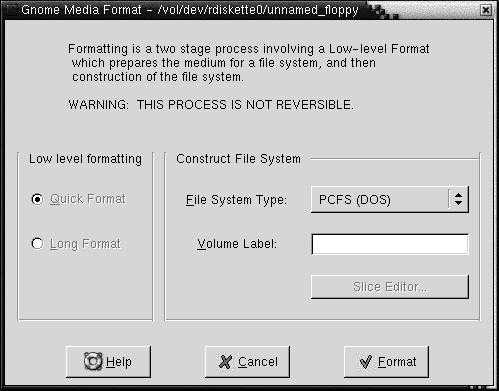To Format Media
To format media is to prepare the
media for use with a particular file system. When you format media, you overwrite
any existing information on the media. You can format the following media:
-
Floppy diskette
-
Zip disk
-
Jaz disk
To format media, perform the following steps:
-
Right-click on the object that represents the media on the
desktop, then choose Format. A Media
Format dialog is displayed.
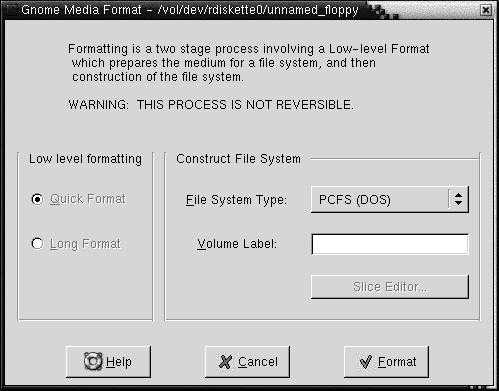
-
Select your format options in the Media Format
dialog. The following table describes the elements on the dialog:
|
Dialog Element
|
Description
|
|
Quick Format
|
Select this option to format without certification,
or with limited certification of certain tracks on the media.
|
|
Long Format
|
Select this option to perform a complete format.
For some devices this might include certification of whole media by the drive.
|
|
File System Type
|
Select the type of file system in which you want
to format the media. Select from the following options:
-
PCFS (DOS): Select this option if you
want to use the media on an MS-DOS operating system.
-
UFS (UNIX): Select this option if you
want to use the media on a UNIX operating system.
-
UDFS (UNIX): Select this option if you
want to format the media in Universal Disk File System (UDFS).
-
NEC (DOS): Select this option if you
want to format the media in the NEC file system.
|
|
Volume Label
|
Type a name for the media in
the text box.
|
|
Slice Editor
|
Click
on this button if you want to slice a Zip disk or Jaz disk. This button is
only available if you select UFS in the File
System Type drop-down list. For more information, see the next
section.
|
-
Click Format to format the media.