| Skip Navigation Links | |
| Exit Print View | |

|
Sun Netra 6000 Modular System HTML Document Collection |
Preparing Your Site Before the System Arrives
Location Restrictions for DC Models
Determining DC Power Requirements
Weight and Size Specifications for Moving and Lifting
Preparing to Install the Modular System
Gather Required Tools and Equipment
Installing the Chassis Into Your Rack
Mounting the Chassis in a Rack
Connecting To and Powering On the Modular System
Role of Oracle ILOM During Installation
Connecting Data and Management Cables
Powering On the Modular System
Log Into the CMM Through the SER MGT Port
Configure the CMM NET MGT Port With a Static IP Address
Configure the IP Addresses Using Your DHCP Server
Identify the IP and MAC Addresses
Log Into the CMM Through the NET MGT Port
Change the CMM ILOM root Account Password
Installing Shipping Brackets on a Sun Rack 1000
Understanding Oracle ILOM on the Modular System
Oracle ILOM 3.0 Features Specific to the Modular System
Logging Into and Out of CMM ILOM
Performing Common CMM ILOM Configuration Tasks
Viewing and Configuring IP and MAC Addresses
Administering the Modular System (CMM ILOM)
Managing the Chassis Using the CLI
Accessing Server Modules (CMM ILOM)
Identifying SNMP Trap and PET Event Messages
Understanding Fault Management
Monitoring Faults (Oracle ILOM)
Component Types and Service Classifications
Differences Between Chassis Models and Their Replacement Components
Determine if a Chassis Is A90-B or A90-D (CLI)
Determine if a Chassis Is A90-B or A90-D (Web Interface)
Power Off the Server Modules and Storage Modules
Power Off Components in the Chassis
Removing Power From the Chassis
Removing the Chassis From the Rack
Replacing a Front Fan Module (AC)
Replacing a Server or Storage Module
Replacing an Internal Power Cable (AC)
Returning the Modular System to Operation
Reinstalling the Chassis Into a Rack
Reinstall Cables on the Components
Apply Power to the Modular System (AC)
By default, as soon as the chassis power supplies receive power, main power is applied to all installed components. There is no main power on/off switch on the chassis. Apply power only when you are ready for the modular system to fully initialize.
 | Caution - The DC power source must be located in the same premises as the DC modular system. The power source cannot be in one building with the modular system in another building. This restriction minimizes the possibility of transient energy appearing on the main DC input to the modular system. |
 | Caution - A power disconnect device is not incorporated with the equipment. You must incorporate an external, readily accessible disconnect device to the equipment. |
 | Caution - This product does not provide branch circuit overcurrent protection as defined by the US NEC (United States National Electrical Code), Article 100. Installations of this product in compliance with the US NEC must be on branch circuits with overcurrent protection as defined by Article 480.3 of the US NEC. Product power inputs with current ratings 16A or less must have a branch circuit or supplementary overcurrent protection device rated at no more than 20A. Product power inputs with current ratings of more than 16A must have a branch circuit or supplementary overcurrent protection device rated at no more than 160% of the product input current rating. Other national and/or local electrical codes might apply to the installation of this product. |
Note - You can change the setting for the CMM ILOM auto-power-on parameter so that when power is applied, the CMM supplies only standby power to the modular system instead of main power. For details, refer to Modular System Remote Management (ILOM).
 | Caution - To prevent electrical shock, ensure that no power is present on the circuits to which you are connecting. |
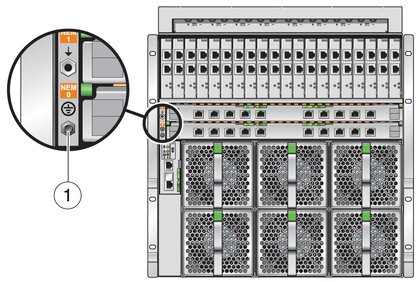
|
Attach the black wires to the positive terminals. Attach the white wires to the negative terminals. See Modular System Installation, DC power cable wiring..
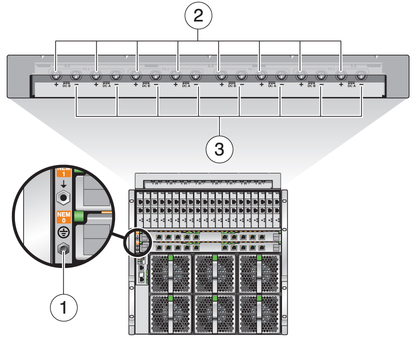
|
Tighten the green captive screws.
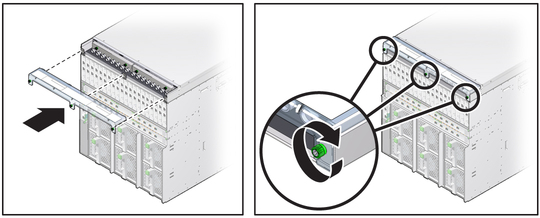
Main power is automatically distributed to the modular system.
Green OK LEDs – Illuminate a solid green light, indicating successful initialization.
Amber fault LED – Illuminates if a fault is detected. If the amber fault LED is illuminated, check for other fault indicators on modular components, unplug the chassis, and take corrective actions. See Monitoring Faults.
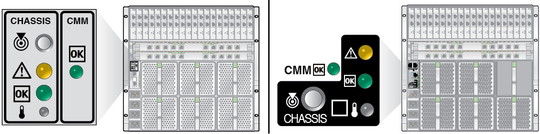
See Start the CMM (CLI).