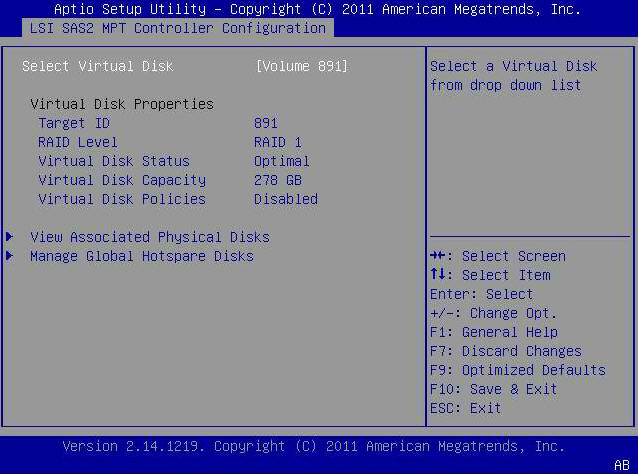| Skip Navigation Links | |
| Exit Print View | |

|
Sun Storage 6 Gb SAS REM HBA Installation Guide For HBA Models SGX-SAS6-REM-Z and SG-SAS6-REM-Z |
| Skip Navigation Links | |
| Exit Print View | |

|
Sun Storage 6 Gb SAS REM HBA Installation Guide For HBA Models SGX-SAS6-REM-Z and SG-SAS6-REM-Z |
Chapter 2 Hardware Installation and Removal
Chapter 3 Creating a Bootable Drive in a Preboot Environment
Overview of Creating a Bootable Drive in a Preboot Environment
Methods For Creating a Bootable Drive
Creating a Bootable Drive (SPARC)
To Create a Bootable Drive (SPARC)
Using the FCode Utility to Create a Bootable Drive (SPARC)
To Prepare to Use the FCode Utility (SPARC)
To Create a RAID Volume With the FCode Utility (SPARC)
Creating an Alias for a Bootable Drive (SPARC)
To Create an Alias for a Bootable Drive (SPARC)
Creating a Bootable Drive (x86)
Using the UEFI Menu to Create a Bootable RAID Volume (x86)
Using the BIOS Configuration Utility (Legacy BIOS Booting) to Create a Bootable Drive (x86)
To Prepare to Use the BIOS Configuration Utility
To Create a RAID Volume With the BIOS Configuration Utility (x86)
Selecting a Bootable Drive (x86)
To Select a Bootable Drive (x86)
Installing the Oracle Solaris OS
To Prepare to Install the Oracle Solaris OS
To Install the Oracle Solaris OS
This section describes how to use the UEFI Driver Control menu in the BIOS Setup utility to optionally set up a RAID volume on an x86 system. You can then install the operating system onto that RAID volume.
In order to configure a RAID volume, the HBA must have firmware version 11.05.02.00, at minimum, installed. Before performing the steps in this section, verify the firmware level on the HBA and perform any firware updates, as necessary. For information about updating firmware, see .
Perform the following procedures, in the order listed below, to configure a RAID volume on an x86 system:
This procedure helps you identify drives to be used in a RAID volume configuration.
During the boot process, the BIOS initialization banner lists information about the discovered SAS adapters and devices that are attached to the discovered HBAs in the system.
In the following example, the LSI SAS2 MPT Controller HII Configuration Application field is then displayed in the left tab of the utility.
Figure 3-1 LSI SAS2 MPT Controller HII Configuration Application Field
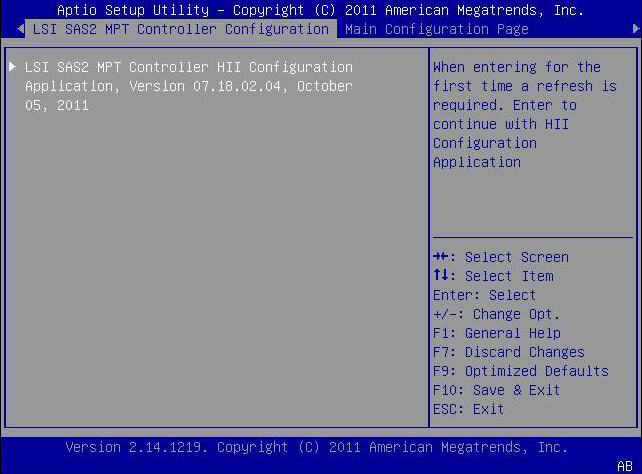
Figure 3-2 Selecting the Physical Disk Management Menu Option
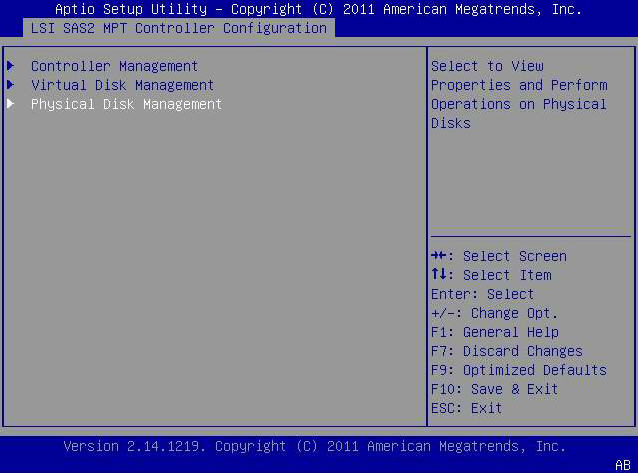
Figure 3-3 Selecting the View Physical Properties Menu Option
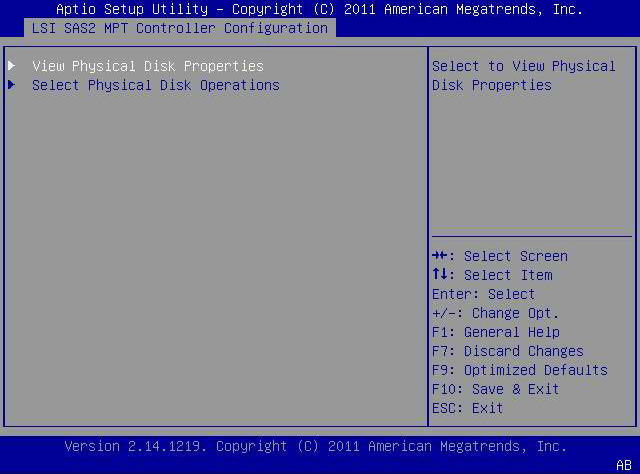
The Select Physical Disk pop-up window is displayed. In the following example, there are 4 drives in Slots 0, 1, 2, and 3.
Figure 3-4 Select Physical Disk Pop-up Window
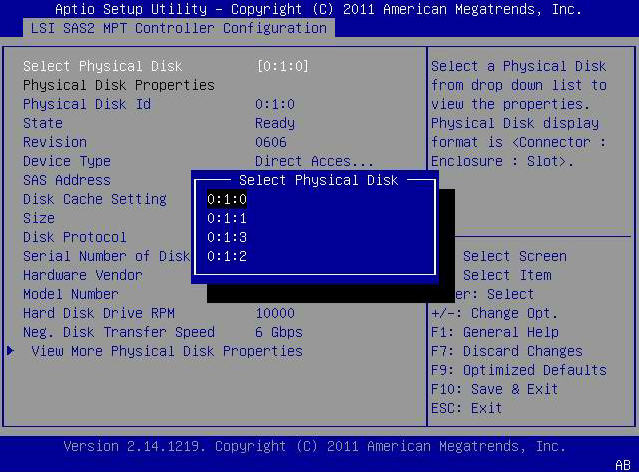
You can use these disks to be part of your RAID volume configuration. See To Create a RAID Volume (x86).
After you have verified which drives are available for RAID volume configuration, as described in To Verify the Drives and Their Slots (x86), you can use those drives to create a RAID volume. In the following procedure, drives 2 and 3 from (0:1:2, 0:1:3) are being used to create a RAID 1 volume.
Before You Begin
The HBA must have firmware level 11.05.02.00, at minimum, installed.
Figure 3-5 Selecting the Controller Management Menu Option
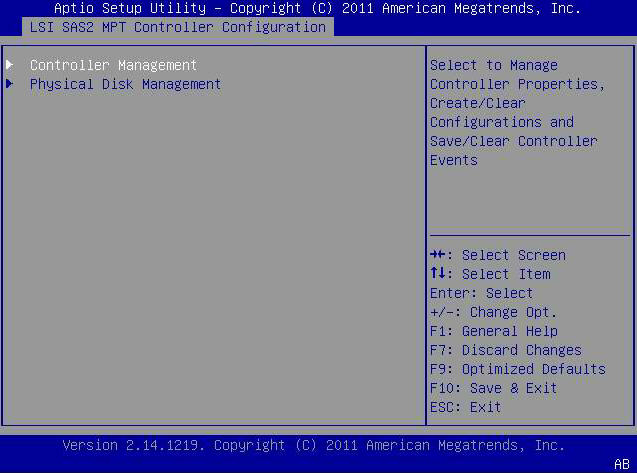
Figure 3-6 Selecting the Create Configuration Menu Option
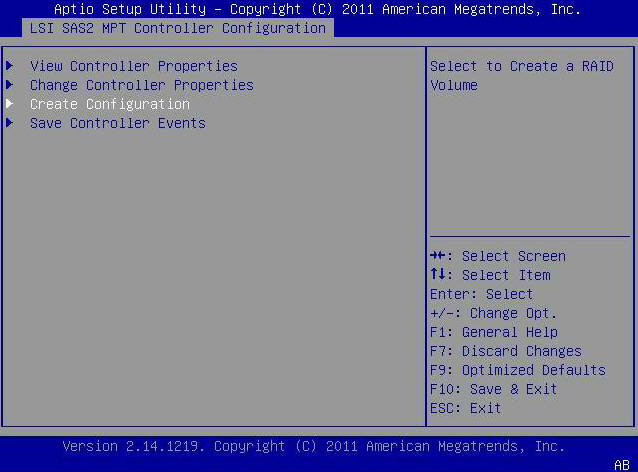
In the following example, note that the RAID 1 level is selected. You might want to create a different level of RAID volume, based on your requirements.
Figure 3-7 Selecting the Select Physical Disks Menu Option
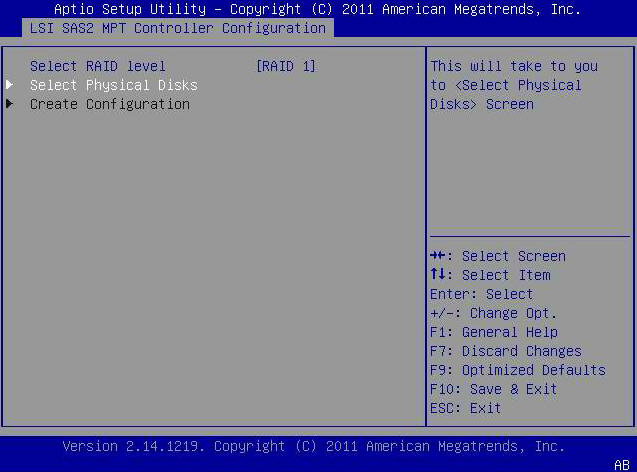
The pop-up window closes and the drive is now listed as Enabled.
Figure 3-8 Enabling the Drives for RAID Volume Configuration
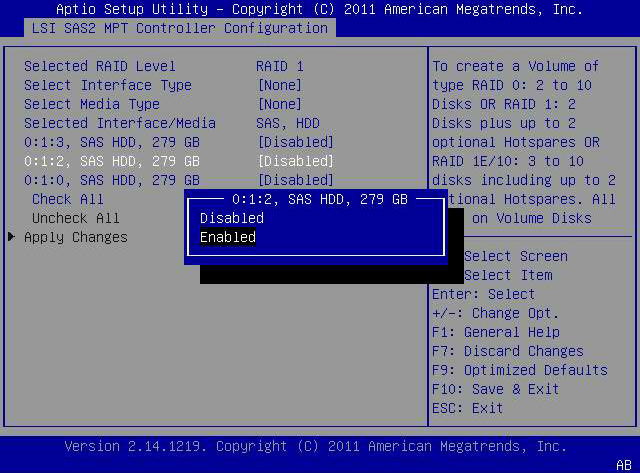
The RAID volume is now created with the drives that you enabled.
Before You Begin
Before performing this procedure, verify the drives and their slots (To Verify the Drives and Their Slots (x86)) and create a RAID volume (To Create a RAID Volume (x86)).
A page is displayed that asks if you would like to continue with the volume creation.
Yes and No fields are displayed.
This completes the RAID volume creation process.
Figure 3-9 Confirming the RAID Volume Creation
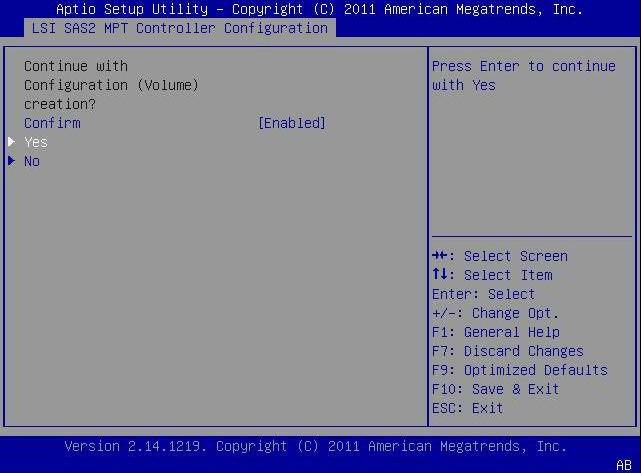
In the following example, a RAID 1 volume is created with a target ID of 891.
Figure 3-10 Viewing the Newly Created RAID Volume