Viewing and Modifying Advanced Array Configuration Properties
You view or modify advanced array configuration properties in the Advanced Array Configuration page. You reach this page through the Proxy Cache Administration page. See Chapter 3, Loading the Proxy Cache Administration Page," for instructions on loading this page.
To View or Modify Advanced Array Configuration Properties
-
In the Proxy Cache Administration page, click Advanced Array Configuration.
The Advanced Array Configuration page, shown in Figure 5-1, is displayed.
Figure 5-1 Advanced Array Configuration Page (Top)
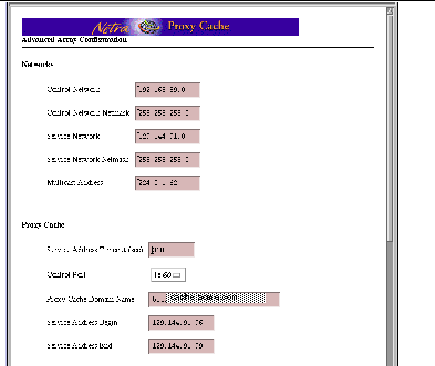
-
In the page shown in Figure 5-1, view or make changes to the value of a property.
Most properties have editable fields. Two have pulldown menus.
-
At the bottom of the category page, click OK.
A page is displayed indicating the success or failure of your change. If a change fails, the page is redisplayed with the error indicated. Correct the error and click OK again. With some errors a new page, containing an error message, is displayed. If this occurs, click the Back button on your browser to return to the category page.
If you click Reset, the values for the properties on the page revert to what they were when you first loaded the page.
-
After a successful change, click the up-arrow icon to return to the Proxy Cache Administration page.
Alternatively, you can click the home icon to return to the Netra Main Administration page.
-
If you make any changes to advanced array properties, you must use the Install Configuration function to install the changes on all machines in the array. You access this function by clicking the Install Configuration link in the Proxy Cache Administration page.
See the Netra Proxy Cache Array Configuration Guide for instructions on the use of the Install Configuration function.
The remainder of this chapter is a description of the advanced array properties.
- © 2010, Oracle Corporation and/or its affiliates
