4.8 Updating UNIX File Attributes
This section shows you how to modify the permissions of one or more UNIX files under a volume. When you reconfigure permissions, TotalAdmin displays the new permissions for the selected files. Volumes must exist for you to configure file and directory access permissions in them. To create a volume, see "4.5 Administering Volumes".
Follow these steps to update UNIX file attributes:
-
Click the File Permissions link.
The UNIX File Attributes screen appears:
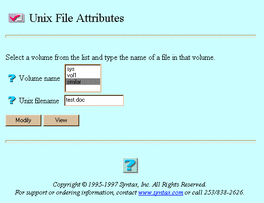
-
Select or enter values for the following attributes:
-
Volume name -- The volume containing the files you want to modify. If no volumes appear, you have configured none, or their path specification includes substitution strings like %HOME% or %USER%.
-
UNIX filename -- The names of the files to modify or view. To modify more than one file, you can use UNIX wildcards, such as *.txt. You cannot use two consecutive dots in the path name you provide.
-
-
Click Modify or View.
If you clicked Modify, the Update UNIX file attributes on filepath screen below appears. Go to Step 4.
If you clicked View, the Listing for filename screen appears. It displays the following information for each file: its permissions, number of links, owner, group, size, modification date, modification time, and file name. When finished, click OK. Do not go to Step 4.
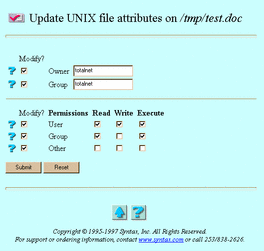
-
Select or enter values for the following attributes, as needed:
-
Modify? (Owner and Group) -- The option that changes the ownership of the path. To select it, select the appropriate boxes under Modify? and fill in the corresponding fields. Ownership changes in a field only if you select its corresponding box under Modify? and enter an owner name.
-
Modify? (Read, Write, and Execute Permissions for User, Group, and Other) -- The option that designates permissions for the path. To select it, select the boxes under Modify? that indicate the permissions levels you want to designate and select the corresponding boxes. A permission only changes if you select a box under Modify? and a corresponding box from the Read, Write, or Execute columns.
-
-
Click Submit.
The File Attributes screen appears.
-
Click OK.
- © 2010, Oracle Corporation and/or its affiliates
