|
You need to use a proxy SNMP agent when you already have a native agent running (Figure 7.2), and you want to continue using it concurrently with a Netscape Console master agent. Before you start, be sure to stop the native master agent. (See your system documentation for detailed information.)
Figure 7.2 Using a proxy server when you're running a native SNMP agent. 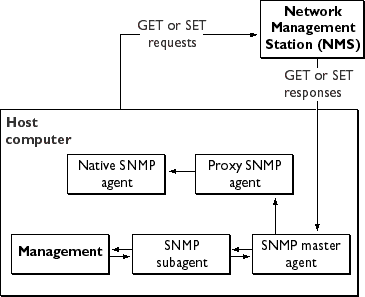
To use a proxy agent, you'll need to install it and then start it. You'll also have to restart the native SNMP master agent using a port number other than the one the Netscape Console master agent is running on.
Installing the Proxy SNMP Agent
To install the SNMP proxy agent, edit the CONFIG file (you can give this file a different name), located in plugins/snmp/sagt in the server root directory, so that it includes the port that the SNMP daemon will listen to. It also needs to include the MIB trees and traps that the proxy SNMP agent will forward.
Starting the Proxy SNMP Agent
To start the proxy SNMP agent, at the command prompt, enter:
Restarting the Native SNMP Daemon
After starting the proxy SNMP agent, you need to restart the native SNMP daemon at the port you specified in the CONFIG file. To restart the native SNMP daemon, at the command prompt, enter
For example, on the Solaris platform, using the port in the previously mentioned example CONFIG file, you'd enter
|