| C H A P T E R 4 |
|
Viewing and Editing Logical Volumes |
This chapter describes the procedures for creating and using logical volumes.
Topics covered in this chapter include:
While the ability to create and manage logical volumes remains a feature of Sun StorEdge 3000 Family FC and SCSI RAID arrays for legacy reasons, the size and performance of physical and logical drives have made the use of logical volumes obsolete. Logical volumes are unsuited to some modern configurations such as Sun Cluster environments, and do not work in those configurations. Avoid using them and use logical drives instead. For more information about logical drives, see Viewing and Editing Logical Drives.
A logical volume is a combination of RAID 0 (striping) and other RAID levels. Data written to a logical volume is first broken into smaller data segments and striped across different logical drives in a logical volume. Each logical drive then distributes data segments to its member drives according to its mirroring, parity, or striping scheme.
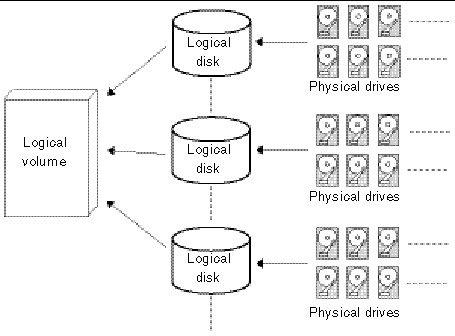
A logical volume can be divided into a maximum of 32 partitions for SCSI arrays and 128 partitions for Fibre Channel arrays. During normal operation, the host sees an unpartitioned logical volume or a partition of a partitioned logical volume as a single physical drive.
A logical volume cannot have any logical drive with a status of "fatal failed." If there is a failed drive in any of the member logical drives (of a logical volume), the controller starts to rebuild that logical drive.
If any of the member logical drives fails fatally, the logical volume fails fatally and data will not be accessible.
To avoid a logical volume failure:
Once a logical drive has been divided into partitions, the logical drive can no longer be used as a member of a logical volume. If you want to use a partitioned logical drive for a logical volume, delete the other partitions in this logical drive until only one partition remains that uses the entire capacity of the logical drive.

|
Caution - Deleting the partition of the logical drive destroys all the data. Data should be backed up before changing partition configurations. |
When a logical drive is used as a member to a logical volume, this logical drive can no longer be partitioned using the "View and Edit Logical Drives" menu option. Instead, the logical volume can be partitioned using the "view and edit logical Volumes" menu option.
The procedure for partitioning a logical volume is the same as that for partitioning a logical drive. After the logical volume has been partitioned, map each partition to a host ID/LUN to allow the host computer to utilize the partitions as individual drives.
A logical volume can be expanded using the RAID expansion function. Expanding a logical volume is similar to expanding a logical drive. To perform RAID expansion on a logical drive, replace each member physical drive with a drive of larger capacity or add a new drive and then perform logical drive expansion to utilize the newly added capacity. To perform RAID expansion on a logical volume, expand each member logical drive and then perform RAID expansion on the logical volume.
A multilevel RAID array includes logical drives of different RAID levels. A multilevel RAID array with logical volume support offers the following available configurations.
A local spare cannot be assigned to a logical volume. If a drive fails, it fails as a member of a logical drive; therefore, the controller allows local spare assignment to logical drives rather than logical volumes.
A logical volume consists of one or several logical drives.
1. Choose "view and edit logical Volumes" from the Main Menu.
The current logical volume configuration and status are displayed.
2. Select a logical volume number (0-7) that has not yet been defined.
A confirmation message is displayed.
4. Select one or more available logical drives from the list, and press Return to tag the logical drives to be included in the volume.
An asterisk (*) is displayed on the tagged drive.
Logical volumes can also be assigned to different controllers (primary or secondary). The default is primary. Press Esc if change is not preferred.
5. Once all the member logical drives are selected, press Esc to continue.
The logical volume creation confirm box is displayed. Choose Yes to create the logical volume.
6. Press Return to display the information about the logical volume you created.
This section describes how to expand a logical volume.
1. Expand the logical drives in the logical volume.
2. Choose "Expand logical volume."
A confirmation message asks if you want to expand the logical volume.
To check and configure logical drives, from the Main Menu choose "view and edit Logical drives."
The status of all logical drives is displayed:
Copyright © 2004, Sun Microsystems, Inc. All rights reserved.