WSRP for Project WebSynergy
Adding WSRP Portlets to the Page
You need to add the WSRP Producer Admin and WSRP Consumer Admin portlets to your page. These two portlets hold the WSRP functionality.
Generally, in any real life scenario, WSRP Producer and WSRP Consumer are on different machines, with WSRP Consumer running on a remote machine. For the sake of simplicity, we are using WSRP Producer Admin and WSRP Consumer Admin portlets from a single WebSynergy installation.
 To add WSRP Portlets to the Page
To add WSRP Portlets to the Page
-
Login to WebSynergy as Admin user.
-
Click on Add Applications from the welcome menu, and type 'wsrp' in the search field.
Figure 5–1 To add WSRP portlets to your page
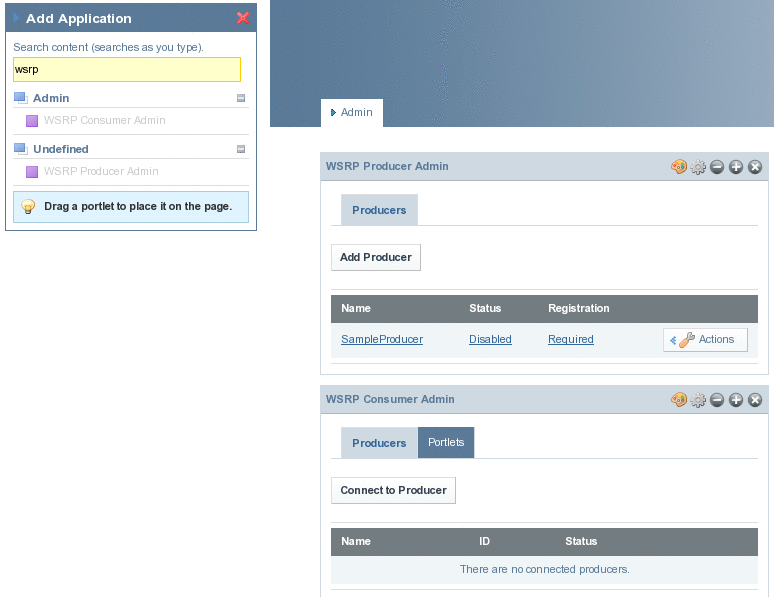
The WSRP Consumer Admin and WSRP Producer Admin are listed.
-
Add the portlets to your page, by clicking on the Add button.
WSRP Administration
The WSRP Producer Admin and WSRP Consumer Admin portlets provide WSRP Administration functionality.
Creating a WSRP Producer
The WSRP Producer Admin portlet could be used for creating and managing WSRP Producers. There exists the default producer called SampleProducer which is disabled by default.
What is a WSRP Producer?
A WSRP Producer offers locally deployed portlets for remote deployment. A remotely deployed WSRP Consumer Admin portlet can connect to the Producer, and can use the portlets offered by the Producer.
A portal can host multiple producers. The consumer can import remote portlets offered by a producer. Based on the portlets that you want to provide to WSRP consumers, you may create one or more producers. A producer can support registration or it does not require registration. If a producer supports registration, then consumers must register to work with the producer.
Inband and Outband Registration
Registration is used to build a technical or business relationship between the consumer and the producer. While creating a producer, you can define any one of the following registration mechanisms: Inband registration or Outband registration.
If the producer requires registration and enabled for Inband registration, the consumer can provide the details through WSRP interface and register with the producer. Consumer is also provided an option to register through Outband communication. That is, consumer can provide the registration handle obtained through Outband communication.
If the producer requires registration and enabled for Outband registration, the consumer should obtain the registration handle through Outband communication and provide the registration handle during registration. Outband registration happens with manual intervention such as phone calls, email, and so on. For a producer that supports Outband registration, the producer gets the details about the consumer through Outband communication, and it creates a registration handle for the consumer. The registration handle is communicated to the consumer through Outband communication.
Producers Without Registration
For a producer that does not require registration, consumer is not required to enter any information or get any information through Outband communication. In this case, the consumer can not customize (or edit) the portlets offered by the producer. The producer that does not support registration provides Read-Only portals to the consumers.
 To Enable the Default WSRP Producer
To Enable the Default WSRP Producer
-
Click on the Sample Producer link in the WSRP Producer Admin portlet.
The Producer named SampleProducer opens.
Figure 5–2 To enable the default WSRP Producer
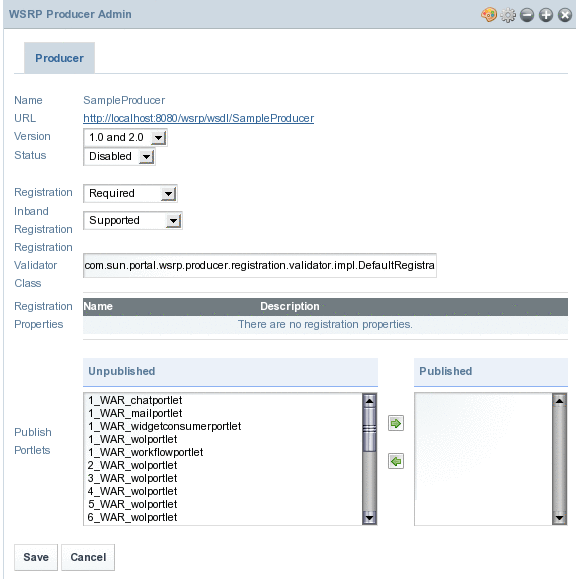
Move some portlets from Unpublished to Published.
Figure 5–3 To enable the default WSRP Producer
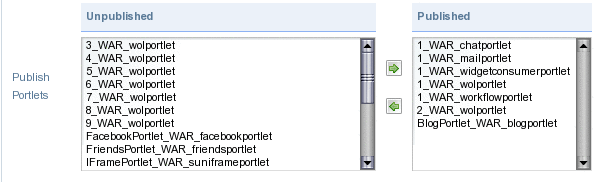
-
Click Save.
The Producer is saved.
-
Click on the Disabled link.
This opens the Producer again. Select Enabled from the Status list and click Save. The SampleProducer is enabled.
Note –By default the above created WSRP producer exports both WSRP version 1.0 and WSRP version 2.0 services in the exported WSDL. On checking the WSDL URL, both version 1.0 and version 2.0 services could be observed.
 To Create a new WSRP Producer
To Create a new WSRP Producer
-
Click on the Add Producer button in the WSRP Producer Admin portlet.
Specify a name for the Producer. In our example, we are creating a Producer called NewProducer. This screen also provides option to export a version of wsrp service (choose both 1.0 and 2.0) for exporting both version 1.0 and version 2.0 service.
Note –The name of the Producer or a Consumer must not contain empty spaces or any special characters.
Figure 5–4 To Create a new WSRP Producer
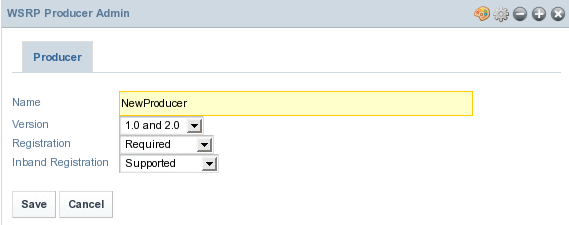
-
Click Save.
The Producer is created, but the new Producer will be disabled by default. Enable the Producer by following the procedure.
Creating a WSRP Consumer
To communicate with the portlets offered by the producer, a consumer needs to add a configured producer. The WSRP Consumer Admin portlet could be used for creating and managing WSRP Consumers. To create a consumer a producer WSDL URL is required. You can choose the WSDL URL from the "SampleProducer" created in the above step.
 To create a WSRP Consumer
To create a WSRP Consumer
-
Click on the 'Connect to Producer' button from the 'Producers' tab in the 'WSRP Consumer Admin' portlet.
-
Provide the WSRP Producer WSDL URL and click Next.
Figure 5–5 To create a WSRP Consumer
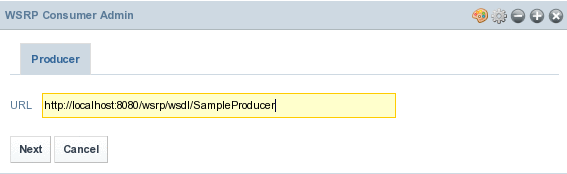
The next screen prompts to choose the WSRP version. Choose Version 2.0 and click Next.
Figure 5–6 To create a WSRP Consumer
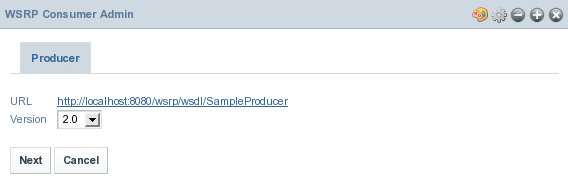
The next screen prompts you to select a registration type. Inband and Outband are the two registration types. It is optional to specify Name and Lifetime for the consumer.
Figure 5–7 To create a WSRP Consumer
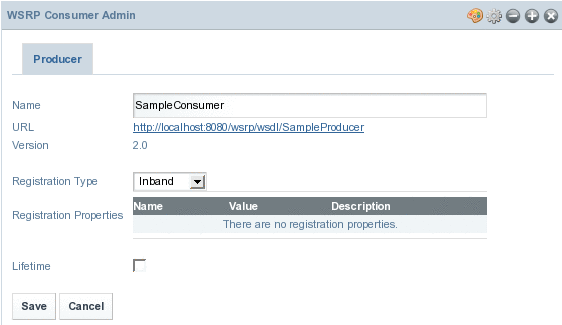
In case of Outband registration, you have to specify a registration handle. Select Inband registration and click Save. The consumer is created.
Creating WSRP Producers and Consumers Without Registration
If the producer does not require registration, the consumer is not required to enter any details while adding a configured producer.
 To Create a Producer without Registration
To Create a Producer without Registration
-
Click on the Add Producer button in the WSRP Producer Admin portlet.
Specify a name for the producer. Select Not Required from the list for Registration.
Figure 5–8 To Create a Producer without Registration
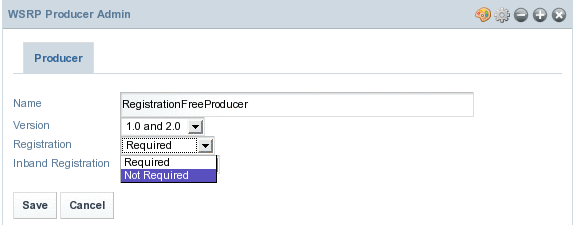
-
Click Save.
The Producer is created, but the new Producer will be disabled by default. Enable the Producer by following the procedure.
 To Create a Consumer without Registration
To Create a Consumer without Registration
-
Click on the 'Connect to Producer' button from the 'Producers' tab in the 'WSRP Consumer Admin' portlet.
-
Provide the WSDL URL of a Producer without registration click Next.
-
The next screen prompts to choose the WSRP version. Choose Version 2.0 and click Next.
-
Specify a name for the Consumer and Click Save.
Figure 5–9 To Create a Consumer without Registration
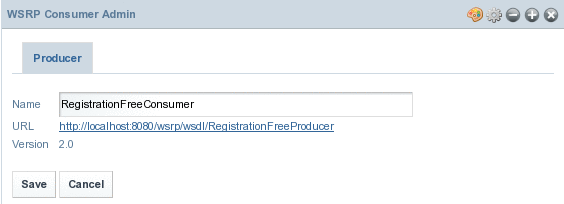
Installing Remote/WSRP Portlets
To be done.
 To install a Remote/WSRP Portlet
To install a Remote/WSRP Portlet
-
Click on the 'Actions' button against a Consumer from the 'WSRP Consumer Admin' portlet, and select 'Install Portlets' from the menu.
Figure 5–10 To create a WSRP Consumer
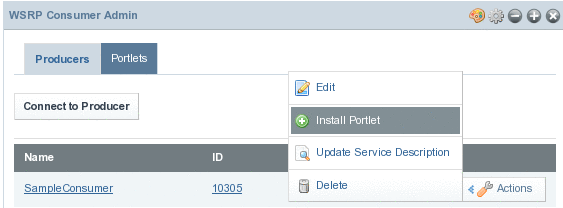
The Available Portlets list displays all the portlets available with the Producer. Select a portlet from the Available Portlets list, and Specify a name for the portlet.
Note –Make sure to specify a name for the portlet. If you are not specifying a name, no name is displayed for the portlet, and it will be difficult to identify the portlet.
Figure 5–11 To create a WSRP Consumer
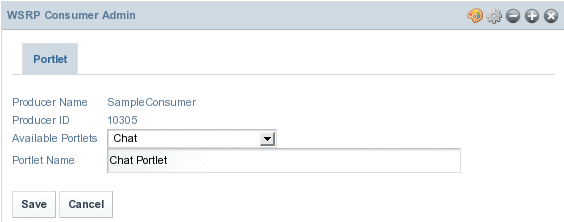
-
Click Save.
-
Click on the Portlets tab to view the portlet.
- © 2010, Oracle Corporation and/or its affiliates
