| Skip Navigation Links | |
| Exit Print View | |

|
System Administration Guide: Printing Oracle Solaris 11 Express 11/10 |
| Skip Navigation Links | |
| Exit Print View | |

|
System Administration Guide: Printing Oracle Solaris 11 Express 11/10 |
1. Introduction to Printing in the Oracle Solaris Operating System
2. Planning for Printing (Tasks)
Planning for Printer Setup and Administration
Distributing Printers on the Network
Printer Configuration Resources
Printing Support in the Naming Service Switch
Assigning Print Servers and Print Clients
Print Server Requirements and Recommendations
3. Setting Up and Administering Printers by Using CUPS (Tasks)
4. Setting Up and Administering Printers by Using Print Manager for LP (Tasks)
5. Setting Up and Administering Printers by Using Oracle Solaris Print Manager (Tasks)
6. Setting Up Printers by Using LP Print Commands (Tasks)
7. Administering Printers by Using LP Print Commands (Tasks)
8. Customizing LP Printing Services and Printers (Tasks)
9. Administering the LP Print Scheduler and Managing Print Requests (Tasks)
10. Administering Printers on a Network (Tasks)
11. Administering Character Sets, Filters, Forms, and Fonts (Tasks)
12. Administering Printers by Using the PPD File Management Utility (Tasks)
13. Printing in the Oracle Solaris Operating System (Reference)
14. Troubleshooting Printing Problems in the Oracle Solaris OS (Tasks)
The printing software uses certain resources to locate printer names and printer configuration information. The printer software may be configured to use a naming service to advertise the printers. The naming service can be used for storing printer configuration information for all printers on the network. The naming service, LDAP or NIS, simplifies printer configuration maintenance. When you add a printer in the naming service, all print clients on the network can access the printer.
The printers database in /etc/nsswitch.conf, the naming service switch file, provides centralized printer configuration information to print clients on the network.
By including the printers database and corresponding sources of information in the naming service switch file, print clients automatically have access to printer configuration information without having to add it to their own systems.
The default printers entry in the /etc/nsswitch.conf file for files, LDAP and NIS environments are described in the following table.
|
For example, if your naming service is NIS, printer configuration information on print clients is searched for in the following sources in this order:
user – Represents the user's $HOME/.printers file
files – Represents the /etc/printers.conf file
nis – Represents the printers.conf.byname table
For more information, see the nsswitch.conf(4) man page and System Administration Guide: Naming and Directory Services (DNS, NIS, and LDAP).
Adding printer information to a naming service makes access to printers available to all systems on the network. Doing so makes printer administration easier because all of the information about printers is centralized.
|
Keep the following in mind when you manage printer information in the LDAP naming service:
Oracle Solaris Print Manager uses the ldapclient command to determine the default LDAP server name. If more than one server is specified, the first server is automatically selected. For more information, see ldapclient(1M).
Oracle Solaris Print Manager always displays printer entries from the current LDAP server. If the current LDAP server is not the domain's LDAP master server, the list of printers displayed might not be the current list of printers. The LDAP replica server might not have been updated by the master server, and as a result, is out of sync with the master. Replica servers can have various update replication agreements. For example, a change is made on the master, and the replica servers can be updated immediately or once a day.
If the selected LDAP server is an LDAP replica server, any updates are referred to the master server and are done there. This situation again means that the printer list could be out of sync with the master server. For example, a deleted printer might still appear in the displayed printer list until the replica is updated from the master server.
Users can use the LDAP command-line utilities, ldapadd and ldapmodify, to update printer entries in the directory. However, this method is not recommended. If these utilities are used, the user must ensure that the printer-name attribute value is unique within the ou=printers container. If the printer-name attribute value is not unique, the result of modifications done by Oracle Solaris Print Manager, or by the lpset command, might not be predictable.
The following figure highlights the part of the print process in which the printing software checks a hierarchy of printer configuration resources to determine where to send the print request.
Figure 2-2 How the Print Client Software Locates Printers
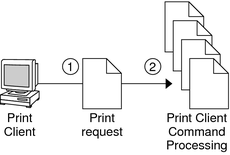
A user submits a print request from a print client by using the lp or lpr command. The user can specify a destination printer name or class in any of three styles:
Atomic style, which is the lp command and option, followed by the printer name or class, as shown in this example:
$ lp -d neptune filename
POSIX style, which is the print command and option, followed by server:printer, as shown in this example:
$ lpr -P galaxy:neptune filename
Context-based style, as shown in this example:
$ lpr -d thisdept/service/printer/printer-name filename
The print command locates a printer and printer configuration information as follows:
The print command checks to see if the user specified a destination printer name or printer class in one of the three valid styles.
If the user didn't specify a printer name or class in a valid style, the command checks the user's PRINTER or LPDEST environment variable for a default printer name.
If neither environment variable for the default printer is defined, the command checks the sources configured for the printers database in the /etc/nsswitch.conf file. The naming service sources might be one of the following:
LDAP directory information tree in the domain's ou=printers container
NIS printers.conf.byname map