| Skip Navigation Links | |
| Exit Print View | |

|
Oracle® Server CLI Tools User's Guide |
Oracle Server CLI Tools Overview
CLI Tools Command Syntax and Conventions
Device Terminology Used by biosconfig
biosconfig for Oracle Solaris OS
Viewing biosconfig Command Options and Version Information
How to View biosconfig Command Options
How to View biosconfig Version Information
Configuring the Device Boot Order
Methods for Changing the Boot List
How to Set the First Boot Device for the Next Boot
How to Make a Persistent Change to Boot Order
How to Change Boot Order Based on the PCI Bus, Device, or Function
How to Capture the BIOS CMOS Golden Image
How to Apply the BIOS CMOS Golden Image
Configuring Individual CMOS Settings
Static and Dynamic CMOS Settings
How to Configure a Static CMOS Setting
How to Configure a Dynamic Setting
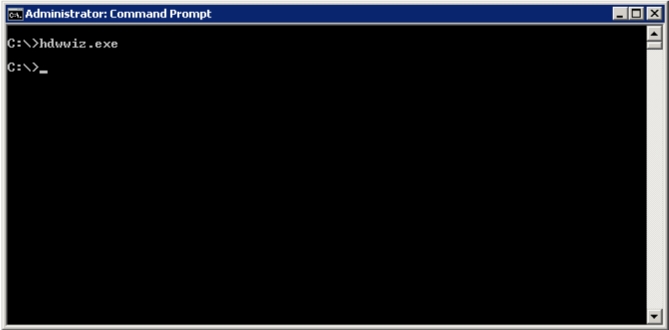
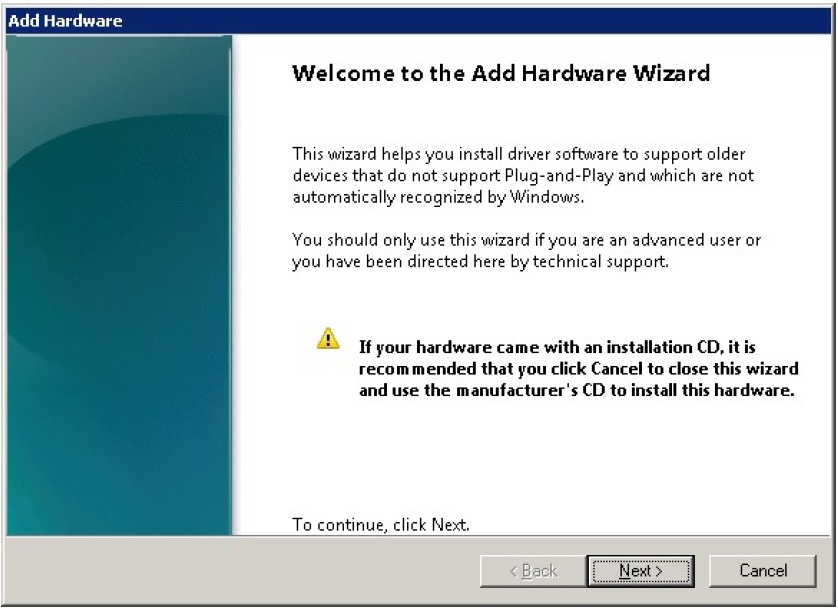
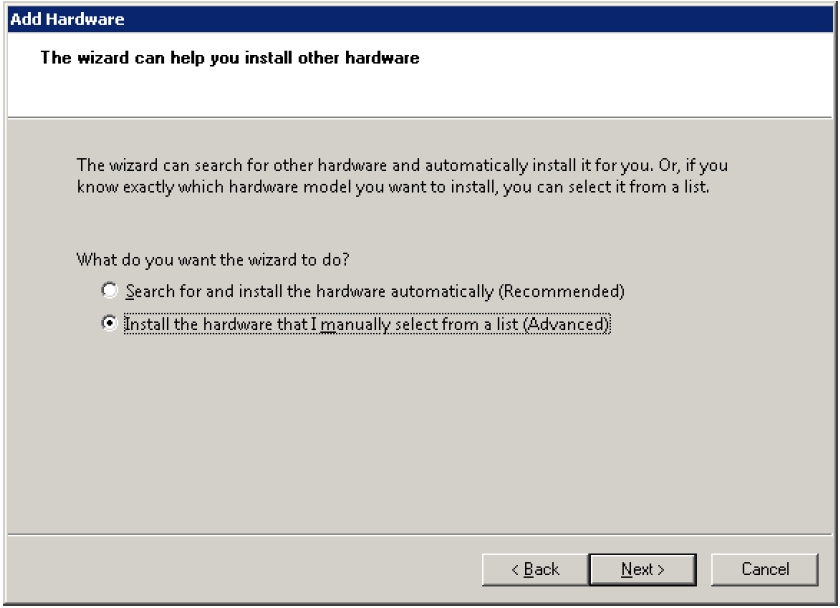
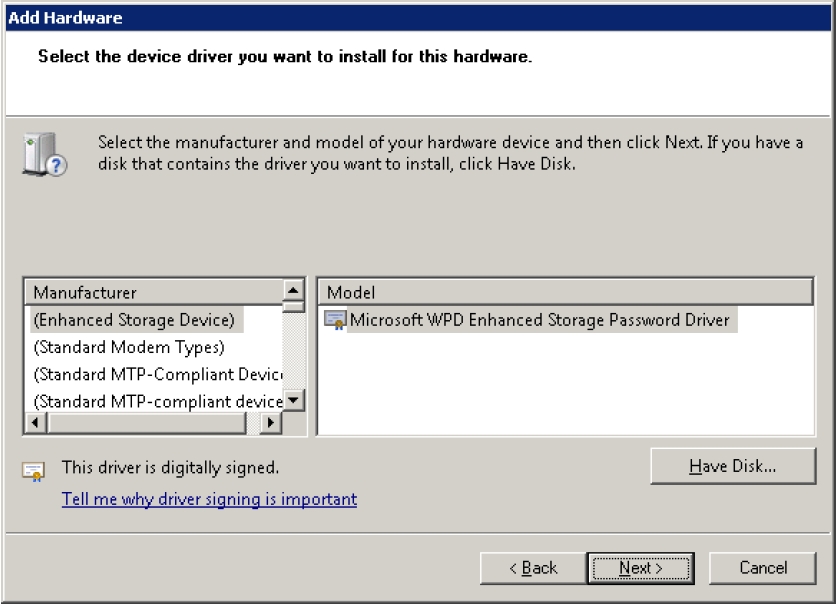
The location of the driver depends on which version of Oracle HMP you have.
For version 2.2.7 or later: The driver is located in the 2008_x64 directory.
For version 2.2.6 and earlier: The 2008_R2_x64 directory is for Windows Server 2008 R2 64–bit, and the 2008_SP2_x64 directory is for Windows Server 2008 SP2 64–bit.
For example:
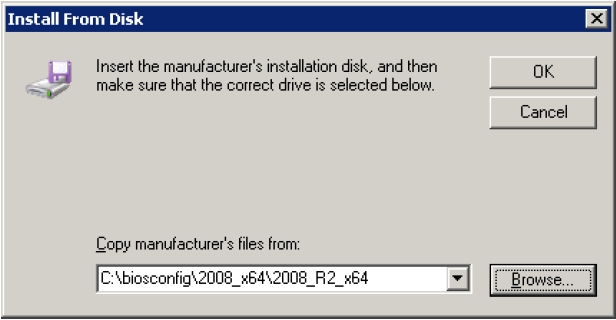
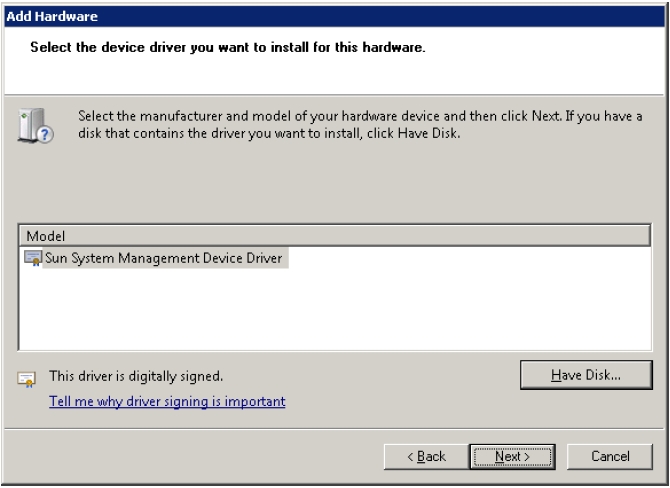
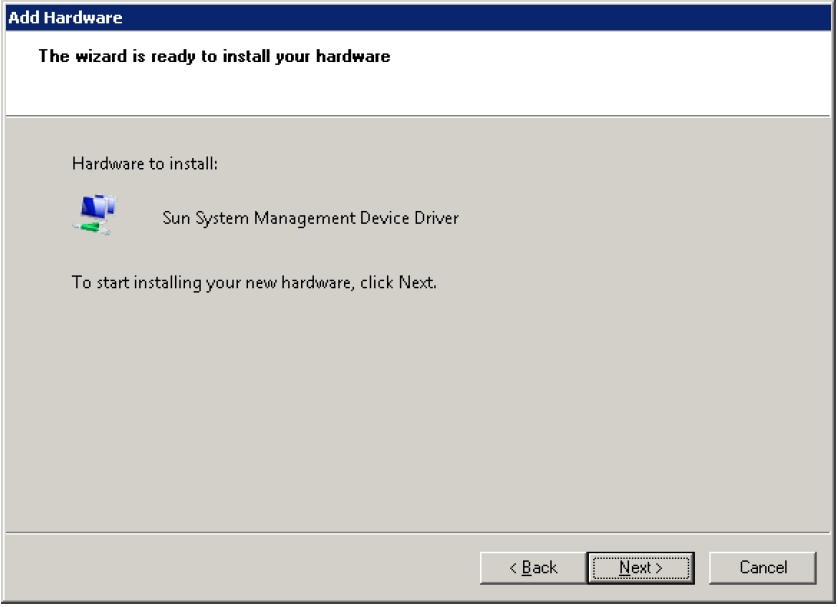
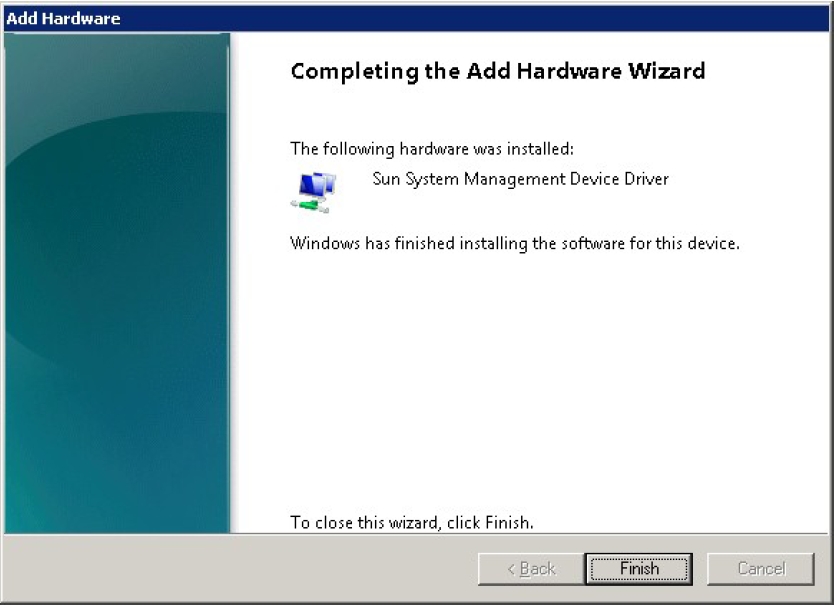
Next Steps