| Skip Navigation Links | |
| Exit Print View | |

|
Working With the EDM for Oracle Java CAPS Master Index Java CAPS Documentation |
| Skip Navigation Links | |
| Exit Print View | |

|
Working With the EDM for Oracle Java CAPS Master Index Java CAPS Documentation |
Working With the EDM for Oracle Java CAPS Master Index
About the Enterprise Data Manager
About Oracle Java CAPS Master Index (Repository)
About Master Index Applications (Repository)
Features of Master Index Applications (Repository)
Functions of the Enterprise Data Manager
Learning about EDM Object Profiles
Object Profile Indicators on the EDM
System Record and SBR Components in a Master Index (Repository)
Identification Numbers for each Entity in the Master Index (Repository)
Working with the Enterprise Data Manager
Logging in to the Enterprise Data Manager
Enterprise Data Manager Security Permissions
Enterprise Data Manager Navigation Tips
Navigating the EDM Search Pages
Navigating the EDM Detail Pages
Learning About Object Queries on the EDM
Searching by Ranges on the EDM
Searching for Object Profiles on the EDM
Performing an EUID Lookup on the EDM
Performing a Local ID Lookup on the EDM
Performing an Alphanumeric Search on the EDM
To Perform an Alphanumeric Search
Performing a Phonetic Search on the EDM
Performing a Blocker Search on the EDM
Performing an EUID Comparison Lookup on the EDM
To Perform an EUID Comparison Lookup
Working with Search Results on the EDM
Viewing the Results of a Search
Sorting the Results of Your Search
Selecting a Profile from the Results List
Creating and Printing a Search Result Report
Learning About Object Profile Views on the EDM
Object Profile Details on the EDM
Object Profile Comparisons on the EDM
Object Profile Transaction Histories on the EDM
Object Profile Merge Histories on the EDM
Viewing Object Profile Information on the EDM
Viewing Object Profiles on the EDM
Comparing Object Information on the EDM
Comparing Records in one Object Profile
Viewing a Profile's Transaction History on the EDM
About Transaction History Search Fields on the EDM
About Transaction History Results Fields on the EDM
Transaction History Transaction Types on the EDM
Viewing a Profile's Merge History on the EDM
Viewing an Object Profile From a Merge History Tree
About Audit Log Search Fields on the EDM
About Audit Log Results Fields on the EDM
Audit Log Functions on the EDM
Adding an Object Profile on the EDM
Step 1: Obtain Information about the Object
Step 2: Specify a System and Local ID
To Specify a System and Local ID
Step 3: Specify Parent Object Information
To Specify Parent Object Information
Step 4: Specify Child Object Information
To Specify Child Object Information
Step 5: Save the Object Profile
Learning About EDM Maintenance Tasks
Surviving and Non-surviving Profiles
Handling Potential Duplicates on the EDM
Updating the SBR versus System Records
Modifying Profile Information on the EDM
Modifying Parent Object Information
To Modify Parent Object Information
Adding a Child Object on the EDM
Modifying a Child Object on the EDM
Deleting a Child Object on the EDM
Updating the Single Best Record Directly on the EDM
Adding a System Record to an Object Profile on the EDM
To Add a System Record to an Object Profile
Deactivating a Profile or System Record on the EDM
Deactivating an Object Profile
Reactivating a Profile or System Record on the EDM
Reactivating an Object Profile
Working with Potential Duplicate Profiles on the EDM
Finding Potential Duplicate Profiles on the EDM
About Matching Review Search Fields on the EDM
About Potential Duplicate Results Fields on the EDM
Merging Potential Duplicate Profiles on the EDM
Resolving Potential Duplicate Profiles on the EDM
To Resolve two Potential Duplicate Profiles
Working with Assumed Matches on the EDM
Finding Assumed Matches on the EDM
About Assumed Match Results Fields on the EDM
Reversing an Assumed Match on the EDM
Combining Object Information on the EDM
Merging Object Profiles on the EDM
Merging System Records on the EDM
Unmerging Object Information on the EDM
Unmerging Object Profiles on the EDM
To Unmerge two Merged Object Profiles
Unmerging System Records on the EDM
Reports are run from the Reports page of the EDM and from various Search Result pages. You need the appropriate security permissions to run the production, activity, and search reports from the EDM. Production and activity reports require that a time period be defined in the search criteria. Both types of report are run from the Reports page on the EDM.
The Reports Search page appears (see Figure 52).
Figure 52 Reports Search Page

The selected report appears (see Figure 53).
Figure 53 Potential Duplicate Report Sample
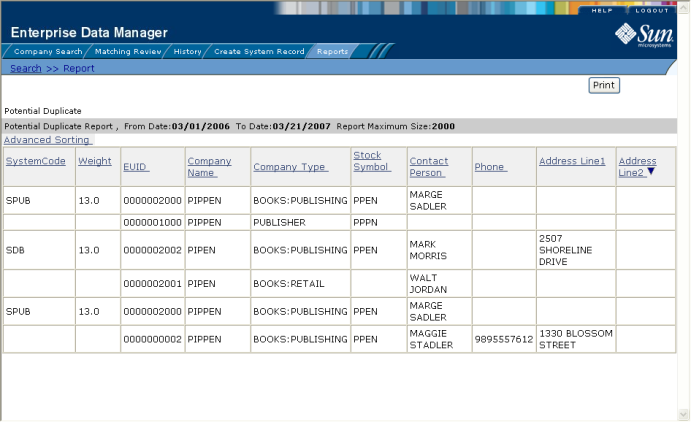
The advanced sorting fields appear.
Figure 54 Advanced Sorting for Reports
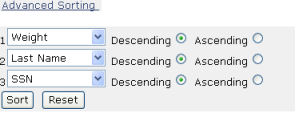
The fields on the Report Search page let you specify a date range for each report. For Potential Duplicate reports, you can also specify the status of the potential duplicates returned by the search. For the Weekly Activity Report, you only need to enter one date; the report will automatically display information for the calendar week containing that date.
Table 12 Report Search Fields
|