| Skip Navigation Links | |
| Exit Print View | |

|
Working With the EDM for Oracle Java CAPS Master Index Java CAPS Documentation |
| Skip Navigation Links | |
| Exit Print View | |

|
Working With the EDM for Oracle Java CAPS Master Index Java CAPS Documentation |
Working With the EDM for Oracle Java CAPS Master Index
About the Enterprise Data Manager
About Oracle Java CAPS Master Index (Repository)
About Master Index Applications (Repository)
Features of Master Index Applications (Repository)
Functions of the Enterprise Data Manager
Learning about EDM Object Profiles
Object Profile Indicators on the EDM
System Record and SBR Components in a Master Index (Repository)
Identification Numbers for each Entity in the Master Index (Repository)
Working with the Enterprise Data Manager
Logging in to the Enterprise Data Manager
Enterprise Data Manager Security Permissions
Enterprise Data Manager Navigation Tips
Navigating the EDM Search Pages
Navigating the EDM Detail Pages
Learning About Object Queries on the EDM
Searching by Ranges on the EDM
Searching for Object Profiles on the EDM
Performing an EUID Lookup on the EDM
Performing a Local ID Lookup on the EDM
Performing an Alphanumeric Search on the EDM
To Perform an Alphanumeric Search
Performing a Phonetic Search on the EDM
Performing a Blocker Search on the EDM
Performing an EUID Comparison Lookup on the EDM
To Perform an EUID Comparison Lookup
Working with Search Results on the EDM
Viewing the Results of a Search
Sorting the Results of Your Search
Selecting a Profile from the Results List
Creating and Printing a Search Result Report
Learning About Object Profile Views on the EDM
Object Profile Details on the EDM
Object Profile Comparisons on the EDM
Object Profile Transaction Histories on the EDM
Object Profile Merge Histories on the EDM
Viewing Object Profile Information on the EDM
Viewing Object Profiles on the EDM
Comparing Object Information on the EDM
Comparing Records in one Object Profile
Viewing a Profile's Transaction History on the EDM
About Transaction History Search Fields on the EDM
About Transaction History Results Fields on the EDM
Transaction History Transaction Types on the EDM
Viewing a Profile's Merge History on the EDM
Viewing an Object Profile From a Merge History Tree
About Audit Log Search Fields on the EDM
About Audit Log Results Fields on the EDM
Audit Log Functions on the EDM
Adding an Object Profile on the EDM
Step 1: Obtain Information about the Object
Step 2: Specify a System and Local ID
To Specify a System and Local ID
Step 3: Specify Parent Object Information
To Specify Parent Object Information
Step 4: Specify Child Object Information
To Specify Child Object Information
Step 5: Save the Object Profile
Learning About EDM Maintenance Tasks
Surviving and Non-surviving Profiles
Handling Potential Duplicates on the EDM
Updating the SBR versus System Records
Modifying Profile Information on the EDM
Modifying Parent Object Information
To Modify Parent Object Information
Adding a Child Object on the EDM
Modifying a Child Object on the EDM
Deleting a Child Object on the EDM
Updating the Single Best Record Directly on the EDM
Adding a System Record to an Object Profile on the EDM
To Add a System Record to an Object Profile
Deactivating a Profile or System Record on the EDM
Deactivating an Object Profile
Reactivating a Profile or System Record on the EDM
Reactivating an Object Profile
Working with Potential Duplicate Profiles on the EDM
Finding Potential Duplicate Profiles on the EDM
About Matching Review Search Fields on the EDM
About Potential Duplicate Results Fields on the EDM
Merging Potential Duplicate Profiles on the EDM
Resolving Potential Duplicate Profiles on the EDM
To Resolve two Potential Duplicate Profiles
Working with Assumed Matches on the EDM
Finding Assumed Matches on the EDM
About Assumed Match Results Fields on the EDM
Reversing an Assumed Match on the EDM
Combining Object Information on the EDM
Merging Object Profiles on the EDM
Merging System Records on the EDM
Unmerging Object Information on the EDM
Unmerging Object Profiles on the EDM
To Unmerge two Merged Object Profiles
Unmerging System Records on the EDM
The information about an object in a master index application is stored in an object profile. The profile includes information from all of the system records for that object and also includes a record that contains the best information about the object according to a master index application. See the following topics for information about object profiles.
System Record and SBR Components in a Master Index (Repository)
Identification Numbers for each Entity in the Master Index (Repository)
An object profile, also known as an enterprise record, is a set of information that describes characteristics of an individual object in the master index application. Figure 1 illustrates an EUID tree for an object profile, which shows all components of a profile.
Figure 1 Object Profile Components
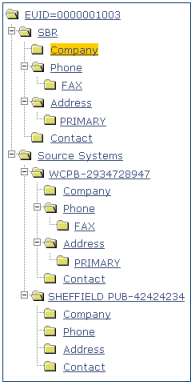
A profile contains two types of records:
System Records – A system record is a set of information from an external system that shares data with a master index application. A profile might contain several system records.
Single Best Record – The single best record (SBR) is a set of information derived from the best information from each system record in an object profile (as determined by the survivor calculator). Each object profile has only one SBR.
System records are different from the SBR in that each system record contains a system and local ID pair and only contains data from a specific system. The information in the system records of an object profile is used to determine the best value for the SBR in that profile. If an object profile only contains one system record, the SBR will be identical to that system record. However, if an object profile contains multiple system records, the SBR might be identical to one system record but will more likely include a combination of information from all system records. Certain actions against a system record will cause the SBR to be changed, such as updating, deactivating, or merging a system record. Each active object profile must have at least one active system record. If all system records in a profile are deactivated, then the entire profile will also be deactivated.
The single best record (SBR) for an object profile is made up of a combination of information from all active system records associated with that object profile. The SBR represents the information that is determined by the master index application to be the most reliable and current of all system records in an object profile. The SBR is dynamic and is recalculated each time an update is made to an associated system record, a merge or unmerge affects the object profile, or a system record in the profile is deactivated or reactivated. You can use the overwrite capability of the EDM to update the SBR directly or you can update a system record and allow the survivor calculator to determine how to update the SBR (for more information, see Survivor Calculator).
If you use the overwrite capability to update a field, that field remains locked and cannot be updated by changes to system records until the field is unlocked. For more information about the overwrite function and locked fields, see Updating the SBR versus System Records.
The survivor calculator determines which information from each system record in an object profile is stored in the SBR for that profile. The calculator uses information defined by the system administrator to calculate the SBR. By default, the survivor calculator uses a weighted strategy for most fields, using the relative reliability assigned to each system in combination with the reliability given to the most recently updated value.
For some fields, such as alias and auxiliary IDs, a union strategy is typically used. This means that all unique alias names and auxiliary IDs from all systems are included in the SBR. For detailed information about the survivor calculator and configuring the survival strategy, see Understanding Oracle Java CAPS Master Index Configuration Options (Repository) and Configuring Oracle Java CAPS Master Indexes (Repository).
In a master index application, an object profile or system record can have three different statuses: active, inactive, or merged. The EDM uses special characters in the EUID tree to indicate profiles or system records that have a status other than active. The EDM also uses indicators in the EUID tree to denote the type of profile you are viewing when a side-by-side comparison of the same EUID is displayed. For example, when a transaction history is displayed, the previous image of the profile appears in parentheses. Table 1 lists and describes each indicator.
Table 1 Object Profile Indicators
|
In a master index application, each system record and SBR in an object profile contains a set of sub-objects that store different types of information about the object. Generally, a record contains a parent object and several child objects. A record can have only one parent object, but can have multiple child objects and multiple instances of each child object with each instance being identified by a unique field. For example, in a master person index a record can only contain one person name and social security number (contained in the parent object), but could have multiple addresses and telephone numbers (contained in child objects). Each address must be of a different type, such as a home address, billing address, or mailing address.
Each object profile in a master index application is assigned a unique identification number in addition to the local IDs assigned by individual systems. Each object has one unique identification number throughout your organization, and a unique identification number within each system with which they are registered.
Every object profile in the master index system is assigned an enterprise-wide unique identification number. This number is the same for that object regardless of the system from which the object information originates. This number is called the enterprise-wide unique identifier (EUID) and is used to cross-reference object profiles in order to accurately identify the objects throughout your organization.
A local ID is a unique local identification number that is assigned to an object in each system at which it is registered. These numbers are assigned using a numbering system unique to each local system, and are used internally by the systems to identify each object. A master index application uses an object’s EUID to cross-reference its local IDs in different systems. Note that the name of the Local ID field is configurable and might be different for your implementation.