| Skip Navigation Links | |
| Exit Print View | |

|
Working With the EDM for Oracle Java CAPS Master Index Java CAPS Documentation |
| Skip Navigation Links | |
| Exit Print View | |

|
Working With the EDM for Oracle Java CAPS Master Index Java CAPS Documentation |
Working With the EDM for Oracle Java CAPS Master Index
About the Enterprise Data Manager
About Oracle Java CAPS Master Index (Repository)
About Master Index Applications (Repository)
Features of Master Index Applications (Repository)
Functions of the Enterprise Data Manager
Learning about EDM Object Profiles
Object Profile Indicators on the EDM
System Record and SBR Components in a Master Index (Repository)
Identification Numbers for each Entity in the Master Index (Repository)
Working with the Enterprise Data Manager
Logging in to the Enterprise Data Manager
Enterprise Data Manager Security Permissions
Enterprise Data Manager Navigation Tips
Navigating the EDM Search Pages
Navigating the EDM Detail Pages
Learning About Object Queries on the EDM
Searching by Ranges on the EDM
Searching for Object Profiles on the EDM
Performing an EUID Lookup on the EDM
Performing a Local ID Lookup on the EDM
Performing an Alphanumeric Search on the EDM
To Perform an Alphanumeric Search
Performing a Phonetic Search on the EDM
Performing a Blocker Search on the EDM
Performing an EUID Comparison Lookup on the EDM
To Perform an EUID Comparison Lookup
Working with Search Results on the EDM
Viewing the Results of a Search
Sorting the Results of Your Search
Learning About Object Profile Views on the EDM
Object Profile Details on the EDM
Object Profile Comparisons on the EDM
Object Profile Transaction Histories on the EDM
Object Profile Merge Histories on the EDM
Viewing Object Profile Information on the EDM
Viewing Object Profiles on the EDM
Comparing Object Information on the EDM
Comparing Records in one Object Profile
Viewing a Profile's Transaction History on the EDM
About Transaction History Search Fields on the EDM
About Transaction History Results Fields on the EDM
Transaction History Transaction Types on the EDM
Viewing a Profile's Merge History on the EDM
Viewing an Object Profile From a Merge History Tree
About Audit Log Search Fields on the EDM
About Audit Log Results Fields on the EDM
Audit Log Functions on the EDM
Adding an Object Profile on the EDM
Step 1: Obtain Information about the Object
Step 2: Specify a System and Local ID
To Specify a System and Local ID
Step 3: Specify Parent Object Information
To Specify Parent Object Information
Step 4: Specify Child Object Information
To Specify Child Object Information
Step 5: Save the Object Profile
Learning About EDM Maintenance Tasks
Surviving and Non-surviving Profiles
Handling Potential Duplicates on the EDM
Updating the SBR versus System Records
Modifying Profile Information on the EDM
Modifying Parent Object Information
To Modify Parent Object Information
Adding a Child Object on the EDM
Modifying a Child Object on the EDM
Deleting a Child Object on the EDM
Updating the Single Best Record Directly on the EDM
Adding a System Record to an Object Profile on the EDM
To Add a System Record to an Object Profile
Deactivating a Profile or System Record on the EDM
Deactivating an Object Profile
Reactivating a Profile or System Record on the EDM
Reactivating an Object Profile
Working with Potential Duplicate Profiles on the EDM
Finding Potential Duplicate Profiles on the EDM
About Matching Review Search Fields on the EDM
About Potential Duplicate Results Fields on the EDM
Merging Potential Duplicate Profiles on the EDM
Resolving Potential Duplicate Profiles on the EDM
To Resolve two Potential Duplicate Profiles
Working with Assumed Matches on the EDM
Finding Assumed Matches on the EDM
About Assumed Match Results Fields on the EDM
Reversing an Assumed Match on the EDM
Combining Object Information on the EDM
Merging Object Profiles on the EDM
Merging System Records on the EDM
Unmerging Object Information on the EDM
Unmerging Object Profiles on the EDM
To Unmerge two Merged Object Profiles
Unmerging System Records on the EDM
The following topics provide step-by-step instructions to help you perform the various types of searches available on the EDM. To move from one field to another on the search pages without using the mouse, press the Tab key. Note that the name of the Local ID section is configurable, and might have a different title.
To search for an object profile using only an object’s EUID, you need to enter the EUID number in the EUID Search section of the Lookup page. This type of search should result in only one matching profile.
Figure 6 Lookup Page
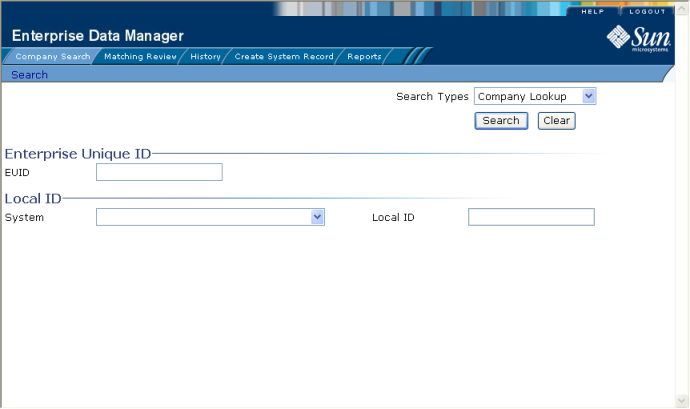
The View/Edit page appears, displaying detailed information about the object whose EUID you entered.
To search for an object profile by its local ID in a specific system, you need to enter search criteria in the Local ID section of the Lookup page. This type of search should result in only one matching profile. If the Local ID field contains alphabetic characters, the criterion is case-sensitive.
Note - The name of this section might have been modified for your implementation. See your system administrator for more information.
The Lookup page appears (see Figure 6).
Note - If alphabetic characters are entered in this field, the search is case-sensitive. This field name might have been modified for your implementation.
The Search Result page is bypassed, and the View/Edit page appears.
To perform an alphanumeric search for an object profile, you need to specify identifying information for the object on the Alphanumeric Search page. This type of search might result in several matching profiles.
Note - Make your search as specific as possible. This type of search does allow wildcard characters; use a percent sign (%) to indicate unknown characters. Any required fields are marked with an asterisk (*). If at least one field in group of fields is required, the fields in that group are marked with a dagger (†). In addition, range searching is supported for any field type that has two fields, one with “From” appended to the name and one with “To” appended to the name (for example, “DOB From” and “DOB To”). If your EDM is set up for range searching, see the system administrator for more information about how it is configured.
Figure 7 Alphanumeric Search Page
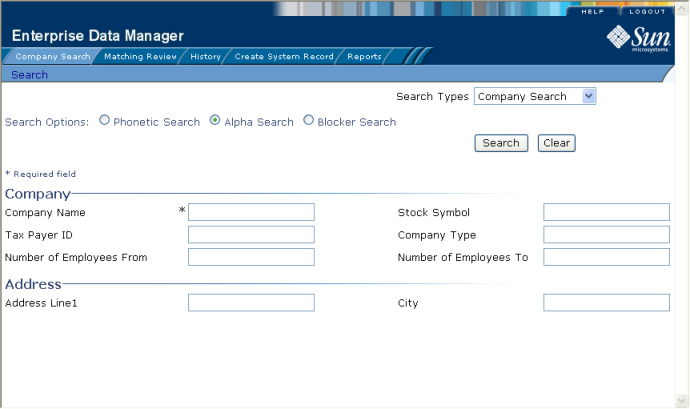
The Search Result page appears with a list of matching profiles. If only one matching profile is returned, the View/Edit page appears.
Note - The system administrator can choose whether to display the EUID field or the local ID and system fields on this page. Any values entered into these optional fields take precedence over information entered into other search fields. For example, if an invalid EUID is entered but valid first and last names are entered, no results are returned due to the invalid EUID. The EUID field takes precedence over the local ID and system fields.
To perform a phonetic search for an object profile, you need to specify identifying information for the object on the Phonetic Search page. This search might return several profiles.
Figure 8 Phonetic Search

Note - Certain combinations of data might be required to perform a phonetic search. See your system administrator for more information. For more information about phonetic searches, see Advanced Search.
The Search Result page appears with a list of matching profiles. If only one matching profile is found, the results page is bypassed and the View/Edit page appears.
Note - The system administrator can choose whether to display the EUID field or the local ID and system fields on this page. Any values entered into these optional fields take precedence over information entered into other search fields. For example, if an invalid EUID is entered but valid first and last names are entered, no results are returned due to the invalid EUID. The EUID field takes precedence over the local ID and system fields.
To perform a blocker search for an object profile, you need to specify identifying information for the object on the Blocker Search page. This search might return several profiles.
Figure 9 Blocker Search
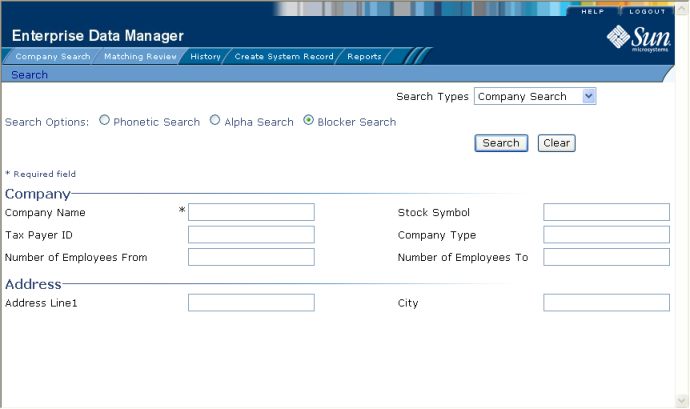
For more information about criteria combinations for blocker searches, see Advanced Search. See your system administrator if you do not know the criteria combinations defined for the blocker search.
The Search Result page appears with a list of matching profiles. If only one matching profile is found, the results page is bypassed and the View/Edit page appears.
Note - The system administrator can choose whether to display the EUID field or the local ID and system fields on this page. Any values entered into these optional fields take precedence over information entered into other search fields. For example, if an invalid EUID is entered but valid first and last names are entered, no results are returned due to the invalid EUID. The EUID field takes precedence over the local ID and system fields.
To perform a search by EUID for multiple profiles to compare, you need to specify each EUID on the Comparison Lookup page. You can enter from two to five EUIDs to compare in the search results list, and then select one or two of the resulting profiles to compare information.
Figure 10 Comparison Lookup Page
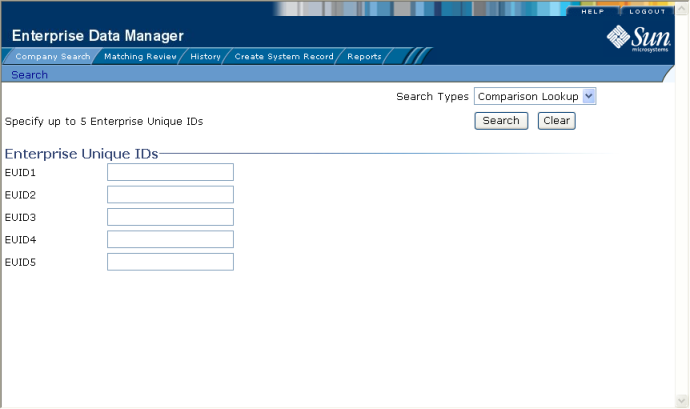
The Search Result page appears with a list of matching profiles. To learn how to compare profiles, see Comparing Object Information on the EDM.
The following topics describe the Search Result page, how to sort and select the profiles that match the searches you perform, and how to print a search result report. The criteria that you entered for a search appear above the results list table on the result page.
The matching profiles that result from an object search appear in table format on the Search Result page. The table displays a limited number of fields contained in the SBR of the object profile.
Figure 11 Search Results List

If more than one record matches the criteria, the Search Result page appears.
Figure 12 Address Information Page
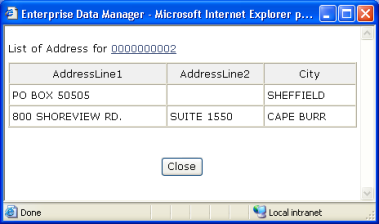
Figure 13 Telephone Information Page
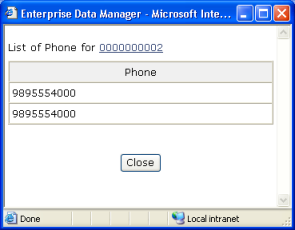
The matching profiles that result from an object search appear in table format on the Search Result page. By default, the results are sorted by EUID, but you can sort the results by any column in the table.
Note - Clicking a heading once sorts the profiles in ascending order; clicking the heading a second time sorts the profiles in descending order.
From the search results list, you can select one object profile in order to view detailed information for that profile or you can select two object profiles to compare the information in both profiles. You can also select one object profile to compare different components of that profile.
The View/Edit page appears, displaying the parent object for that profile.
The Comparison page appears, displaying a side-by-side comparison of the two profiles.
The Comparison page appears, displaying a side-by-side comparison of two instances of the same object profile.
Note - Once a comparison check box is selected in the search results list, it remains checked until you clear it. If you return to the Search Result page from the Comparison page, clear the selected check boxes before making another selection.
You can create a report displaying all results of a search, and then print that report to a designated printer.
Note - You cannot print a search result report for a search that results in only one matching profile since the Results page does not appear in that case; the View/Edit page appears instead.
The Search Result Report page appears (see Figure 14).
Figure 14 Search Result Report Page
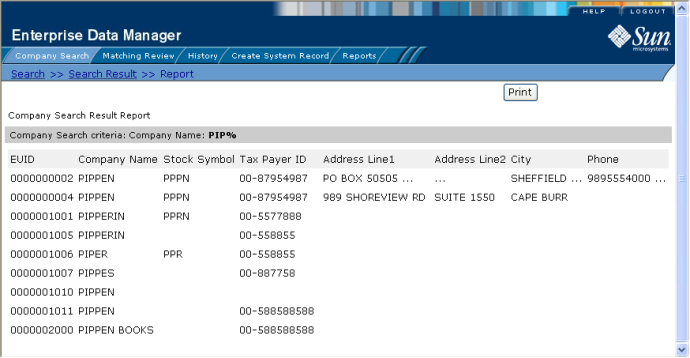
Note - This reporting capability is provided on all search result pages.