| Skip Navigation Links | |
| Exit Print View | |

|
Working With the EDM for Oracle Java CAPS Master Index Java CAPS Documentation |
| Skip Navigation Links | |
| Exit Print View | |

|
Working With the EDM for Oracle Java CAPS Master Index Java CAPS Documentation |
Working With the EDM for Oracle Java CAPS Master Index
About the Enterprise Data Manager
About Oracle Java CAPS Master Index (Repository)
About Master Index Applications (Repository)
Features of Master Index Applications (Repository)
Functions of the Enterprise Data Manager
Learning about EDM Object Profiles
Object Profile Indicators on the EDM
System Record and SBR Components in a Master Index (Repository)
Identification Numbers for each Entity in the Master Index (Repository)
Working with the Enterprise Data Manager
Logging in to the Enterprise Data Manager
Enterprise Data Manager Security Permissions
Enterprise Data Manager Navigation Tips
Navigating the EDM Search Pages
Navigating the EDM Detail Pages
Learning About Object Queries on the EDM
Searching by Ranges on the EDM
Searching for Object Profiles on the EDM
Performing an EUID Lookup on the EDM
Performing a Local ID Lookup on the EDM
Performing an Alphanumeric Search on the EDM
To Perform an Alphanumeric Search
Performing a Phonetic Search on the EDM
Performing a Blocker Search on the EDM
Performing an EUID Comparison Lookup on the EDM
To Perform an EUID Comparison Lookup
Working with Search Results on the EDM
Viewing the Results of a Search
Sorting the Results of Your Search
Selecting a Profile from the Results List
Creating and Printing a Search Result Report
Learning About Object Profile Views on the EDM
Object Profile Details on the EDM
Object Profile Comparisons on the EDM
Object Profile Transaction Histories on the EDM
Object Profile Merge Histories on the EDM
Viewing Object Profile Information on the EDM
Viewing Object Profiles on the EDM
Comparing Object Information on the EDM
Comparing Records in one Object Profile
Viewing a Profile's Transaction History on the EDM
About Transaction History Search Fields on the EDM
About Transaction History Results Fields on the EDM
Transaction History Transaction Types on the EDM
Viewing a Profile's Merge History on the EDM
Viewing an Object Profile From a Merge History Tree
About Audit Log Search Fields on the EDM
Adding an Object Profile on the EDM
Step 1: Obtain Information about the Object
Step 2: Specify a System and Local ID
To Specify a System and Local ID
Step 3: Specify Parent Object Information
To Specify Parent Object Information
Step 4: Specify Child Object Information
To Specify Child Object Information
Step 5: Save the Object Profile
Learning About EDM Maintenance Tasks
Surviving and Non-surviving Profiles
Handling Potential Duplicates on the EDM
Updating the SBR versus System Records
Modifying Profile Information on the EDM
Modifying Parent Object Information
To Modify Parent Object Information
Adding a Child Object on the EDM
Modifying a Child Object on the EDM
Deleting a Child Object on the EDM
Updating the Single Best Record Directly on the EDM
Adding a System Record to an Object Profile on the EDM
To Add a System Record to an Object Profile
Deactivating a Profile or System Record on the EDM
Deactivating an Object Profile
Reactivating a Profile or System Record on the EDM
Reactivating an Object Profile
Working with Potential Duplicate Profiles on the EDM
Finding Potential Duplicate Profiles on the EDM
About Matching Review Search Fields on the EDM
About Potential Duplicate Results Fields on the EDM
Merging Potential Duplicate Profiles on the EDM
Resolving Potential Duplicate Profiles on the EDM
To Resolve two Potential Duplicate Profiles
Working with Assumed Matches on the EDM
Finding Assumed Matches on the EDM
About Assumed Match Results Fields on the EDM
Reversing an Assumed Match on the EDM
Combining Object Information on the EDM
Merging Object Profiles on the EDM
Merging System Records on the EDM
Unmerging Object Information on the EDM
Unmerging Object Profiles on the EDM
To Unmerge two Merged Object Profiles
Unmerging System Records on the EDM
The View/Edit page displays object profiles in a series of pages you can select and view. You can view information associated with any of the SBR or system record components in an object profile. The SBR contains the information that is determined to be the most current and accurate information about that object from all external systems. By default, when the View/Edit page first appears, the SBR is visible and the system record information is not shown.
The system records associated with a profile contain information that is stored in the external systems that share information with the master index application. The information in a system record might not match the information in the SBR. You can view several different types of information about an object, including the following:
The View/Edit page displays object profiles in a series of pages you can select and view. You can view information associated with any of the SBR or system record components in an object profile. The SBR contains the information that is determined to be the most current and accurate information about that object from all local systems. By default, when the View/Edit page first appears, information in the SBR is visible.
The system records associated with a profile contain the information that is stored in the external systems that share information with the master index application. The information in an object’s system records might not match the information stored in the object’s SBR.
Figure 17 View/Edit Page - SBR
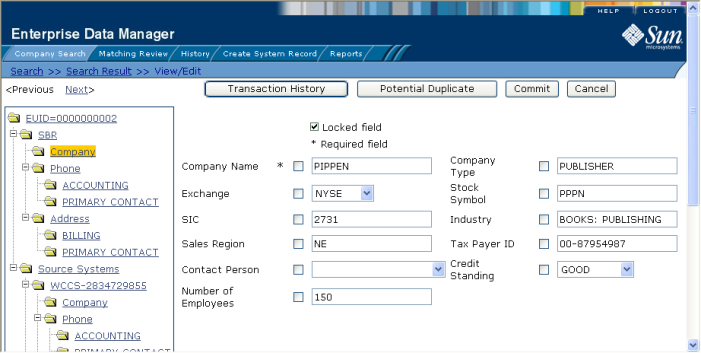
Figure 18 View/Edit Page - System Records
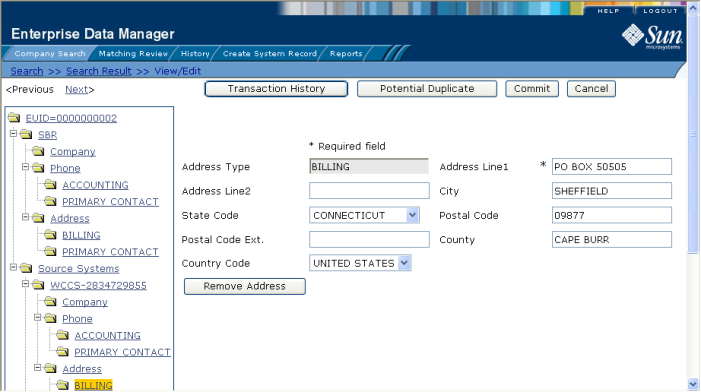
Using the Comparison function of the EDM, you can compare two object profiles side-by-side to check for similarities and differences. You can also compare different components of the same object profile. From the EUID trees, you can select the type of information to view and whether to view SBR or system record information.
To compare two different object profiles, you must perform a search for the profiles to compare and then select them from the results list. The Comparison page contains an EUID tree on each side of the page, one for each profile you are comparing.
Figure 19 Comparison Page - Two Object Profiles
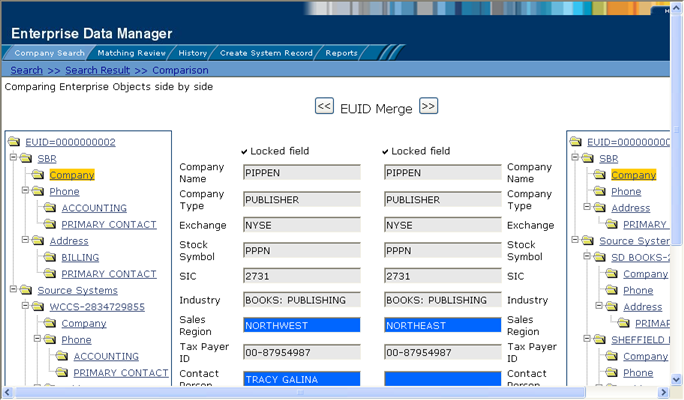
Note - If you know the EUIDs of the object profiles to compare, use the Comparison Lookup to retrieve those profiles.
Figure 20 Selecting Two Profiles to Compare
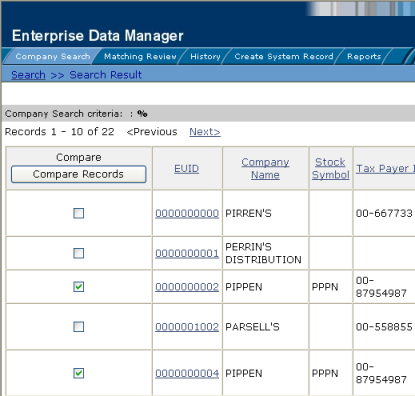
The Comparison page appears with SBR information displayed with any differences between the two profiles highlighted.
Note - If you select different types of information from the two sides, differences are not highlighted (for example, if you view SBR address data on one side and system record address data on the other side; or if you view SBR address data on one side and SBR phone data on the other).
To compare different components of one object profile, you must perform a search for that profile and then select it from the results list. The Comparison page contains an EUID tree on each side of the page, both containing the most current version of the profile you are comparing.
Figure 21 Comparison Page - One Object Profile
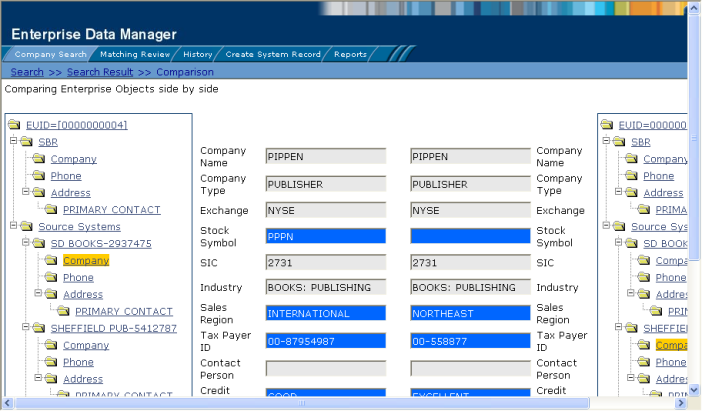
Figure 22 Selecting one Profile to Compare
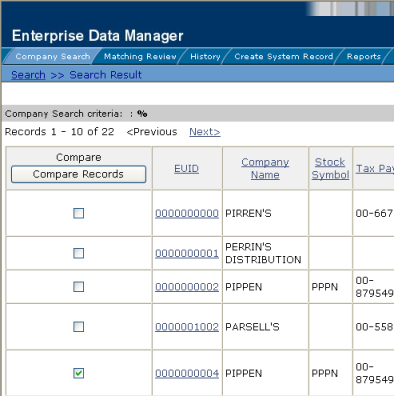
The Comparison page appears with SBR information displayed.
Note - If you select different types of information from the two sides, differences are not highlighted (for example, if you view SBR address data on one side and system record address data on the other side; or if you view SBR address data on one side and SBR phone data on the other). However, if you view two different types of addresses the differences are highlighted.
Using the History function, you can view historical information for a specific object, and compare the object’s profile before and after a specific transaction occurred to determine what information was modified as a result of the transaction. The Transaction History page contains an EUID tree for the before image and one for the after image. From the EUID trees you can specify the type of information to view and whether to view SBR or system record information.
The image on the left side of the Transaction History Comparison page reflects the object’s information before the transaction occurred. The image on the right reflects the object’s information after the transaction occurred. If the displayed record has no historical data, then the message “There is nothing to show in this area.” appears in the left side of the page.
Note - In addition to the instructions given here, you can also access a transaction history by performing a search for an object profile, displaying the profile on the View/Edit page, and then clicking Transaction History.
Figure 23 Transaction History Comparison Page
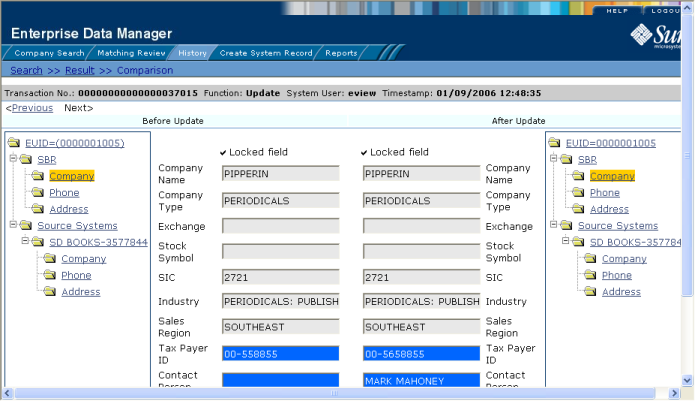
The Transaction History Search page appears.
Figure 24 Transaction History Search Page
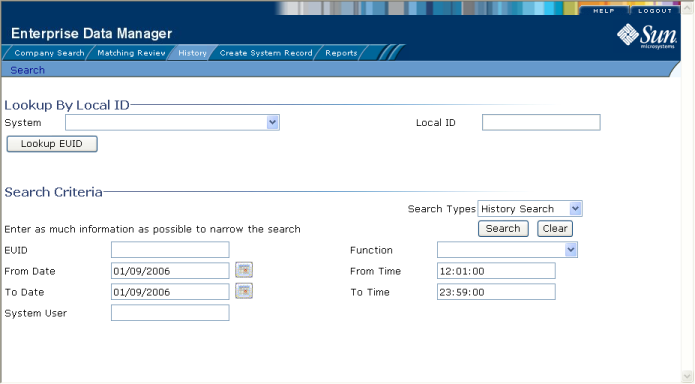
If an EUID is found, it is populated into the EUID field in the Search Criteria section.
If more than one transaction matches the search, the Transaction History Result page appears with a list of matching profiles (for more information, see About Transaction History Results Fields on the EDM).
Figure 25 Transaction History Results
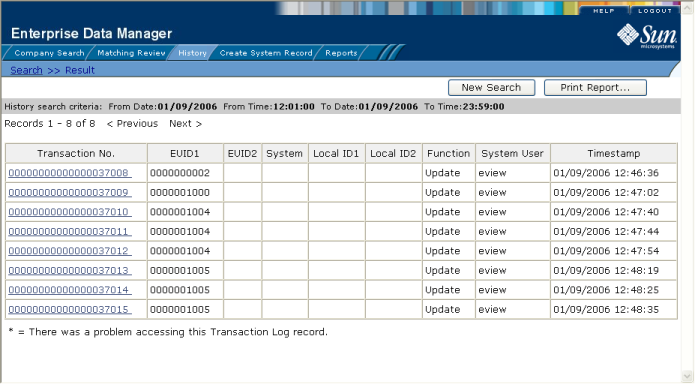
Note - If an asterisk appears next to a transaction, it means the transaction history cannot be accessed.
The Transaction History Comparison page appears, displaying information in the SBR with any differences between the before and after image highlighted in blue.
Note - If you select different types of information from the two sides, differences are not highlighted (for example, if you view SBR address data on one side and system record address data on the other side; or if you view SBR address data on one side and SBR phone data on the other).
The fields located on the Transaction History Search page allow you to specify search criteria for the transactions you want to view. Note that the “Lookup By Local ID” section is customizable and might have been changed for your implementation.
Table 3 Transaction History Search Fields
| ||||||||||||||||||||||||
The fields located on the Transaction History Result page help you identify a specific object profile and transaction to view. Additional fields might be added to this page by the system administrator. The LID fields are configurable and might have been changed for your implementation.
Table 4 Transaction History Results Fields
|
Each transaction performed by the master index application is assigned a transaction type, indicating the type of action that was performed. Table 5 lists and describes each transaction type.
Table 5 Transaction Type Descriptions
|
When an object profile is displayed on the Transaction History page, you can display a history of all merges performed against the profile, allowing you to trace the origin of certain information contained in the profile. You can view a history for each merge transaction in the merge history tree.
The master index application tracks all merges performed against each object profile in the database. You can view a history of merges that affect a specific object profile and you can view each EUID that was merged to form the final merge result profile. The merge history appears in a tree structure in the left portion of the Merge History page, showing each pair of profiles that were merged under the displayed object profile. In the right portion of the page, transaction details appear for the EUID that is highlighted in the merge history tree.
Figure 28 Merge History Tree
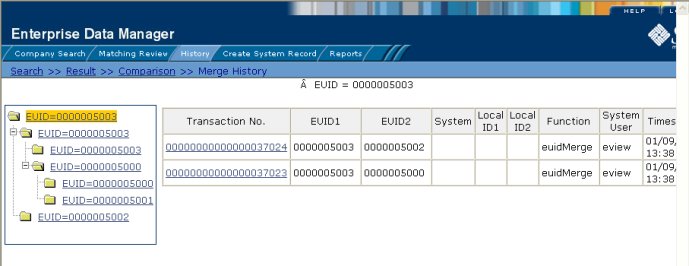
The Transaction History page appears.
The Merge History page appears with the merge tree on the left and transaction summaries in the right.
The transaction summary appears in the right portion of the page.
Transaction information appears in the right portion of the page.
When you view an object’s merge history, you can also view a transaction history of any merged pair in the merge history list. The profiles you display from the merge history list contain the information about the profile before the merge occurred.
The Transaction History page appears, displaying transaction details for the transaction you selected.
Using the Audit Log function, you can view a record of each instance an EDM user accessed information about any object in the master index database. The audit log includes instances in which an object profile appeared in a search results list; was viewed or compared; was added, updated, or deactivated; or was merged or unmerged. The audit log can be enabled or disabled by the system administrator.
Figure 29 Audit Log Detail page
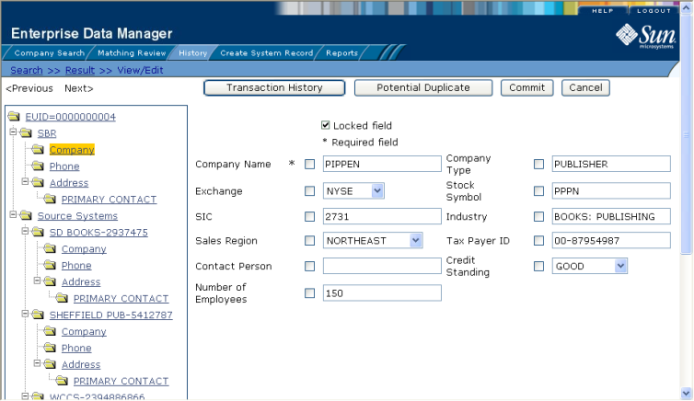
The History Search page appears with the Transaction History Search page displayed.
Figure 30 Audit Log Search Page
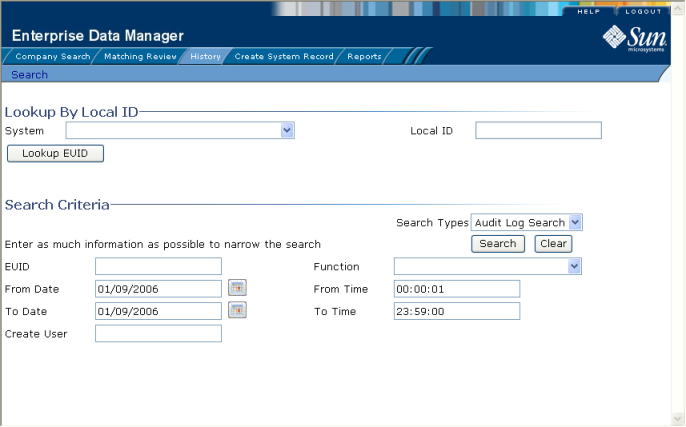
If an EUID is found, it is populated into the EUID field in the Search Criteria section.
The Audit Log Result page appears with a list of instances in which the data was accessed. For information about the fields displayed on this page, see About Audit Log Results Fields on the EDM.
Figure 31 Audit Log Result Page
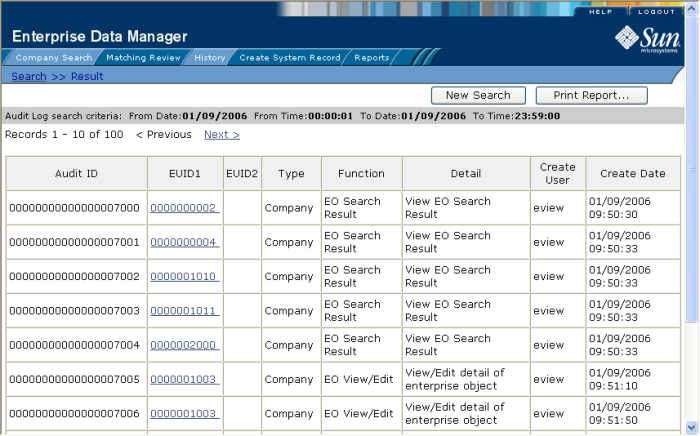
The View/Edit page appears.
The fields located on the Audit Log Search page allow you to enter search criteria about the audit log entries you want to view.
Table 6 Audit Log Search Fields
| ||||||||||||||||||||||||||
The fields located on the Audit Log Result page display information about the instances in which object data was accessed, where those instances match the search criteria you entered.
Table 7 Audit Log Results Fields
|
The audit log creates an audit entry whenever data is accessed through the EDM. The following table lists and describes each audit log function. Some of these functions refer to the actual viewing of data on an EDM page; others refer to an action taken against that data, such as clicking the merge or unmerge Confirm button or resolving a potential duplicate pair.
Table 8 Audit Log Function Descriptions
|