| Skip Navigation Links | |
| Exit Print View | |

|
Oracle Java CAPS Intelligent Event Processor (IEP) User's Guide Java CAPS Documentation |
| Skip Navigation Links | |
| Exit Print View | |

|
Oracle Java CAPS Intelligent Event Processor (IEP) User's Guide Java CAPS Documentation |
Designing Intelligent Event Processor (IEP) Projects
Intelligent Event Processor Overview
Complex Event Processing and Event Stream Processing
IEP Design-Time and Runtime Components
Creating an Intelligent Event Processing Module Project
To Create an Intelligent Event Processing Module Project
To Add an Event Processor to the Project
Adding and Configuring IEP Operators
To Add IEP Operators to an Event Processor
To Configure IEP Operators in an Event Processor
Disabling the Generation of Bindings and Services
To Disable the Generation of Bindings and Services
Creating and Deploying the Composite Application Project
To Create a Composite Application Project
To Add the IEP Module Project to the Composite Application Project
IEP Operator Inputs and Outputs
To Create a Relation Aggregator Operator
To Create a Time Based Aggregator Operator
To Create a Tuple Based Aggregator Operator
Correlation and Filter Operators
To Create a Relation Map Operator
To Create a Stream Projection and Filter Operator
To Create a Tuple Serial Correlation Operator
To Create an External Table Polling Stream Operator
To Create a Replay Stream Operator
To Create a Stream Input Operator
To Create a Table Input Operator
To Create a Batched Stream Output Operator
To Create an Invoke Stream Operator
To Create a Relation Output Operator
To Enable the Save Stream Operator Dynamically at Runtime
To Disable the Save Stream Operator Dynamically at Runtime
To Create a Stream Output Operator
To Create a Table Output Operator
To Create a Delete Stream Operator
To Create an Insert Stream Operator
To Create a Notification Stream Operator
To Create a Relation Stream Operator
To Create an Intersect Operator
To Create a Union All Operator
To Create a Contiguous Order Operator:
To Create a Gap Window Operator:
To Create an Attribute Based Window Operator
To Create a Partitioned Window Operator
To Create a Time Based Window Operator
To Create a Tuple Based Window Operator
WSDL Documents in IEP Module Projects
Data Types in the WSDL Document
Message Objects in the WSDL Document
Bindings and Services in the WSDL Document
Generating Concrete WSDL Documents
Generating Abstract WSDL Documents
Understanding the IEP Database
Configuring the IEP Database to Use Oracle
To Create the IEP User in the Oracle Database
To Install the Oracle Database Driver in the Application Server
To Create the Non-XA Connection Pool
To Create the Non-XA JDBC Resource
To Create the XA Connection Pool
To Create the XA JDBC Resource
To Enable Automatic Recovery of XA Transactions
To Configure the IEP Service Engine to Use the JDBC Resources
To Restart the IEP Service Engine and Create the Database Tables
Configuring the IEP Database to Use MySQL
To Create the IEP User in the MySQL Database
To Install the MySQL Database Driver in the Application Server
To Create the Non-XA Connection Pool
To Create the Non-XA JDBC Resource
To Create the XA Connection Pool
To Create the XA JDBC Resource
To Enable Automatic Recovery of XA Transactions
To Configure the IEP Service Engine to Use the JDBC Resources
To Restart the IEP Service Engine and Create the Database Tables
IEP Service Engine-Specific Database Tables
Event Process-Specific Database Tables
Operator-Specific Database Tables
Configuring Message Reliability in an IEP Module Project
This topic describes the basic workflow of IEP.
You create a new Intelligent Event Processing Module project in the NetBeans IDE. You then add one or more event processors to the project.
The following image shows an IEP Module project that has one event processor.
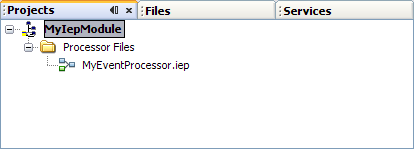
The New Project wizard opens.
The new IEP Module project appears in the Projects window. You can now add one or more event processors to the project.
The event processor is added. The IEP Editor opens in Design view. You can now define the event processing logic by adding and configuring IEP operators.
Once you add an event processor to an IEP Module project, you define the event processing logic by adding and configuring IEP operators. The following rules apply:
An event processor must have at least one input operator.
An event processor must have at least one output operator.
You can add any number of operators between the input operator and the output operator.
The following image shows a set of operators in an event processor. The operator at the left is an input operator. The operator at the right is an output operator.

For general information about the IEP operators, see Introduction to IEP Operators.
For specific information about each IEP operator, see the following topics:
The property editor opens.
You send the output of one operator to the input of another operator by selecting the output port of the first operator and dragging it to the input port of the second operator.
When you save an IEP Module project, IEP generates a Web Services Description Language (WSDL) document for each event processor. The WSDL documents contain the endpoints for the event processors.
By default, the WSDL documents include concrete information (that is, bindings and services). You might need to manually update the default settings for any binding and service. For example, the default file directory is a Windows path, which would not work correctly on a UNIX system. If you manually update the WSDL document and then save the IEP Module project again, the changes that you made to the WSDL document are overwritten.
You can configure IEP to generate abstract WSDL documents instead. The bindings and services are not included. With this approach, you can define the bindings and services by using the Composite Application Service Assembly (CASA) Editor. These bindings and services are not affected by subsequent changes to the IEP Module project.
You can run a set of predefined validation rules on an event processor at design time. The following validation rules apply:
An event processor must have at least one input operator.
An event processor must have at least one output operator.
All of an operator's required properties must have values.
If an attribute has a data type of VARCHAR, then the size must also be specified.
The results appear in the Output window.
You deploy an IEP Module project as part of a Composite Application project.
The Composite Application Service Assembly (CASA) Editor provides a visual interface for editing the deployment configuration of a Composite Application project. You can perform such tasks as adding JBI module projects, adding and removing connections between endpoints, and adding concrete WSDL elements.
The New Project wizard opens.
The new Composite Application project appears in the Projects window. In addition, the CASA Editor appears.
The Select Project dialog box appears.
The IEP Module project is added to the JBI Modules area of the CASA Editor.
For detailed instructions, see the CASA Editor topics in the NetBeans IDE help.
 | Caution - For both abstract and concrete WSDL documents, do not clone the WSDL document to customize its generated bindings and services. Updates to the generated WSDL documents will not be updated after the cloning. Over time, the cloned and edited WSDL document deployed for the bindings will become inconsistent with the WSDL document deployed for the IEP Service Engine. |
You can now create test cases to ensure that the IEP Module project works as expected.
If you make additional changes to the IEP Module project, then you must rebuild and redeploy the Composite Application project.