| Skip Navigation Links | |
| Exit Print View | |

|
Oracle Java CAPS Email Binding Component User's Guide Java CAPS Documentation |
| Skip Navigation Links | |
| Exit Print View | |

|
Oracle Java CAPS Email Binding Component User's Guide Java CAPS Documentation |
Using the eMail Binding Component
About the eMail Binding Component
eMail Binding Component Features
eMail Binding Component Protocols
eMail Binding Component Property Configuration
Working With the eMail Binding Component WSDL Document
Creating the eMail BC WSDL Document
To Create a WSDL Document to Read email (IMAP or POP3)
To Create a WSDL Document to Send email (SMTP)
New WSDL Wizard Properties for the eMail BC
Configuring eMail BC WSDL Attributes
To Configure eMail BC WSDL Attributes
To Send email Messages with Attachments
eMail Binding and Service Level WSDL Attributes
Configuring the eMail Binding Component Runtime Properties
To Configure eMail Binding Component Runtime Properties
eMail Binding Component Runtime Property Descriptions
Creating Application Configurations for Connectivity Parameters
To Create Application Configurations
To Create an Application Variable
To Change an Application Variable Value When the Application is Running
To Use an Application Variable for Password Protection
Using eMail BC Normalized Message Properties in a Business Process
Using Predefined Normalized Message Properties
To Define Normalized Message Properties in Mapper View
To Define Normalized Message Properties in Source View
Normalized Message Properties for the eMail Binding Component
Application Configurations allow you to configure the external connectivity parameters for a JBI application and, without changing or rebuilding the application, deploy the same application to a different system. For example, if you have an application that is running in a test environment, you can deploy it to a production environment using new connectivity parameters without rebuilding the application.
The connectivity parameters for the eMail Binding Component are normally defined in the WSDL service extensibility elements. When you create and apply application configurations for these parameters, the values defined for the application configuration override the values defined in the WSDL elements. You apply the configurations to the Composite Application by entering the application configuration name in the Config Extension Name property for the appropriate endpoint in the Service Assembly.
Perform the following procedures to implement application configurations for the eMail Binding Component:
Once you create an application configuration, you can modify it as described in To Change Application Configuration Values.
You can create several application configurations, which are all referenced by the names you define. Make sure the eMail Binding Component is started before you begin this procedure.
The Properties window appears.
The Application Configuration Editor appears.
A new row appears in the configuration list.
Host
SMTP Location
Password
Port
UseSSL
UserName
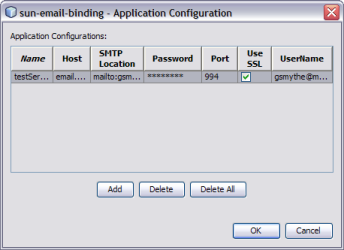
The Properties Panel appears to the right of the CASA Editor canvas.
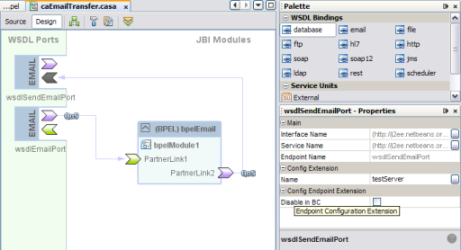
The eMail Binding Component must be started in order to perform this procedure.
The Properties window appears.
The Application Configuration Editor appears.