| Skip Navigation Links | |
| Exit Print View | |

|
Oracle Java CAPS Email Binding Component User's Guide Java CAPS Documentation |
| Skip Navigation Links | |
| Exit Print View | |

|
Oracle Java CAPS Email Binding Component User's Guide Java CAPS Documentation |
Using the eMail Binding Component
About the eMail Binding Component
eMail Binding Component Features
eMail Binding Component Protocols
eMail Binding Component Property Configuration
Working With the eMail Binding Component WSDL Document
Creating the eMail BC WSDL Document
To Create a WSDL Document to Read email (IMAP or POP3)
To Create a WSDL Document to Send email (SMTP)
New WSDL Wizard Properties for the eMail BC
Configuring eMail BC WSDL Attributes
To Configure eMail BC WSDL Attributes
To Send email Messages with Attachments
eMail Binding and Service Level WSDL Attributes
Configuring the eMail Binding Component Runtime Properties
To Configure eMail Binding Component Runtime Properties
eMail Binding Component Runtime Property Descriptions
Creating Application Configurations for Connectivity Parameters
To Create Application Configurations
To Add the Application Configuration to the Endpoint
To Change Application Configuration Values
To Create an Application Variable
To Change an Application Variable Value When the Application is Running
Using eMail BC Normalized Message Properties in a Business Process
Using Predefined Normalized Message Properties
To Define Normalized Message Properties in Mapper View
To Define Normalized Message Properties in Source View
Normalized Message Properties for the eMail Binding Component
Application variables allow you to define a list of variable names and values along with their type. The application variable name can then be used as a token in a WSDL extensibility element attribute for the eMail Binding Component. For example, you could define a string variable named ServerName with a value of MyHost.com. To reference this in the WSDL document, you would enter ${ServerName}. When you deploy an application that uses application variables, any variable that is referenced in the application's WSDL document is loaded automatically.
Note - If you start an application and a value is not defined for an application variable, an exception is thrown.
You can define the following four variable types:
String – A string value, such as a path or directory.
Number – A numeric value.
Boolean – A Boolean true or false. When you define a Boolean variable, a check box appears in the value field. Select the check box if the variable value should be true; otherwise, deselect the check box.
Password – A login password. The password is masked and appears as asterisks.
Variables allow greater flexibility in WSDL documents. For example, you can use the same WSDL document for multiple runtime environments by using application variables to specify system-specific information. The variable values can be changed from the binding component runtime properties for each specific environment.
The Properties window appears.
The Application Variables Editor appears.
A list of possible variable types appears.
A new row appears in the application list.
Note - If you created a password variable, the value you enter appears as asterisks.
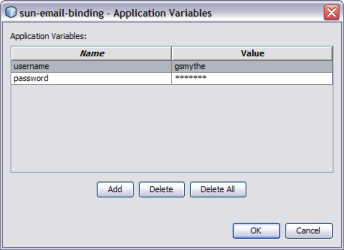
You can see an example of this in the userName and password fields in the following image.
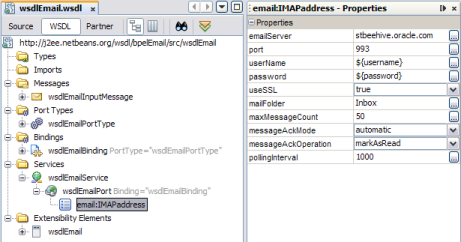
Here is an example of how the username and password variables in the above images appear in the WSDL source:
<service name="wsdlEmailService">
<port name="wsdlEmailPort" binding="tns:wsdlEmailBinding">
<email:IMAPaddress
emailServer="email.mycompany.com"
useSSL="true"
port="994"
userName="${username}"
password="${password}"
mailFolder="Inbox"
maxMessageCount="50"
messageAckMode="automatic"
messageAckOperation="markAsUnread"
pollingInterval="1000"/>
</port>
</service>The Properties window appears.
The Application Variables Editor appears.
The new settings take effect.
To protect passwords that would otherwise appear as clear text in your WSDL document, you can define a Password application variable to use in the WSDL file as a token. In the following example, a password application variable is created that uses the name SECRET and the password PROTECT.
The Properties window appears.
The Application Variables Editor appears.
A new row appears in the variable list.
Because this is a password type, the characters appear as asterisks.