| Skip Navigation Links | |
| Exit Print View | |

|
Designing with Oracle Java CAPS JCA Adapters Java CAPS Documentation |
| Skip Navigation Links | |
| Exit Print View | |

|
Designing with Oracle Java CAPS JCA Adapters Java CAPS Documentation |
Designing with Oracle Java CAPS JCA Adapters
Technical Overview of JCA Adapters
Inbound JCA Resource Adapter Client Code
Outbound JCA Resource Adapter Client Code
Object Type Definition Wizards
Installing the Oracle Java CAPS JCA Adapters
Installing the NetBeans Modules
Installing the Runtime Components for Oracle Java CAPS JCA Adapters
Installing Third-Party JAR Files
Configuring Runtime Components in an EJB/JCA Application
Deployment of Oracle Java CAPS JCA Adapters
To Deploy JCA Adapters from a Command Line
To Deploy JCA Adapters from the Admin Console
Using the Oracle Wizard and JCA Adapter Tooling with an EJB Project
To Implement the Oracle JCA Adapter with an EJB Project
Using the Oracle Applications Wizard and JCA Adapter Tooling with an EJB Project
To implement the Oracle Applications JCA Adapter with an EJB Project
The following task outlines the steps need to configure runtime components in an EJB/JCA application Specific examples are provided for File and Oracle JCA adapters.
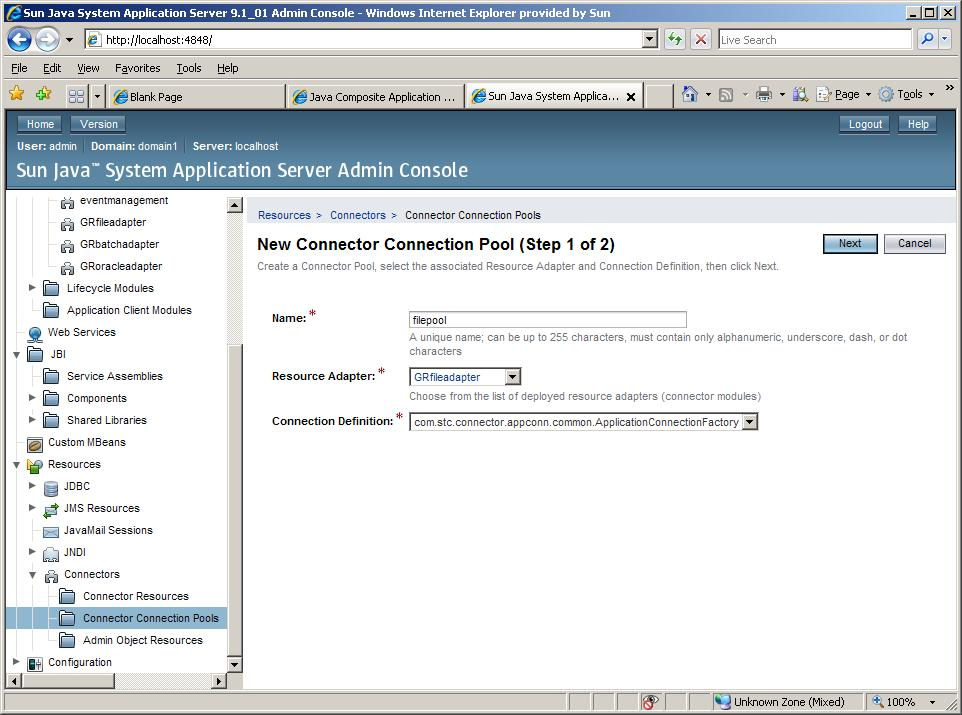
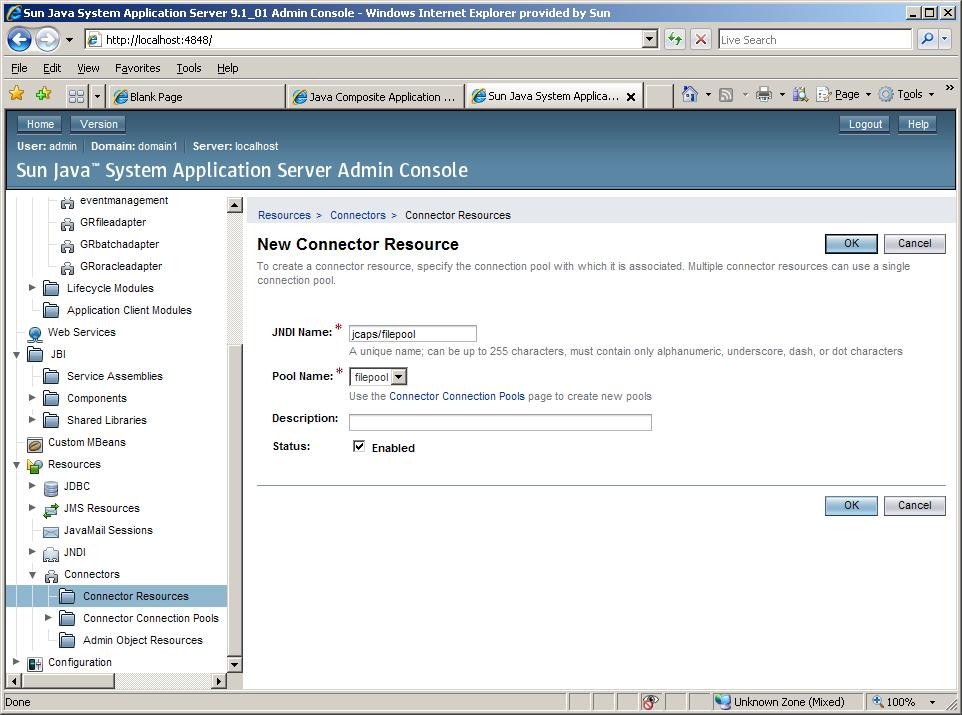
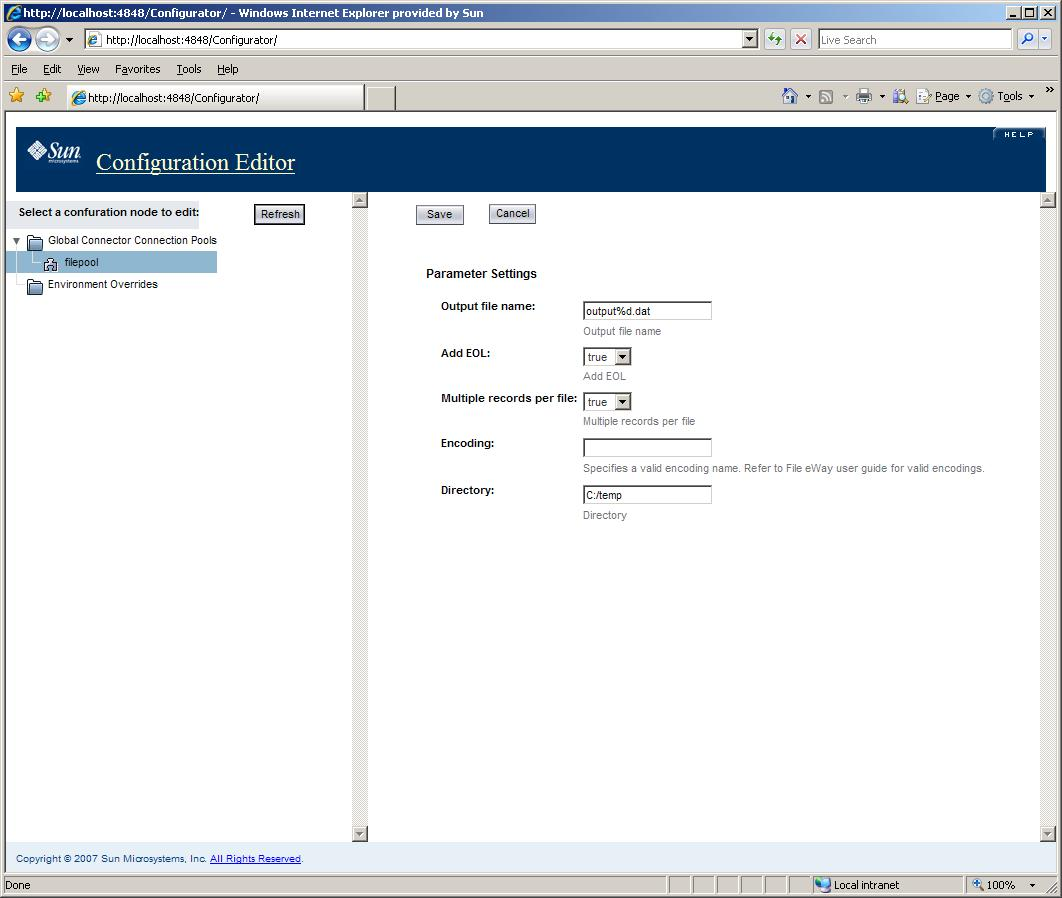
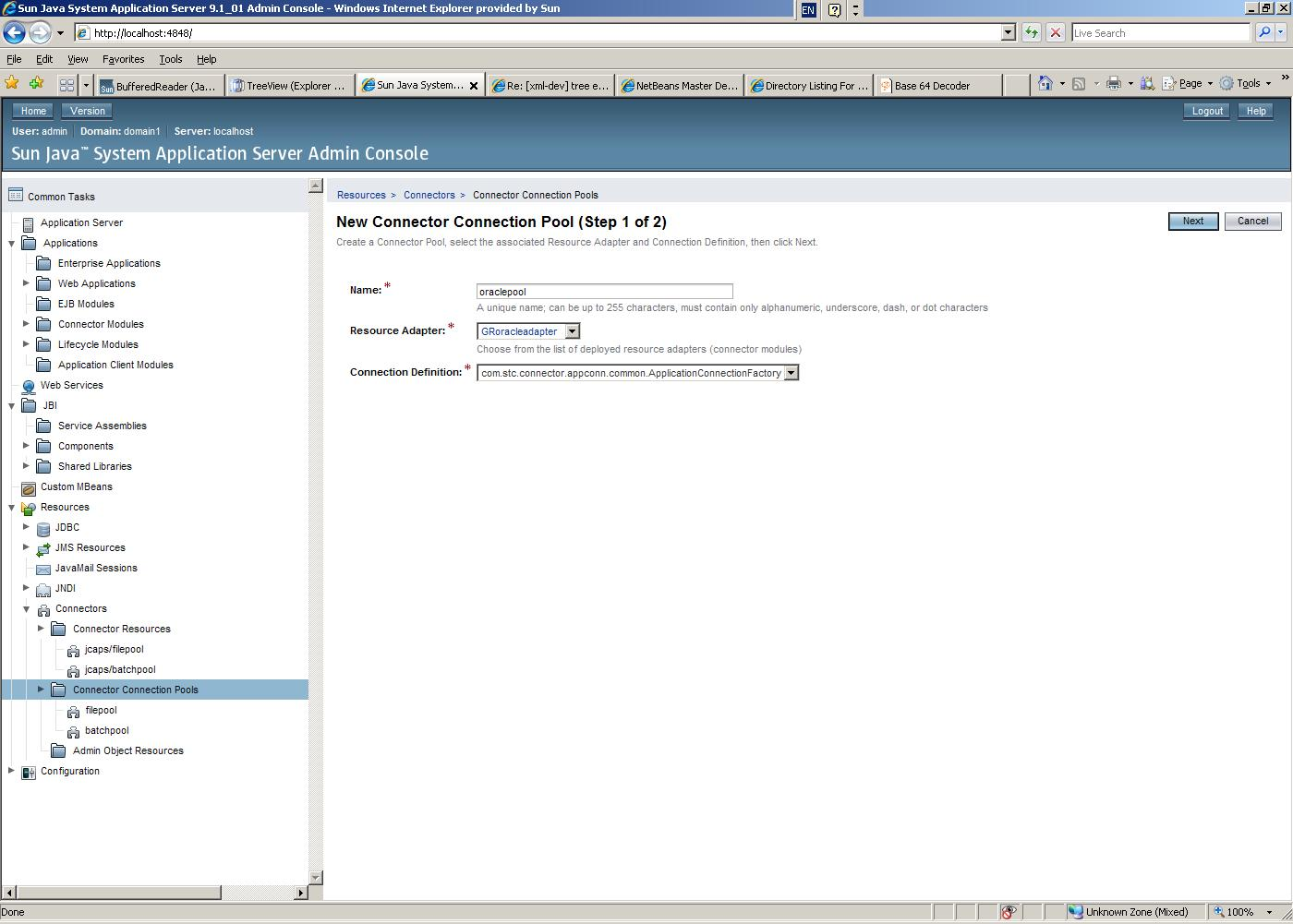
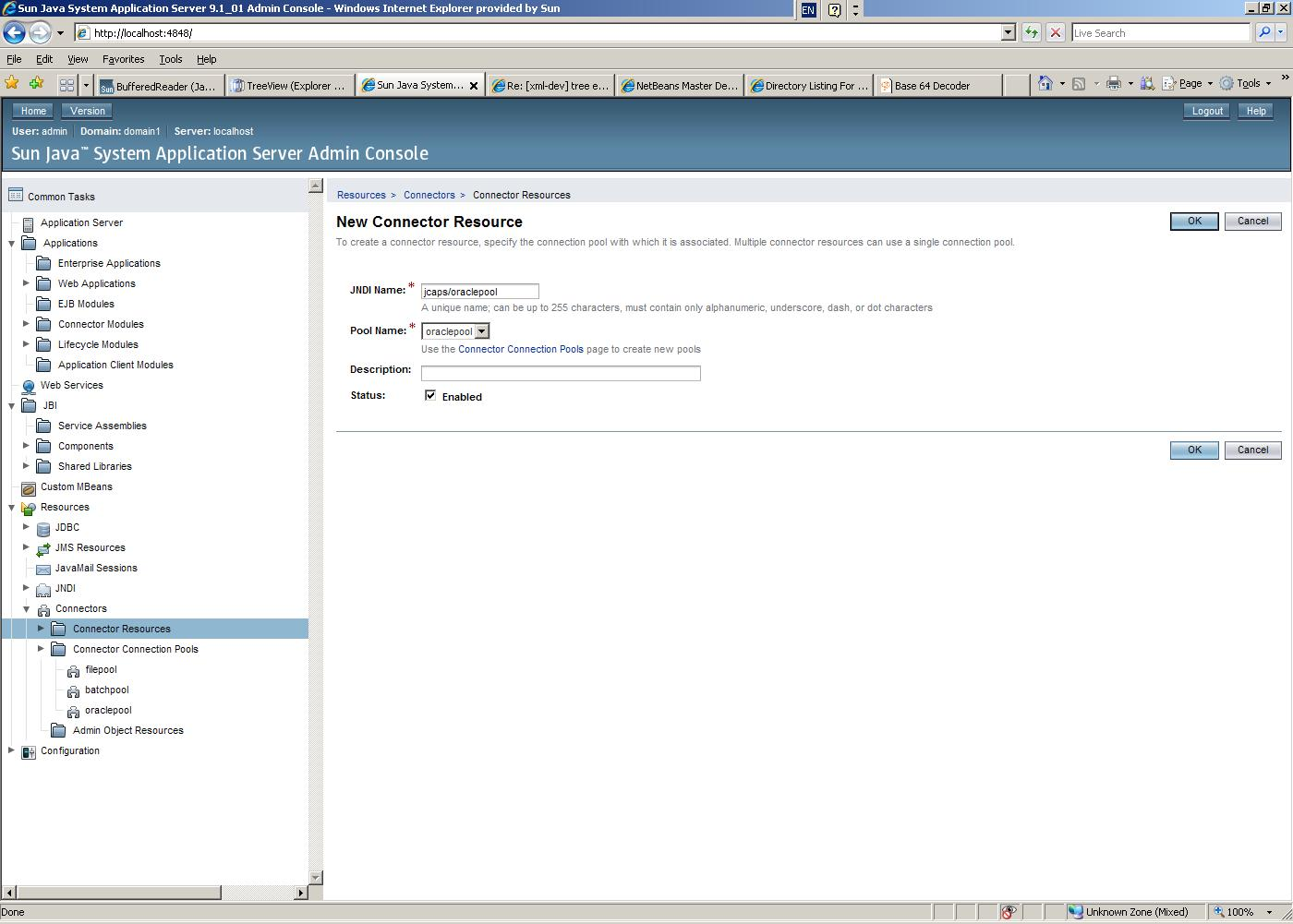
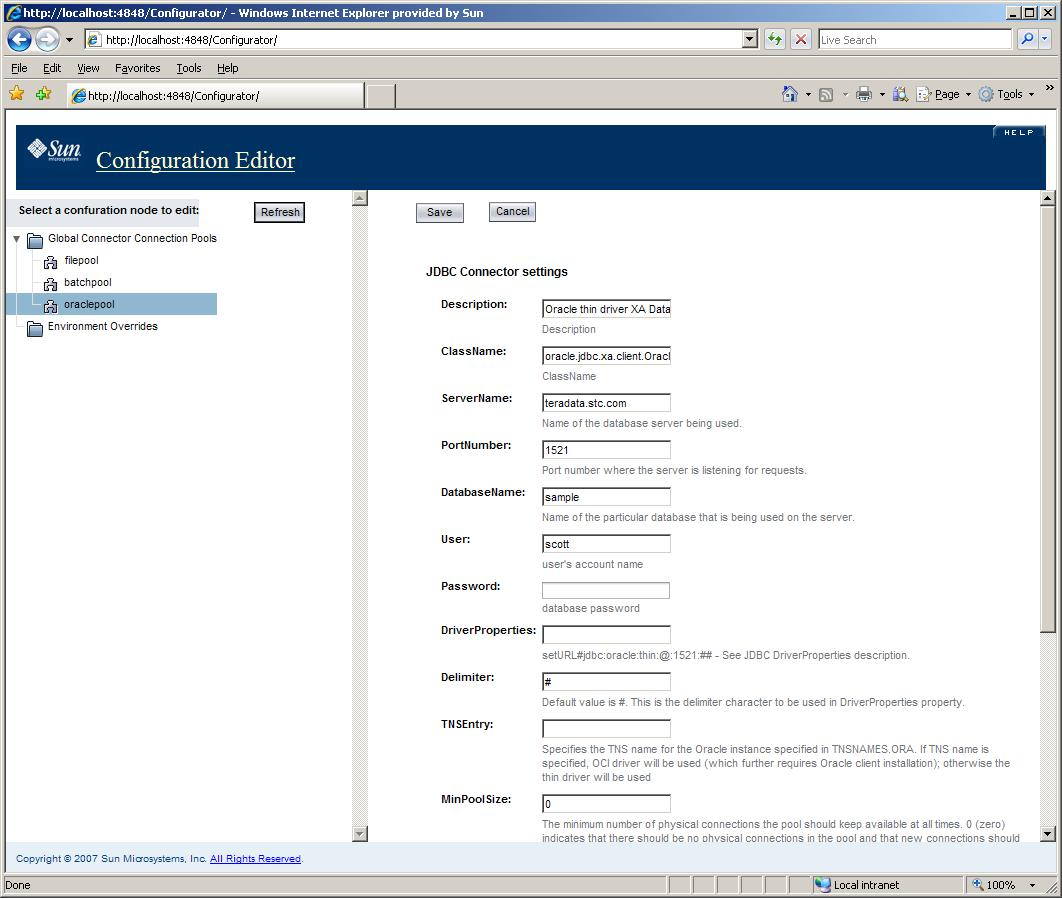
Description
ClassName
ServerName
PortNumber
User
Password
DriverProperties
Delimiter
TNSEntry
MinPoolSize