| Skip Navigation Links | |
| Exit Print View | |

|
Designing with Oracle Java CAPS JCA Adapters Java CAPS Documentation |
| Skip Navigation Links | |
| Exit Print View | |

|
Designing with Oracle Java CAPS JCA Adapters Java CAPS Documentation |
Designing with Oracle Java CAPS JCA Adapters
Technical Overview of JCA Adapters
Inbound JCA Resource Adapter Client Code
Outbound JCA Resource Adapter Client Code
Object Type Definition Wizards
Installing the Oracle Java CAPS JCA Adapters
Installing the NetBeans Modules
Installing the Runtime Components for Oracle Java CAPS JCA Adapters
Configuring Runtime Components in an EJB/JCA Application
Configuring Connector Pools for File Adapter
Configuring Connector Pools for Oracle Adapter
Deployment of Oracle Java CAPS JCA Adapters
To Deploy JCA Adapters from a Command Line
To Deploy JCA Adapters from the Admin Console
Using the Oracle Wizard and JCA Adapter Tooling with an EJB Project
To Implement the Oracle JCA Adapter with an EJB Project
Using the Oracle Applications Wizard and JCA Adapter Tooling with an EJB Project
To implement the Oracle Applications JCA Adapter with an EJB Project
There are three components to install for the Oracle Java CAPS JCA Adapters: design–time components in NetBeans, runtime components in GlassFish, and third-party JAR files.
Perform the following steps to install the Adapters:
This topic describes installation instructions for the NetBeans modules. A common library package (contained in the commonLib directory) is a prerequisite before installing any individual components.
Note - If you are installing the NBMs into a Java CAPS environment, you should only need to install com-sun-soabi-common-wizard-library.nbm. The remaining libraries should be pre-installed.
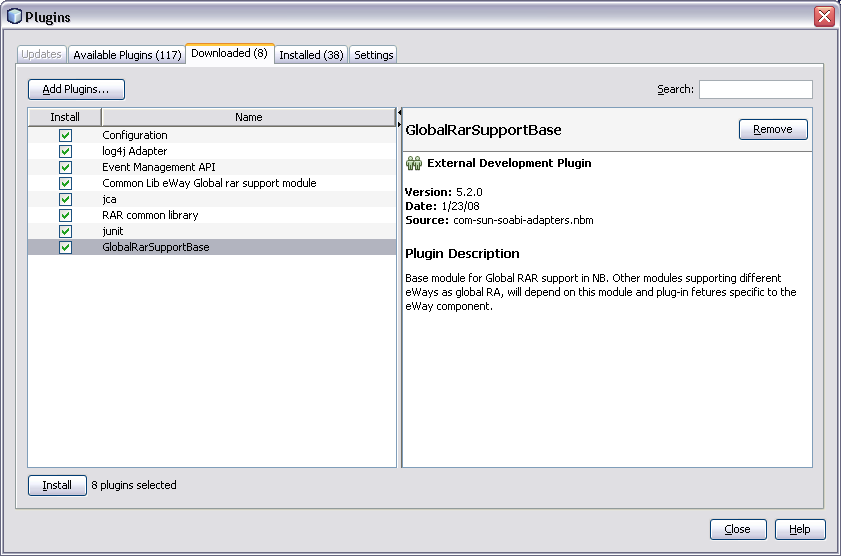
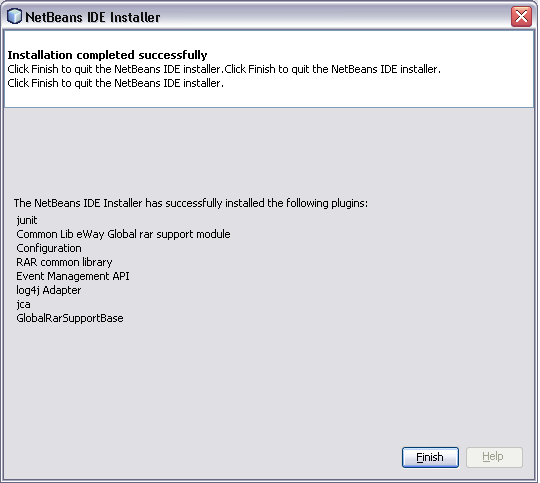
This installs the necessary Wizards and tools. The image below shows the Oracle OTD Wizard as an example.

Note - If you are installing the JCA Adapters into a Java CAPS environment, many of the NBMs in this directory are pre-installed; however, you do need to install the wizards and certain support modules. If you select all NBMs to add, the installer will only install the ones that are not already installed.
Follow the instructions below to install the required base components for Oracle Java CAPS JCA Adapters.
Note - You only need to perform this step if you are installing the runtime components on a GlassFish server that was not installed with Java CAPS.
java -jar jbi-core-installer.jar GlassfishHome install
where GlassFishHome is the full path to the GlassFish directory.
asant -f AdapterPack/Runtime/install.xml
where AdapterPack is the directory where you extracted the Adapter Pack.
JCA Adapters for certain systems, such as SAP and Siebel, require that third-party JAR files be installed. The Adapter Pack provides a JAR file installer that you can access by extracting com-sun-adapters-thirdpartylib-installer.zip. The extracted files include a readme file to help you through the installation You can also find additional information and instructions at Installing Third-Party JAR Files for Oracle Java CAPS.