| Skip Navigation Links | |
| Exit Print View | |

|
SPARC T4-2 Server HTML Document Collection |
Confirming Server and Site Specifications
Install Mounting Brackets on Server
Attach Slide Rail Assemblies to Rack
Connecting Data and Management Cables
Secure Cables to CMA (Optional)
Powering On the Server for the First Time
Connect a Terminal or Emulator to the SER MGT Port
Power on the System for the First Time
Oracle Solaris OS Configuration Parameters
Assigning a Static IP Address to the SP
Assign a Static IP Address to the NET MGT Port
Understanding System Administration Resources
Platform-Specific Oracle ILOM Features
Oracle VM Server for SPARC Overview
Hardware Management Pack Overview
Source for Downloading Hardware Management Pack Software
Hardware Management Pack Documentation
Display the Oracle ILOM -> Prompt
Power On the Server (Oracle ILOM)
Power Off the Server (Oracle ILOM)
Reset the Server (Oracle Solaris OS)
Reset the Server (Oracle ILOM)
Reset the SP to Default Values
Important Hardware RAID Guidelines
Prepare to Use the FCode Utility
Hot Spare Drives in RAID Volumes (LSI)
Determining If a Drive Has Failed
RAID Drive Replacement Strategies
Changing Server Identification Information
Change Customer Data on FRU PROMs
Change System Identifier Information
Restore the Host Power State at Restart
Specify the Host Power State at Restart
Disable or Re-Enable the Host Power-On Delay
Specify Parallel Boot of the SP and Host
Configure Host Behavior (Keyswitch State)
Disable or Re-Enable Network Access to the SP
Display the DHCP Server IP Address
Display the IP Address of the SP
Using an In-band Connection to the SP
Configure the Host Boot Mode (Oracle VM Server for SPARC)
Change the Host Boot Mode Behavior at Reset
Manage the Host Boot Mode Script
Display Host Boot Mode Expiration Date
Override OBP Settings to Reset the Server
Configuring Server Behavior at Restart
Specify Behavior When the Host Resets
Specify Behavior When the Host Stops Running
Specify Behavior at Boot Timeout
Specify Behavior if Restart Fails
Specify Maximum Restart Attempts
Enabling Automatic System Recovery
Identifying WWN-Designated SAS2 Devices
Mapping WWN Values to Hard Drives (OBP probe-scsi-all Command)
Identify a Disk Slot Using prtconf (Oracle Solaris OS)
WWN Syntax in an OS Installation on an Individual Drive
WWN Syntax in an OS Installation on a RAID Volume
Infrastructure Boards in the Server
Interpreting Log Files and System Messages
Checking if Oracle VTS Is Installed
Understanding Component Replacement Categories
Removing Power From the Server
Positioning the System for Servicing
Attaching Devices to the Server
Verify Fan Module Functionality
Verify Power Supply Functionality
Servicing Memory Risers and DIMMs
Supported Memory Configurations
DIMM Rank Classification Labels
Locate a Faulty DIMM (DIMM Fault Remind Button)
Locate a Faulty DIMM (show faulty Command)
Increase Server Memory With Additional DIMMs
Remove a Memory Riser Filler Panel
Install a Memory Riser Filler Panel
DIMM Configuration Error Messages
DIMM Configuration Errors—System Console
DIMM Configuration Errors—show faulty Command Output
DIMM Configuration Errors—fmadm faulty Output
Remove a DVD Drive or Filler Panel
Install a DVD Drive or Filler Panel
Servicing the System Lithium Battery
Servicing Expansion (PCIe) Cards
Remove a PCIe Card Filler Panel
Cable an Internal SAS HBA PCIe Card
Install a PCIe Card Filler Panel
Verify Fan Board Functionality
Verify Motherboard Functionality
Verify Drive Backplane Functionality
Servicing the Power Supply Backplane
Remove the Power Supply Backplane
Install the Power Supply Backplane
Verify Power Supply Backplane Functionality
Returning the Server to Operation
Return the Server to the Normal Rack Position
Power On the Server (Oracle ILOM)
Before You Begin
This is a cold-service procedure that can be performed by customers.
The following 16 Gbyte configurations are supported:
|
1Requires System Firmware 8.2.1.b or later.
Note - All DIMMs associated with each CMP must be identical. See DIMM Population Rules and DIMM Rank Classification Labels.
Note - Dual-ranked x4 (2Rx4) DIMMs require System Firmware 8.2.1.b or later. See DIMM Rank Classification Labels.
To install 16 Gbyte DIMMs, do the following:
Familiarize yourself with DIMM configuration rules.
Prepare the system for service.
See DIMM Rank Classification Labels.
Note - The DIMM classification labels are visible with the DIMMs installed in the memory risers.
Note - Do not dispose of the filler panels. You may want to reuse them if any DIMMs are removed at another time.
See Install a DIMM.
See Remove a DIMM.
See Install a DIMM.
See Install a DIMM.
Figure 5 Upgrading 16 Gbyte DIMMs (Hybrid Configuration)
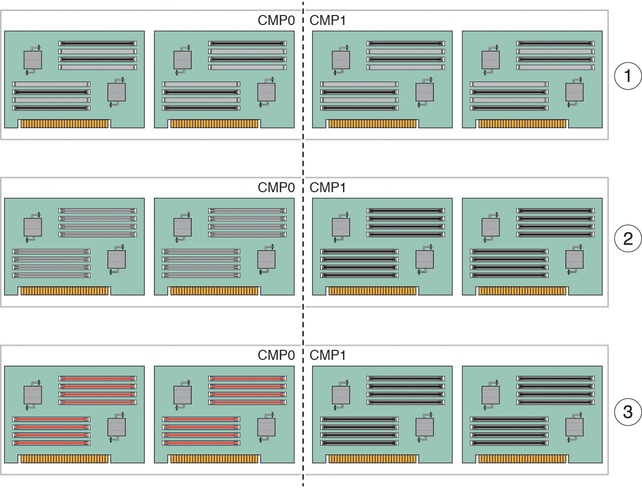
Figure Legend
1 Remove all DIMM fillers.
2 Move existing DIMMs from risers associated with CMP0 to risers associated iwith CMP1.
3 Install new DIMMs on risers associated with CMP0.
Note - Ensure that each riser is installed in the same slot from which it was removed. Installing the memory risers in the wrong slots might result in the server booting in a degraded state, with some or most of the memory disabled. See DIMM Configuration Error Messages.
Return the server to operation.
Verify DIMM functionality.