You do not have to complete the Author task in one session. As long as you use the Create icon to add the asset to the project, and as long as the Author task has not yet been marked as complete, you can return to the project at any time to finish the asset creation process.
To locate and open an existing project:
Display the BCC Home page.
In the To Do list, select the appropriate Show option, for example All Projects and Tasks. These options are described in detail in the ATG Content Administration Guide for Business Users.
Expand the entry for that project. The name of the current task appears, as shown in the image below, where the Author task appears for the
Vacation types (segments)project.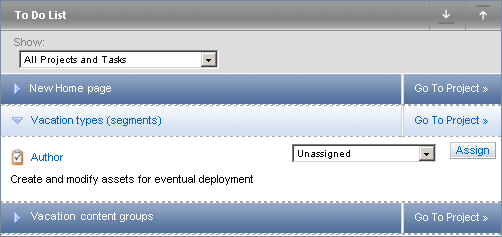
The task name is a link that you can click to open the project. Note that the task must either be assigned to you or marked as unassigned for the link to be active. For more information on assigning tasks, see the ATG Content Administration Guide for Business Users.
When the targeting UI appears, select the appropriate option from the Show menu. For example, if you want to edit a content group that you previously created as part of this project, select Content Groups from the Show menu.
If project has moved beyond the Author stage to Content Review, the assets cannot be edited. You can, however, reactivate the Author task and allow asset editing by selecting the Reject option for the Content Review task:
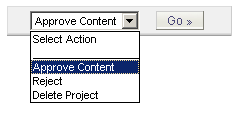
If the Approve for Production Deployment task is active, the assets cannot be edited, and the Author task cannot be reactivated. The project can be deleted, however. To do so, select Reject Production Deployment from the Select Action menu for the deployment task. In this case, the assets that were created for this project are not added to the versioning system, and any changes you made to existing assets through this project are also not preserved in the system as new versions. For more information, see ATG Content Administration Guide for Business Users.

