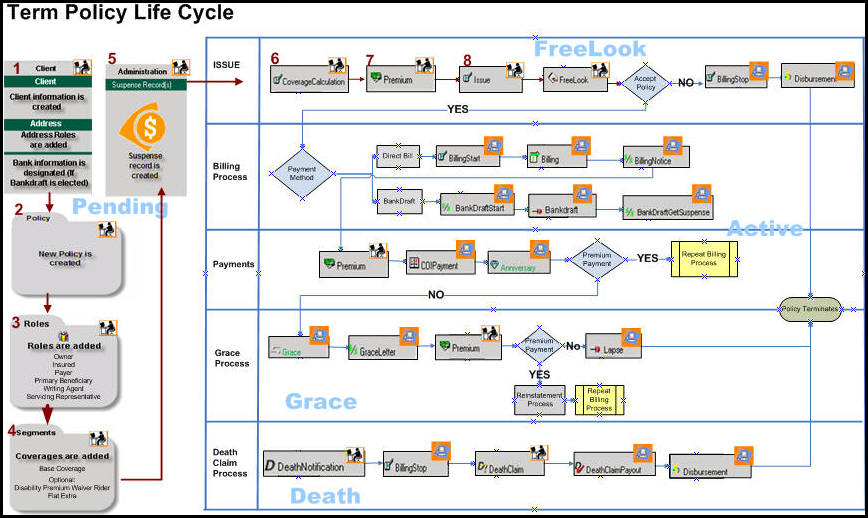
Oracle® Insurance Policy Administration 9.4.1.0 E23637_01
The image below provides a visual representation of the path a term policy travels, beginning with the entry of client information and ending with the policy termination. Different policies will have different life cycles. Each numbered section of the life cycle is described below.
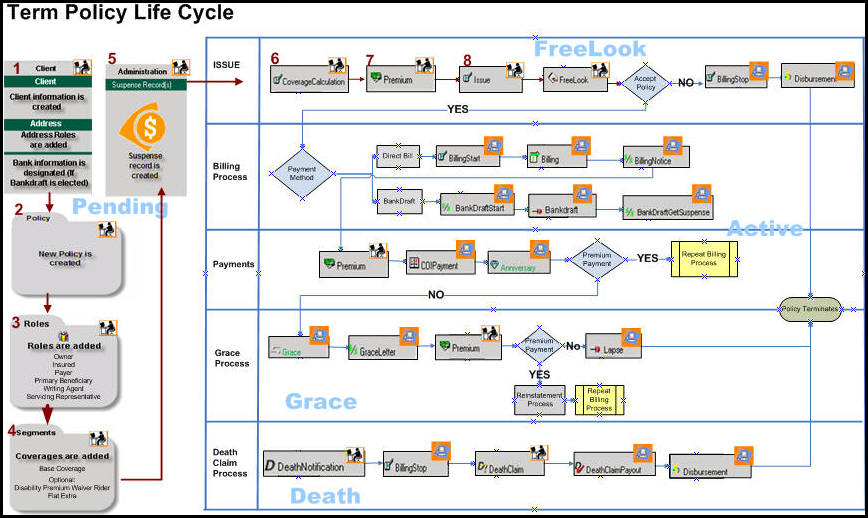
![]() Enter client information. Use the Client screen to enter client information and addresses.
Enter client information. Use the Client screen to enter client information and addresses.
![]() Create the new policy. Use the Policy screen to enter the specific policy details.
Create the new policy. Use the Policy screen to enter the specific policy details.
![]() Assign roles to clients and attach them to the policy. Use
the Roles screen to enter
the specific role information.
Assign roles to clients and attach them to the policy. Use
the Roles screen to enter
the specific role information.
![]() Create additional segments to attach to the base policy. Use
the Segments screen
to enter the specific segment information.
Create additional segments to attach to the base policy. Use
the Segments screen
to enter the specific segment information.
![]() Perform administration functions. Create Suspense records during this stage.
Perform administration functions. Create Suspense records during this stage.
![]() Process the first Activity, which is Coverage
Calculation. Use the Activities screen for the processing of activities.
Process the first Activity, which is Coverage
Calculation. Use the Activities screen for the processing of activities.
![]() Process the second activity, which is Premium. Use the Activities
screen for the processing of activities. For this
activity a Suspense Number
is required for tracking the money given to the company by the client.
Process the second activity, which is Premium. Use the Activities
screen for the processing of activities. For this
activity a Suspense Number
is required for tracking the money given to the company by the client.
![]() Process the third activity, which is Issue.
This will cause the policy to become active. The
system will also automatically spawn the COIPayment,
Billing and Anniversary activities.
Use the Activities screen to process these activities.
Process the third activity, which is Issue.
This will cause the policy to become active. The
system will also automatically spawn the COIPayment,
Billing and Anniversary activities.
Use the Activities screen to process these activities.
Copyright © 2009, 2011, Oracle and/or its affiliates. All rights reserved. Legal Notices