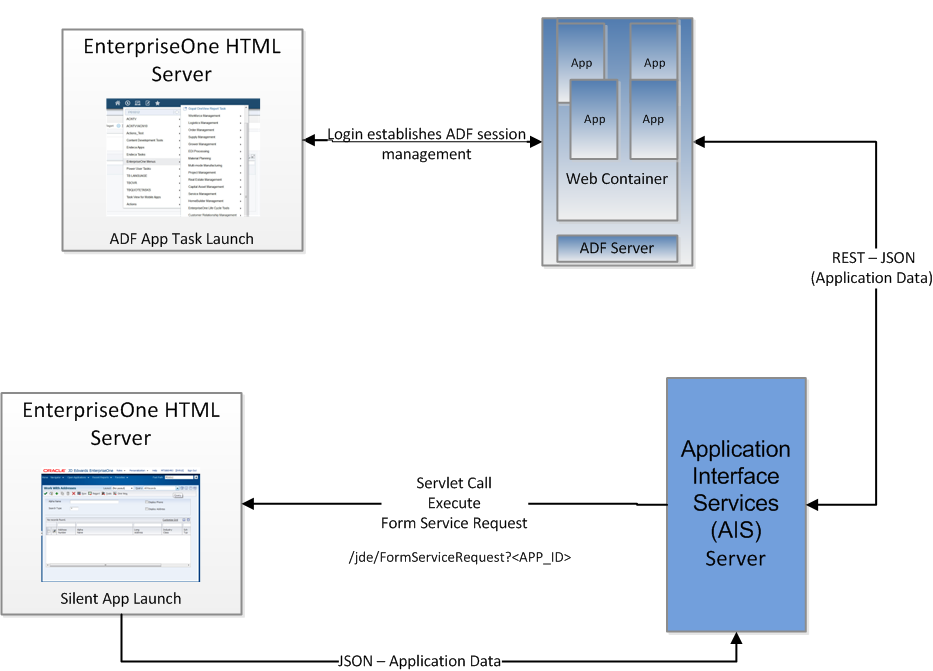2 Configuring the Application Interface Services (AIS) Server
This chapter contains the following topics:
-
Overview of the AIS Server Configuration for EnterpriseOne ADF Enterprise Applications
-
Deploying and Managing the AIS Server through Server Manager
2.1 Overview of the AIS Server Configuration for EnterpriseOne ADF Enterprise Applications
The Application Interface Services (AIS) Server provides a JSON over REST interface to EnterpriseOne applications and forms through the EnterpriseOne HTML Server. The AIS Server exposes this interface to enable communication between ADF applications and EnterpriseOne.
The AIS Server includes support for JSON representation of form service requests so ADF applications can easily format requests. The AIS Server submits these ADF application requests to the EnterpriseOne HTML server.
The AIS Server maintains sessions for ADF applications. You can configure the session timeouts for the AIS Server through Server Manager following this guideline:
EnterpriseOne HTML server session timeout < EnterpriseOne ADF Container session timeout < AIS server session timeout
The following illustration shows how the AIS Server functions as the interface between ADF applications and the EnterpriseOne HTML Server.
2.2 Deploying and Managing the AIS Server through Server Manager
Deploy the AIS Server as a managed instance through Server Manager. You can deploy the AIS Server on Oracle Weblogic Server.
When deploying the AIS Server, remember the URL because it will be used during configuration/deployment of the ADF Container. You will need to populate this into the build.properties file. See Table 5-2.
For instructions on how to deploy the AIS Server as a managed instance, see "Create an Application Interface Services (AIS) Server as a New Managed Instance" in the JD Edwards EnterpriseOne Tools Server Manager Guide.
2.2.1 Managing the AIS Server through Server Manager
Server Manager provides settings and features that enable you to configure and manage the AIS Server. These include:
-
Configuration group settings to determine whether the Environment and Role fields and the Single Sign On option are displayed or hidden on the ADF application login screen. The configuration group settings also include settings for controlling session timeouts and other configuration options.
See "Configuration Groups" in the JD Edwards EnterpriseOne Tools Server Manager Guide for more information about configuration groups for all EnterpriseOne server types.
-
Starting with Tools Release 9.1 Update 5, runtime metrics to show various user and server-related information, which enable you to view a list of users connected to the AIS Server and monitor user activity.
See "Application Interface Services Server Runtime Metrics" in the JD Edwards EnterpriseOne Tools Server Manager Guide for more information.
-
Starting with Tools Release 9.1 Update 5, configuration group settings for the AIS Server. These settings include display options, AIS Server and HTML Server communication options, security options, and logging options.
See "EnterpriseOne Application Interface Services" in the JD Edwards EnterpriseOne Tools Server Manager Guide for more information.
2.3 Additional Required Server Configurations
After deploying the AIS Server through Server Manager, perform the following tasks in this section to complete the configuration between the AIS Server and EnterpriseOne HTML Server:
2.3.1 Configuring the Allowed Hosts Setting for the EnterpriseOne HTML Server
In Server Manager, configure the Allowed Hosts setting for the EnterpriseOne HTML Server to specify the AIS Server host from which the EnterpriseOne HTML Server will receive requests.
-
In Server Manager, access the EnterpriseOne HTML Server managed instance.
-
Expand the Form Service area, and in the Allowed Hosts field, enter the IP Address of the AIS Server.
-
Restart the server for the changes to take effect.
Note:
If the ADF enterprise application fails to connect to the server, verify that the IP Address of the AIS Server has been entered correctly in the Allowed Hosts field. If the IP Address is correct and the connection still fails, then enter an * (asterisk) in the Allowed Hosts setting, which enables the EnterpriseOne HTML Server to accept requests from any host.2.3.2 Configuring the Keep JAS Session Open Setting for the AIS Server
In Server Manager, ensure that the Keep JAS Session Open setting for the AIS Server is set to True/Checked.
2.3.3 Configuring SSL for the AIS Server
The availability of the AIS Server port number can enable ADF client access to the AIS Server without the use of a VPN. To protect information sent between the ADF client and the AIS Server, you should use SSL when configuring the AIS Server. If you enable the AIS Server for SSL (HTTPS), you must use a valid certificate. The encryption algorithm for the certificate must be supported in Java 1.6.
Note:
If you are using the same AIS server for EnterpriseOne ADF and EnterpriseOne Mobile support, you must use one of the following three types of encryption algorithm for the certificate:-
Signature.MD2withRSA
-
Signature.MD5withRSA
-
Signature.SHA1withRSA