24 Enter Multiple Vouchers for Suppliers
This chapter contains this topic:
24.1 Entering Multiple Vouchers for Suppliers
Use a multiple voucher entry method to quickly enter vouchers with limited information at the same time for one or more suppliers.
Entering multiple vouchers for suppliers consists of:
-
Entering multiple vouchers for a single supplier
-
Entering multiple vouchers for multiple suppliers
Unlike the standard voucher entry method, which is a two-step process, the multiple voucher entry method is a single-step process.
You cannot use this method to enter:
-
Split pay items
-
Multiple pay items
-
Recurring vouchers
-
Special bank accounts
-
Special A/P class codes (G/L offset)
-
Special payment handling
-
Automatic reversing entries
-
Multiple journal entries per voucher
-
Prepaid vouchers
-
Logged vouchers
-
Discounts
-
Taxes
-
Zero invoice amounts
The system creates a voucher for each detail line and updates the A/P Ledger (F0411) and Account Ledger (F0911) tables.
From Accounts Payable (G04), choose Supplier & Voucher Entry
From Supplier & Voucher Entry (G0411), choose Other Voucher Entry Methods
From Other Voucher Entry Methods (G04111), choose the appropriate multiple voucher entry method
24.1.1 Before You Begin
-
To make entry easier, organize your vouchers by G/L date and due date. Additionally, you can organize them by payment terms, invoice date, and currency.
-
Set the appropriate processing option to display additional fields on the form.
24.1.2 What You Should Know About
| Topic | Description |
|---|---|
| Revising multiple vouchers | You cannot use the multiple voucher entry method to change, delete, or void a voucher. To do this, use standard voucher entry. |
To enter multiple vouchers for a single supplier
To enter many vouchers at one time for a specific supplier, use the multiple voucher entry method.
On Multi Voucher-Single Supplier
Figure 24-1 Multi Voucher-Single Supplier screen
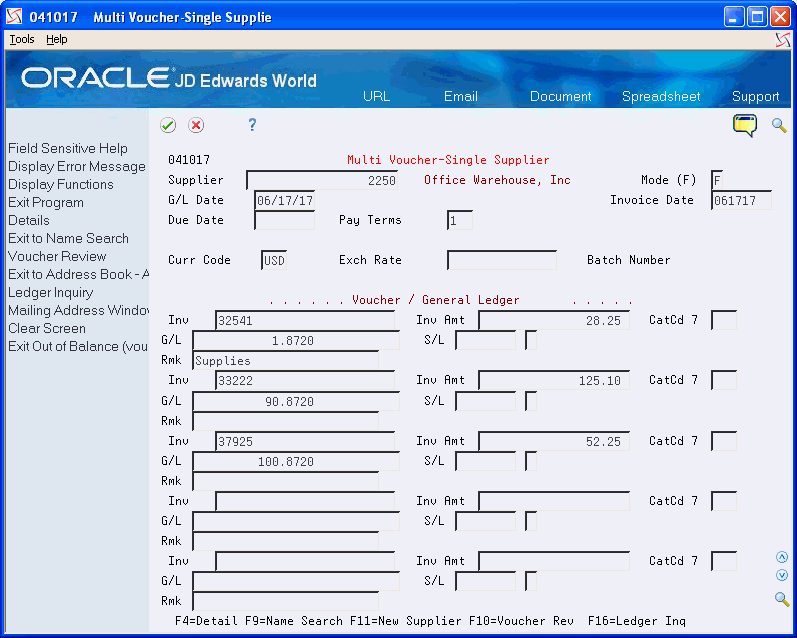
Description of "Figure 24-1 Multi Voucher-Single Supplier screen"
-
Complete the following fields:
-
Supplier Number
-
G/L Date
-
Invoice Date
-
Due Date
-
Payment Terms
-
Currency Code (optional)
-
Exchange Rate (optional)
-
The information you enter applies to all vouchers.
-
-
Complete the following fields for each voucher:
-
Invoice Number (optional)
-
Invoice Amount
-
Category Code 7 (optional)
-
G/L Account
-
Remark
-
-
Choose Detail.
Figure 24-2 Multi Voucher-Single Supplier screen (Detail area)
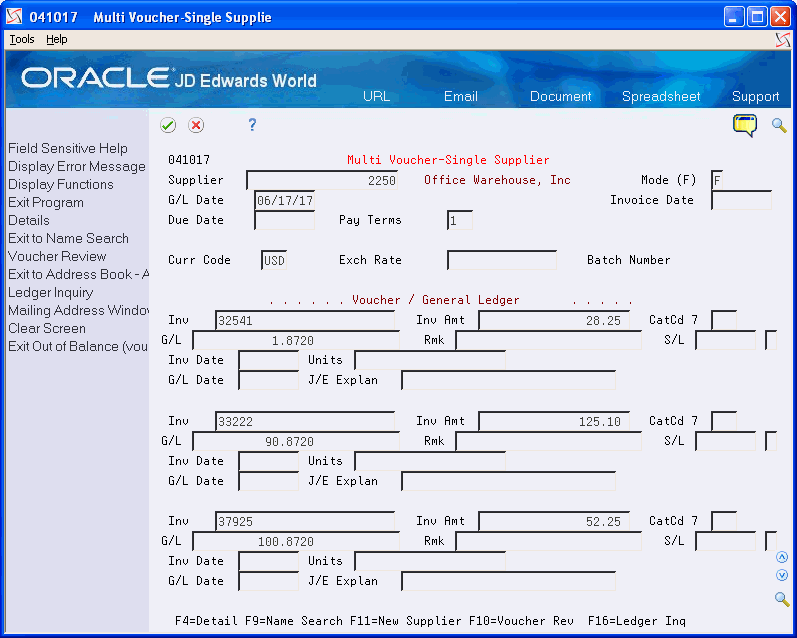
Description of "Figure 24-2 Multi Voucher-Single Supplier screen (Detail area)"
-
To override the information in the header portion of the form, complete the following optional information for each voucher:
-
Invoice Date
-
Units
-
G/L Date
-
Journal Entry Explanation
-
-
For JD Edwards World, scroll to the next page to enter more vouchers.
-
Access Processed Voucher Summary by pressing Enter.
Figure 24-3 Processed Voucher Summary screen
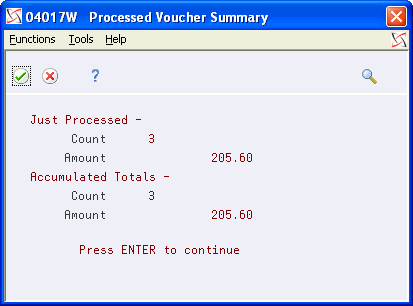
Description of "Figure 24-3 Processed Voucher Summary screen"
-
On Processed Voucher Summary, review the summary information, then press Enter.
-
To review detail information about the batch of entries, on Multi Voucher-Single Supplier, choose Voucher Review to access Voucher Entry Journal Review.
To enter multiple vouchers for multiple suppliers
To enter multiple vouchers at one time for more than one supplier, use the multiple voucher entry method.
On Multi Voucher-Multi Supplier
Figure 24-4 Multi Voucher-Multi Supplier screen
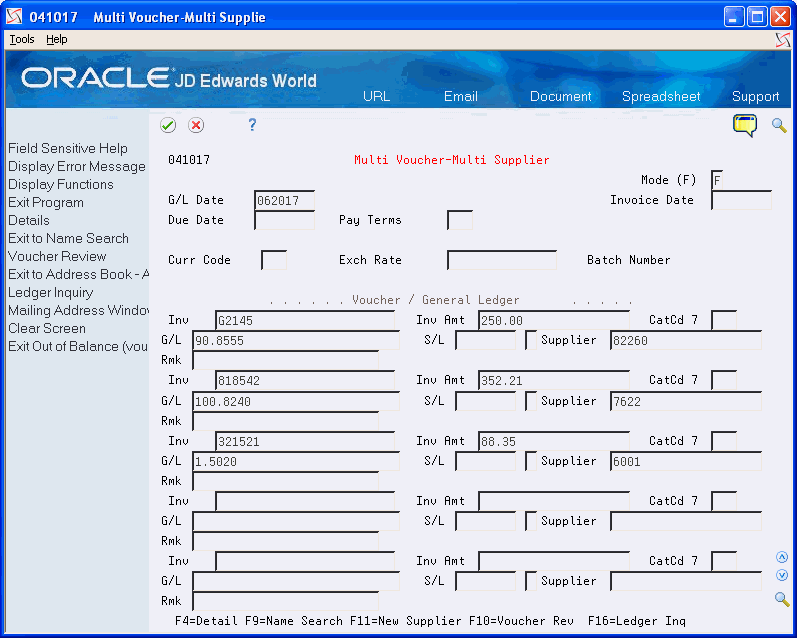
Description of "Figure 24-4 Multi Voucher-Multi Supplier screen"
-
Follow the steps for entering multiple vouchers for a single supplier.
See Section 24.1, "Entering Multiple Vouchers for Suppliers".
-
Complete the following additional field:
-
Supplier
-