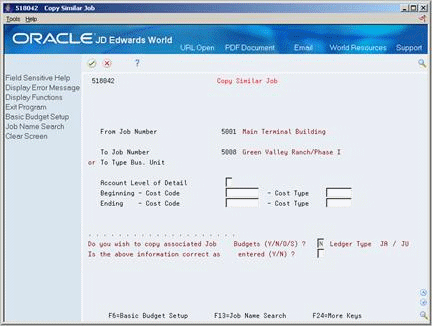12 Work with an Original Budget
This chapter contains these topics:
12.1 Working with an Original Budget
After you create the job master record and cost code structure for a job, you can enter original budget information. Budget information includes the dollar amounts and/or units related to each line item account of a cost code structure. You can enter budget information for any of the accounts you track with your cost code structure.
You can enter original budget information for a job by entering a new budget specific to the job. You can also copy the cost code structure and budget information from an existing job into a new job and then revise the cost code structure and budget information, as necessary. In addition, you can use a PC to enter your budget information and then copy the information into the Job Cost system.
Complete the following tasks:
-
Entering an Original Budget
-
Copying an Existing Budget
-
Copying Budget Details from a PC
12.1.2 What You Should Know About
| Topic | Description |
|---|---|
| Budget ledgers | Original budget information is stored in the BORG (Budget Original) field of the Account Balances table.
You must define the budget ledgers you use for revised budgets in user defined codes 51/RB and 51/RU. If you use additional ledger types for your budget information, you must also define them in the user defined code table 00/LT. Note that any budget ledgers you include in table 00/LT are used in projected final calculations. See Section 52.1, "Understanding User Defined Codes for Job Cost" |
12.2 Entering an Original Budget
From Job Cost (G51), choose Job & Budget Setup
From Job & Budget Setup (G5111), choose Speed Original Budget Entry
After you create the job master record and cost code structure for a job, you can enter original budget information. Budget information includes the dollar amounts and/or units related to each line item account of a cost code structure. You can enter original budget information for any of the accounts you track with your cost code structure.
On Speed Original Budget Entry
Figure 12-1 Speed Original Budget Entry screen
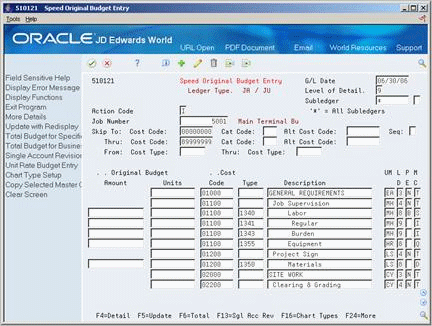
Description of ''Figure 12-1 Speed Original Budget Entry screen''
-
Complete the following field:
-
Job Number
-
-
Complete the appropriate field for each line item:
-
Original Budget Amount
-
Original Budget Units
-
Note:
You can also enter original budget information using the Original Budget Entry program.| Field | Explanation |
|---|---|
| Units | The quantity of something that is identified by a unit of measure. For example, it can be the number of barrels, boxes, cubic yards, gallons, hours, and so on. |
| Amount - Original/Beginning Budget | The BORG data item maintains the original budget amounts and unit quantities for any ledger in the Account Balances file (F0902) that relates to budgeting. |
12.3 Copying an Existing Budget
From Job Cost (G51), choose Job & Budget Setup
From Job & Budget Setup (G5111), choose Copy Similar Job
After you create the job master record for a job, you can copy an existing cost code structure and budget into the job. You can copy all of the accounts and budget information in an existing job or a specified range of accounts and their related budget information. You can then revise the cost code structure and budget information, as necessary.
On Copy Similar Job
-
Complete the following field for the job from which you want to copy information:
-
From Job Number
-
-
Complete one of the following fields for the job to which you want to copy information:
-
To Job Number (BU for Account Duplication)
-
To Type Business Unit
The system prompts you for additional information.
-
-
Complete the additional information.
After the copy is complete, the system indicates the accounts that were created.
| Field | Explanation |
|---|---|
| To Job Number | The "to" business unit to which you want to copy accounts. Use this field to copy accounts to a specific business unit. |
| Create Budgets (Y/N/O/S) | Specifies whether you want to copy the budget information along with the related accounts. Valid codes are:
N – No, do not copy the budget. This is the default code. O – Yes, copy the original budget. S – Yes, copy the original budget and a summary of the revised budget. This option adds together the original budget, period balances, and the balance forward amount. The result becomes the original budget for the new account. Y – Yes, copy the revised budget. The original budget, period balances and balance forward for the new account will be exact duplicates of the old account. |
12.4 Copying Budget Details from a PC
From Job Cost (G51), choose Job Cost PC Interfaces
From J Job Cost PC Interfaces (G5124), choose an option under PC Budget Upload
You can copy budget information from a PC into the Job Cost system after you create the job master record and cost code structure for the job.
To copy budget details from a PC
-
Upload the budget file from the PC to the AS/400.
-
Configure the appropriate version of PC Budget Upload.
-
Run PC Budget Upload.