A Sales Order Transactions
This appendix contains these topics:
-
Section A.3, "Receive Request for Quotations (840/REQUOTE),"
-
Section A.7, "Send Response to Request for Quote (843/QUOTES),"
-
Section A.9, "Send Order Change Acknowledgments (865/ORDRSP),"
A.2 About Sales Order Transaction Setup
When setting up the Electronic Commerce system, you need to specify how the system should handle your sales transactions.
Complete the following tasks:
-
Receive request for quotations (840/REQUOT) P40211Z Version XJDE0005
-
Receive customer orders (850/ORDERS) P40211Z Version XJDE0004
-
Receive customer order changes (860/ORDCHG) P471311
-
Receive advice into sales (861/IFTMAN) P47071S
-
Send response to request for quote (843/QUOTES) P42565 Version XJDE0014
-
Send order acknowledgments (855/ORDRSP) P42565 Version XJDE0016
-
Send order change acknowledgments (865/ORDRSP) P42565 Version XJDE0015
-
Send shipping notices (856/CODEPA) P47032
-
Send invoices (810/INVOIC) P42565 Version XJDE0012
A.2.1 What You Should Know About
| Topic | Description |
|---|---|
| Inbound programs | The Inbound programs are hard-coded to check for a F4700 record and make the appropriate updates. All Outbound transactions using the F4700 Unutlized File have a processing option to allow or disallow this functionality. |
| Sales Order transaction setup | This information is set up in UDC 40/ST from Menu G4731/4 |
A.3 Receive Request for Quotations (840/REQUOTE)
From Sales Order Transactions (G4721), choose Request for Quotation
From Request for Quote (RFQ) - Sales (G47211), choose Inbound Edit/Update - P40211Z - Version XJDE0005
Run the Inbound Edit/Update program for request for quotation documents to receive customers' requests for quotations on your products or services. The process for receiving inbound request for quotation documents is similar to receiving inbound customer order documents except that you usually do not commit to inventory for quote orders.
Note:
In the World A7.3 release, the program used for this process was P47091. The P47091 was replaced by P40211Z in the A9.1 release. It is important to use or copy version XJDE0005 of P40211Z for inbound 840s as this version is preset to work with files F47091 and F47092.A.3.1 What Happens when You Receive an Inbound Request for Quotation?
When you run Inbound Edit/Update for Request for Quotations, the Sales Order Management system:
-
Creates a sales quote order (usually document type SQ)
-
Prices the item
-
Creates reports for errors, including R40211Z and R7600E for Localization and also creates reports for R40211Z1 showing information regarding the newly created sales quotes
The system then transmits the quote back to the customer when you run the Outbound Extraction program P42565 Sales Response to Request for Quote for a response to Inbound 840 Request for Quote documents.
A.3.2 Application Files Updated
When you run Inbound Edit/Update for request for quotation documents, the program edits the data it receives from your trading partner and uses the data from the EDI interface files to update the following application files in the Sales Order Management system:
-
Sales Order Header (F4201)
-
Sales Order Detail (F4211)
-
Item Balance (F41021)
-
Sales Order Detail Ledger (F42199)
-
Sales Order/Purchasing Text Detail (F4314)
-
Order Address Information (F4006)
-
Unutilized Information (F4700)
A.3.3 EDI Inbound Interface Files
When you run Inbound Edit/Update, the program uses the following EDI inbound interface files:
-
Request for Quote Header (F47091)
-
Request for Quote Detail (F47092)
-
Order Address Information (F4706)
-
Order Text Lines Header (F4714)
-
Order Text Lines Detail (F4715)
| Topic | Description |
|---|---|
| Processing options specific to quote orders | Use a different default document type on the processing options for this program to distinguish quote orders from regular sales orders.
For quote orders, you usually run P40211Z with the processing options set to commit to Other Quantity 1 or 2, and to bypass availability checking and online commitments. |
See Also:
A.4 Receive Customer Orders (850/ORDERS)
From Sales Order Transactions (G4721), choose Customer Order
From Customer Order (G47212/4), choose Inbound Edit/Update P40211Z - Version 850I
Run the Inbound Edit/Update program from the Customer Order menu to receive purchase orders from your trading partner and to update the Sales Order Management system.
An inbound 850 transaction set is sent by a customer to a supplier. The customer sends their purchase order request to their supplier and the supplier uses the inbound 850 purchase order to create a sales order. In JD Edwards World, this is accomplished with EDI Purchase Order Edit and Create. In A7.3 this program was the P40211Z.
A.4.1 What Happens when You Receive Inbound Customer Orders?
When you run the Inbound Edit/Update program for customer orders, the system:
-
Reads the order header EDI interface files for order header information
-
Retrieves order detail information from the order detail inbound EDI interface files
-
Assigns JD Edwards World order numbers, if you do not map order numbers
-
Edits order information
-
Creates sales orders and prints an EDI Sales Order Audit report to summarize the orders that are created - R40211Z1
-
Generates the Sales Order Exception report if errors occur - R40211Z and R7600E for Localization errors.
-
Prices the order
-
Commits the inventory
-
Checks order hold conditions
-
Creates a transfer cost transaction, and a warehouse management request
-
Determine if you have properly set up the Sold to field for the customer in Customer Billing Instructions, as follows:
-
Define billing instructions for your trading partners and update Processing Mode in the EDI Control Revisions for ED (EIPM) or EDI (EOPM). This is Inbound and Outbound Processing Mode set up. Specify the mode in which you want to run the program. Valid values are 1=Production, 2= Test, 3=Inhibit for EIPM or specify blank=test or 2=production for EOPM for production modes.
-
Specify all of the valid documents that you and your trading partner exchange. You can do this through Customer Billing Instructions using F15 for EDI Process Control.
Figure A-1 EDI Processing File Revisions screen
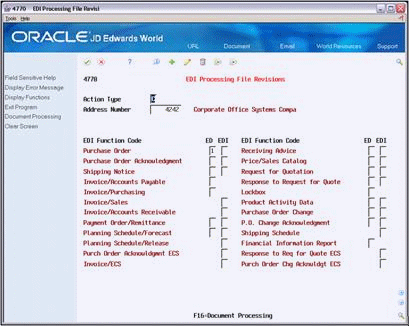
Description of "Figure A-1 EDI Processing File Revisions screen"
A.4.2 Mapping Guidelines
The following fields in the EDI interface files must contain data before you can use the Inbound Edit/Update program for customer orders effectively:
-
Header record (F47011):
-
EDI Document Number (SYEDOC)
-
EDI Document Type (SYEDCT)
-
EDI Document Key Company (SYEKCO)
-
EDI Transaction Set (SYEDST) = 850
-
Send/Receive Flag = R (SYEDER)
-
Address Number or Ship to Address (SYAN8 or SYSHAN)
-
Note:
The header record fields are key fields to F47011 and are required because they are used to tie F47011 to F47012, F47013, F4714, and F4715. This data must be mapped; the system does not have any next numbers that populate these fields. Contact your translation software vendor for assistance with mapping. Oracle JD Edwards World will not be able to help set up the mapping of the mailbox number into the SYEDOC field.The SYEDST-Transaction Set and SYEDER-Send/Receive Indicator are not required to create a sales order. This is because they can be de-selected from the P40211Z data selection. They are required fields for P47010, Status Revisions, they must be mapped.
If you only map the SYAN8 to the F47011, then you must only map in the SZAN8 to the F47012. Likewise, if you only map in the SYSHAN to the F47011, then only map in the SZSHAN to the F47012. You can map in both the SYAN8 and SYSHAN to the F47011. If this is done map both the SZAN8 and SZSHAN to F47012.
-
Fields to consider for mapping to the F47011 (not required):
-
SYDRQJ - Requested Date
-
SYTRDJ - Order Date
-
SYPDDJ - Promised Date (to determine if the order must be future-committed)
-
SYVR01 - Reference 1 (usually holds the customer's PO #)
-
SYMCU - Branch Plant (If the branch plant is mapped it must be right-justified. If it is not mapped it can be determined by processing option #3, or #26 with the use of preference profiles.)
-
SYPOBU - PO Branch Plant to the list. This is required if the order is a transfer order.
-
SYAN8V - Supplier Address Number. If a related purchase order will be created for the sales order (e.g. direct ship order), this is required unless the order is a transfer order.
-
SYURCD - User Reserve Code
-
SYURDT - User Reserve Date
-
SYURAT-User Reserve Amount
-
SYURAB-User Reserve Number
-
SYZURRF-User Reserve Reference
Note:
The user reserve fields can hold values that are not validated. Values placed in these fields must carry over to the F4201.Requested Date must be greater than or equal to Order Date. The system assumes that Order Date is today, unless it is mapped.
-
Detail record (F47012):
-
EDI Document Number (SZEDOC)
-
EDI Document Type (SZEDCT)
-
EDI Document Key Company (SZEKCO)
-
EDI Transaction Set (SZEDST)
-
EDI Line Number (SZEDLN)
-
Send/Receive Flag = R (SZEDER)
-
Address Number or Ship to Address (SZAN8 or SZSHAN)
-
Short Item Number (SZITM), Second Item Number (SZLITM), Third Item Number (SZAITM) or Customer Item Number (SZCITM)
-
Order/Transaction Quantity (SZUORG)
-
Note:
The EKCO, EDOC, EDCT have to be the same values as they are in the F47011 because they are keys to the files. These keys are used to tie F47011 to the corresponding F47012, F47013, F4714 and F4715 records.SY EDLN is not required in F47011 because there is only one F47011 record for an order.
SZEDLN is required in F47012 in order to use the Revisions program, P47013.
SZEDLN is required if using SDQ or associated text files. There can be multiple F47012 records and each F47012 can have an SDQ record (F47013) or an associated text record (F4715). If F47012 has SDQs or associated text, the F47012 ties to the F47013 and F4715 by the keys (EKCO, EDOC, and EDCT) and EDLN.
EDLN is set in the data dictionary as a three (3) decimals field. This means that EDLN line number 1 needs to be mapped in as 1000, because of the three decimals.
EDLN carries over into the SDLNID (F4211 Line Number). For example, if EDLN in the F47012 is set to 1000 the LNID in the F4211 is also 1000 (1.000). Even if processing option #6 is set to 2.000 the LNID in the F4211 is 1000 (1.000) because of the EDLN. The only time processing option #6 of P40211Z is used, is if the EDLN is not populated in the F47012.
The SZAN8 or SZSHAN are required fields depending on how the F47011 was populated with the SYAN8 or SYSHAN.
Only one of the item number fields has to be populated, but any fields populated are validated. Also, if CITM is populated with the customer's item number, it must be preceded by the symbol to identify it as a customer item number. This symbol can be located in the branch plant constants. In other words, if the symbol to identify a customer item number is # and the customer sends their item number 3003, CITM must be populated as #3003. In addition, the customer cross-reference (P41040) needs to be set up.
Other fields that must be considered in the F47012 but are not required:
-
SZDRQJ - Requested Date
-
SZTRDJ - Order Date
-
SZPDDJ - Promised Date (to determine if the order must be future committed)
-
SZVR01 - Reference 1 (usually holds the customer's PO #)
-
SZUOM - Transaction Unit Of Measure (If this is not populated, the primary UOM is used)
-
SZUPRC - Unit Price (If SZUPRC is populated in F47012, it can be carried over as the price on the sales order created. This is determined by processing option #18 of P40211Z )
-
SZMCU - Branch Plant (If the branch plant is mapped it must be left-justified. If it is not mapped it can be determined by processing option #3, or #26 with the use of preference profiles.)
-
SZURCD - User Reserve Code
-
SZURDT - User Reserve Date
-
SZURAT - User Reserve Amount
-
SZURAB - User Reserve Number
-
SZURRF - User Reserve Reference
Note:
The user reserve fields can hold values that are not validated. Values placed in these fields must carry over to the F4201.Requested Date must be greater than or equal to Order Date. The system is assuming that Order Date is today, unless it is mapped.
-
SDQ record (if used) (F47013) - SDQ Records are used to create multiple ship to records:
-
EDI Document Number (SPEDOC)
-
EDI Document Type (SPEDCT)
-
EDI Document Key Company (SPEKCO)
-
EDI Line Number (SPEDLN)
-
Item Number (SPUITM) - A number that the system assigns to an item. It can be in short, long, or third item number format
-
Ship To Location (SPLC01...10) - To (Depending on the number of SDQs, the LC01 to LC10 need to be populated with the appropriate ship-to address book number)
-
Quantity (SPQT01...10)
-
Note:
The EKCO, EDOC, EDCT, and EDLN must be the same values as they are in F47011 and F47012. This is because they are keys to the files. These keys are used to tie F47011 and F47012 to the corresponding F47013 records.For SDQ functionality, AN8 (Sold-To) must be populated in both F47011 and F47012, and SHAN (Ship-To) must be blank in both F47011 and F47012.
-
Other fields that must be considered in the F47013, but are not required:
-
SPEDSQ - Record Sequence. If more than 10 ship-to addresses are needed for the same line, another F47013 record must be added. Each additional F47013 record must be sequenced by changing the field (SPEDSQ) in F47013. Adding F47013 records by the addition of a Record Sequence enables you to add more than just 10 ship-to addresses per line.
-
Use processing option #35 to determine whether SDQs are consolidated into one order or if multiple sales orders are created. In A7.3, a separate sales order must be generated for each unique ship-to.
-
A.4.3 Text Files
-
Minimum Required Fields for F4714 - Header Associated Text:
F4714 is used by several transaction sets to hold header associated text. P40211Z knows that the sales order to be created have header associated text to carry over to the F4201/ F4314 because of the EDI key fields and also because ZTFILE is populated with F47011.
-
ZTEKCO -- EDI Document Key Company
-
ZTEDOC -- EDI Document Number
-
ZTEDCT -- EDI Document Type
-
-
The EKCO, EDOC, EDCT have to be the same values as they are in F47011 because they are keys to the files. The following keys are used to tie F47011 to F4714 records:
-
ZTFILE -- File Name - this is 'F47011' for the inbound 850
-
ZTPNTC -- Print Before, Y or N. Blank works to populate F4314, text does not print on invoice if this field is blank
-
ZTLINS -- Text line number
Because you can have more than one line of text associated with one order header, you have to tell the program in the order to sequence the lines of text. This is a 2-decimal field, line 1 = 100, not 1000. Therefore, for the first line of text must be populated with 100 and the second line of text with 200, and so on. Note that this is the 3rd field called line number in this file.
Note:
do not populate EDLN (this is header text).-
ZTTXLN -- This is the text
-
-
Minimum Required Fields for F4715 - Detail Associated Text:
F4715 is used by all transaction sets to hold detail associated text. P40211Z knows that the sales order to be created have detail associated text to carry over to F4211/ F4314 because of the EDI key fields and also because ZDFILE is populated with 'F47012'.
-
ZDEKCO -- EDI Document Key Company
-
ZDEDOC -- EDI Document Number
-
ZDEDCT -- EDI Document Type
-
ZDEDLN -- EDI Line Number
-
This must match the EDLN in the F47012 to identify the detail line to match the text with. If there is only one F47012 record, you do not have to populate this field.
-
The EKCO, EDOC, EDCT, and EDLN must be the same values they are in the F47012. This is because the fields are keys to the files. These keys are used to tie the F47012 to the corresponding F4715 records.
-
ZDLINS -- Line number (same as for F4714)
-
ZDTXLN -- Message Text Line
-
ZDFILE -- File Name
-
A.4.4 Application Files Updated
When you run Inbound Edit/Update for customer orders, the program edits the data it receives from your trading partner and uses the data from the EDI interface files to update the following application files in the Sales Order Management system:
-
Sales Order Header (F4201)
-
Sales Order Detail (F4211)
-
Item Branch (F41021)
-
Open Order Amount (F0301)
-
Sales Order Detail Ledger (F42199)
-
Sales Order/Purch Text Detail (F4314)
-
Order Address Information (F4006)
-
Unutilized Information (F4700)
-
Purchase Order Header (F4301)
-
Purchase Order Detail (F4311)
A.4.5 EDI Inbound Interface Files
When you run Inbound Edit/Update, the program uses the following EDI inbound interface files:
-
Purchase Order Header (F47011)
-
Purchase Order Detail (F47012)
-
Purchase Order SDQ (F47013)
-
Order Address Information (F4706)
-
Order Text Lines Header (F4714)
-
Order Text Lines Detail (F4715)
A.4.6 What You Should Know About
| Topic | Description |
|---|---|
| Receiving a customer order | Every detail line on the customer order you receive must be correct for the system to process the order. If errors occur, the system will not process any of the order, and will continue to process the next order in the batch. |
| Processing kit orders | You can run Inbound Edit/Update for customer orders to process orders for kits if you have defined the kit in the Item Master file with a stocking type of K. You must also define the relationships between the kit item and its components in the Bill of Materials file. Because this is a batch program all components must be Required. |
| Verifying address book numbers | The Sold to, Ship, Supplier, and Mark-for to addresses in the inbound EDI interface files must be valid JD Edwards World address book numbers. |
| Using item cross-reference | If your trading partner prefers to use their own item numbers, set up item cross-references to translate the trading partner item numbers into your equivalent item numbers.
See Setting Up Item Cross-References in the JD Edwards World Inventory Management Guide. |
| Mapping information for multiple ship-to or mark-for locations | Map information for multiple ship-to or mark-for locations into the Shipping, Destination, Quantity (SDQ) file. The program creates a separate sales order line for each ship-to location or mark-for that you specify. The SDQ information can be combined into one sales order or multiple sales orders via a processing option.
The system assumes SDQ elements you send are for ship-to locations unless the Type-Address Number field (SPANTY) in the Purchase Order SDQ file (F47013) is equal to 4 (mark-for address). Use SDQ element 310 to populate the Type-Address Number (SPANTY) field. Discrepancy Holds: Flagging processing option 15 = 1 allows the system to check for Discrepancies in the payment terms, Freight terms, and Price tolerances for price discrepancies and put the order on hold if the values from the Inbound files do not match those set up for the trading partners. More than one Discrepancy Hold can apply to the line and show as individual lines for each violation in the F4209 Hold Code File. Payment Terms are compared against the Customer Master and against existing Preference Profile Payment Terms set up. Freight terms are compared against the Customer Master for the freight field (AFT) apply freight, (CARS) carrier and (FRTH) Freight Handling code. EDI Tolerances: These tolerances are housed in File (F4722) from Menu G4731/6. The tolerance is represented as a percentage for the allowed variance. The system compares the transmitted price in the (AEXP- Extended price) field for the system calculated extended price. Processing option 18 must be = blank for EDI tolerances to be checked. If a transmitted price of zero is to be edited then the (PROV) price override flag must be populated = 1. |
| Processing records | After the system creates the sales orders, it marks the corresponding records in the inbound EDI interface files as processed in the EDSP field. Any record that has been processed cannot be reprocessed.
Discrepancy Holds. |
| Possible causes for P40211Z / to run without selecting data or just disappearing from the out queue |
|
| P40211Z Processing Options |
If header branch is different than detail branch: Using preference profiles to determine the detail branch plant means that the header branch plant and detail branch plant could be different. If item 1001 is set through inventory preference profiles to ship from branch plant 10 (detail branch plant) and P40211Z has processing option #3 set to 20 (header branch plant) then item 1001 has to be established in both branch plants, 10 and 20. One possibility to consider. Set up branch plant 30 as a dummy branch plant and add all items in this branch plant. Set all the items in branch plant 30 to an O stocking type (obsolete). Note that even if the stocking type is an O for all items in branch plant 30, inventory transactions (inventory issues, adjustments) can still be done on the items. The O stocking only prevents branch plant 30 from being used as a detail branch plant in a sales order or a purchase order. Then set processing option #3 of P40211Z to 30, this is going to mean that the F4201 SHMCU, sales order header, branch plant is 30. To avoid branch plant 30 from receiving the revenue and cost of goods sold journal entries at sales update (P42800 has processing option #5 set to 3), use the revenue branch plant preference profile. With the revenue branch plant preference profile set up the F4211 SDEMCU (header branch plant) receives the appropriate revenue branch plant. Then sales update points the revenue and cost of good sold journal entries to SDEMCU (detail branch plant). To use the revenue branch plant preference profile, set processing option #25 to 1. Also, place the version of P40400 with revenue business unit preference profile being called in processing option #27. Then, set processing option #23 to a 1 to call inventory preference profile to populate the detail branch plant. |
| P40211Z Processing Options |
Note: Processing options relating to Order Promising were removed from the A8.1/A9.1 releases behind all programs as the functionality (which was rarely used) was eliminated subsequent to A7.3. |
| Related Purchase Orders | You can use the Recurring and Batch Order Entry program to create a sales order with a related purchase order. The purchase order is tied to the sales order through the related order fields. The Related Order Number, Related Order Type, and Related Order Key Company in the Sales Order Header (F4201) and Purchase Order Header (F4301) match the Order Number, Order Type, and Order Company in the related header.
At the detail level, the same fields tie the Sales Order Detail (F4211) and the Purchase Order Detail (F4311) to each other. In addition, the Related Line Number matches the Line Number from the related detail line. |
A.4.7 Automatic Blanket Order Release and the Inbound 850
A.4.7.1 Set up
To determine if a blanket order can be relieved against, the blanket order document type must be set up in UDC 40/BT.
Caution:
Important: Ensure the price in the F47012 or the F4106 has the same price as the blanket order.-
Create a Blanket Order with the appropriate version of the P4211.
-
Flag processing option #27 for blanket order processing by ship to or sold to address in the P40211Z. By setting this processing option to 1, the system automatically relieves an existing blanket order's quantity.
-
Run the P40211Z.
-
Inquire on the new Sales Order and use option 1 for details behind the details to see the blanket order used on the order.
Because the Inbound 850 is a batch program the system creates only a blanket order if there is one order on the system. If there is only one blanket order then the relief from that one blanket order happens.
If there is more than one than one blanket order on the system the program generates Error 3967 - Multiple Blanket Orders Exist.
A.4.7.2 Work Around
-
Menu G47212/3 Revisions - Inquire on the Order.
-
Press F10 for Details.
-
Access the line detail with option 1 and populate the blanket order you need the EDI order to choose. Execute the program for the system to pick the correct blanket order. The fields are SZOORN (blanket order number), SZODCT (blanket order document type), and SZOGNO (blanket order company).
A.4.7.3 Other Processes from P40211Z
EDI batch programs that create sales orders can create work orders. Processing options for each program allow you to provide the information needed to create related work orders.
When the Generate Work Order flag on the line type definition is set to Y, EDI orders create a related work order for the item and quantity related to the line.
-
Processing options were added for each of the Inbound EDI programs. The processing options apply to the creation of work orders: Document Type, Beginning Status, Hold Status, and Cost Center.
-
The EDI programs generate work orders only for non-kit and non-configured items, since the kit/configured item processing programs write the work order record. The processing options for Document type, Beginning Status, and Cost Center are applied to the created work order. If the Document Type option is blank, WO defaults on the work order.
-
If, for any reason, the order line is created at a 999 status, the WO is not created.
-
If, for any reason, the order is placed on hold, the hold status PO is applied to all related work orders.
-
When you update or change a work order line type and the line's quantity or pick date has changed, the related work order is updated with the Change Status designated in the Processing options. This change is also reflected on the work order.
-
When a work order line type changes and the status of the order is already past the beginning status in the processing options, no changes occur to the work order.
A.4.7.4 Programs Affected
-
P40211Z - Batch/EDI Order Edit & Creation
-
P47131 - EDI Purchase Order Change Edit/Change
-
P471311 - EDI Purchase Order Change Edit/Create
A.4.7.5 Foreign Currency
An order coming in through the batch files with currency turned on, is considered to be in either foreign or domestic mode. The SYCRRM field in the header record determines the mode. If the SYCRRM field is populated with F, then the order is considered to be in foreign mode. Otherwise, the order is considered to be in domestic mode.
The EDI detail records have Foreign Unit Price (SZFUP), Foreign Extended Price (SZFEA), Foreign Unit Cost (SZFUC), and Foreign Extended Cost (SZFEC) populated.
The domestic currency fields are Domestic Unit Price (SZUPRC), Domestic Extended Price (SZAEXP), Domestic Unit Cost (SZUNCS), and Domestic Extended Cost (SZECST).
Programs affected:
-
EDI Batch Orders with currency
-
Batch/EDI Order Edit and Creation - Sales (P40211Z)
-
EDI Request for Quote Edit/Create (P47091)
A.4.7.6 Decimal Places with EDI and Currency
-
If EDI is turned on, then the input fields being read in to be processed have decimal definitions defined by the amount decimals and quantity decimals under the Electronic Data Interchange Information section of the customer billing instructions. With EDI turned on, these decimal definitions apply both to domestic and foreign values in the EDI transaction files (i.e. F47012).
-
If EDI is turned off and currency is turned on, then the domestic decimal definition is applied to domestic amount fields, the foreign decimal definition is applied to foreign amount fields, and the data dictionary decimal definitions is applied to unit price, unit cost, and quantity fields.
-
If currency is turned off and EDI is turned on, then the EDI decimal definition in the customer billing instructions is used. If currency is turned off and EDI is turned off, then the data dictionary decimal definitions is used.
Example of output report R40211Z with resulting order information:
Figure A-2 Dsiplay Spooled File (Report R40211Z) screen
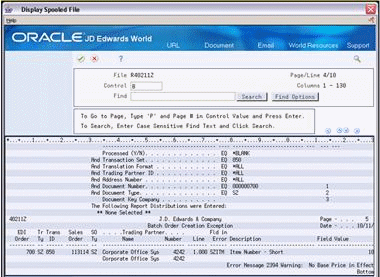
Description of "Figure A-2 Dsiplay Spooled File (Report R40211Z) screen"
Example of output report R40211Z with resulting order information:
Figure A-3 Display Spooled File (Output Report R40211Z) screen
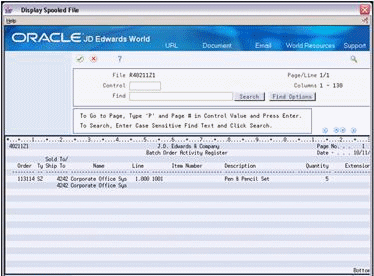
Description of "Figure A-3 Display Spooled File (Output Report R40211Z) screen"
A.5 Receive Customer Order Changes (860/ORDCHG)
From Sales Order Transactions (G4721), choose Customer Order Change
From Customer Order Change (G47213), choose Inbound Edit Report P47131 & Inbound Edit Update P471311
The purpose of this program is to allow sellers to quickly review discrepancies between a purchase order and its corresponding transmitted purchase order change. The inbound 860 transaction allows the seller to decide which change information must be updated into the F4201 header order file, F4211 order detail, the F4714 header text file, the F4715 detail text file, the F4006 address file, or the F4706 order address file. The P47131 provides a report that is informative only. The P471311 was created to be an update/edit program which mirrors the A73 program P47131.
Run the Inbound Edit/Update program from the Customer Order Change menu, to receive revised customer orders.
A.5.1 What Happens when You Receive Customer Order Changes?
When you run Inbound Edit/Update for customer order changes, the program:
-
The P47131 and the P471311 prints an Inbound PO Change Discrepancy Report (R47131) that lists the customer orders which have data that has changed
-
The P471311 advances the status of the customer order, if changes are found, according to the parameters you set in the processing options
A.5.2 Processing the F47131 Record
-
The inbound record is read from F47131.
-
Processing option 5 is examined to determine whether F4201 or F47011 is to be used as the comparison file. The comparison record is retrieved using the order number, document type, and key company. If no record is retrieved then the detail file (either F4211 or F47012) is retrieved using the customer order number. If the retrieval is successful, then the key fields from this detail record are used to retrieve the header record.
-
For each field in the inbound file that is either nonzero or non-blank, the program compares it to the field in the comparison file and print a line on the report if there is a difference.
-
The text files are evaluated and if any text is found to have changed, a detail line prints with a message indicating changed text.
-
The address files are evaluated and if any address information is changed, a detail line prints with a message indicating changed address information.
-
If processing option #1 is set to 1, then Y is moved into the processed flag and the F47131 record is updated and the program is run in Final mode.
A.5.3 Processing the F47132 Record
-
EDI order number, EDI document type, EDI key company, order number, document type, key company, and suffix from the F47131 record are used to read the F47132 record.
-
The correct comparison file is determined by processing option #5 (either F4211 or F47012).
-
Check the Change Code (CHGC). If this is an Add Additional Item (AI), the system simply validates that a comparison record exists for that order number and key company, and sets a flag to skip the comparison and print every nonzero and non-blank value in the inbound file on the report.
-
If the Change Code is other than AI, the system calls the EDI file server XS4742 to find the exact line corresponding to the inbound detail record (either line number only, item number only, or both can be transmitted in the inbound record), and the relative record number passed back is used to read the detail record.
-
If this is a Delete Item (DI), the system prints a line with the message that this is a deletion.
-
For each field in the inbound file that is either nonzero or non-blank, the system compares it to the field in the comparison file and prints a line on the report if there is a difference. When a line is printed, if there has been a change in line number (if it is the first line printed for this detail sale line), the system also prints an extension of the line that describes the Change Code.
-
When the next status code is evaluated, if the sales line in the comparison file is closed or past the status specified in processing option 3, then the system prints a line with the message that the line cannot be changed.
-
If processing option #1 is set to 1, then the following occurs:
-
Y moves into the processed flag and F47132 is updated.
-
If there are changes, the sales line is not beyond the next status indicated in processing option 3, and a valid status is specified in processing option 2, then the last and next status is updated on the F4211 record.
-
If there are changes, the sales line is not beyond the next status indicated in processing option 3, and a valid hold code is specified in processing option 4, then a record is written to the Held Orders file (F4209). Also, if SHHOLD in F4201 is blank, this field is updated with the hold code from the processing option.
-
A.5.4 Transaction Set Purpose Codes
-
When the Transaction Set Purpose Code, TPUR, in F47131 is any value other than a Cancellation (01) or Replacement (05) or the Change Code, CHGC, in F43132 is any value other than a Delete Item (DI) or and Add Additional Item (AI), a line prints for each field in the inbound PO change file which differs from the corresponding field in either the inbound purchase order EDI file (F47011) or the sales order file (F4211).
-
When the Transaction Set Purpose Code is a Cancellation (01) or a Replacement (05), the files are compared for changes, but first a line prints with the message that this order is being cancelled or replaced.
-
If this is a Cancellation (01) or Replacement (05), the system prints a line on the report displaying the reason for the transaction.
-
The following table contains the valid Transaction Set Purpose Codes which are stored in the UDC table 47/PU. Values with a * next to them are hard-coded in P47131 to print a line on the report.
-
All other values result in a line being printed only if there is a discrepancy between the inbound PO change file and the comparison file.
| Value | Description |
|---|---|
| 01* | Cancellation |
| 04 | Change |
| 05* | Replace |
| 06 | Confirmation |
| 24 | Draft |
| 51 | Historical Inquiry |
| 52 | Response to Historical Inquiry |
| 53 | Completion |
| 54 | Approval |
| 5C | Chargeable Resubmission |
| 77 | Simulation Exercise |
| CN | Complete Notification |
| CO | Corrected |
| RH | Release Hold |
| SU | Status Update |
A.5.5 Change Codes
-
When the Change Code, CHGC, is a Delete Item (DI), the files are compared for changes after a line prints with the message that this is a deletion. When the Change Code is an Add Additional Item (AI), the files are not compared, but the first line prints with the message that this is an added line, and then all fields transmitted with nonzero or non-blank values are printed line by line on the report.
-
The following table contains valid values for the Change Codes which are stored in the UDC table 47/CC. Values with a * next to them are hard-coded in P47131 to print a line on the report. All other values result in a line being printed only if there is a discrepancy between the inbound PO change file and the comparison file.
| Value | Description |
|---|---|
| AI* | Add Additional Item(s) |
| CA | Changes to Lines Items |
| CB | Change of Date Terms |
| CC | Changes to Terms |
| CE | Change-Item Level Allowance/Change |
| CF | Cancel Prev Transmitted P.O. |
| CG | Change-Total Level Allowance/Charge |
| CH | Change to Original Confirmation of Original Announcement |
| CI | Change to Confirmation of Revised Announcement |
| CT | Change of Dates |
| DI* | Delete Item(s) |
| MU | (Multiple) Unit Price Qty Reschedule Change |
| NC | Concurrent Item (No Change) |
| OA | Original Confirmation Revised Announcement |
| OC | Original Confirmation of Original Announcement |
| PC | Price Change |
| PQ | Unit Price/Quantity Change |
| PR | Unit Price/Reschedule Change |
| QD | Quantity Decrease |
| QI | Quantity Increase |
| RA | Replace Mode of Shipment |
| RB | Replace All Dates |
| RC | Reject Item Change |
| RE | Replacement Item |
| RM | Replacement Item-Modifications |
| RQ | Reschedule/Quantity Change |
| RS | Reschedule |
| RZ | Replace All Values |
| TI | Transfer Items |
A.5.6 Mapping Guidelines
The following fields in the EDI interface files must contain data before you can use the Inbound Edit/Update program for customer order changes effectively:
-
Header record (F47131):
-
EDI Document Number (SYEDOC)
-
EDI Document Type (SYEDCT)
-
EDI Document Key Company (SYEKCO)
-
EDI Transaction Set (SYEDST)
-
Send/Receive Flag = R (SYEDER)
-
JD Edwards World Order Number* (SYDOCO)
-
JD Edwards World Order Type* (SYDCTO)
-
JD Edwards World Order Key Company* (SYKCOO)
-
JD Edwards World Order Suffix* (SYSFXO)
-
Company (SYCO)
-
Customer Order Number (SYVRO1)
-
Address Number (SYAN8)
-
Ship To Number (SYSHAN)
-
Related Order Type (SYRCTO)
-
Related Order Key Company (SYRKCO)
-
Transaction Set Purpose Code (SYTPUR)
-
01 - Cancel the entire order
-
04 - Change the order for any fields mapped in the EDI record
-
05 - Replace, delete all outstanding order lines, and add new lines
-
-
-
Detail record (F47132):
-
EDI Document Number (SZEDOC)
-
EDI Document Type (SZEDCT)
-
EDI Document Key Company (SZEKCO)
-
Send/Receive Flag = R (SZEDER)
-
Change Code** (SZCHGC)
-
AI - Add this line/item
-
CA - Change this line/item; replace all fields in the purchase order with this value, if mapped
-
DI - Delete this line/item
-
QD - Change this line/item; quantities expressed as decreased amounts
-
QI - Change this line/item; quantities expressed as increased amounts
-
-
Short Item Number (SZITM), Second Item Number (SZLITM), Third Item Number (SZAITM), Customer Item Number (SZCITM), or JD Edwards World Order Line Number (SZLNID)
-
JD Edwards World Order Number* (SZDOCO)
-
JD Edwards World Order Type* (SZDCTO)
-
JD Edwards World Order Key Company* (SZKCOO)
-
JD Edwards World Order Suffix* (SZSFXO)
-
Company (SZCO)
-
Related Order Key Company (SZRKCO)
-
Related Order Type (SZRCTO)
-
Address Number (SZAN8)
-
Ship To Address Number (SZSHAN)
**Corresponds to the ANSI X12 element 670 "Change Response Type Code".
*Map these fields or the Customer Order Number field (SYVROl) and (SZVRO1).
Map either the JD Edwards World order number or the customer order number to the header record. The program uses the EDI document number on the header to process detail records.
Map either the JD Edwards World sales order detail line number or the item number in the EDI purchase order change detail record. To determine the correct sales order line to match with the inbound purchase order change, the system searches in the following sequence until it finds a record:
-
Line number and item number
-
Item number
-
Line number
If the sales order contains the same item number on multiple lines, you must map the line number.
A.5.7 Application Files Updated
When you run the Inbound Edit/Update for customer order changes, the program uses the data from the EDI interface files to update the following application files:
-
Sales Order Header (F4201)
-
Sales Order Detail (F4211)
-
Unutilized Information (F4700) - Works with the Report P47131
-
Hold Orders (F4209)
A.5.8 EDI Inbound Interface Files
When you run Inbound Edit/Update for customer order changes, the program uses the following EDI inbound interface files:
-
Customer Order Change Header (F47131)
-
Customer Order Change Detail (F47132)
-
Order Address Information (F4706)
-
Order Text Lines Header (F4714)
-
Order Text Lines Detail (F4715)
-
Customer Order Header (F47011)
-
Customer Order Detail (F47012)
A.6 Receive Advice into Sales (861/IFTMAN)
From Sales Order Transactions (G4721), choose Receiving Advice into Sales
From Receiving Advice - Sales (G47216/4), choose Inbound Edit/Update - P47071S
Run the Inbound Edit/Update program for receiving advice into sales to communicate the receipt of goods or services at a customer site and to adjust the status of the customer's sales order in JD Edwards World Sales Order Management system.
In a non-consignment warehouse environment, the outbound receiving advice is usually sent after the receipt of goods has been recorded and conveys what was accepted and rejected. The receiver of the advice then updates the customer sales order with the information before issuing an invoice.
If the receiving advice conveys no disputes concerning the shipment, the line status of the sales order changes to indicate that the order is ready for invoicing. If the receiving advice conveys damaged, rejected, returned, or quantities in question, the line status of the sales order changes to a status requiring manual review and action.
To locate the correct JD Edwards World sales order, the system uses the JD Edwards World order number, order type, order key company, or order suffix that is mapped in the EDI receiving advice header record.
When running the Inbound Edit/Update program for receiving advice, the system marks the corresponding records in the EDI Receiving Advice files as processed. The system cannot process any record it has already processed.
If the status of the sales order line is over the status allowed for selection, an error message prints on the Exception Report.
The following diagram illustrates this process.
Figure A-4 Process of an Error Message on the Exception Report
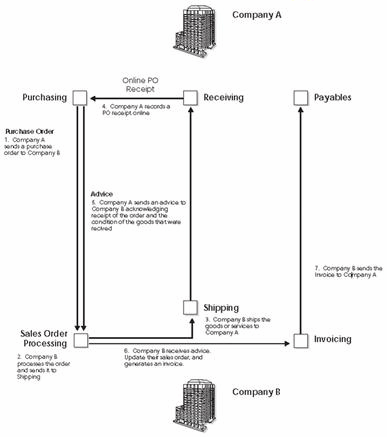
Description of "Figure A-4 Process of an Error Message on the Exception Report"
Company A sends the PO to Company B. Company B processes the order and ships the goods or services to Company A. Company A records an online PO receipt and sends an advice to Company B acknowledging that the order has been received and the condition of the goods that were received. Company B runs the Inbound Edit/Update program for receiving advice into sales to update the status of their sales order. Company B then issues an invoice to Company A for payment.
A.6.1 What Happens when You Run Receiving Advice into Sales?
When you run Inbound Edit/Update for receiving advice into sales, the program:
-
Reads the EDI Receiving Advice Header file and matches it to a JD Edwards World sales order.
-
Reads the EDI receiving advice detail records and matches them to the JD Edwards World sales order detail line.
-
Updates the corresponding JD Edwards World sales order detail record to a damaged good status if you have mapped damaged goods into an EDI receiving advice record. If you do not map damaged goods into an EDI receiving advice record, the system updates the status normally.
-
Prints an EDI Receiving Advice (Sales) Audit report (R470712S) to summarize those orders with an updated status.
-
Generates the Receiving Advice Exception report (R470711S) if errors occur.
-
Prints the EDI Damaged Goods report (R470713), which lists records with damaged goods.
-
Updates the JD Edwards World sales order with any EDI receiving advice associated text.
A.6.2 Mapping Guidelines
The following fields in the EDI interface files must contain data before you can use the Inbound Edit/Update program for receiving advice into sales effectively:
-
Header Record (F47071):
-
EDI Document Number (SYEDOC)
-
EDI Document Type (SYEDCT)
-
EDI Document Key Company (SYEKCO)
-
EDI Transaction Set (SYEDST)
-
Send/Receive Flag = R (SYEDER)
-
JD Edwards World Order Number* (SYDOCO)
-
JD Edwards World Order Type* (SYDCTO)
-
JD Edwards World Order Key Company* (SYKCOO)
-
JD Edwards World Order Suffix* (SYSFXO)
-
Customer Order Number (SYVRO1)
-
Sold To Address Book Number (SYAN8)
-
-
Detail Record (F47072):
-
EDI Document Number (SZEDOC)
-
EDI Document Type (SZEDCT)
-
EDI Document Key Company(SZEKCO)
-
EDI Transaction Set (SZEDST)
-
Send/Receive Flag = R (SZEDER)
-
Total Quantity received (SZUREC)
-
Short Item Number (SZITM), Second Item Number (SZLITM), Third Item Number (SZAITM), Customer Item Number (SZCITM), or JD Edwards World Document Line Number (SZLNID)
-
Sold To Address Book Number (SZAN8)
-
*Map these fields or the Customer Order Number (SYVRO1) field.
Map either the JD Edwards World sales order detail line number or the item number in the EDI receiving advice detail record. To determine the correct sales order line to match with the inbound receiving advice, the system searches in the following sequence until it finds a record:
-
Line number and item number1
-
Item number
-
Line number
Map the total quantity received to UREC. Other quantities which are informational only should be mapped to URET, UDMG, UREJ, UIQ1, UIQ2, and UIQ3. The informational quantities display on the Damaged/Rejected Goods Report along with their corresponding reason code, but are not used in processing.
A.6.3 Application Files Updated
When you run Inbound Edit/Update for receiving advice into sales, the program edits the data it receives from your trading partner and uses the data from the EDI interface files to update the following application files in the Sales Order Management system:
-
Sales Order Detail (F4211)
-
Sales Order Detail Ledger (F42199)
-
Unutilized Information (F4700)
A.6.4 EDI Inbound Interface Files
When you run Inbound Edit/Update for receiving advice into sales, the program uses the following EDI inbound interface files:
-
Receiving Advice Header (F47071)
-
Receiving Advice Detail (F47072)
-
Order Text Lines Header (F4714)
-
Order Text Lines Detail (F4715)
| Interface files | Description |
|---|---|
| Locating sales orders | To locate the correct JD Edwards World sales order, the system uses the JD Edwards World order number, order type, order key company, order suffix, or the customer order number that is mapped in the EDI receiving advice header record. |
A.7 Send Response to Request for Quote (843/QUOTES)
From Sales Order Transactions (G4721), choose Request for Quote
From Request for Quote (RFQ) - Sales (G47211/14), choose Outbound Extraction P42565
Run the Outbound Extraction program to send a response to a request for quote. Run this program after your system receives and processes an inbound request for quotation.
You can set processing options to:
-
Close the quote request after generating the quote order, by using 999 for the next status - Processing Option 2
-
Leave the quote request open to be turned into a sales order using online sales order entry and duplicating the order into a sales order document type
-
Flag processing option 33 of the P42565 version XJDE0014 = 3 to ensure you are running a Sales Response to a Request for Quote
-
Flag processing option 35=1 to create outbound Unutilized Information (F4700)
-
Flag processing options 37, 38, and 39 to generate EDI data, print out the document, or fax the document
A.7.1 Application Files Providing Data
When you run Outbound Extraction for response to request for quotations, the program extracts data from the following application files:
-
Sales Order Header (F4201)
-
Sales Order Detail (F4211)
-
Sales Order/Purch Text Detail (F4314)
-
Order Address Information (F4006)
A.7.2 EDI Outbound Interface Files
When you run Outbound Extraction for response to request for quotations, the program creates records in the following EDI outbound interface files:
-
Response to Request for Quote Header (F47106)
-
Additional Header (F471061)
-
Response to Request for Quote Detail (F47107)
-
Additional Detail (F471071)
-
Order Address Information (F4706)
-
Order Text Lines Header (F4714)
-
Order Text Lines Detail (F4715)
A.7.3 Example of Trans Set 843 in the F47106 and F47107
A.7.3.1 F47106 - Header
Figure A-5 Select Records (File F47106) screen
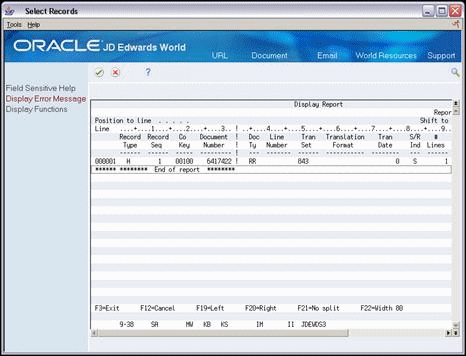
Description of "Figure A-5 Select Records (File F47106) screen"
A.7.3.2 F47107 - Detail
Figure A-6 Run Query (File F47107 - Detail) screen
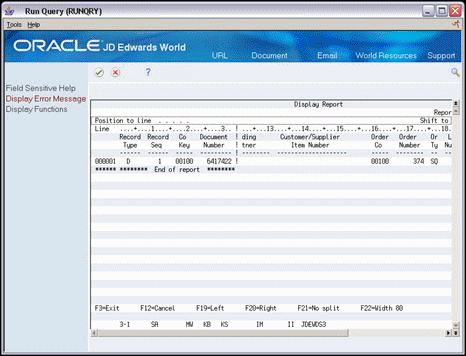
Description of "Figure A-6 Run Query (File F47107 - Detail) screen"
A.7.3.3 Unutilized File Information - F4700
Figure A-7 Run Query (Unutilized File Information - F4700 File) screen
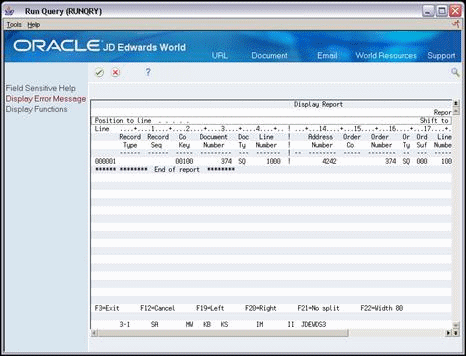
Description of "Figure A-7 Run Query (Unutilized File Information - F4700 File) screen"
A.7.3.4 Report R47042
Figure A-8 Display Spooled File (Report R47042) screen
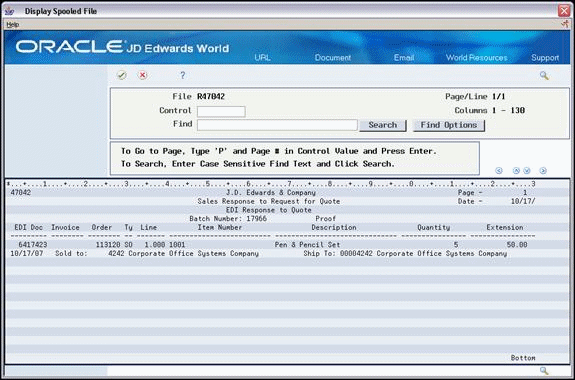
Description of "Figure A-8 Display Spooled File (Report R47042) screen"
See Also:
A.7.4 Processing Options
See Section A.7, "Send Response to Request for Quote (843/QUOTES)," Version XJDE0014.
A.8 Send Order Acknowledgments (855/ORDRSP)
From Sales Order Transactions (G4721), choose Order Acknowledgement
From Customer Order (G47212/14), choose Outbound Extraction -P42565
Run the Outbound Extraction program for order acknowledgments to convey receipt of the order along with pricing and availability information back to the customer. You run this program after processing inbound customer orders.
If you are also using the Advanced Price Adjustments module to generate prices, the program will also transmit the adjustments that would print on an invoice.
A.8.1 Application Files Providing Data
When you run Outbound Extraction for order acknowledgments, the program extracts data from the following application files:
-
Sales Order Header (F4201)
-
Sales Order Detail (F4211)
-
Sales Order/Purch Text Detail (F4314)
-
Order Address Information (F4006)
-
EDI Price Adjustments (F4774)
A.8.2 EDI Outbound Interface Files
When you run Outbound Extraction for order acknowledgments, the program creates records in the following EDI outbound interface files:
-
Order Acknowledgment Header (F47026)
-
Order Acknowledgment Detail (F47027)
-
Order Address Information (F4706)
-
Order Text Lines Header (F4714)
-
Order Text Lines Detail (F4715)
-
Unutilized Information (F4700)
A.8.3 What You Should Know About
| Topic | Description |
|---|---|
| Version XJDE0014 | Version XJDE0014 is set up specifically for the Outbound 855 Order Acknowledgement. |
| Report R47072 | Report R47072 is generated for the P.O. Order Acknowledgement. |
| Processing Options | Flag processing option 6 = 1 to prevent an A/R number from being assigned.
Flag processing option 33 = 2 to have the P42565 run an Order Acknowledgement. Enter the appropriate EDI information on processing option 34 for processing. Flag processing option 35 = 1 to create outbound Unutilized Information (F4700). Flag processing option 36-1 for advanced pricing history extraction from the (F4074). Processing option 37 = 1 allows the P42565 to generate EDI data. Processing option 38 & 39 = 1 allows the document to be printed or faxed, based on the set up in the Document Control Processing from the Customer Billing Instructions. The program can extract Advanced Pricing History (F4074) records only if the following conditions are met. The records are written to the F4774:
The EDI defaults processing option is set to 855 - # 34. Note: Only those Price Adjustments with control code 2 -Print on the invoice, are extracted. |
A.8.4 Example of Trans Set 855
A.8.4.1 File F47026 - Acknowledgement Header
Figure A-9 Run Query (File F47026 - Acknowledgement Header) screen
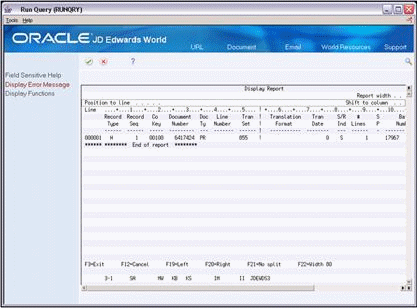
Description of "Figure A-9 Run Query (File F47026 - Acknowledgement Header) screen"
A.8.4.2 F47027 - Acknowledgement Detail
Figure A-10 Run Query (File F47027 - Acknowledgement Detail) screen
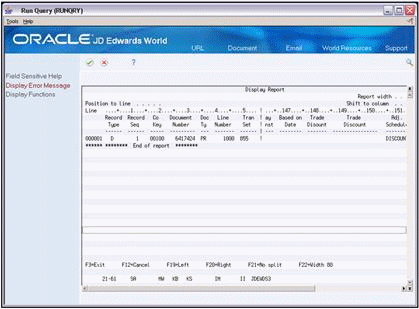
Description of "Figure A-10 Run Query (File F47027 - Acknowledgement Detail) screen"
A.8.4.3 F4715 - EDI Order detail line text
Figure A-11 Run Query (File F4715 - EDI Order Detail) screen

Description of "Figure A-11 Run Query (File F4715 - EDI Order Detail) screen"
A.8.4.4 R47042
Figure A-12 Display Spooled File (File R47042) screen
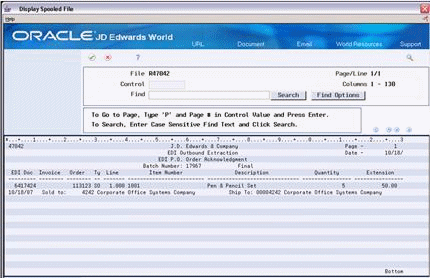
Description of "Figure A-12 Display Spooled File (File R47042) screen"
A.9 Send Order Change Acknowledgments (865/ORDRSP)
From Sales Order Transactions (G4721), choose Order Change Acknowledgement
From Customer Order Change (G47213/14), choose Outbound Extraction
Run the Outbound Extraction program for order change acknowledgments to confirm that an order was changed and to convey pricing and availability information back to the customer. Run this program after receiving and processing an inbound customer order change.
If you are also using the Advanced Price Adjustments module to generate prices, the program will transmit the adjustments that would print on an invoice.
When you run the Outbound Extraction for order change acknowledgments, the program also updates the status of the JD Edwards World sales order detail lines according to one of the following:
-
The next status indicated in the processing options
-
The order activity rule
A.9.1 Application Files Providing Data
When you run Outbound Extraction for order change acknowledgments, the program extracts data from the following application files:
-
Sales Order Header (F4201)
-
Sales Order Detail (F4211)
-
Sales Order/Purch Text Detail (F4314)
-
Order Address Information (F4006)
A.9.2 EDI Outbound Interface Files
When you run Outbound Extraction for order change acknowledgments, the program creates records in the following EDI outbound interface files:
-
Order Change Acknowledgment Header (F47146)
-
Order Change Acknowledgment Detail (F47147)
-
Order Address Information (F4706)
-
Order Text Lines Header (F4714)
-
Order Text Lines Detail (F4715)
-
Unutilized Information (F4700)
A.9.3 What You Should Know About
| Topic | Description |
|---|---|
| Version XJDE0015 | Version XJDE0015 is set up specifically for Trans Set 865 - P.O. Change Acknowledgement. |
| Report R47072 | This program generates the R47072 report showing the order change information. |
| Processing Options | Processing option 33 must be = 4 to process the Change Order Acknowledgement. |
| P42565 | The P42565 can update the Unutilized File, extract Advanced Pricing History from the (F4074), and be printed or faxed based on processing set up and set up in the Document Processing Control (P0170) via the Customer Billing Instructions. |
A.9.4 Example of Trans Set 865
A.9.4.1 F47127 - PO Change Acknowledgement Detail
Figure A-13 Display Report (File F47127) screen (1 of 2)
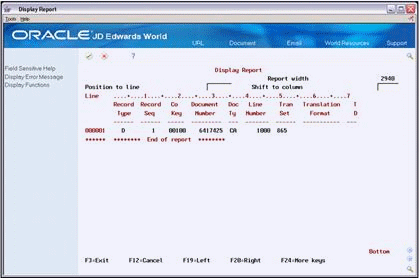
Description of "Figure A-13 Display Report (File F47127) screen (1 of 2)"
Figure A-14 Display Report (File F47127) screen (2 of 2)
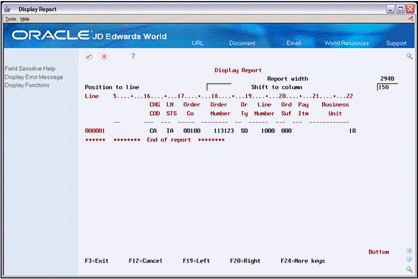
Description of "Figure A-14 Display Report (File F47127) screen (2 of 2)"
A.9.4.2 R47042
Figure A-15 Display Spooled File (File R47042) screen
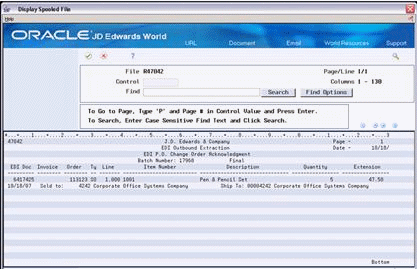
Description of "Figure A-15 Display Spooled File (File R47042) screen"
A.10 Send Shipping Notices (856/CODEPA)
From Sales Order Transactions (G4721), choose Shipping Notice
From Shipping Notice (G47225/5), choose Outbound Extraction P47032
Run the Outbound Extraction program for Ship Notice/Manifest to generate shipping notices for customers. Outbound shipping notices contain detail information arranged in hierarchical levels. Generate the outbound shipping notice after the online shipment confirmation occurs in the JD Edwards World Sales Order Management system. During online shipment confirmation, enter related shipping information, such as carrier, container ID, shipper number, and quantity shipped.
How you set up the processing options and data sequencing for this program is crucial to produce the hierarchical levels required correctly.
You must first specify the hierarchical levels to generate in the processing options. Then, specify the fields on which to sequence and sort in the data sequencing of the DREAM Writer version to create the hierarchical levels. The fields and level breaks you specify in the data sequencing must correspond to the level breaks specified in the processing options. The shipment ID specified in the processing options should be the highest level specified on the data sequencing.
In the processing options, you can specify the value placed in the Shipment ID field using one of the following four fields, depending upon how you set up and record your shipping process:
-
Order Number (SDDOCO)
-
Container ID (SDCNID)
-
Delivery Note Number (SDDELN)
-
Invoice Number (SDDOC)
The EDI Ship Notice/Manifest extraction copies the value in the selected field into the Shipment Identifier field (SYSPID) in the EDI outbound interface files.
A.10.1 What Happens when You Generate Shipping Notices?
When you run Outbound Extraction for shipping notices, the program processes records from the Sales Order Detail and Shipment Detail files. The program does not write records to the outbound EDI Ship Notice/Manifest Detail file (F47037) during detail processing, but accumulates the quantity, and extended amount fields, shipping quantity, extended cost, extended price, and gross weight into Total fields. When the program finds a level break, it writes a record to the outbound EDI Ship Notice/Manifest Detail file, which contains the accumulated field totals for that level. When the program finds the highest level break, it writes a record to the EDI Ship Notice/Manifest Header file.
A.10.1.1 Example: Generating an Outbound Shipping Notice
The following screen shows an example of a hierarchical setup.
Figure A-16 Processing Options Revisions (Outbound Shipping Notice) screen
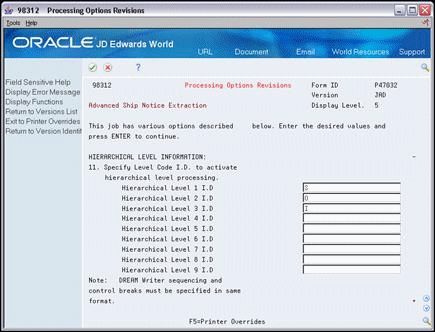
Description of "Figure A-16 Processing Options Revisions (Outbound Shipping Notice) screen"
The first hierarchical level is shipment, the second is order, and the third is item. Each of these level breaks occurs in the EDI Ship Notice/Manifest Detail file. The value placed next to a level is the value that will be placed in the hierarchical level field (SZHL03) in the EDI Ship Notice/Manifest Detail file.
The following table shows an example of shipment data for which you could send an ASN:
| Shipment ID | Order Number | Item Number | Quantity |
|---|---|---|---|
| MF123 | 724 Sales Order (SO) | 1001
1002 |
5
7 |
| MF123 | 850 SO | 8787
5454 |
4
3 |
| MF789 | 548 SO | 1001
1002 |
6
17 |
| MF789 | 653 SO | 8787
5454 |
8
3 |
In the example hierarchical setup, the highest level break is shipment. The EDI Ship Notice/Manifest Header file (F47036) contains the highest level break, or Shipment ID. The EDI Ship Notice/Manifest Header file would contain two records as follows:
| Type | Sequence | EDI Document Number | Shipment ID |
|---|---|---|---|
| H | 01 | 1 | MF123 |
| H | 01 | 2 | MF789 |
The outbound EDI Ship Notice/Manifest Detail file (F47037) for the example data would contain the following records:
| Type | Seq. | EDI Doc # | EDI Iine # | Hier. Lvl | Hier. Code | Shipment ID | Order # | Item # | Qty |
|---|---|---|---|---|---|---|---|---|---|
| D | 01 | 1 | 7 | 1 | S | MF123 | 724 SO | 1001 | 19 |
| D | 01 | 1 | 6 | 2 | O | MF123 | 724 SO | 1001 | 12 |
| D | 01 | 1 | 5 | 3 | I | MF123 | 724 SO | 1001 | 5 |
| D | 01 | 1 | 4 | 3 | I | MF123 | 724 SO | 1002 | 7 |
| D | 01 | 1 | 3 | 2 | O | MF123 | 850 SO | 8787 | 7 |
| D | 01 | 1 | 2 | 3 | I | MF123 | 850 SO | 8787 | 4 |
| D | 01 | 1 | 1 | 3 | I | MF123 | 850 SO | 5454 | 3 |
| D | 01 | 2 | 7 | 1 | s | MF789 | 548 SO | 1001 | 34 |
| D | 01 | 2 | 6 | 2 | 0 | MF789 | 548 SO | 1001 | 23 |
| D | 01 | 2 | 5 | 3 | I | MF789 | 548 SO | 1001 | 6 |
| D | 01 | 2 | 4 | 3 | I | MF789 | 548 SO | 1002 | 17 |
| D | 01 | 2 | 3 | 2 | 0 | MF789 | 653 SO | 8787 | 11 |
| D | 01 | 2 | 2 | 3 | I | MF789 | 653 SO | 8787 | 8 |
| D | 01 | 2 | 1 | 3 | I | MF789 | 653 SO | 5454 | 3 |
This table displays three level breaks for the data. The highest level break is Shipment ID, the next break is Order Number, and the third break is Item Number. The quantity (QTY) column reflects the total amount for that level break. For example, Shipment ID MF123 contains a total of 19 items. Order Number 724 and Shipment ID MF123 contains a total of 12 items in. Item
Number 1001, Order Number 724, and Shipment MF123 contains a total of five items.
The key to creating the various levels is the data sequencing. In the table below, the data sequencing would be set as follows:
| Field | Sequence |
|---|---|
| Shipment ID (Order Number, Container ID, Delivery Note, or Invoice) | 1 |
| Order Number | 2 |
| Item Number | 3 |
Note:
If you have a large amount of data to map back into the translator, you can purge the following records from the F47037.A custom purge needs to be created over the F47037 and the data selection should be STPC not equal to blank.
A.10.2 Mapping Guidelines
Map the outbound EDI Ship Notice/Manifest Header file to the Beginning Segment of Ship Notice (BSN) Header segment.
You can define the outbound EDI Ship Notice/Manifest Detail file multiple times to the translator software, with the Hierarchical Level as the file identifier. Each record in the EDI Ship Notice/Manifest Detail file contains information that relates to the last detail record processed when the record was written to the file at the level break. Therefore, you need to define the information that relates to the level you are processing to the translator.
For example, if you define a level 1 record with Hierarchy Code S (shipment) to the translator, you must map fields from the outbound EDI Ship Notice/Manifest Detail file that relate to the shipment, such as shipment ID, carrier number, container number, and total quantity shipped. The totals for the fields in this record represent the accumulation of all lower-level break fields.
When you define the final level break, such as level break 3, or Hierarchy Code I (Item), you must map fields related to the item, such as item number, customer item number, descriptions, quantity shipped, or total price. The totals for the field shown are for this record only.
A.10.3 Application Files Providing Data
When you run Outbound Extraction for shipping notices, the program extracts data from the following application files:
-
Sales Order Header (F4201)
-
Sales Order/Purch Text Detail (F4314)
-
Sales Order Detail/Shipment Detail (F4211JA - join file)
-
Hierarchical Configuration Definition (F47HL)
-
Shipment Header (F4215)
-
Item Cross Reference (F4104)
-
Shipment Document (F4217)
-
Order Address Information (F4006)
A.10.4 EDI Outbound Interface Files
When you run Outbound Extraction for shipping notices, the program creates records in the following EDI outbound interface files:
-
EDI Ship Notice/Manifest Header - Inbound (F47036)
-
EDI Ship Notice/Manifest Detail - Inbound (F47037)
-
Unutilized Information (F4700)
Note:
Most fields in the F4706, F4714, and F4715 are now self-contained in the Shipping Notice Detail file (F47037).A new field was created, Type Code (STPC), which the system automatically populates to indicate whether the record written to the F47037 is a detail record (STPC=Blank), an address line (STPC=N), a header text line (STPC=H), or a detail text line (STPC=T). For more details on updated fields, see the Programmer's Guide Version A73 to A91 section Changed Physical File Layouts/Details worksheet.
The Outbound Shipping Notice Header file (F47036) remains the same as it was in the A7.3 release. A conversion program (P47037AX) is available to convert A7.3 and A81 F4706, F4714 and F4715 records to the F47037 post A8.1.
A.10.5 What You Should Know About
| Topic | Description |
|---|---|
| Using the shipment workbench | You can also access the EDI Ship Notice/Manifest Outbound Extraction program for shipping notices from the Shipment Management menu. |
| Processing shipments | If you have assigned a status code for ASN Generated, you can enter a value in Shipment Processing processing options. After the system generates the ship notice/manifest, it advances the shipments to the status for ASN Generated.
In the Shipment Workbench, you can only enter the Ship Notice/Manifest type, date and time if you enter status codes to correspond to ASN Generated and ASN Receipt Acknowledged in the processing options. |
| Ship Notice/Manifest versions | You can select the version of the Ship Notice/Manifest program (P47032) that is run from Shipment Workbench (P4207) via processing option 2.
Ship/Notice Manifest can also be run from menu G47225 option 14. |
| EDI Data | When you transmit an ASN to a customer, you inform the customer what is being shipped and how. The system accomplishes this by building records in the EDI Shipping Notice Header file (F47031) and the EDI Shipping Notice Detail file (F47032). For each shipment, the system builds one record in the header file and multiple records in the detail file, based on the hierarchical configuration in the shipment header record. This allows data to be transmitted for each of the five levels defined for the retail industry:
Shipment – Contains information such as the bill of lading number, ship to and ship from addresses, and so on. There can only be one shipment level for each ASN transaction. Order – Contains information related to the supplier's sales order a nd the customer's purchase order. Tare – Contains information related to pallets and other large product collections (optional). Pack – Contains information related to intermediate packs (optional). Item – Contains information about the shipped product such as UPC number, quantity, and so on. You might have multiple records at each level, depending on what is included in the shipment. For example, if there are two sales orders that make up the shipment, there will be two records at the order level, one for each order. If the shipment contains multiple items, you will have multiple records at the item level. |
| Shipping Notice Extraction Report | The Ship Notice/Manifest program also produces a report (R47032) detailing the items and the configuration that they were shipped in. |
| Processing options for Ship Notice/Manifest | The processing options behind P47032 are critical to generating the ASN:
Option 16 – Is used to indicate whether or not the system edits against the information specified in EDI Processing File Revisions (P4770). See Setting up EDI Processing File Revisions in the JD Edwards World Sales Order Management Guide. Option 17 – Indicates the status of a confirmed shipment (usually 30). Option 18 – Determines the status that the shipment is moved to after the ASN is generated (usually 50). Option 19 – Must be set to 1 in order for the system to process shipments. Options 20 and 21 – Indicate whether the system must look for a hierarchical configuration definition set up for the customer in P47HL, or whether it must ignore any customer configuration definition, and instead, use the configuration specified in processing options 11 and 12. |
| Data sequence | Data sequencing for the Ship Notice/Manifest program is only relevant if processing option 21 is set to use the hierarchical configuration specified in the processing options. Sequencing must correspond to the configuration in processing option 11. For example, if the configuration is S O I (shipment, order, item), the shipment number must be level 1, the order number level 2, and the item number level 3 in the data sequencing set up.
If processing option 21 is blank and processing option 20 is set to look at the customer configuration, the system ignores the data sequencing set up for P47032 and instead uses the configuration definition set up in Hierarchical Configuration (P47HL) to determine the sequencing. |
A.11 Send Invoices (810/INVOIC)
From Sales Order Transactions (G4721), choose Invoice
From Sales Invoice (G47217/14), choose Outbound Extraction P42565
Run the Outbound Extraction program for invoices to generate EDI invoices for your customers.
When you run the Outbound Extraction program, note the following information:
-
Each detail record also has an associated additional detail record that contains more information.
-
Each header record has an associated additional header record that contains the total amount field of the detail records selected for processing.
-
Sales tax amounts and accounts receivable information compute automatically. These amounts are not stored in the JD Edwards World Sales Order fields. Sales tax amounts and accounts receivable information could change when the order is processed through Sales Update.
-
If you are also using the Advanced Price Adjustments module to generate prices, the program will also transmit the adjustments that would print on an invoice.
A.11.1 Application Files Providing Data
When you run Outbound Extraction for invoices, the program extracts data from the following application files:
-
Sales Order Header (F4201)
-
Sales Order Detail (F4211)
-
Sales Order/Purch Text Detail (F4314)
-
Order Address Information (F4006)
A.11.2 EDI Outbound Interface Files
When you run Outbound Extraction for invoices, the program creates records in the following EDI outbound interface files:
-
Invoice Header (F47046)
-
Invoice Detail (F47047)
-
Additional Header (F470461)
-
Additional Detail (F470471)
-
Order Address Information (F4706)
-
Order Text Lines Header (F4714)
-
Order Text Lines Detail (F4715)
-
EDI Outbound Price Adjustments (F4774)
A.11.3 What You Should Know About
| Topic | Description |
|---|---|
| Version XJDE0012 | Version XJDE0012 of the P42565 is set uyp specifically for the Outbound 810 EDI invoice. |
| P42565 | The P42565 generates R42565. |
| Processing Options | Processing option 33 must be = 1 to process and EDI Invoice. With this set up report R47042 is generated with EDI invoice information.
To generate EDI date processing option 37 =1. The program can extract Advanced Pricing History (F4074) records only if the following conditions are met The records are written to the F4774:
The EDI defaults processing option is set to 810 - # 34. Note: Only those Price Adjustments with control code 2 -Print on the invoice, is extracted. The program can be printed or faxed based on processing option set up in the P42565 and Document Process Control set up (P0170) from the Customer Billing Instructions. |
A.11.4 Example of Trans Set 810
A.11.4.1 R42565
Figure A-17 Processing Options Revisions (File R42565) screen
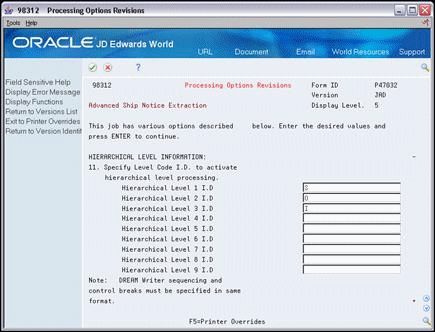
Description of "Figure A-17 Processing Options Revisions (File R42565) screen"
Figure A-18 Display Spooled File (File R42656) screen
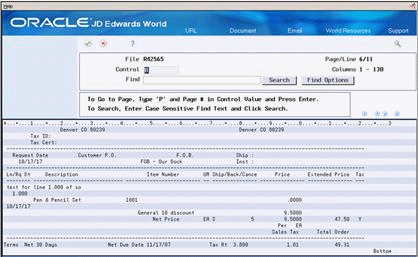
Description of "Figure A-18 Display Spooled File (File R42656) screen"
A.11.4.2 R47042
Figure A-19 Display Spooled File (File R47402) screen
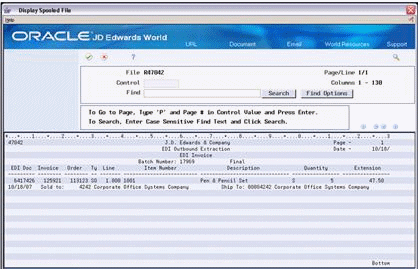
Description of "Figure A-19 Display Spooled File (File R47402) screen"