6 Set Up Customer Billing Instructions
This chapter contains the topic:
6.1 About Setting Up Customer Billing Instructions
From Electronic Commerce (G47), enter 27
From EDI Advanced & Technical Operations (G4731/2), choose Customer Billing Instructions
Customer billing instructions allow you to control the way the system processes EDI information for each trading partner. The EDI information you set up determines whether a customer is eligible for EDI and, if so, how the system will process their records. You should set up all your trading partners in customer billing instructions.
To set up customer billing instructions
On Customer Billing Instructions
Figure 6-1 Customer Billing Instructions screen
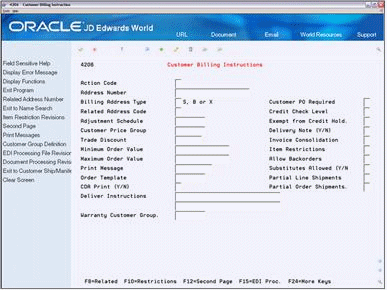
Description of "Figure 6-1 Customer Billing Instructions screen"
-
Complete the following fields:
-
Address Number
-
Billing Address Type
-
-
Choose the EDI Processing function (G4731/2 or F15 from Customer Billing Instructions).
Figure 6-2 EDI Processing File Revisions screen
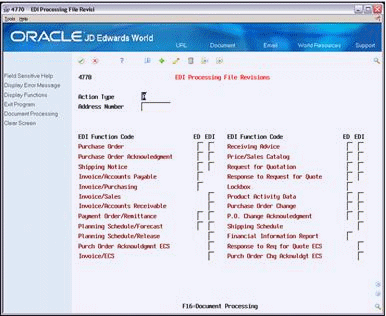
Description of "Figure 6-2 EDI Processing File Revisions screen"
-
On EDI Processing File Revisions (EDI Processing Control P4770), complete the fields shown to set up EDI processing for this customer.
-
Choose Document Processing/Document Control P0170 (G4731/8 or F16 from Customer Billing Instructions).
Figure 6-3 Document Control Revisions screen
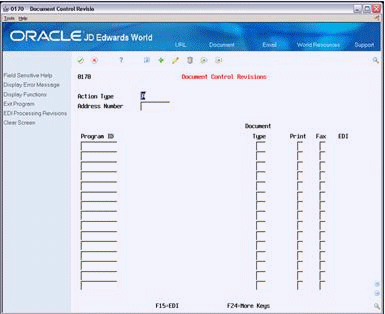
Description of "Figure 6-3 Document Control Revisions screen"
-
On Document Control Revisions, complete the fields shown to set up how each standard document will be processed with this customer.
Note:
To activate the options that you chose in EDI Processing File Revisions and Document Control Revisions, you must modify the Processing Control Edit processing option in each EDI Standard document program you use to trade with this customer. The default for the Processing Control Edit processing option is set to use only the processing options for each EDI Standard document. You must set the Processing Control Edit processing option to search Customer Billing Instructions for options you have set in EDI Processing File Revisions and Document Control Revisions.
| Field | Explanation |
|---|---|
| Address Number | A number that identifies an entry in the Address Book system. Use this number to identify employees, applicants, participants, customers, suppliers, tenants, and any other Address Book members. |
| Billing Address Type | Code that tells the system to use this address as a Sold To address, a Ship To address, or both. Valid codes are:
X – Indicates a bill to and a ship to address S – Indicates a ship to address only B – Indicates a bill to address only Form-specific information When you enter an order for a Ship To customer, the Related Sold To customer defaults into the Sold To field of the sales order entry screen. If you enter the Sold To address, the related Ship To address will default. |
6.1.1 What You Should Know About
| Topic | Description |
|---|---|
| Discrepancy holds | A discrepancy hold occurs if the transmitted payment terms or freight terms differ from the system generated payment/freight terms in Customer Master, Customer Billing Instructions, or Preferences.
The freight fields that are checked for discrepancies include:
The payment terms fields that are checked for discrepancies include:
The program will not perform discrepancy hold processing unless you enter a hold code in the processing options for the program. If the system places an order on discrepancy hold, you must release it from Release Held Orders. |