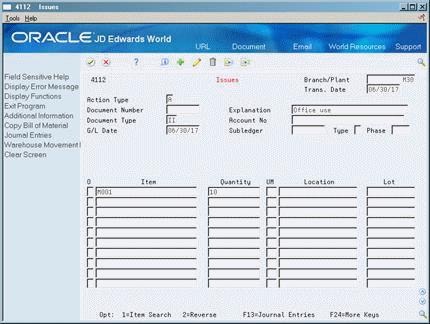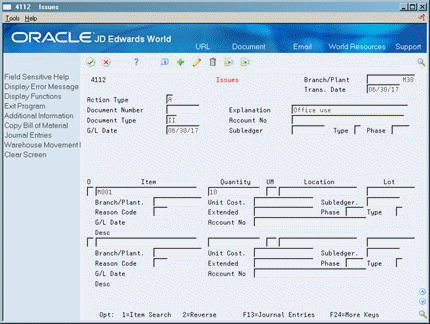8 Issue Inventory
This chapter contains this topic:
Typically, an inventory issue involves removing items from a branch/plant or location, adjusting the inventory balance, and recording the transaction in the general ledger. Occasionally, an issue involves removing the cost amounts only from an inventory record, which occurs when you devalue items.
8.1 Issuing Inventory
From Inventory Management (G41), choose Inventory Master/Transactions
From Inventory Master/Transactions (G4111), choose Issues
You can perform a variety of tasks that relate to issuing inventory items, such as:
-
Record the use of inventory items by an operating department in your company
-
Remove obsolete or damaged goods
-
Issue inventory to a job
-
Charge inventory that is used in the repair or maintenance of equipment
-
Copy a bill of materials list for an issue
To issue inventory, you must enter transaction, item, and accounting information. You can also enter issue-related information for each branch/plant in which an item is stored.
You can choose from several online formats to record and track different types of issues:
-
Standard format - Issue inventory items from a branch/plant.
-
Equipment format - Record inventory that is issued to a specific piece of equipment.
-
Subledger format - Debit a specific general ledger account for an issue.
-
Equipment and subledger format - Record the specific piece of equipment that was issued to a job and debit a specific general ledger account for an issue.
You can choose alternate formats and default values in the processing options. Cost, lot, and accounting information might not display, depending on how you have set up the processing options. If lot information displays, the format depends on how you have set up duplicate lot processing in System Constants.
If you work with a kit, you can issue all of the kit components at once by accessing the Copy Bill of Material function from the Issues form. This function allows you to issue components without affecting the parent item quantity. If you do not use this function, the parent item quantity might be affected, but the component quantities will remain the same. However, never enter an issue for a kit that contains a feature.
Depending on how you set the processing options, you may be able to issue a quantity for the parent item in a kit that is greater than the on-hand quantity. The system displays the parent quantity as a negative number.
8.1.1 What You Should Know About
| Topic | Description |
|---|---|
| Creating a lot | When you issue inventory, you might be able to create a lot if you have set the branch/plant constants appropriately.
For more information, see Section 33.1, "Setting Up Constants" |
See Also:
-
See Chapter 31, "Enter Kit Information"for information on parent and component items
-
To enter transaction information, complete the following fields:
-
Branch/Plant (Business Unit)
-
Trans. Date (Transaction Date)
-
Document Type
-
Explanation
-
-
To enter issue information for each branch/plant that the item is stored, access the detail area.
-
Complete the following fields:
-
Item (Number)
-
Quantity
-
UM
-
Location
-
Lot
-
Unit Cost (Amount-Unit Cost)
-
Reason Code
-
Extended (Amount of Extended Cost)
-
-
If you are using subledger-based accounting, complete the following additional fields:
-
Account No. (Account Number-Input)
-
G/L Date (Date-For G/L)
-
Subledger (Subledger-G/L)
-
Type (Subledger Type)
-
Phase
-
The system processes the transaction and displays a document number, document type, and the batch number for the transaction.
Note:
The screens used in this step have subledger-based accounting set up in the program processing options. If the processing options are set up for standard issues, the fields in step 4 do not appear.| Field | Explanation |
|---|---|
| Trans. Date | The date that the transaction occurred. |
| Document Number | A number that identifies a document, such as a purchase order, invoice, or sales order. |
| Document Type | A user-defined code (system 00/type DT) that identifies the origin and purpose of the transaction.
JD Edwards World reserves several prefixes for document types, such as vouchers, invoices, receipts, and timesheets. The reserved document type prefixes for codes are: P – Accounts payable documents R – Accounts receivable documents T – Payroll documents I – Inventory documents O – Order processing documents J – General ledger/joint interest billing documents The system creates offsetting entries as appropriate for these document types when you post batches. |
| Explanation | This text identifies the reason that a transaction occurred.
Form-specific information A specific explanation for a particular issue. If you leave this field blank, the system automatically supplies this explanation from the descriptions that are associated with the document type that you specified. |
| Reason Code | A user-defined code (system 42/type RC) that explains the purpose for a transaction. For example, you can indicate the reason that you are returning items, such as the goods were damaged in shipment or too many goods were shipped. |
| Unit Cost | The amount per unit (the total cost divided by the unit quantity). |
| Extended | For accounts receivable and accounts payable, this is the invoice (gross) amount. For sales orders and purchase orders, this is the unit cost times the number of units. |
| Account No | A field that identifies an account in the general ledger. You can use one of the following formats for account numbers:
The first character of the account indicates the format of the account number. You define the account format in the General Accounting Constants program. Form-specific information If you leave this field blank, the system uses an account number from automatic accounting instructions for an issue or a reversal transaction. If you enter an account number in this field and perform an issue or reversal, the system uses the account number to override the account information from automatic accounting instructions. For Work Orders speed code entry: To apply charges to a work order using speed code entry, enter a back slash, followed by a work order number, and a period (\WO.YARD). For example: \1919.YARD |
| Equipment | An identification code for an asset that you can enter in one of the following formats:
1 – Item number (a computer-assigned, 8-digit, numeric control number) 2 – Unit number (a 12-character alphanumeric field) 3 – Serial number (a 25-character alphanumeric field) Every asset has an item number. You can use unit number and serial number to further identify assets as needed. If this is a data entry field, the first character you enter indicates whether you are entering the primary (default) format that is defined for your system, or one of the other two formats. A special character (such as "/" or "*") in the first position of this field indicates which asset number format you are using. You assign special characters to asset number formats on the Fixed Assets system constants form. |
| G/L Date | A date that identifies the financial period to which the transaction is to be posted. The general accounting constants specify the date range for each financial period. You can have up to 14 periods. Generally, period 14 is for audit adjustments.
The system edits this field for PBCO (posted before cutoff), PYEB (prior year ending balance), and so on. |
| Subledger | A code that identifies a detailed auxiliary account within a general ledger account. A subledger can be an equipment item number, an address book number, and so forth. If you enter a subledger, you must also specify the subledger type. |
| Phase | A user-defined code (system 00/type W1) that indicates the current stage or phase of development for a work order. You can assign a work order to only one phase code at a time.
Note: Certain forms contain a processing option that allows you to enter a default value for this field. If you enter a default value on a form for which you have set this processing option, the system displays the value in the appropriate fields on any work orders that you create. The system also displays the value on the Project Setup form. You can either accept or override the default value. Form-specific information You can charge inventory costs to a particular phase of a project. |
8.1.2 What You Should Know About
| Topic | Description |
|---|---|
| Issuing a kit through a bill of material | To issue an entire kit at one time, access the Copy Bill of Material function from the Issues form. By entering the parent item in the B.O.M. (Bill of Material) field, you can display all components from the bill of material for the kit. When you use this function, the system automatically issues the kit components. |
| Reviewing lot information | You can review expiration date and status information for a lot by accessing the detail area of Issues. You also can access the Lot Information form from the Lot field. This form displays item and location information for a lot as well as the lot expiration date, the lot status, and so on.
For more information, see Section 43.1, "Viewing Lot Availability" |
| Correcting errors | You can correct an issue made in error by creating a reversing entry. Because records of each inventory transaction are kept for accounting purposes, you cannot delete the record. A reversal enters a positive quantity and cost amount back into the item information. |
| Recording document numbers | In addition to a document type and batch number, the system displays a document number when you enter a transaction. Record this document number so you can locate the transaction later. |
See Also:
-
Section 32.1, "Entering a Bill of Material"for kit information