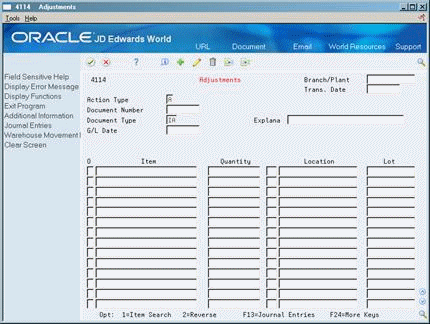9 Adjust Inventory
This chapter contains this topic:
You can enter adjustments to increase or decrease the on-hand quantity and the cost of inventory items in a branch/plant without performing a complete physical inventory. For example, you can adjust inventory when there is a discrepancy between the number of items that are recorded for a location and the actual count.
9.1 Adjusting Inventory
From Inventory Management (G41), choose Inventory Master/Transactions
From Inventory Master/Transactions (G4111), choose Adjustments
If you are using lot processing, adjustments provide a means for adding lots into inventory and for placing them on hold.
If you are working with a kit, typically you add the entire kit into inventory by entering an adjustment for each component. The Adjustments program does allow you to enter an adjustment for the parent item, although the system will not update quantity information for the components.
To adjust inventory, you must enter transaction, item, and lot information. You can enter adjustment information for each branch/plant in which an item is stored.
You can set up processing options to provide default values and to display cost and lot information. The lot information that displays depends on how you set up duplicate lot processing in System Constants.
9.1.1 What You Should Know About
| Topic | Description |
|---|---|
| Assigning lots to a single location through adjustments | You can prevent the system from allowing you to assign lots to a single location if the lots meet the following criteria:
For more information, see Section 4.3, "Working with Item Locations" |
| Creating a lot | When you adjust inventory, you might be able to create a lot if you have set the branch/plant constants appropriately.
For more information, see Section 33.1, "Setting Up Constants" |
| Zero balance adjustments | You cannot have an inventory value if there is no quantity on hand. The system automatically creates a zero balance adjustment in the General Ledger if your inventory balance for an item falls to zero while there is still a cost value associated with the item. |
See Also:
-
Confirming Shipments (P4205) and Updating Customer Sales (P42800) in the JD Edwards World Sales Order Management Guide
-
Section 30.2, "About Kits"for information on components
-
To enter transaction information, complete the following fields:
-
Branch/Plant (Business Unit)
-
Trans. Date
-
Document Number
-
Document Type
-
G/L Date
-
Explanation
-
-
To enter adjustment information for each branch/plant that the item is stored, access the detail area.
Figure 9-2 Adjustments screen (Detail area)
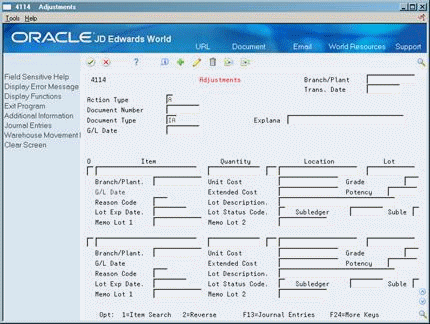
Description of "Figure 9-2 Adjustments screen (Detail area)"
-
Complete the following fields:
-
Item
-
Quantity
-
UM
-
Location
-
Reason Code
-
Unit Cost
-
Extended Cost
-
-
To enter lot information, complete the following fields:
-
Lot
-
Grade
-
Potency
-
Lot Description
-
Lot Exp Date
-
Lot Status Code
-
The system processes the transaction and displays a document number, document type, and the batch number for the transaction.
| Field | Explanation |
|---|---|
| Grade | This field contains the grade of a lot expressed as an alphanumeric code. The grade is used to indicate the quality of the lot. For example:
A1 – Premium grade A2 – Secondary grade The grade for a lot is stored in Lot Master table (F4108). |
| Potency | A code that indicates the potency of the lot, which is expressed as a percentage of active or useful material (for example, the percentage of alcohol in a solution). The actual potency of a lot is defined in the Lot Master table (F4108). |
| Lot Description | A brief description of a specific lot. |
| Lot Exp Date | The date on which a lot of items expires.
The system automatically enters this date if you have specified the shelf life days for the item on Item Master Information or Item Branch/Plant Information. The system calculates the expiration date by adding the number of shelf life days to the date that you receive the item. You can commit inventory based on the lot expiration date for items. You choose how the system commits inventory for an item on Item Master Information or Item Branch/Plant Information. |
9.1.2 What You Should Know About
| Topic | Description |
|---|---|
| Reviewing lot information | You can review expiration date and status information for a lot by accessing the detail area of Adjustments. You also can access the Lot Information form from the Lot field. This form displays item and location information for a lot as well as the lot expiration date, the lot status, and so on.
For more information, see Section 43.1, "Viewing Lot Availability" |
| Overriding lot dates | You can specify or override a lot expiration date using the Options field. If a lot expiration date was previously assigned, you can also specify a Sell By date, Lot Effective date, or User Lot date. |
| Correcting errors | You can correct an adjustment that was made in error by entering a reversing entry. Because the system records each inventory transaction for accounting purposes, you cannot delete the record. A reversal enters a negative quantity and cost amount back into the item information. |
| Recording document numbers | In addition to a document type and batch number, the system displays a document number when you enter a transaction. Record this document number so that you can locate the transaction later. |