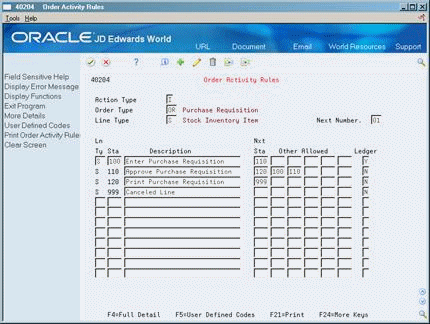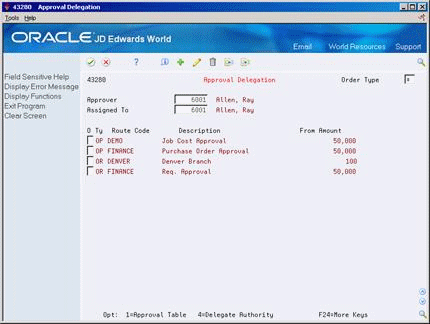32 Set Up Approval Processing
This chapter contains these topics:
Your company might require you to obtain approval for the items and services that you want to purchase. You can create approval routes and assign them to orders to ensure that purchases are authorized by the appropriate personnel.
The persons who must approve orders might differ based on the department in which you work, the items you are purchasing, or so forth. You can create multiple approval routes, each of which consists of a different group of persons. Each route must be specific to a particular type of order, such as purchase orders, requisitions, or so forth.
If a person assigned to multiple approval routes leaves the company or goes on vacation, you can transfer approval authority to another person.
After you create an approval route, you can assign it to an order. You set up the system to not allow for further processing of the order until it is fully approved.
32.1 Activating the Approval Process
32.1.1 Address Book
Each person involved in the approval process must be set up in the Address Book (P01051) as an employee (Search Type E). This includes those persons who originate orders as well as those who actually approve orders.
32.1.2 User Profile
Each person involved in the approval process must have their address number assigned to their user profile in User Information (P0092). This entails populating the Employee Address Number (PPAT) field. The system uses the value in this field to track the appropriate address numbers for the order originator and the approvers in the Held Orders file (F4209), and to send out e-mails to the appropriate personnel.
On P0092 the user ID is your system login ID and the Employee Address Number is the login ID without the preceding initials.
32.1.3 Order Activity Rules
Status code set up is imperative to the approval process. You must set up status codes in Order Activity Rules (P40204) to accommodate the approval process for each document type and line type combination to which approvals will apply.
The following is an example of the order activity rules you might set up for stock lines on requisitions. The second column on the screen (Sta) represents Last Status.
Note the rule immediately following Enter Requisition is Approve Requisition. Approval processing is invoked at order entry based on the next status code assigned to an order detail line, so it's appropriate the rule corresponding to the approval process immediately follow the order entry rule.
Order creation programs that invoke approval processing include Order Entry (P4311), Purchase Order Generator (P43011), Create POs from Requisitions (P43060), and Create POs from Quote Orders (P43360). Other programs in which you can change existing lines (for example, Enter Receipts/P4312 and Status Code Update/P43025), and add lines (for example, Voucher Match/P4314) will not invoke the approval process.
Based on the activity rule set up shown above, the next status code that defaults to an order detail line at requisition entry must be 110 for the system to invoke approval processing. The order line will remain at Next Status 110 until the order is fully approved, at which time the system will update the Next Status to 120.
If an order amount is too low to invoke the approval process, the system will automatically update the last and next status codes on the detail line at order entry to reflect the approved statuses. For example, if you enter a requisition for $5.00, but the order amount must be at least $10.00 to invoke the approval process, the system automatically updates the last and next status codes on the order lines to 110/120, thereby bypassing the approval process
To accommodate the rejection process, Other Allowed values of 100 and 110 exist for the Approve Requisition rule in the example above. When a line on an order is rejected using Approval Review (P43080), the system takes the existing Next Status value on all the order lines and moves it to the Last Status field. The Next Status on the lines is determined by activity rules and processing options behind the P43080.
Based on the activity rule set up above, the P43080 will update the status codes on a rejected order line from 100/110 to 110/100. The status codes on the remaining lines are updated to 110/110. The status codes for the rejected line remains at 110/100 until the originator amends the order (via P4311), at which time the program moves the status codes to 100/110 to invoke the approval process again.
When approval processing is invoked at order entry, the system writes a record to the Held Orders file (F4209). These records are maintained at the order level as opposed to the line level.
Note:
The majority of programs in the Purchasing system are not designed to recognize orders with pending F4209 records; instead, processing is driven by status codes on individual detail lines. For example, if you set P43080 so order lines are updated to Next Status 120 after approval, you want to set other programs such as Print Purchase Orders (P43500) and Enter Receipts (P4312) to process lines at next status 120 or above.32.1.4 Processing Options
Once you create order activity rules that accommodate the approval process, you need to modify the processing options behind several programs to correspond to the status code setup. These programs include:
-
Order Entry (P4311) - The approval process for an order is invoked through Order Entry. P4311 is the standard order entry program; however, approval processing is invoked by several programs that allow you to create orders, including P43011, P43060 and P43360.
-
Orders Awaiting Approval (P43081) - You use this program to view all orders currently awaiting your approval. The orders that display in this screen come directly from the Held Orders file (F4209).
-
Approval Review (P43080) - You use this program to approve or reject orders provided you're a designated approver.
In order for these programs to work properly, processing options must be set up with the appropriate status code values based on your activity rule set up.
32.1.4.1 Order Entry (P4311)
The required option settings for approvals include:
-
Processing Option 27, Approval Route Code - Either enter a specific route code or specify where the system should retrieve a default route code (1-4).
-
Processing Option 28, Awaiting Approval Status - The status code you enter here must correspond to the Last Status code you specified for the approval process in Order Activity Rules. Based on the previous example, this would be status 110.
-
Processing Option 29, Approved Status - The status code you enter here must correspond to the Next Status code you specified for the approval process in Order Activity Rules. Based on the previous example, this would be status 120.
All three processing options above are relevant to each program that allows you to create purchase orders.
Optional settings include:
-
Processing Option 4, Override Next Status - Use this option in conjunction with processing option 47 (change order processing) to send orders back through the approval process when changes are made to existing lines after the order has been approved. The override next status should correspond to the Next Status code as specified for the approval process in Order Activity Rules. Based on the prior example, this would be status 110
-
Processing Option 24, Protect Status Codes - Use this option to prevent users from manually changing the status codes on order lines.
-
Processing Option 26, Next Status At Which Detail Lines Cannot Be Changed - Use this to prevent users from making changes to any order line that has already been approved.
-
Processing Option 55 - If you intend to use an approval process whereby designated approvers will access orders via F15 from PPAT messages, you'll need to set up an appropriate version of Requisition Review (P43080), and attach the version to this processing option. When you enter an order that invokes the approval process, the system writes the version of P43080 to the PPAT Message Text file (F01132), along with the message relevant for the first approver.
32.1.4.2 Orders Awaiting Approval (P43081)
Important option settings include:
-
Processing Option 1, Awaiting Approval Status - You must enter the Last Status specified for the approval process in Order Activity Rules. Based on the example above, this would be status 110.
-
Processing Option 2, Budget Hold Code - If you use the budget hold functionality in conjunction with approval processing, you must enter the budget hold code you use.
-
Processing Option 3, Order Type - You usually set up a different version of Orders Awaiting Approval (P43081) for each document type you use. For example, it's likely that document types OP and OR will have different activity rule setups, in which case each version of P43081 should be specific to a particular type of order.
-
Processing Option 5, Approval Review - If you plan on taking option exit 4 to access the Approval Review screen (P43080) to approve or reject orders, you must set up and attach an appropriate version of P43080 to this option. If the version attached is not set up correctly, it may disable your ability to approve orders you access directly from P43081.
32.1.4.3 Approval Review (P43080)
Important option settings include:
-
Processing Option 1, Status Codes:
-
Awaiting Approval - The Last Status specified for the approval process in Order Activity Rules. Based on the example above, this would be status 110.
-
Approved Status - The Next Status code you specified for the approval process in Order Activity Rules. Based on the prior example, this would be status 120.
-
Rejected Status - The Other Allowed value you specified for the approval process in Order Activity Rules, which is usually the Last Status for the Order Entry rule. Based on the prior example, this would be 100.
-
-
Processing Option 2, Order Type - You usually set up a different version of Approval Review (P43080) for each document type you use to accommodate the activity rule set up for each document type.
32.2 Creating an Approval Route
From Stock Based Procurement (G43A), choose Order Gen/Approve/Release
From Order Generation/Approve/Release (G43A13), choose Approval Level Revisions
You must set up approval routes to specify the persons who are responsible for approving an order. After you assign an approval route to an order, the system should not process the order further until the persons on the route approve the order. This ensures that all purchases are authorized by the appropriate personnel.
The persons responsible for approving each order might differ, based on the department in which you work, the items you want to purchase, and so on. You can create multiple approval routes, each of which contains a different group of persons.
You must assign a unique name and description to each approval route that you create. You must also specify the type of order to which the route applies (for example, purchase orders, requisitions, blanket orders, and so on).
Note:
Since you must specify a document type for each route you create, it is possible to have the same route code name for different document types.Depending on the cost of the items or services you want to purchase, you might need to obtain approval for an order from several persons. For each person that you enter on an approval route, you must specify the amount that an order must exceed to require that person's approval. You must enter persons in ascending order by amount. For example:
| Approval Amt | Responsible Person |
|---|---|
| 100 | Dwight Akin |
| 1,000 | Ray Allen |
| 5,000 | Dominique Abbot |
Using approval route A (above), if the order total is:
-
Less than 100.00, the system automatically approves it
-
100.00 or more, Dwight Akin must approve it
-
1,000.00 or more, Dwight Akin and Ray Allen must approve it
-
5,000.00 or more, all three persons must approve it
You can bypass persons on an approval route. For example, using the same example, Dominique Abbot can approve any order prior to Dwight Akin or Ray Allen and bypass them in the approval process.
You might want to assign a budget approver to an approval route to release orders on hold due to exceeding the budget. The budget approver must approve the order and release the hold code before other persons on the approval route can approve the order.
Figure 32-2 Approval Level Revisions screen
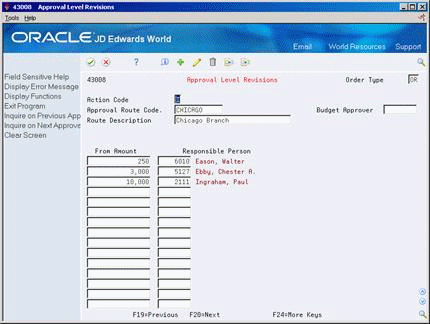
Description of "Figure 32-2 Approval Level Revisions screen"
-
Complete the following fields:
-
Order Type
-
Approval Route Code
-
Route Description
-
-
Complete the following field, if necessary:
-
Budget Approver
-
-
Complete the following fields for each person you want to add to the route:
-
From Amount
-
Responsible Person
-
| Field | Explanation |
|---|---|
| Approval Route Code | A code that determines to whom an order is routed for approval. |
| Route Description | A user defined name or remark.
Form-specific information Text that names or describes the approval route. |
| From Amount | A number that indicates the lowest amount for which this person is responsible for approving orders. The message "Budget" indicates that this approver is the budget approver. |
| Responsible Person | The address book number of the person that is responsible for reviewing and releasing orders placed on hold.
Form-specific information Budget Approval field - the address number of the person who approves all orders sent through the approval route. If an order is on budget hold, this person must approve the order before you can release it from hold. The system performs budget checking only if you have specified it. Responsible Person field - the address number and name of the person responsible for approving orders within the indicated range of amounts. |
32.2.1 What You Should Know About
32.3 Assigning an Approval Route to an Order
From Stock Based Procurement (G43A), choose Purchase Order Processing
From Purchase Order Processing (G43A11), choose Enter Purchase Orders
After you create an approval route, you have the system assign it to orders at order entry to ensure that the orders obtain approval from the appropriate persons. The system should be set up to allow no further processing of orders until they are fully approved.
The system assigns an approval route to an order at order entry based on how you set processing options. You use a processing option to specify a particular approval route code or to specify the place from which the system retrieves the approval route code.
Approval routes are applicable at the order level. You cannot manually add an approval route code to an order. After you enter an order, you cannot change its assigned approval route code.
If an approval route code is entered in processing option 27 for the Order Entry program (P4311), then the Approval Route field will display on the Enter Purchase Orders header screen (P4310). If no value is entered in the processing option, the Approval Route field will not display.
32.3.1 What You Should Know About
| Topic | Description |
|---|---|
| Specifying a location from which to retrieve an approval route | Use processing option 27 in your version of Order Entry (P4311) to enter a specific approval route or to specify from which of the following locations the system retrieves the approval route:
If you specify the user profile or address book location, the system uses the identification number or address book number of the user as the approval route code. In this case, you must create a separate route for each user. You might want to use this method if each user requires a unique approval route. If most of the orders that are generated in a branch/plant require approval from the same persons, you might retrieve an approval route from Branch/Plant Constants (P41001). You can also assign a primary approval route to each user on Default Locations and Printers (P400951). |
32.4 Transferring Approval Authority
From Stock Based Procurement (G43A), choose Order Gen/Approve/Release
From Order Generation/Approve/Release (G43A13), choose Approval Delegation
You must create approval routes to specify the persons responsible for approving an order. You might include a specific person on several approval routes if the person is responsible for approving all orders that exceed a specific amount.
You can transfer approval authority from one person to another. You might do this if a person leaves the company or takes an extended vacation. When you transfer approval authority, the system permanently changes all approval routes on which the person currently exists.
You cannot transfer authority from one person on a route to another person already on the route.
To transfer approval authority
-
Complete the following fields:
-
Approver
-
Assigned To
-
-
Review all approval routes to which the person from whom you are transferring authority (approver) is currently assigned.
You can review all persons who are currently assigned to a specific route by accessing the approval route. You might do this to verify that the person to whom you are delegating authority is not already on the route.
-
Enter 4 in the following field to transfer authority on a specific route:
-
O (Option Exit)
-
| Field | Explanation |
|---|---|
| Approver | The address book number of the person that is responsible for reviewing and releasing orders placed on hold.
Form-specific information The address number of the person for whom you want to review the approval routes. |
| Assigned To | Address number of the person assigned to do the work.
Form-specific information Enter the address number of the person to whom you want to assign approval route codes in this field after you perform an inquiry. Note: When you perform an inquiry, you must enter the same address number in this field as you do in the Approver field. |
32.4.1 What You Should Know About
| Topic | Description |
|---|---|
| Changes to pending approvals | When you transfer a person's approval authority, the system redirects pending approvals to the new individual, but does not re-send electronic mail messages. |
| Approval authority | When delegating approval authority using Approval Delegation (P43280), you can only delegate to a new address that is not currently on the route. Approval Delegation is a permanent change and when you use it, it will update Approval Level Revisions for all routes specified as well as the F4209 records. |
32.5 Creating E-mail Messages
The system sends an e-mail message to the first person on the approval route required to approve the order. After the first person approves the order, the system sends an e-mail message to the next approver on the route.
If you are an approver, the system automatically removes orders from the Orders Awaiting Approval screen (P43081) when action is taken on the order. If you are an originator, you must manually remove orders with an option exit 9 in the Orders Awaiting Approval screen.
To change the wording of the e-mail messages sent to originators and approvers, you can inquire on the following data items in the data dictionary:
| Item | Description |
|---|---|
| JDE4300 | Requisition approval required |
| JDE4301 | Budget approval required |
| JDE4302 | Requisition approved |
| JDE4303 | Requisition rejected |
In order for the change to take effect, you need to rebuild the JD Edwards World Message file (QJDEMSG) after you change the message in the Data Dictionary. To do this, you'll need to run the Single JD Edwards World Message Update program (J92UPDMSG) off of menu G9362.
32.6 Understanding the Held Orders file (F4209)
When approval processing is invoked for an order at order entry, the system writes records to the F4209 file to track the approval status of the order. If there is no record for an order in the F4209, then approval processing was not invoked for the order. The F4209 also provides a history of how an order made its way through the approval process.
The F4209 tracks all types of order holds. You can identify the records associated with approval processing by the double asterisk (**) in the Hold Code field (HOHCOD).
There are two address numbers for each approval record in the F4209. Person Responsible (HOREPR) is the person responsible for taking action on the order, and Address Number (HOAN8) represents the originator of the order.
One of the key fields in the F4209 is the Approval Status field (HOASTS). This field will contain the following codes to show the status of the order:
32.6.1 Example of an Order Going Through the Approval Process
| F4209 Records | Approved Status (ASTS) |
|---|---|
| Enter Order | |
| One record is created | O |
| One record is created | 2N |
| Order is approved by first Approver | |
| The 2N record is overwritten | 2A |
| A new record is created for the next approver | 2N |
| Each Additional Approver | |
| The 2N record is overwritten | 2A |
| A new record is created for the next approver | N |
| Approved | |
| The 2N record is overwritten | 2A |
| A new record is created for the originator | 3N |
| Rejected | |
| The 2N record is overwritten | 2R |
| A new record is created for the originator | 3N |
32.6.2 What You Should Know About
| Topic | Description |
|---|---|
| Orders not writing to the F4209 | If you find that some orders are not writing to the F4209, it could be that users are not exiting the order entry program properly. If a user lets the P4311 time out as opposed to pressing F3 to exit out of the program, the system will not write hold code records for the last order entered.
The X43008 server, which creates the F4209 records, is called for the last order entered upon pressing F3 to exit Order Entry. If this problem occurs, you may want to train your users to exit P4311 properly. |