20 Account Derivation Rules
This chapter contains these topics:
20.1 Defining Account Derivation Rules
From Work Order/Service Billing Processing (G48), enter 29
From Work Order/Service Billing Setup (G4841), choose Table Information
From Table Information (G4843), choose Account Derivation Table (P48196)
Before you generate accounting entries in preliminary or final mode, you must define accounting rules for T&M billing lines in the Account Derivation Table. You can choose to use the Account Derivation Table for non-T&M billing lines, as well.
These accounting rules are the links between your day-to-day accounting functions, chart of accounts, and financial reports. The system uses the account derivation rules to determine how to distribute G/L entries that the system generates. For example, the account derivation rules identify how to record the transaction when you invoice a customer for goods or services rendered.
The billing system accesses account derivation rules when you generate journals. You define account derivation rules to indicate to the system:
-
Which workfile transactions you are journaling
-
How you want specific transactions processed
-
Where to direct the resulting journal entries
20.2 About Defining Account Derivation Rules
You must define separate rules with a unique combination of key values for each journal process as it relates to revenue recognition and billing.
You specify the following key values to define account derivation rules:
-
Table type
-
Key type
-
Table key
-
Effective dates
-
Source object and subsidiary account ranges
20.2.1 Table Types
The system uses table types to create journal entries based on the value you specify for the Journal Generation Control field in the system constants. The table types relate directly to the business needs of your company. When you define account derivation rules, you can specify the following table types, depending on your system constants:
| Journal Generation Control Constant | Account Derivation TableTable Types |
|---|---|
| 1 - Invoicing Only | 3 - Actual Revenue (credit) |
| 2 - Revenue recognition only | 1 - Unbilled Revenue (credit)
3 - Unbilled Accounts Receivable (debit) |
| 3 - Revenue recognition and invoicing | 1 - Actual Revenue (credit)
3 - Unbilled Accounts Receivable (debit during revenue recognition, credit during invoicing) |
| 4 - Revenue recognition and invoicing, with revenue reconciliation | 1 - Unbilled Revenue (credit during revenue recognition, debit during reconciliation)
2 - Actual Revenue (credit during reconciliation) 3 - Unbilled Accts Receivable (debit during revenue recognition, credit during invoicing, debit and credit during reconciliation) |
20.2.2 Key Types and Table Keys
Key types are hard coded values that you specify in combination with table keys. The system uses the key type and table key to determine whether the account derivation rule applies to a specific transaction.
For example, if the key type is work order number, the table key must be a specific work order number. If you have three work orders that require different account derivation rules, you must set up three different account derivation rules, each with work order number as the key type and a specific work order number as a table key. The system matches the key type and table key with the information in individual transactions and applies the correct account derivation rules.
20.2.3 Types of Account Derivation Rules
You can define the following types of account derivation rules:
-
Base
-
Reallocation
Base account derivation rules indicate which accounts you want the system to use when creating journal entries for the revenue recognition and billing processes. The value you choose for the Journal Generation Control field in the system constants determines the table types for the account derivation rules and which journal entries the system creates for the base rule.
The system uses the base rule to create journals for the total of the base and component amounts. You must define a base rule for every key value combination you set up on the Account Derivation Table form.
You use reallocations to move amounts from one account to another. A reallocation consists of al least two offsetting reallocation rules that must balance. The first reallocation rule is an offset journal entry that represents a reduction to the base amount. The second reallocation rule is a journal entry that represents an increase to the new account.
Your company might have many different reasons for using reallocation rules. For example, you might define reallocation rules when you want to change the costs for a work order from a work-in-process account to a cost-of-sales account. You can also define reallocation rules if the costs for a work order come from several departments within your company and you want the resulting revenue to be split among the departments.
20.2.4 Before You Begin
-
Set the value of the Journal Generation Control in the system constants.
See Also:
-
Appendix D, "Retrieval Reference Codes"for more information about journal processes.
Figure 20-1 Account Derivation Table screen
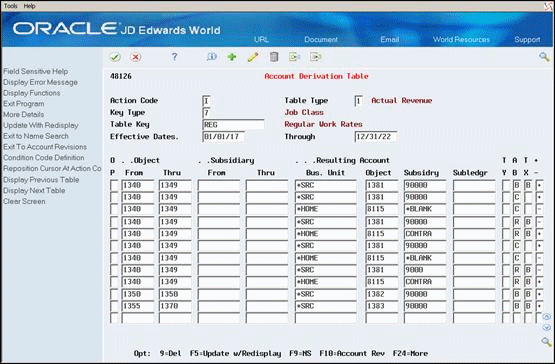
Description of "Figure 20-1 Account Derivation Table screen"
-
Complete the following fields:
-
Table Type
-
Key Type
-
Table Key
-
Object From
-
Object Thru
-
-
Complete the following optional fields:
-
Effective Date From
-
Effective Date Thru
-
Subsidiary From
-
Subsidiary Thru
If you leave these optional fields blank, the rule applies to all dates and subsidiaries.
-
-
To specify the accounts for which the system creates journal entries, complete any of the following fields:
-
Business Unit
-
Object
-
Subsidiary
-
Subledger
-
Subledger Type
-
-
Complete the following fields:
-
Table Amount Basis (AB)
-
Split Amount Basis (TX)
-
Positive/Negative
Leave these fields blank if you want the system to assign the default values that define a base rule.
-
-
Choose More Details (F4).
Figure 20-2 Account Derivation Table (Details) screen
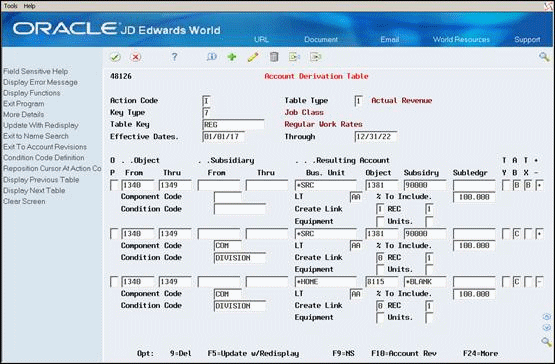
Description of "Figure 20-2 Account Derivation Table (Details) screen"
-
To further define the base rule, complete any of the following optional fields:
-
Create Link
-
Equipment
-
Units
-
| Field | Explanation |
|---|---|
| Table Type
(TBTY) |
This field tells the system how to process the entries in this table. The Journal Generation Control Flag in the system constants controls the table setup and journal processing. |
| Key Type
(TYKY) |
A code that the system uses in combination with the table key to locate and edit the source and workfile transactions against the various tables and user defined codes in the Service Billing and Contract Billing systems.
Valid key type codes and their related tables or user defined codes are: 1 – Work order number - Work Order Master (SBL, F4801) 2 – Work order class - User Defined Code 00/W7 (WR07, F4801) 3 – Contract number - Contract Master (DOCO, F5201) 4 – Parent contract number - Contract Master (PCTN, F5201) 5 – Customer - Contract Master (AN8O, F5201) 6 – Job or business unit - Business Unit Master (MCU, F0006) 7 – Job class - User Defined Code(00/11 (RP11, F0006) 8 – Company - Company Constants (CO, F0010) 9 – Default Program-Specific Information The system uses the Key Type field in conjunction with the Table Key field to locate the applicable Account Derivation table for each transaction that is in the Billing Workfile (F4812). The date on which an address, item, transaction, or table becomes active or the date from which you want transactions to display. Program-Specific Information |
| Effective Start Date
(EFTB) |
This field identifies a begin date for an Account Derivation table.
Note: The effective dates for Account Derivation tables with the same key values cannot overlap. |
| Effective End Date
(EFTE) |
The date on which the item, transaction, or table becomes inactive or the date through which you want transactions to appear.
Program-Specific Information |
| Object From/Through
(OBJ/OBJT) |
This field identifies an effective end date for an Account Derivation table.
Note: The effective dates for Account Derivation tables with the same key values cannot overlap. |
| Subsidiary From/Through
(SUB/SUBT) |
The object account range for which the rule applies.
The subsidiary account range for which the rule applies. If both fields are blank, then all subsidiaries are included in the range. |
| Resulting Business Unit
(MCUN) |
This field determines the business unit for the resulting transactions. You can specify a business unit or use one of the following values:
blank - The business unit from the default revenue account in the master information for the customer. *SRC - The business unit from the source transaction. *WO - The charge-to business unit from the master information for the work order. *HOME - The home business unit (HMCU) from the source transaction. If no home business unit exists, the system uses the business unit from the source transaction. *PROJ - The project number (MCUS) from the master information for the job. *CO - The company number from the source transaction. *HOST - The host business unit (JMCU) from the master information for the contract. *EHMCU - The responsible business unit from the master information for the equipment. |
| Resulting Object Account
(OBJN) |
This field determines the object account for the resulting transactions. You can use one of the following methods:
blank - The object account from the default revenue account in the master information for the customer *SRC - The object account from the source transaction |
| Resulting Subsidiary
(SUBN) |
This field determines the subsidiary for the resulting transactions. You can specify a subsidiary or use one of the following values:
blank - The subsidiary from the default revenue account in the master information for the customer. *BLANK - The subsidiary is blank for the resulting transactions. *SRC - The subsidiary from the source transaction. *WO - The cost code (subsidiary) from the master information for the work order. |
| Resulting Subledger/Subledger Type
(SBLN/SBLT) |
This field determines the subledger and subledger type for the resulting transactions. You can specify a subledger and subledger type or use one of the following values:
*SRC - The subledger and subledger type from the source transaction *WO - The work order number and the subledger type W *CUST - The address number for the customer and the subledger type A *CC - The business unit from the source transaction and the subledger type C |
| Amount Basis
(AMBS) |
A code that identifies the amount to post to the resulting account. The amount comes from the billing detail transaction in the Billing Workfile (F4812). Valid codes are:
B – Base amount (The base amount represents either the revenue or invoice amount, depending on the type of processing you choose and on the stage of journal processing.) C – Cost amount I – Invoice amount M – Margin amount (Revenue minus Cost) N – Net margin (Invoice amount minus Cost) R – Revenue amount If you leave this field blank, the system automatically enters B. |
| Split Amount Basis (TX)
(TSBS) |
This field tells the system how to split the amount identified in the Amount Basis field for the resulting accounts it creates.
blank – Used with Cost, Margin, or Net Amount Basis. (These amount fields cannot be logically split into a taxable amount and a tax amount). B – Invoice Amount + Tax OR Revenue Amount A – Taxable Invoice Amount Only T – Tax Only |
| Ledger Type
(LT) |
A user defined code (09/LT) that specifies the type of ledger, such as AA (Actual Amount), BA (Budget Amount), or AU (Actual Units). You can set up multiple, concurrent accounting ledgers within the general ledger to establish an audit trail for all transactions.
Form-specific information On this screen, the code tells the system the ledger type to which the resulting transactions should be sent. If you leave this field blank, the system automatically enters AA. |
| Create Link
(LINK) |
A value that allows you to link an amount and the associated revenue transaction created by the Account Derivation table to the Billing Workfile (F4812) transaction from which it originated. This historical linkage information (F48912) lets you track costs and revenues using customized reports and inquiries. The G/L Linkage file (F48912) contains information linking the Account Ledger (F0911) and Billing Workfile/Billing Workfile History (F4812/F4812H) tables. Valid values are:
0 - Do not create link. 1 - Create link. |
| Equipment Number
(EQCF) |
Use this field to control the update of the equipment number on the Account Ledger (F0911) accounting entry. Valid values are:
Blank - Do not update the equipment number on the accounting entry. 1 - Use the number of the Equipment Worked to update the asset number on the accounting entry. 2 - Use the number of the Equipment Worked On to update the asset number on the accounting entry. |
| Units
(UNCF) |
Use this field to control whether the system records units on the Account Ledger (F0911) accounting entry. Valid values are:
Blank – Do not record units on the accounting entry. 1 – Record units on the accounting entry. |
20.2.5 What You Should Know About
On Account Derivation Table
-
To locate the base rule from which you want to reallocate, complete the following fields:
-
Table Type
-
Key Type
-
Table Key
-
Effective Dates
-
-
Complete the following fields for the reallocation rule:
-
Object From
-
Object Thru
-
Subsidiary From
-
Subsidiary Thru
The account ranges for the reallocation rule must be identical to the range for the base rule.
-
-
To define the reallocation rule that reduces the base, complete the following fields:
-
Business Unit
-
Object
-
Subsidiary
-
Subledger
-
Subledger Type
-
Table Amount
-
Split Amount Basis
-
Positive/Negative (populate with a negative (-))
-
-
Choose More Details (F4).
-
To further define the reallocation rule, complete any of the following fields:
-
Component Code
-
Condition Code
-
Ledger Type
The values you enter in these fields must be identical to the values you use to define the offsetting reallocation rule.
-
-
Complete any of the following optional fields:
-
Percent to Include
-
Create Link
-
Equipment
-
Revenue Entry Control
-
Units
-
-
On the next blank line, complete steps 2 through 6 to define the offsetting reallocation rule.
You must define at lease one positive and one negative reallocation rule for each amount basis and split basis for a reallocation to balance.
-
Use the Change action.
20.3 Adding Component Codes to Derivation Rules
If you want the system to create separate journal entries for component amounts, you can assign a component code to an account derivation rule.
To add component codes to account derivation rules
On Account Derivation Table.
-
Complete the following fields to locate a specific reallocation rule:
-
Table Type
-
Key Type
-
Table Key
-
Effective Date From
-
-
Choose More Details.
-
Complete the following field to specify the component code for the component calculation rule you want to add:
-
Component Code (Comp)
You cannot add a component code to a base rule.
-
-
Use the Change action.
20.3.1 What You Should Know About
20.3.2 Account Derivation Table Listing Report
Figure 20-3 Account Derivation Table Listing report (1 of 2)
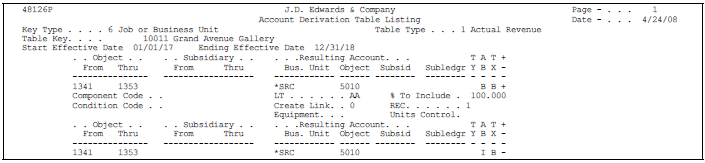
Description of "Figure 20-3 Account Derivation Table Listing report (1 of 2)"
Figure 20-4 Account Derivation Table Listing report (2 of 2)
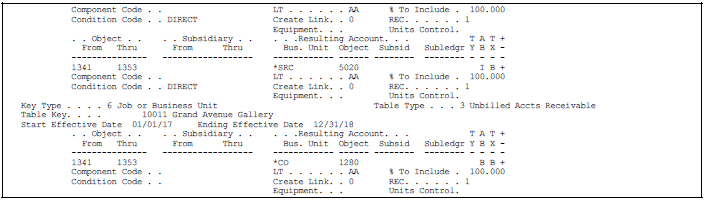
Description of "Figure 20-4 Account Derivation Table Listing report (2 of 2)"