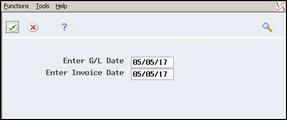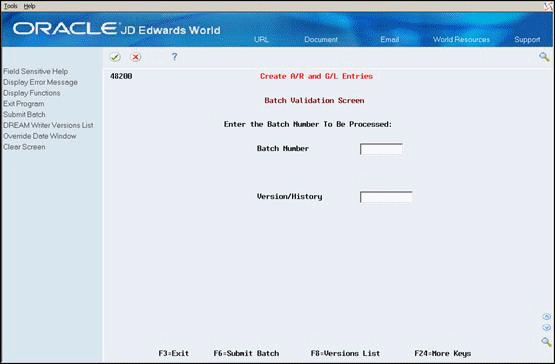12 Work with A/R and G/L Entries
This section contains these topics:
12.1 Working with A/R and G/L Entries
You complete the billing process by creating journal entries. You first create preliminary invoice journal entries. When you create the entries, you can print the Journal Edit Register (R48300). Carefully review this report to ensure that the final journal entries are correct.
The system creates proof invoice journals for the selected invoice batch. The workfile transactions are processed through the Account Derivation Table rules to create detail journal entries.
The system stores the entries temporarily in the Detail Journal Workfile (F48910). These detail journal entries are then compressed into summarized journal entries which are temporarily stored in the Compressed Journal Workfile (F48911). The summarized journal entries are used to create the Account Ledger (F0911) transactions when Create A/R and G/L Entries (P48199) is run.
Note:
Invoice Journal Generation is a batch process. The invoice batch is processed as a unit. If one or more errors are detected, the invoice batch is set to an error status. Correct the error condition and rerun Invoice Journal Generation. You can run Invoice Journal Generation as many times as necessary until all errors are corrected.JD Edwards World strongly recommends that you create and carefully review preliminary G/L entries before you create the final entries that post to the general ledger. If you post incorrectly to the general ledger, the only way to correct these balances is to void and regenerate the invoice.
12.2 Creating Preliminary A/R and G/L Entries
From Work Order / Service Billing Processing (G48), choose Service Billing
From Service Billing (G4824), choose Invoice Generation
From Invoice Generation (G4824), choose Invoice Journal Generation (P48131)
You complete the billing process by creating journal entries. You first create preliminary A/R and G/L entries. When you create the entries, the system prints the Invoice Journal Generation report (R48131). You can also set a processing option to print the Service Billing Journal Register (R48300). You should carefully review these reports to ensure that you create final journal entries that are for the correct accounts and amounts in the general ledger.
This section includes instructions for the following:
-
To create preliminary A/R and G/L entries
-
To revise override dates
When you run Invoice Journal Generation (P48131), the system:
-
Updates the Current Activity (CUAC) field in the batch header (F48011) to 3, indicating that journal generation is in progress
-
Uses the invoice batch number to select data. The workfile transactions (F4812) are processed against the Account Derivation Table (P48126) rules to create detail journal entries in the Detail Journal Workfile (F48910)
-
Summarizes the Detail Journal Workfile entries into the Compressed Journal Workfile (F48911). These entries are used to create the Account Ledger (F0911) entries when Create A/R and G/L Entries (P48199) is run
-
Updates the Compressed Journal Workfile with invoice information from the Invoice Summary Workfile (F4822). The entries from the Invoice Summary Workfile are used to create Accounts Receivable Ledger (F0311) entries when Create A/R and G/L Entries is run
-
Creates an associated G/L batch, if necessary, to store journal entries for any revenue entries associated with the invoice journal entries
-
Prints the Invoice Journal Generation report (R48131) with accounting rule information and journal entry detail
-
Prints the Service Billing Journal Register (R48300) with the compressed information as a summary of the journal entry detail
-
Updates the Current Activity field in the batch header to 0, indicating that the batch is available for further processing
See Also:
-
Appendix D, "Retrieval Reference Codes"for more information about how the Service Billing system uses account derivation rules.
To create preliminary A/ R and G/L entries
Figure 12-1 Invoice Journal Generation screen
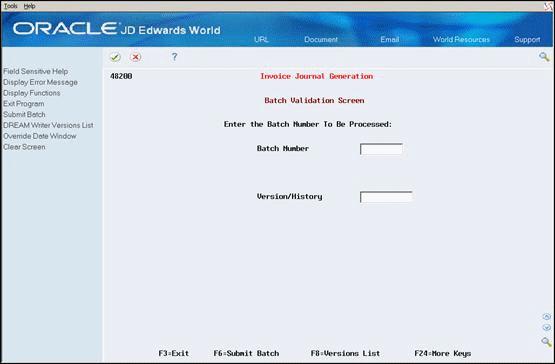
Description of "Figure 12-1 Invoice Journal Generation screen"
-
Complete the following fields and press Enter:
-
Batch Number
-
Version (optional)
If you leave the Version field blank, when you choose Enter, the system automatically uses the ZJDE0001 version.
-
-
Choose Submit Batch (F6).
The system displays the Exit and Submit Job Window so you can verify the batch post submission.
-
Choose Submit Job (F6).
You use the Invoice Date Override Control system constant to control when the system displays the Date Override Window on Invoice Journal Generation. You can set the constant so that the system:
-
Always displays the window
-
Only displays the window when you choose Override Date (F10)
-
Never displays the window
The default date displays in the Date Override Window is always the current system date.
On Invoice Journal Generation
-
Complete the following fields:
-
Batch
-
Version
-
-
Choose Override Date (F10).
-
On Date Override Window, complete the following fields and press Enter:
-
Enter G/L Date
-
Enter Invoice Date
-
-
Choose Process (F6).
-
Choose Submit Batch (F6).
The system displays the Exit and Submit Job window so you can verify the batch post submission.
-
Choose Submit Job (F6).
12.3 Reviewing Preliminary A/R and G/L Entries
When the system creates preliminary A/R and G/L entries, you can review the batch status on Batch Review to determine whether the entries were generated with errors. To verify the information for the general ledger journal before you create the final A/R and G/L entries, you can review the following reports:
-
Invoice Journal Generation Report (R48131), to review the detail of all cost transactions that make up the pay items for your invoices, and the accounting rules for the transactions
-
Billing Journal Register (R48300), to review journal entry details summarized by business unit, object, subsidiary, and subledger
Depending on the processing options, the reports can include error messages and warnings related to the journal information.
Review the Billing Journal Register first for errors and warnings. Use the Invoice Journal Generation Report to locate errors resulting from the account derivation rules.
12.3.1 Invoice Journal Generation
Figure 12-3 Invoice Journal Generation report
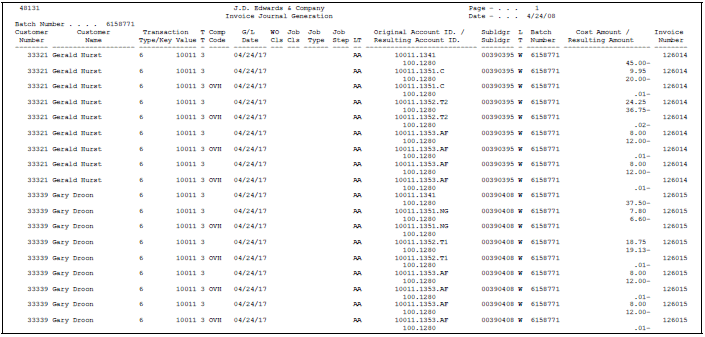
Description of "Figure 12-3 Invoice Journal Generation report"
12.3.2 Journal Register Listing - Invoice Batch
Figure 12-4 Journal Register Listing report

Description of "Figure 12-4 Journal Register Listing report"
12.3.3 What You Should Know About
| Topic | Description |
|---|---|
| Additional copies of the journal register | You can run the Journal Register Listing to print additional copies of the journal register after you have created the preliminary G/L entries. |
| Reconciling errors | If you find errors on the reports, you do not always need to delete the batch and regenerate the invoices. Once you identify the errors, you can correct them and run Invoice Journal Generation again. Common errors include:
|
| Deleting a batch | To delete a batch, inquire on the batch in Batch Review on the Invoice Generation menu, then choose the Delete option (Option 9) and then press Enter. On the Batch Submission Screen, choose Submit Batch (F6). To verify the batch delete, choose Submit Job (F6). |
12.4 Creating Final A/R and G/L Entries
From Work Order / Service Billing Processing (G48), choose Service Billing
From Service Billing (G4824), choose Invoice Generation
From Invoice Generation (G4824), choose Create A/R and G/L Entries (P48199)
Final invoice journal entries are created when Create A/R and G/L Entries (P48199) is run to process the invoice information from the Service Billing system to the A/R and G/L systems. The system updates the A/R Ledger (F0311) and Account Ledger (F0911) transactions from the Invoice Summary Workfile (F4822) and Summarized Journal Workfile (F48911), respectively.
Note:
Create A/R and G/L Entries is a batch process. The invoice batch is processed as a unit. If one or more errors are detected, no invoices are processed to the A/R and G/L systems. The invoice batch is set to an error status within the Service Billing system.You must correct the error conditions and then rerun Create A/R and G/L Entries. You can rerun Create A/R and G/L Entries as many times as necessary until all errors are corrected and invoice information can be processed to the A/R and G/L systems.
To complete the overall invoice process, you then post the journal entries to the general ledger and accounts receivable.
When you create final A/R and G/L entries for a batch of invoices, the system:
-
Creates a batch heater in Financials (F0011), using the same batch number assigned in the billing system. The amount of the batch and the number of documents are passed to the new batch header
-
Writes the Account Ledger (F0911) transactions using Compressed Journal Workfile entries (F48911)
-
Writes the A/R Ledger (F0311) transactions using the Invoice Summary (F4822) entries
-
Writes the Billing Workfile - History (F4812H) transactions, based upon the Billing Workfile (F4812) transactions for the invoice batch, and marks the transactions as processed by updating the Journal Status (JRST) field with a 4 and the Last Sequence (LSSQ) field with a 1
-
Deletes the Billing Workfile (F4812) transactions for the invoice batch
-
Updates the Application Posted Code (APPO) field in the Invoice Summary Workfile (F4822) with a P to indicate that the invoice has been processed to A/R
-
Writes invoice information to the Invoice Summary Access file (F48520), if the Invoice Summary Access Control (ISAC) option is activated in the Billing Constants (P48091)
-
Writes Payroll History (F0618) transactions, using the Payroll Reclassification Workfile (F480618), if the Journal Reclassification Control (JRNL) option is activated in the Billing Constants and a payroll reclassification was detected during invoice journal generation
-
Creates G/L Link (F48912) transactions, if the Create Link (LINK) option is activated in the Account Derivation Table rules
-
Deletes the Detail Journal Workfile (F48910), Summarized Journal Workfile (F48911), and Payroll Reclassification Workfile (F480618) records for this invoice batch
-
Deletes the Service Billing Batch Header (F48011) record for this invoice batch
Note:
If errors are detected, the system deletes the batch header (F0011) created in Financials and sets the Service Billing batch header (F48011) to an error status. No further processing is performed for any Service Billing filesCaution:
Before you create final A/R and G/L entries, ensure that the invoice amounts and journal transactions are correct. To make any changes after you create A/R and G/L entries, you must either void the invoices or create an adjusting invoice batch.To create final A/R and G/L entries
On Create A/R and G/L Entries
-
Complete the following fields and press Enter:
-
Batch Number
-
Version
-
-
Choose Submit Batch (F6).
If the Invoice Date Override Control option in the Service Billing Constants is set to automatically display the date override window, then enter the override G/L date and invoice date to assign to the invoices and invoice journal entries. Choose Process (F6).
The system displays a message prompting you to verify the batch submission.
-
Choose Submit Job (F6).
See Also:
-
Section C, "Accounting for the Billing Cycle" for more information about how the Service Billing system uses account derivation rules.
12.4.1 Processing Options
See Section 27.7, "Create Accounts Receivable - General Ledger Entries (P48199)."
12.5 Reviewing and Posting Journal Entries
From Work Order / Service Billing Processing (G48), choose Service Billing
From Service Billing (G4824), choose Invoice Generation
From Invoice Generation (G4824), choose Post Invoices to G/L (P09800)
After you create the final A/R and G/L entries, you complete the overall billing process by reviewing, approving, and posting the journal entries.
When you post a batch of invoices, the system creates the automatic entries for offsets to the general ledger for the receivables account.
The journal review and post programs are the same programs you use in the Accounts Receivable and General Accounting systems.
12.6 Posting Associated G/L Batches
From Work Order / Service Billing Processing (G48), choose Service Billing
From Service Billing (G4821), choose Revenue Recognition
From Revenue Recognition (G4823), choose Post General Journal (P09800)
After you create the final A/R and G/L entries, you complete the overall billing process by reviewing, approving, and posting the final invoice journal entries to the Account Ledger.
If an associated G/L batch was created during the creation of final invoice journal entries, you need to post this associated G/L batch as well.
When you post an associated batch of journal entries, the system creates the automatic offsetting entries, if necessary, and updates the Account Ledger (F0911) table entries as posted.
The journal review and post programs are the same programs you use in the General Accounting system.
12.6.1 Journal Register Listing - Revenue Batch
Figure 12-6 Journal Register Listing report

Description of "Figure 12-6 Journal Register Listing report"
12.6.2 Revenue Journal Generation - Job
Figure 12-7 Revenue Journal Generation report

Description of "Figure 12-7 Revenue Journal Generation report"
Component Code OVH Component Link 2,022 Jrnl Batch. 6158770