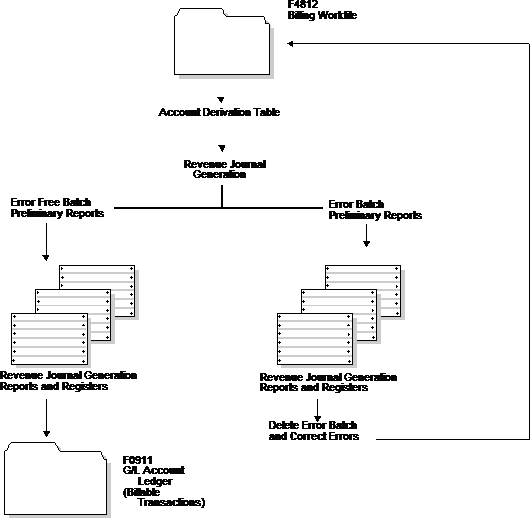15 Work with G/L Entries for Revenue
This chapter contains these topics:
-
Section 15.2, "Creating Preliminary G/L Entries for Revenue,"
-
Section 15.6, "Reviewing and Posting G/L Entries for Revenue."
15.1 Working with G/L Entries for Revenue
To record the unbilled revenue for the current period, you must create General Ledger (G/L) journal entries. The amounts related to these entries appear on your income statements and balance sheets when you complete the revenue recognition process. You can use the recognized revenue amounts for projections and to review the profitability or liability of specific departments in your company.
JD Edwards World strongly recommends that you create and carefully review preliminary G/L entries before you create the final entries that post to the general ledger. If you post out-of-balance records to the general ledger, you must manually correct these balances.
The following graphic illustrates the revenue recognition process.
15.2 Creating Preliminary G/L Entries for Revenue
From Work Order / Service Billing Processing (G48), choose Service Billing
From Service Billing (G4821), choose Revenue Recognition
From Revenue Recognition (G4823), choose Journal Generation (P48132)
You complete the revenue recognition process by creating journal entries. You first create preliminary G/L entries.
When you create the entries, the system prints the Revenue Journal Generation report. You can also set processing options to print the Billing Journal Register and to segregate errors within a revenue batch.
You must run Revenue Journal Generation to create preliminary G/L entries. You should carefully review the Revenue Journal Generation and Billing Journal Register reports to make sure that the preliminary entries are correct so that you do not create final journal entries that create out of balance records in the general ledger.
When you run Revenue Journal Generation, the system:
-
Uses data selection and processing options to select Billing Workfile (F4812) transactions to process
-
Creates journal reclassification entries if the Journal Reclassification Control option is activated in the Billing Constants
-
Processes the workfile transactions against the Account Derivation Table rules to determine the accounts for the journal entries
-
Temporarily stores the details for the preliminary G/L entries in the Detail Journal Workfile (F48910).
-
Prints the Revenue Journal Generation report (R48132) with journal entry detail.
-
Compresses the detail journal workfile information and temporarily stores it in the Compressed Journal Workfile (F48911).
-
Prints the Billing Journal Register (R48300) with the compressed information as a summary of the journal entry detail.
15.2.1 What You Should Know About
See Also:
-
Section 17.1, "Setting Up System Constants" for more information about using journal reclassification,
-
Section C, "Accounting for the Billing Cycle" for more information about how the Contract Billing system uses account derivation rules,
15.3 Reviewing Preliminary G/L Entries
After you create preliminary G/L entries, you can review the resulting journals to verify that the account information is correct.
This section includes instructions for the following:
-
To review the batch header and status
-
To review revenue journal details
JD Edwards World strongly recommends that you create and carefully review preliminary G/L entries before you create the final entries that post to the general ledger. If you post out-of-balance records to the general ledger, you must manually correct these balances.
15.3.1 To review the batch header and status
From Work Order / Service Billing Processing (G48), choose Service Billing
From Service Billing (G4821), choose Revenue Recognition
From Revenue Recognition (G4823), choose Batch Review (P48221)
On Batch Review
-
User ID
If you place an asterisk is the User ID field, the system displays all batches created by all users regardless of the batch activity status.
-
2. To limit the list of batches, complete the following optional fields:
-
Batch Number
-
Batch Date From
-
Batch Date Thru
-
Batch Status
-
Current Activity
-
3. Review the following fields for a batch:
-
Batch Number
-
Total Amount
-
Current Activity
-
Batch Status Description
15.3.2 To review revenue journal details
From Work Order / Service Billing Processing (G48), choose Service Billing
From Service Billing (G4821), choose Workfile Generation
From Workfile Generation (G4822), choose Revisions (P4812)
If you want to review the workfile transaction details for a batch of revenue journals, you must use the Revisions form. You use a processing option to control whether the system displays the Revenue Batch Number field in the upper portion of the form.
When you enter the revenue batch number on the Revisions form, the system displays all transaction information. The system marks transactions in an active revenue batch with an R and displays the revenue batch number in the lower portion of the form. You cannot revise workfile transactions in a revenue batch.
On Revisions
-
1. Complete the following field to locate transactions in a revenue batch:
-
Revenue Batch Number
-
2. To limit the display of transactions, complete a combination of the following fields:
-
Customer Number
-
BCI Number
-
Account Number
-
Employee/Supplier
-
Equipment Worked
-
Subledger
-
Subledger Type
-
Job Type
-
Job Step
-
G/L Date From
-
G/L Date Thru
-
3. Choose Total Amounts For All Records.
You can also reprint the Journal Edit Register (R48300) from the Revenue Recognition menu (G4823) to view the preliminary summarized journal entries. You can use this report to verify the accounting entries.
15.4 Revising Preliminary G/L Entries
Due to the complexity and volume of preliminary revenue or costing journal entries in a batch, you cannot revise preliminary detail journal entries. To understand how to correct batches in error, you need to understand the types of errors detected by the system. You can correct errors and reset the error status of a batch, as outlined below.
When you create a batch of preliminary revenue or costing journal entries, the system validates the entries. Any resulting errors are either General Accounting setup errors or Billing system setup errors.
15.4.1 Correcting General Accounting Setup Errors
Correcting General Accounting Setup errors are caused by incorrect setup information in General Accounting (System 09). These errors can usually be corrected without having to delete the revenue batch. You can make the necessary corrections in the General Accounting system and rerun the Journal Edit Register. The preliminary journal entries are edited again and if no errors are detected, the batch status is updated to indicate no errors. You can then create final journal entries.
15.4.2 Correcting Billing System Setup Errors
Correcting Billing System Setup errors are caused by incorrect setup information in the Billing system (System 48S). These errors require that you delete the batch of preliminary journal entries and make the necessary corrections to setup information in the Service Billing system. You must then rerun Revenue Journal Generation (P48132) to create the preliminary journal entries. Note that each time you run Revenue Journal Generation, the system assigns a new batch number. If no errors are detected, the batch status indicates no errors and you can continue processing final journal entries.
15.4.3 What You Should Know About
| Topic | Description |
|---|---|
| Deleting a batch | To delete a batch, inquire on it in Batch Review on the Revenue Generation menu, then choose the Delete option (Option 9) and press Enter. On the Batch Submission Screen, choose Submit Batch (F6). To verify the batch delete, choose Submit Job (F6). |
15.5 Creating Final G/L Entries for Revenue
From Work Order / Service Billing Processing (G48), choose Service Billing
From Service Billing (G4821), choose Revenue Recognition
From Revenue Recognition (G4823), choose Create G/L Entries (P48198)
You complete the revenue recognition process by creating and posting journal entries that relate to the transactions. The system stores the final G/L entries in the Account Ledger table. When you create final G/L entries, the system:
-
Uses the Billing Batch Header (F48011) information to create a batch header in Financials (F0011)
-
Uses the Compressed Journal Workfile (F48911) transactions to write the final journal entries to the Account Ledger (F0911)
-
Uses the Detail Journal Workfile (F48910) transactions to update the G/L Link (F48912), if the Create Link (LINK) field is populated in the Account Derivation Table (P48126)
-
Updates the Payroll History File (F0618) with any payroll reclassification entries, if applicable
-
Updates the workfile transactions as processed to G/L. If the Eligibility Code (ELGC) of the workfile transactions is 2 (revenue and cost only) or 4 (cost only), the system copies the workfile transaction to Billing Workfile - History (F4812H) and deletes it from the Billing Workfile (F4812)
-
Changes the journal status (JRST) for the related workfile transactions
-
Deletes the records in the Detail Journal Workfile and the Compressed Journal Workfile
-
Removes the batch header number for the revenue journals from the Billing Batch Header (F48011)
After you create the final G/L entries, you cannot change or delete the batch of journal information.
15.6 Reviewing and Posting G/L Entries for Revenue
From Work Order / Service Billing Processing (G48), choose Service Billing
From Service Billing (G4821), choose Revenue Recognition
From Revenue Recognition (G4823), choose Create G/L Entries
After you create the final G/L entries, you complete the revenue recognition process by reviewing, approving, and posting the journal entries to the Account Ledger (F0911).
The journal review and post programs are the same programs you use in the Accounts Receivable and General Accounting systems.