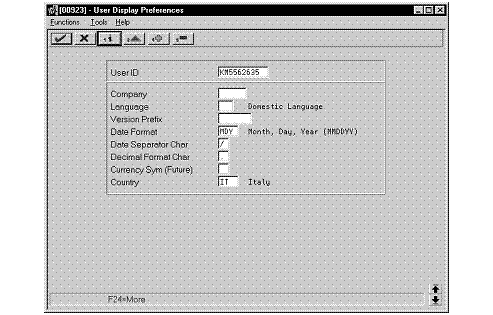1 Setup Requirements
This chapter contains these topics:
1.1 About Setup Requirements
To process business transactions in Italy, you must set up your system to meet specific requirements.
J.D. Edwards setup requirements for Italy consist of the following tasks:
-
Setting up user display preferences
-
Setting up user defined codes for Italy
-
Setting up an alternate chart of accounts
-
Setting up for bank information validation
-
Setting up for withholding tax processing
-
Setting up withholding tax codes
-
Setting up withholding tax information for suppliers
-
Setting up for European Union (EU) reporting
1.2 Setting Up User Display Preferences
From Advanced and Technical Operations (G9), choose Security Officer
From Security Officer (G94), choose Library List Control
From Library List Control (G944), choose User Display Preferences
Alternately, you can use Hidden Selection 85 from any command line to access the User Display Preferences screen.
Much of J.D. Edwards country-specific software utilizes country-server technology. Country-server technology was developed to isolate country-specific features from the base software. For example, if during normal transaction processing, you need to capture additional information about a supplier or validate a tax identification number to meet country-specific requirements, that additional function is performed by a country server rather than by the base software.
To take full advantage of J.D. Edwards localized solutions for your business, you must set up your user display preferences to use the appropriate country server. To do this, specify a country code in your user display preference. The country code indicates to the system which country server to use.
You can also set up user display preferences to utilize other features in J.D. Edwards software. For example, specify a date format to control how the system displays dates (such as DDMMYY, the typical European format) or a language to override the base language.
See Also:
-
Appendix C, "Translation Issues" for information about using JD Edwards software in a multi-language environment
-
User Profiles in the JD Edwards World Technical Foundation Guide
To set up user display preferences
On User Display Preferences
-
To locate the preferences for a specific user, complete the following field:
-
User ID
-
-
Use the Inquire action.
-
The system displays the preferences for the user
-
-
Complete the following field:
-
Country
-
-
To further define the user preferences, complete the following optional fields:
-
Company
-
Language
-
Version Prefix
-
Date Format
-
Date Separator Character
-
Decimal Format Character
-
| Field | Explanation |
|---|---|
| User ID | The IBM-defined user profile. |
| Country | A user defined code (system 00, type CN) that identifies a country. The country code has no effect on currency conversion.
The Address Book system uses the country code for data selection and address formatting. Screen-specific information If you use any of J.D. Edwards localized systems (systems 74, 75, or 76), the country code that you specify activates the country-server for that country. |
| Company | A code that identifies a specific organization, fund, entity, and so on. This code must already exist in the Company Constants file (F0010). It must identify a reporting entity that has a complete balance sheet. At this level, you can have intercompany transactions.
NOTE: You can use company 00000 for default values, such as dates and automatic accounting instructions (AAIs). You cannot use it for transaction entries. Screen-specific information Complete the Company field to default the selected companies within transaction processing. |
| Language | A user defined code (system 01/type LP) that specifies a language to use in forms and printed reports.
For World, if you leave the Language field blank, the system uses the language that you specify in your user preferences. If you do not specify a language in your user preferences, the system uses the default language for the system. Before any translations can become effective, a language code must exist at either the system level or in your user preferences. Screen-specific information A user defined code for a language. The system uses the language code you type on this screen as your default language. To view a translated screen or report, a record for that translated screen or report must exist in the Vocabulary Overrides table. When you access a screen, the translated screen appears. When you run a report, the system prints the report in your base language. |
| Version Prefix | Identifies a default prefix to assign when creating DREAM Writer versions. Versions can then be suffixed with additional characters.
Screen-specific information Identifies a default prefix to assign when creating DREAM Writer versions. Versions can then be suffixed with an alpha-numeric character up to 6 positions in length. |
| Date Format | This is the format of a date as stored in the database. |
| Date Separator Char | The character entered in this field is used to separate the month, day, and year of a given date.
NOTE: If an asterisk is entered (*), a blank is used for the date separator. If left blank, the system value is used for the date separator. |
| Decimal Format Char | The character entered in this field is used to signify the fractions from whole numbers - the positions to the left of the decimal.
If left blank, the system value is used as the default. |
1.3 Set Up User Defined Codes for Italy
Many fields throughout J.D. Edwards software accept only user defined codes. You can customize your system by setting up and using user defined codes that meet the specific needs of your business environment.
User defined codes can be hard-coded. Unless the user defined code is hard coded, you can customize any user defined codes to accommodate your specific business needs. You can also set up additional user defined codes. You cannot customize user defined code that are hard-coded.
User defined codes are stored in tables that are related to specific systems and code types. For example, 12/FM represents system 12 (Fixed Assets) and user defined code list FM (Finance Methods). User defined code tables determine what codes are valid for the individual fields in your system. If you enter a code that is not valid for a field, the system displays an error message. For example, when you enter an invoice, you can enter a user defined code to specify the payment method. The system does not accept a payment method that is not in the user defined list of valid payment instruments.
You can access all user defined code tables through a single user defined code screen. After you select a user defined code screen from a menu, change the System Code field and the User Defined Codes field to access another user defined code table.
Caution:
User defined codes are central to J.D. Edwards systems. You should be thoroughly familiar with user defined codes before you change them.
Set up the following user defined codes to process business transactions in Italy:
| User-Defined Code | Description |
|---|---|
| Payment instrument (system 00, type PY) | Set up payment instrument codes to identify each payment instrument that you use. You can associate payment instruments with document types so that you can process similar documents together. For example, you might set up payment instruments for automatic debits and automatic receipts. |
| Print/tape program - payments (system 04, type PP) | Set up a user defined code for each of the print or tape programs that you use to write payments. Use the following codes for print and tape programs for Italy:
P04572I1 - magnetic media P04572I2 - checks |
| VAT codes for year-end processes (system 00, type IV) | Set up VAT codes so that you can associate a tax rate to a transaction. For example, you might set up codes for the following:
VAT rate 0 percent Excluded Non-recoverable 50 percent Non-recoverable 100 percent IVA 12 percent IVA 19 percent |
| Register class (system 74, type 01) | Set up register type codes to track and report IVA tax in a summarized format. For example, you might set up codes for the following register classes:
Purchases Correspondent No deduction Sales |
| Register types (system 74, type 02) | Set up register type codes to track and report IVA tax in a summarized format. For example, you might set up codes for the following register types:
Purchases (Tax Italy) Purchases (Tax CEE) Purchases (Tax extra CEE) Tax not deductible Sales (Tax Italy) Sales (Tax CEE) Sales (Tax extra CEE) Suspended IVA |
| Suspended VAT document types (system 74, type DT) | Set up document types to identify transactions that are subject to suspended VAT. The system uses this document type when you generate suspended VAT amounts.
You must also set up the codes for these document types on user defined codes 00/DT and 00/DI. |
| Suspended VAT rates (system 74, type SP) | Set up codes to identify the rate at which the system calculates suspended VAT amounts. |
| Section of 770 form (system 74, type RA) | Set up codes to identify the information that you want to use when you run your Model 770 form reports. For example, you might set up codes for the following information:
INPS withholding Regular employment revenue Employee termination indemnity Employee termination indemnity prior to 1973 Employee assimilated revenues Self employment revenues Sales commissions Revenues on equity Life insurance revenues Equity revenue interests Capital gain Yearly distributable profits Foreign stock exchange securities Mandatory contributions |
| Ledger types (system 74, type LT) | Set up user defined codes to identify each ledger that you use. You can use the codes to specify a ledger type when you run General Ledger and Trial Balance reports. For example, you might set up codes to identify:
Corporate ledger Local ledger Foreign currency ledger See Chapter 7, "Print the General Ledger Report" or Chapter 8, "Print the Trial Balance Report". |
| Withholding tax government (system 74, type IM) | Set up user defined codes to further define withholding tax information for your suppliers. You specify the government withholding tax information for each code in the Special Handling Code field. The codes that you specify are for internal use to link the government information to withholding tax types (user defined codes table 74/WT).
Valid values for the Special Handling Code field include: 1 - Self-employed 2 - Sales commissions |
| Withholding tax fiscal code (system 74, type WF) | Set up codes to identify the withholding taxes that you process for your suppliers. For example, you might set up withholding tax fiscal codes as follows:
1038 - Fiscal Code 1038 1040 - Fiscal Code 1040 Specify a special handling code to indicate the conditions of the withholding tax. Valid values for the Special Handling Code field are as follows: A - Code applies to persons in receipt of sums subject to withholding tax as advanced payment B - Code applies to persons in receipt of sums subject to withholding tax by way of tax advance |
| Withholding type (system 74, type WT) | In Italy, suppliers can be eligible for different types of withholding tax. For reporting and processing purposes, set up user defined codes to identify the types of withholding tax that apply to your suppliers.
Set up the following codes: E - Sales commissions withholding (ENASARCO) I - Social security withholding (INPS) R - Standard withholding tax (Ritenutad'acconto) NOTE: Withholding type codes are linked to an internal withholding tax code in the Withholding Tax Codes Revisions screen (P74405). |
1.4 Set Up an Alternate Chart of Accounts
From General Accounting (G09), choose Organization and Account Setup
From Organization and Account Setup (G09411), choose Accounts by Business Unit
You can set up an alternate chart of accounts if your corporate reporting requirements are different than the local reporting requirements of the country in which you are doing business. For example, if you set up the local chart of accounts by object and subsidiary, but you need to provide fiscal reports that reflect a chart of accounts that is different from your local chart of accounts, you can set up and maintain an alternate chart of accounts in category codes 21, 22, and 23.
You can define the local chart of accounts in the Account Master file (F0901) by object and subsidiary, or in category codes 21, 22, and 23. The location you choose might depend on the use of your corporate chart of accounts, especially if your company is multi-national.
Whether you define the local chart of accounts by object and subsidiary, or in category codes 21, 22, and 21, the accounts that you set up in the category codes are referred to in J.D. Edwards software as alternate descriptions of your accounts.
Note:
The software identifies individual accounts in your chart of accounts based on a system-assigned number that is unique for each account. This number is referred to as the Account Short ID. The Account Short ID is the key the system uses to distinguish between accounts when you access, change, and delete the account information in any of J.D. Edwards tables. The system stores the short identification number in data item AID.To set up an alternate chart of accounts
On Accounts by Business Unit
Figure 1-2 Accounts by Business Unit screen
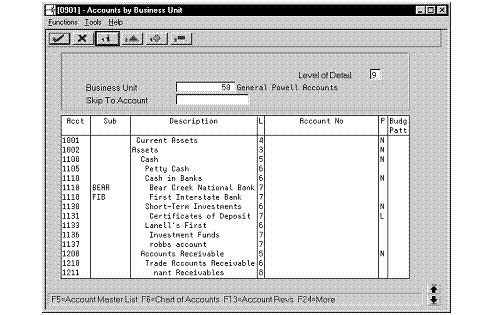
Description of "Figure 1-2 Accounts by Business Unit screen"
-
Choose the Expanded Category Codes/3rd Account Formats function.
Figure 1-3 Accounts by Business Unit screen (expanded)
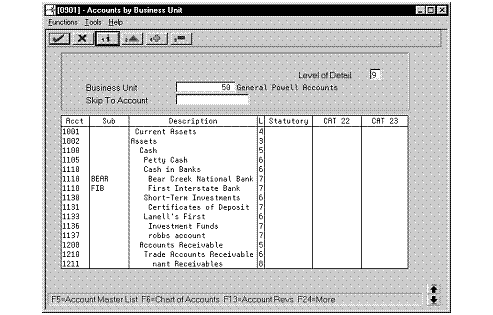
Description of "Figure 1-3 Accounts by Business Unit screen (expanded)"
-
To specify a business unit, complete the following field:
-
Business Unit
-
-
To enter an alternate chart of accounts, complete the following fields:
-
Account
-
Subsidiary
-
Description
-
Level
-
Category Code 21 (Statutory)
-
Category Code 22
-
Category Code 23
-
| Field | Explanation |
|---|---|
| Acct | The object account portion of a general ledger account. The term "object account" refers to the breakdown of the Cost Code (for example, labor, materials, and equipment) into subcategories (for example, dividing labor into regular time, premium time, and burden). If you are using a flexible chart of accounts and the object is set to 6 digits, J.D. Edwards recommends that you use all 6 digits. For example, entering 000456 is not the same as entering 456, because the system enters three blank spaces to fill a 6-digit object. |
| Sub | A subdivision of an object account. Subsidiary accounts include more detailed records of the accounting activity for an object account. |
| Level of Detail | A number that summarizes and classifies accounts in the general ledger. You can have up to 9 levels of detail. Level 9 is the most detailed and 1 the least detailed. Example:
3 Assets, Liabilities, Revenues, Expenses 4 Current Assets, Fixed Assets, Current Liabilities, and so on 5 Cash, Accounts Receivable, Inventories, Salaries, and so on 6 Petty Cash, Cash in Banks, Trade Accounts Receivable, and so on 7 Petty Cash - Dallas, Petty Cash - Houston, and so on 8 More Detail 9 More Detail Levels 1 and 2 are reserved for company and business unit totals. When using the Job Cost system, Levels 8 and 9 are reserved for job cost posting accounts. Screen-specific information In the Level of Detail field at the top of the Account Structure by BU screen, enter a level of detail (LOD) number. This limits the account information to accounts whose LOD is equal to or greater than the LOD you specify. Leave this field blank to display all LODs. After you press Enter to inquire on a business unit, the level of detail appears in the L field next to each account. |
| Statutory | Category code 21 associated with the Account Master file (F0901). This is a user defined code (system 09, type 21) for use in flex account mapping and in printing selected account information on reports. |
| CAT 22 | Category code 22 associated with the Account Master file (F0901). This is a user defined code (system 09, type 22) for use in flex account mapping and in printing selected account information on reports. |
| CAT 23 | Category code 23 associated with the Account Master file (F0901). This is a user defined code (system 09, type 23) for use in flex account mapping and in printing selected account information on reports. |
1.5 Set Up for Bank Information Validation
In Italy, businesses that remit incorrect or incomplete bank identification or account information to the bank are subject to fees. To avoid these charges, businesses must carefully validate bank identification and account information that is entered into the system during data entry.
You can use J.D. Edwards software to validate the following information:
-
Bank identification numbers
-
Account information
Setting up for Italian bank information validation consists of the following tasks:
-
Updating bank identification information from tape or diskette
-
Revising bank identification information manually
1.5.1 Bank Identification Validation
Italian bank identification information consists of two 5-character numbers:
| Bank Identification | Description |
|---|---|
| ABI | Bank transit number (Bank ID) |
| CAB | Bank branch code (Branch ID) |
The Banca d'Italia maintains and updates valid bank identification numbers. Individual banks can provide their clients with the updated information on tape or diskette.
J.D. Edwards supports the COMIT format and ships a preloaded bank identification information table with the localized software for Italy. The table includes all the possible valid combinations of bank transit accounts and branches as provided by the Banca d'Italia. J.D. Edwards updates the bank identification information table with each release of the software. In addition, you can make your own revisions to update the bank table as needed.
If you use J.D. Edwards localized software to validate bank identification information, the system validates bank transit numbers and bank branch codes when you:
-
Generate preauthorized RiBa (accounts receivable drafts)
-
Create the RiBa remittance table
During both processes, the system validates the customer bank information against the valid bank identification information in the Italian Bank ID file (F74030). The system creates drafts for all of the customers, even if the bank information is invalid. The system identifies the customers whose bank information is invalid with a warning message. If the bank information for a customer is missing from the Italian Bank ID file, the system prints a list of these customers on an exception report (R03571E).
1.5.2 Account Information Validation
You can also set up your system to automatically validate account information when you access the following forms during data entry:
-
Bank Account Cross-Reference
-
Bank Account Cross-Reference Window
-
G/L Bank Account Information
When you access these data entry forms, the system validates the bank account information based on the following bank account validation programs:
-
Bank Account Cross-Reference Country Server
-
Bank Account Cross-Reference Window Country Server
-
G/L Bank Account Information Country Server
The system validates bank information based on the Italian Bank Master file (F74030).
The following graphic illustrates how the system validates bank information for preauthorized drafts.
Figure 1-4 Validating Bank Information for Preauthorized Drafts
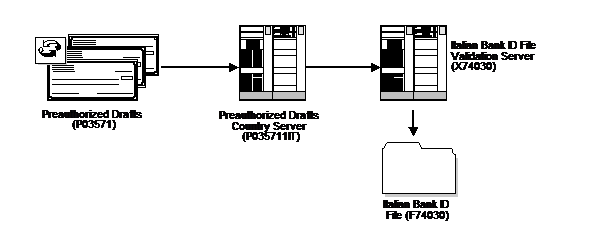
Description of "Figure 1-4 Validating Bank Information for Preauthorized Drafts"
See Also:
Chapter 17, "Work with Bank Account Information" for more information about maintaining account information in the system for your company, your customers, and your suppliers.
1.5.3 Updating Bank Identification Information from Tape or Diskette
From Italian Localizations (G74Y), choose Italian Bank File Processing
From Italian Bank File Processing (G74Y00215), choose Upload Italian Bank File
You can automatically update bank identification information from a tape or diskette to your system. To do this, run the Upload Italian Bank File program (P74301). This program is a template that is based on the COMIT record layout. The program might require customization to meet your specific needs.
1.5.4 Revising Bank Identification Information Manually
From Italian Localizations (G74Y), choose Italian Bank File Processing
From Italian Bank File Processing (G74Y00215), choose Italian Bank File Revisions
You can revise bank identification information manually on an as-needed basis to update this information.
To revise bank identification information manually
On Italian Bank File Revisions
Figure 1-5 Italian Bank File Revisions screen
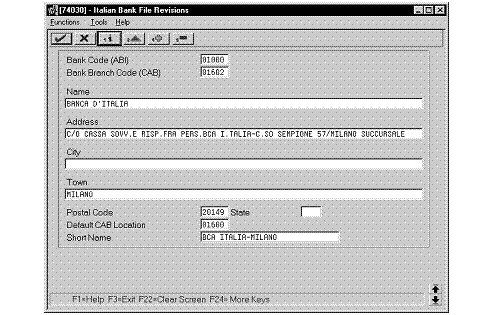
Description of "Figure 1-5 Italian Bank File Revisions screen"
-
To locate a bank identification record, complete the following fields:
-
Bank Code (ABI)
-
Bank Branch Code (CAB)
-
-
Revise any of the following fields:
-
Name
-
Address
-
City
-
Town
-
Postal Code
-
State
-
Default CAB Location
-
Short Name
-
| Field | Explanation |
|---|---|
| Bank Code (ABI) | Code assigned by the Bank of Italy. The ABI segment of the transit code (5 digits) identifies the bank (i.e., Banco di Napoli) and is followed by the CAB segment of the transit code (5 digits) which identifies the branch (i.e. Banco di Napoli - Positano). The values in these fields are pre-loaded into the Italian Bank File (F74030) and can be maintained in the Italian Bank File Revisions program (P74030). |
| Bank Branch Code (CAB) | Code assigned by the Bank of Italy. The ABI segment of the transit code (5 digits) identifies the bank (i.e. Banco di Napoli) and is followed by the CAB segment of the transit code (5 digits) which identifies the branch (i.e. Banco di Napoli - Positano). The values in these fields are pre-loaded into the Italian Bank File (F74030) and can be maintained in the Italian Bank File Revisions program (P74030). |
| Bank Name | The full name of the bank associated with a bank transit number (ABI/CAB). The value in this field is pre-loaded in the Italian Bank File (F74030) and can be maintained in the Italian Bank File Revisions program (P74030). |
| Address | The address (street and number) of the bank. The value in this field is pre-loaded in the Italian Bank File (F74030) and can be maintained in the Italian Bank File Revisions program (P74030). |
| City | Administrative division of municipality where the bank is located. The value in this field is pre-loaded in the Italian Bank File (F74030) and can be maintained in the Italian Bank File Revisions program (P74030). |
| Bank Town | The name of the town where the bank is located. The value in this field is pre-loaded in the Italian Bank File (F74030) and can be maintained in the Italian Bank File Revisions program (P74030). |
| Bank Postal Code | The postal code of the town where the bank is located. The value in this field is pre-loaded in the Italian Bank File (F74030) and can be maintained in the Italian Bank File Revisions program (P74030). |
| State | A user defined code system 00, type S for the state or province. This is usually a postal service abbreviation. |
| Default CAB Location | Default location of the bank branch code (Italian CAB code). The value in this field is pre-loaded in the Italian Bank File (F74030) and can be maintained in the Italian Bank File Revisions program (P74030). For Example:
CAB 1600 - Default Milano CAB CAB 1601 - Milano Centro CAB 1602 - Milano Duomo CAB 1603 - Milano Scala |