7 Workfile Setup
You set up year-end workfiles to retrieve the information that you use to print year-end reports and forms. You define the criteria for your workfiles, and then run the workfile build program.
After you set up the workfiles, you can review the employee and form information.
This chapter contains the following topics:
7.1 Defining Year-End Workfiles
You define year-end workfiles to specify the information that you want to print on year-end forms.
You must first create a T4/Relevé workfile ID. You use the same ID to complete the subsequent steps of the year-end cycle. You also define the data that you want to include in the workfile build.
After you create a year-end workfile ID and define the data criteria, you assign special handling code tables to the specific boxes for each year-end form. This process associates special handling codes with the specific boxes to which they apply.
7.1.1 Workfile Data Criteria
Before you can create a year-end workfile, you must create a workfile ID. The workfile ID identifies the version library where the system stores all of the information for year-end processing. The ID also identifies the DREAM Writer version that you use to choose employees for year-end processing. You use this ID when you run all subsequent steps in the year-end processing. You can set up multiple IDs to process different groups of employees.
When you create a T4/Relevé workfile ID, you must assign it to a unique DREAM Writer version. You use this version to choose the employees to include in year-end processing. Assign a DREAM Writer version to only one T4/Relevé workfile ID. If no suitable DREAM Writer version exists, you can add a new version when you create the new ID. The system can process multiple T4/Relevé IDs simultaneously.
Note:
To avoid corrupting data from a previous year, you must create a new ID for each year.Verify that you did not assign this DREAM Writer version to another T4/Relevé workfile. The system searches for duplicate DREAM Writer versions. Do not use the same ID that you used last year. If you use the same ID, the data that you generate this year overwrites the data for the previous year.
7.1.2 Employment Codes on T4 Forms (Box 29)
The Canada Revenue Agency (CRA) has identified certain types of employment for which you must enter employment codes. You enter an employment code in Box 29 on the T4 form.
You can enter an employment code in either of the following ways:
-
After you build the workfile, you enter the code directly in Box 29 as an adjustment for the employee.
-
You set up a category code in the Payroll system to identify employment codes. You enter the valid CRA employment codes in the UDC table that is associated with the payroll category code. For each employee, you enter the employment code in the designated category code field on the Category Codes and Geographic Data screen. Then, during the workfile build, you enter the payroll category code that identifies employment codes in the Payroll system.
From Canadian Year End Processing (G77247), choose Build T4/Relevé Workfiles
-
On the first Build T4/Relevé Workfiles screen, complete the following field and click Enter:
-
T4/Relevé ID
The system prompts you to confirm that you are entering a new T4 ID.
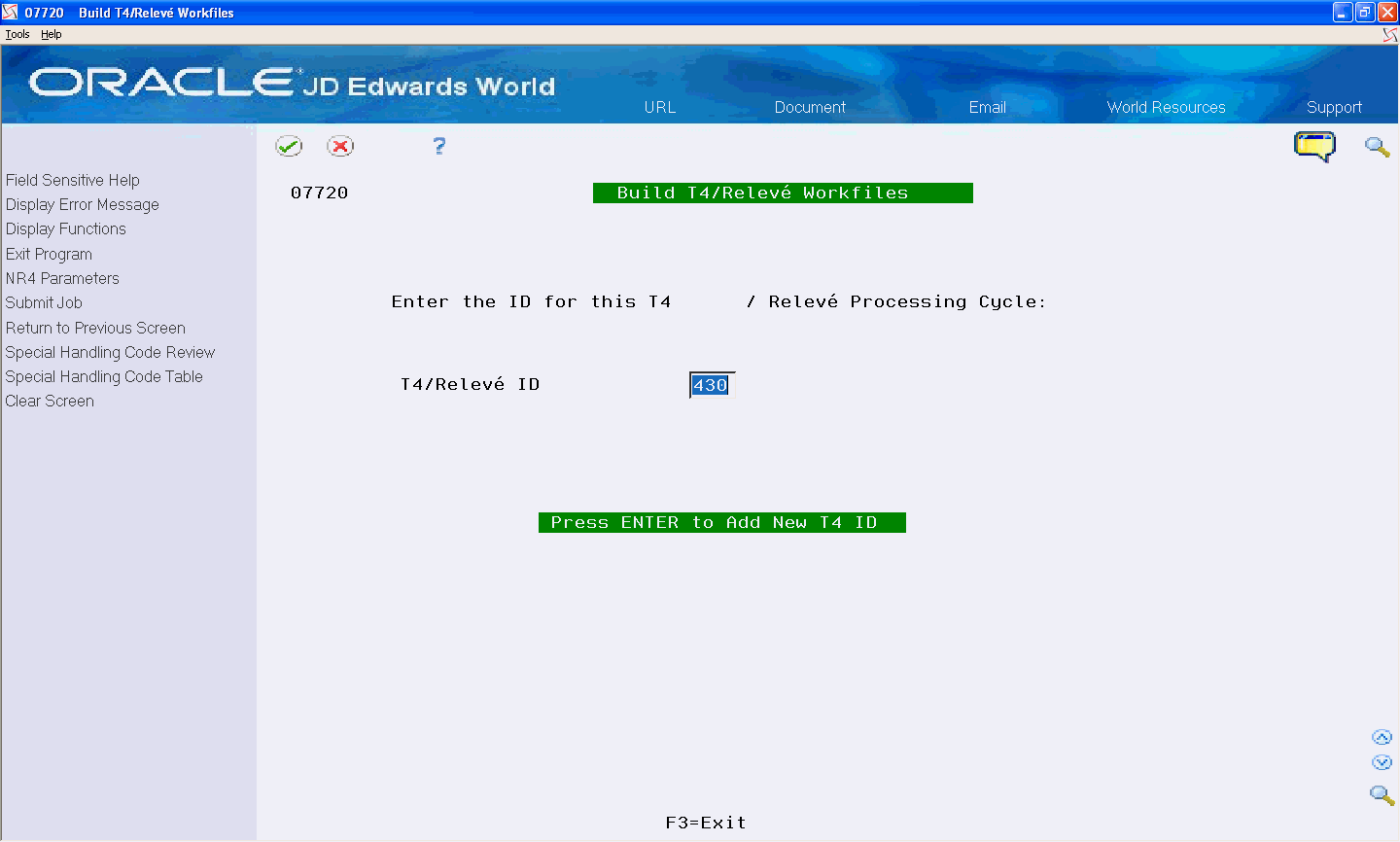
Description of the illustration ''buld_t4_releve_wrkfls.gif''
-
-
Click Enter.
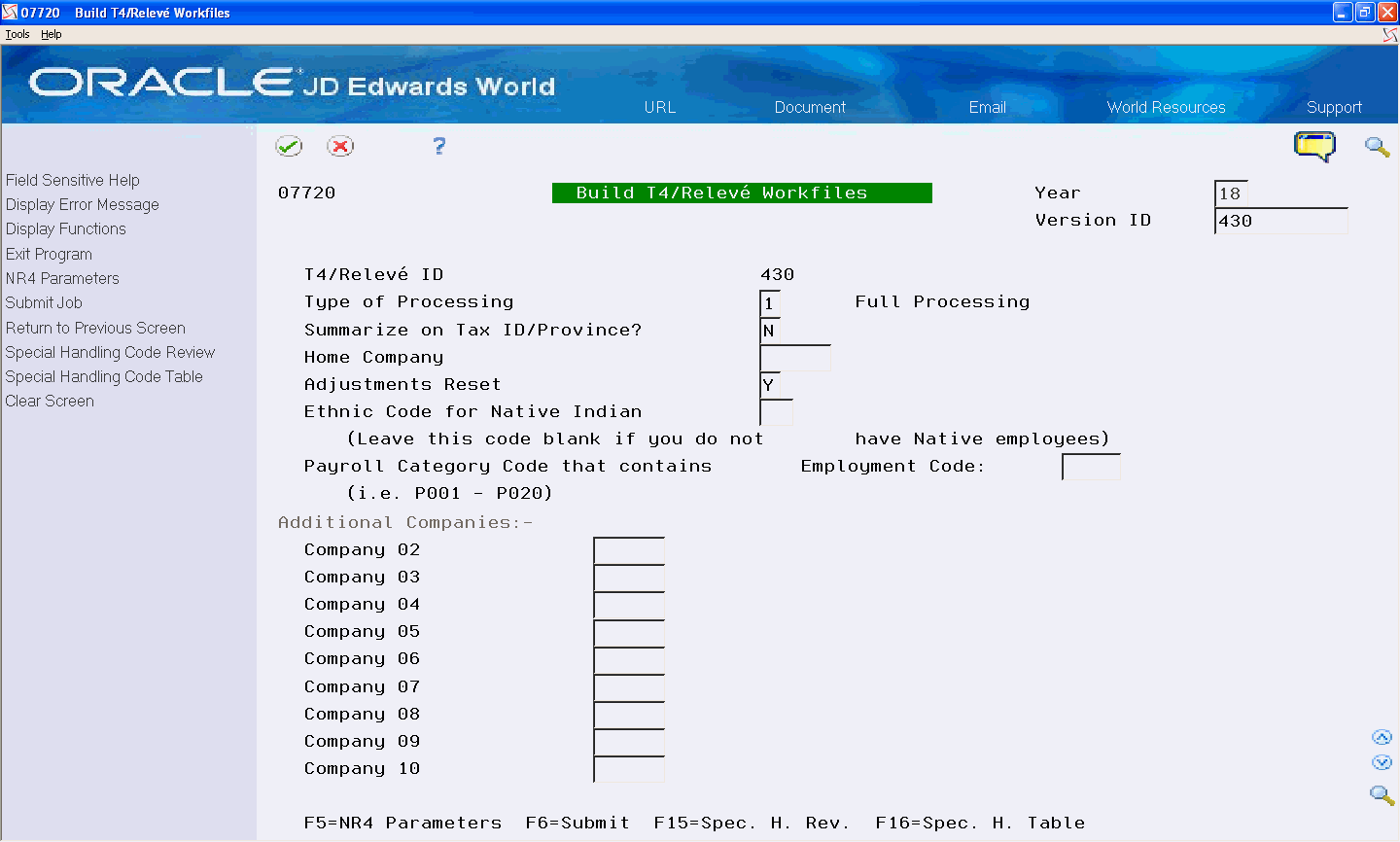
Description of the illustration ''buld_t4_releve_wrkfls_1.gif''
-
On the second Build T4/Relevé Workfiles screen, complete the following fields:
-
Year
-
Version ID
-
Type of Processing
-
Summarize on Tax ID/Province?
-
Adjustments Reset
-
-
Complete the following optional fields:
-
Home Company
-
Ethnic Code for Native Indian
-
Payroll Category Code that contains Employment Code
-
Additional Companies (02-10)
-
-
To include information for employees who must receive NR4 forms, choose NR4 Parameters (F5).
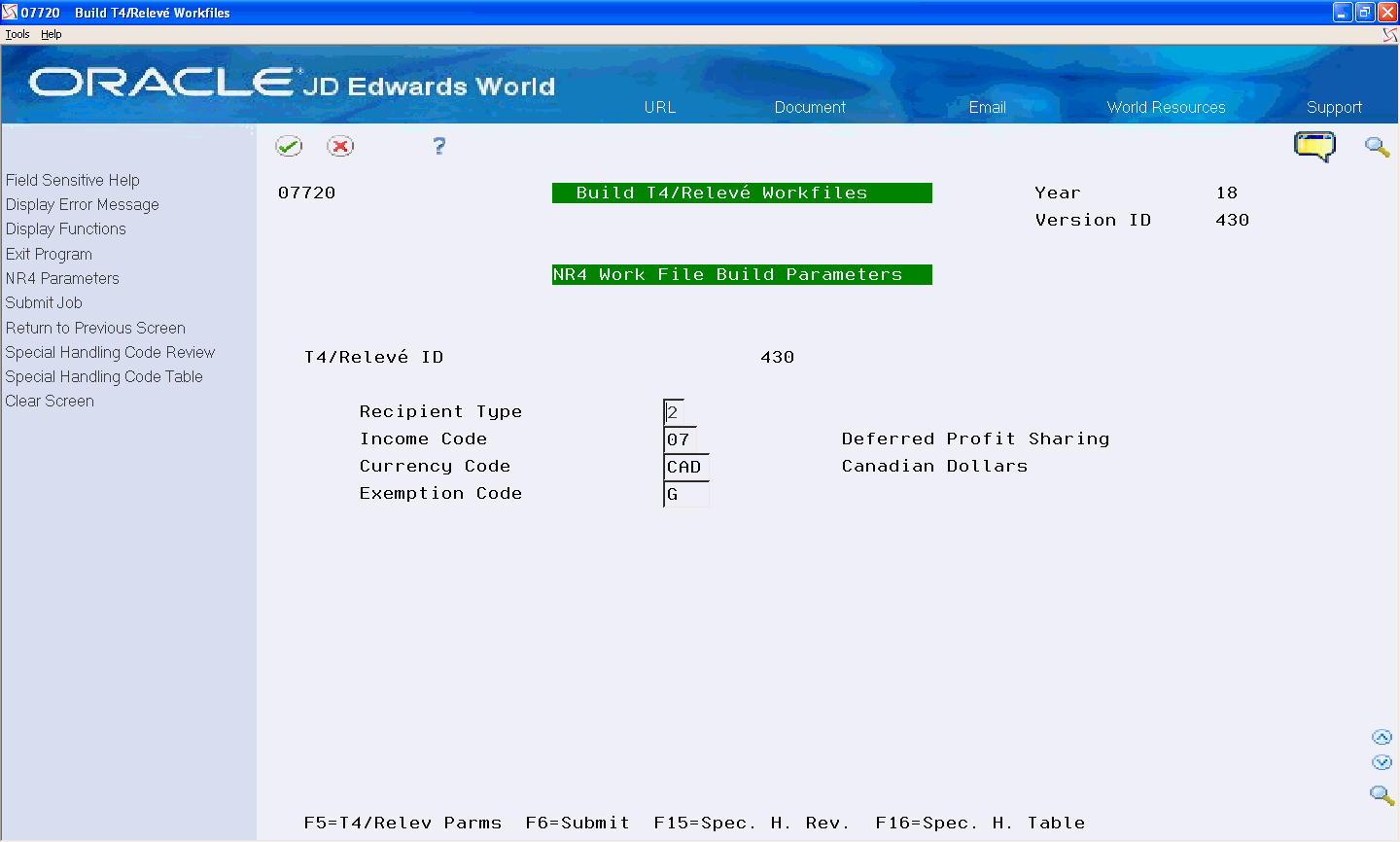
Description of the illustration ''buld_t4_releve_wrkfls_2.gif''
-
For NR4 forms only, on the third Build T4/Relevé Workfiles screen, complete the following fields:
-
Recipient Type
-
Income Code
-
Currency Code
-
Exemption Code
-
-
If you are ready to create year-end workfiles, choose Submit Job (F6), otherwise, click Exit (F3).
7.2 Creating Year-End Workfiles
After you define the year-end workfiles, you create the workfiles.
Just as pre-payroll processing builds a work library PAYRLxxx, where xxx is the workfile build ID number, year-end processing builds a work library T4LIBxxx. Within this library, the system stores the various workfiles that it uses to produce the year-end forms. Each time you build a workfile, the system creates a library for that ID number that remains on the system until you purge it. In addition, the system generates permanent summary control tables in the production library.
The Build T4/Relevé program has two protective features that prevent the accidental loss of archived or scheduled-to-be-archived data:
-
The procedure prevents you from running a workfile version that you ran through the entire year-end processing cycle, including archiving, in the same year.
-
If your system contains a workfile version with the same ID number but a different year than you are submitting, the system warns you that you are about to overwrite the unarchived version.
The build program reads information from the following tables:
The Build T4/Relevé Workfiles program creates the following workfile tables:
The Build T4/Relevé Workfiles program generates a Negative Dollar Amount report that lists any negative wage and tax errors.
Note:
If an employee has multiple pension records within the same company and tax ID, the system accumulates totals and creates only one T4A for the employee.From Canadian Year End Processing (G77247), choose Build T4/Relevé Workfiles
-
On the first Build T4/Relevé Workfiles screen, complete the following field and click Enter twice:
-
T4/Relevé ID
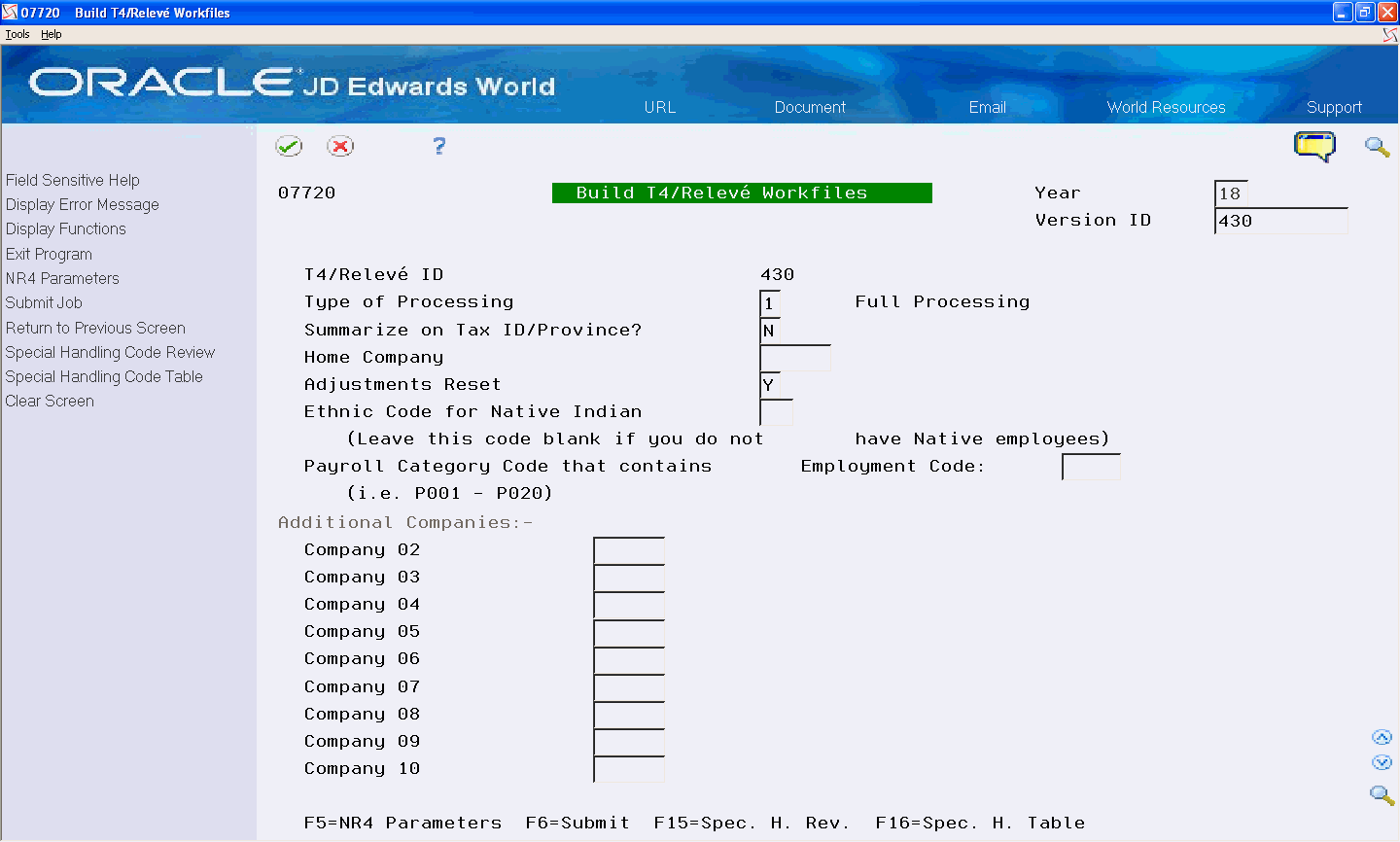
Description of the illustration ''buld_t4_releve_wrkfls_1.gif''
-
-
On the second Build T4/Relevé Workfiles screen, review the information in the following fields:
-
Year
-
Version ID
-
Type of Processing
-
Summarize on Tax ID/Province?
-
Home Company
-
Adjustments Reset
-
Ethnic Code for Native Indian
-
Payroll Category Code that contains Employment Code
-
Additional Companies (02-10)
-
-
Choose Submit Job (F6).
7.2.1 Data Selection
When you build the workfiles, the DREAM Writer data selections use a default of all address numbers for the companies that you specify on Build T4/Relevé Workfiles. If an employee worked in multiple companies, you must select all of these companies or the workfiles do not process all of the employee's history.