E Individual Field Adjustment for Laser Forms
This appendix includes the following topics:
E.1 Understanding the Individual Field Adjustments
You can adjust a single box or field on an individual form up, down, left or right, without affecting any other boxes or fields. This includes the following forms:
-
1099 MISC (S045152)
-
1099 DIV (S045153)
-
1099 INT (S045154)
The Write Media program (P04515) creates output for preprinted 1099 laser forms. The Miscellaneous, Dividend, and Interest forms all print in the standard two-to-a-page format approved by the IRS.
To adjust the box or field on a selected form, you must update the source code to reposition the fields.
The system determines the location of each box on the form based on the horizontal and vertical position in the source code. The following graphic displays the source code layout for the MISC form. In the graphic, the value directly below the Lin column determines the line number; therefore, to move a line up or down, you adjust the line number. The value directly below the Pos column determines the starting position on that line; therefore, to move a value to the right or left, you adjust the position number. By changing these values, a box can be moved to the desired position without affecting any other boxes on the form. If you need to change multiple boxes, you can adjust the position and line of surrounding boxes accordingly.

Description of the illustration ''changeform_6.gif''
After you complete the source code changes for the laser form, you must use the compile process to create a new object from the source code. Once you verify that the system created the object from your compile report, you must then compile the Write Media program (P04515) to incorporate the changes on the new laser form.
See Also :
If you need to move the entire form left, right, up, or down on the paper, you use the processing options in the Laser Form Adjustment program (P045152) to move the form by the lines and spaces that you specify. See Section 7.3, "Adjusting the Print on the Forms"for more information.
E.2 Updating the Source Code for Laser Forms
To adjust the box or field on a selected form, you must update the source code to reposition the box or field.
The following example and task illustrate how to adjust the Rent (box 1) on the 1099-Miscellaneous form.
You need to change the Rent field (Box 1) on the second form of the 1099 Miscellaneous return (S045152) because the value for the field prints one line too high and two spaces too far to the right.
The following graphic illustrates a partial list of the source code for the 1099 Miscellaneous form (S045152).
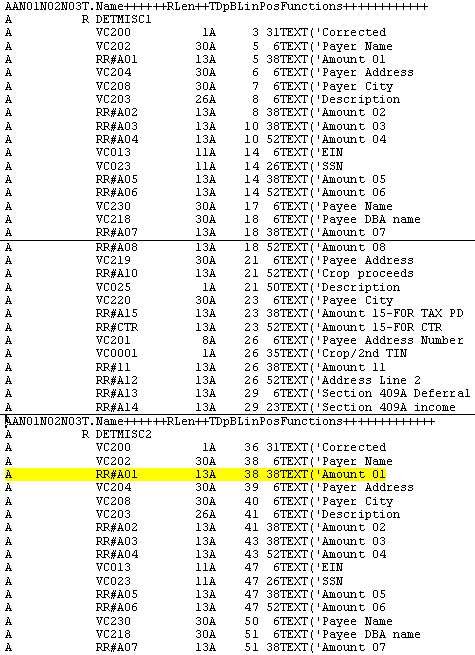
Description of the illustration ''src_code_for_laser_forms.gif''
The names of the fields in the source do not necessarily coincide with the description of the fields that display in UDC 04/TR (Type of Return). On the Miscellaneous form, the field names for Amount 01 through Amount 08 correspond with the numbered boxes on the 1099 return. In this example, the field RR#A01 corresponds to Box 1 (Rent), which is the line you need to change.
To change the second form area, which starts from the heading DETMISC2, locate the RR#A01 line in that section. According to the source code, both the line and position are 38. From your print test, you determined that the line on the second form for Box 1 was one line too high, so you need to change the value of the line (Lin) from 38 to 37. Because the value prints two spaces to the right, you need to change the value of the position (Pos) from 38 to 36.
-
Create a custom library and create source file JDESRC in the library. This is the library that stores the source member in source file JDESRC for the form, for example S045152, as well as the Write Media source P04515.
-
Add the custom library to your library list.
From Computer Assisted Design (CAD) (G92), choose Software Versions Repository (P9801).
-
On Software Versions Repository (SVR), enter the number for the form you want to modify in the Member ID field.
For example, enter S045152 for the 1099 Miscellaneous form.
-
Enter 3 in the Option field to copy the source to the custom library you set up.
-
Enter 2 in the Option field to edit the source code in your custom library.
-
In Edit Mode, change the source code Line and Position for the RRA01 field, and press Enter.
-
Save the source code and exit.
-
On SVR, enter 14 in the Option field to compile the source member and create a new object.
-
Review the compile report to verify that the system created the object.
-
Copy the source for the Write Media program (P04515) into the custom library.
-
Compile that source member in SVR to incorporate the new laser form adjustments into the program.
-
Print the form to verify your changes and that the value prints in the box correctly.
The following table illustrates how the fields in the source code for the laser forms map to the actual fields on the 1099 returns.

Description of the illustration ''a_laser_form_1099_misc.gif''

Description of the illustration ''a_laser_form_1099_div.gif''

Description of the illustration ''a_laser_form_1099_int.gif''