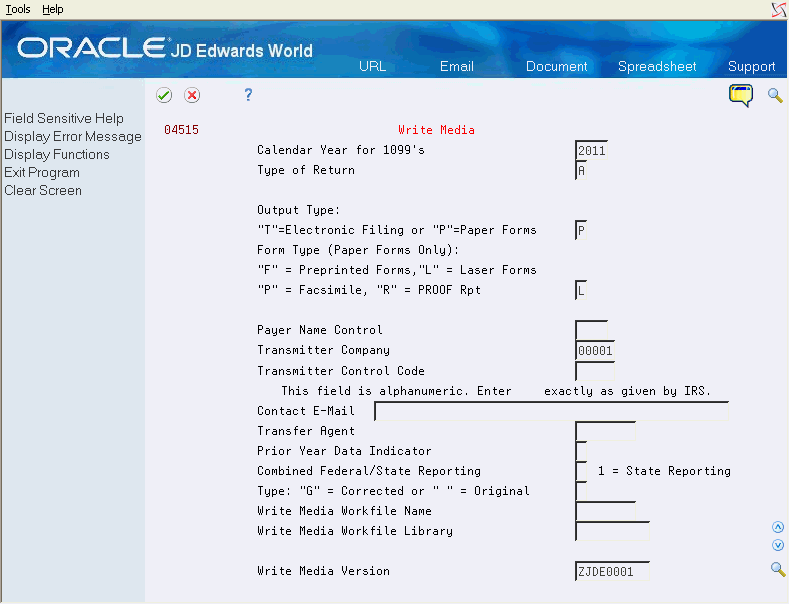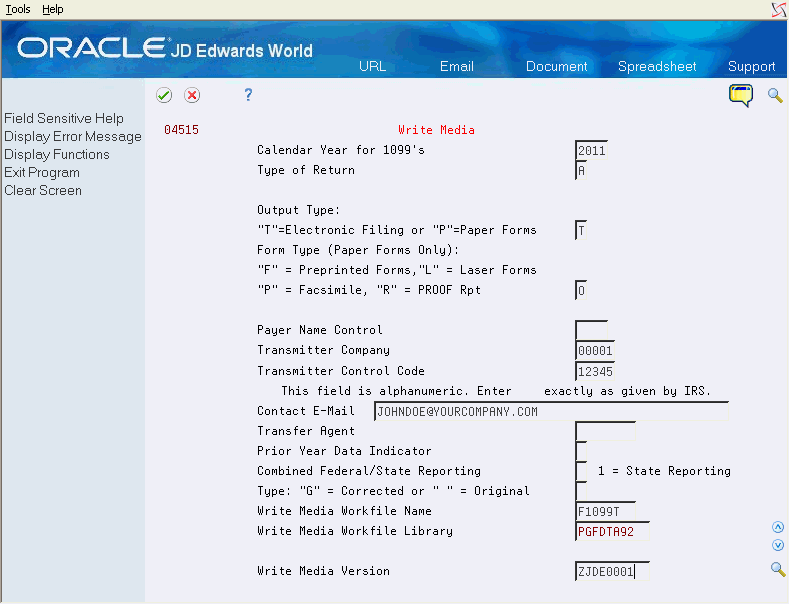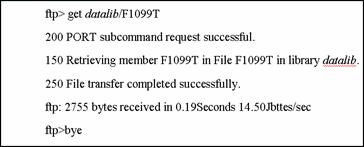7 Report Year-End Information on 1099s Returns
After you build the worktables for 1099 processing and review the corresponding reports, you report year-end business transaction information to your suppliers and to the IRS.
This section includes the following topics:
See Also:
-
2019 General Instructions for Certain Information Returns (Forms 1097, 1098, 1099, 3921, 3922, 5498, and W-2G) for general IRS filing instructions and requirements
-
IRS Publication 1220, Specifications for Filing Forms 1098, 1099, 5498 and W-2G Electronically for further details and for exceptions to the requirement for filing electronically.
7.1 Generating 1099 Returns
When you print 1099 returns or generate the electronic workfile, the Write Media program (P04515) makes use of the records in the 1099 Combined Workfile (F04514) as its primary data source. The system generates the F04514 file each time you run the Preview Media (P04512FP) or the Write Media programs. The system generates the F04514 workfile by merging the records from the following workfiles:
The system also uses the information from the following files in conjunction with the F04514 data:
-
1099 Tax Information File (F0451401)
-
1099 Securities Identification (F04510)
-
One Time Payment (F0411AB)
-
One Time Payment - 1099 Information (F0411AB9)
In addition, the Write Media program also retrieves data from the Address Book files, for corresponding address book numbers in the F04514. The system processes the data from these sources to create the current-year 1099 returns, based on the current year 1099 reportable payments that you sent to your suppliers.
You use the Write Media program to generate both the printed forms and the electronic workfile that you send to your suppliers and the IRS, respectively. The program accesses the processing options for version ZJDE0001 of the 1099 Processing Option Setup program (P04510STUP) to retrieve the Calendar Year so that it selects only the current calendar year workfile records.
To understand how the system utilizes certain information located in the processing options or from other sources, review the following topics:
-
Minimun amounts
-
Mailing information
-
Foreign suppliers
-
CUSIP information
-
Write Media options
-
Form types
7.1.1 Minimum Amounts
The IRS establishes the minimum dollar amounts for reporting for each box on the 1099 forms. If your payments to a supplier equal or exceed these amounts, you must submit 1099 information to the IRS and send a 1099 form to the supplier. JD Edwards World includes the current IRS minimum amounts in the Minimum Amounts processing options for the 1099 Processing Option Setup program (P04510STUP); however, you should verify that the values in the Minimum Amounts processing options meet the current year IRS requirements.
IRS regulations require you to file 1099 information if you withheld any federal income tax for a supplier. To comply with the regulation, the Write Media program ignores all minimum amounts if the following boxes contain an amount:
-
1099-MISC, Box 4 (Federal income tax withheld)
-
1099-DIV, Box 4 (Federal income tax withheld) or Box 7 (Foreign tax paid)
-
1099-INT, Box 4 (Federal income tax withheld) or Box 6 (Foreign tax paid)
7.1.2 Mailing Information
You must prepare a 1099 return for the legal entity, not for the individual supplier or individual company. The Write Media program retrieves the mailing information based on the address book numbers in the Supplier Combining Address Book Number and Company Combining Address Book Number fields in the F04514 workfile. The system updates these two fields in each record in the 1099 workfiles, regardless of whether the Alternate/Related Address Combining processing options are set in the 1099 Processing Option Setup program. If you are not using the combining feature, the system uses the supplier number to update the Supplier Combining Address Book Number field and the company's address book number to update the Company Combining Address Book Number field.
Note:
The address book number of the company might not be the same as the company number. If the company's address book number is different from the company number, you must enter this in the Company Address Number field of the company record in the Company Numbers & Names program (P00105). See Setting Up Companies for information about IRS requirements for company information.7.1.3 Foreign Suppliers
If you have suppliers with addresses outside of the United States, you must indicate this information on the 1099 return in the Foreign Country box.
See Identifying Foreign Suppliers in Chapter 2, "Setup Supplier and Company" for more information.
The country of the payee's mailing address must be on the 1099 return. Ensure that:
-
1 is in the Print Country field for each foreign supplier's country in the Country Constants Revisions program (P0070).
-
1 is in the Include Country Data Specifics processing option for the Write Media program.
7.1.4 CUSIP Information
If you have suppliers that report tax-exempt interest in box 8 of the 1099-INT form, you must supply a list of the CUSIP numbers and corresponding amounts to identify each bond and security. Depending on the number of CUSIP records you enter in the 1099 Securities Identifications File (F04510), the system prints the CUSIP information differently on the 1099-INT form:
-
If you have only one CUSIP record, the system prints the CUSIP number in the Account Number field on the form and includes the amount in box 8 (Tax Exempt Interest).
-
If you have only one CUSIP record for the amount and have *BLANK as the CUSIP ID, the system includes the amount in box 8 and leaves the Account Number field on the form blank.
-
If you have multiple CUSIP records with different CUSIP numbers, the system includes the amount of all records in box 8 and prints VARIOUS in the Account Number field on the form.
-
Regardless of whether the supplier has CUSIP information, if they have an amount in box 9 (Specified private activity bond interest); the system adds it to the amount in box 8 (Tax-exempt interest).
For example, if the amount for TOR 68 (box 8) is $100.00 and the amount for TOR 69 (box 9) is $12.00, the system prints $112.00 in box 8 and $12.00 in box 9.
7.1.5 Write Media Options
The Write Media Version field on the Write Media screen allows you to specify the DREAM Writer version to use to retrieve the processing option, data selection and data sequencing information for the Write Media program.
The Write Media program might require that you complete additional fields on the screen depending on the Output Type and Form Type you select.
7.1.6 Form Types
The Write Media program can produce any of the following forms and reports as well as the electronic workfile:
| Form Type | Description |
|---|---|
| Preprinted Forms | Prints information on preprinted 1099 continuous-fed forms.
For each supplier that receives a 1099 form, the 1099 return information prints in the appropriate box and on the appropriate type of return. Each return includes the supplier's legal name, along with the mailing address and the tax ID for the supplier, as well as the company responsible for the payments to the supplier. Miscellaneous and Dividend forms print in the standard two-to-a-page format approved by the IRS. Interest forms print in the standard three-to-a-page format approved by the IRS. Preprinted forms print 30 characters of the name and address unless you specify to print 40 characters in the corresponding processing option. |
| Laser Form | Prints information on preprinted 1099 laser forms.
For each supplier that receives a 1099 form, the 1099 return information prints in the appropriate box and on the appropriate type of return. Each return includes the supplier's legal name, along with the mailing address and the tax ID for the supplier, as well as the company responsible for the payments to the supplier. Miscellaneous and Dividend forms print in the standard two-to-a-page format approved by the IRS. Interest forms print in the standard three-to-a-page format approved by the IRS Laser printers all have different print properties. If you use a laser printer, you might need to use the Create Custom Form program (P045152) to ensure that the information prints properly and completely within the appropriate boxes on the preprinted forms. Laser forms print 30 characters of the name and address unless you specify to print 40 characters in the corresponding processing option. |
| Paper Facsimile Report | Prints a facsimile of the 1099 form on 8 ¾ by 11 inch paper if you do not have preprinted forms.
The facsimile report is acceptable for sending to the supplier and for your internal records, but it cannot be sent to the IRS. It includes the information that the supplier should report on an income tax return, as well as the Instructions to the Recipient that are provided by the IRS on preprinted forms. The facsimile report prints 40 characters of the name and address. |
| Workfile | Use for electronic filing.
Creates a workfile to use for electronic media filing. |
| Proof Report | Prints a preliminary review of the information that you will send to the IRS.
You can adjust the F045141, F045143, and F045145 workfiles and rerun this program as many times as necessary to ensure that your returns are correct before you do your final 1099 processing. |
-
Ensure that you built the 1099 A/P Workfile (F045143) if you use the A/P Ledger method.
-
Ensure that you built the 1099 G/L Workfile (F045141) if you use the G/L method.
-
Verify the 1099 reportable amounts using the Preview Media program (P04512FP).
-
Use the 1099 Adjustments program (P045101) to make corrections, as necessary
-
Visit My Oracle Support for year-end details on the JD Edwards World product. Check the Update Center or browse the JD Edwards World Knowledge website for potential late-breaking news on current year 1099 processing.
From The G/L Method (G04221) or the A/P Ledger Method (G04222), choose Write Media
7.2 Printing 1099 Forms and Reports
You use the Write Media program to print the following 1099 forms that you distribute to your suppliers so that they have legal documents to support the information they provide to the IRS on their tax returns:
-
1099 MISC
-
1099-DIV
-
1099-INT
You can print the information using preprinted tractor-fed forms or preprinted forms designed for laser printers.
In addition to the recipient forms, you can use the Write Media program to generate the following reports and forms:
-
Proof Report
JD Edwards World recommends that you print the proof report prior to generating the 1099 forms so that you can verify the data in workfile or use it to compare against the Preview Media report. The proof report displays all of the information exactly as it appears on each 1099 form.
-
Copy A Forms
You submit Copy A forms to the IRS if you do not send them an electronic file. The processing option to print 40 characters of the mailing name and address does not apply to Copy A forms; therefore, to avoid truncating the mailing name and/or mailing address ensure it does not exceed 30 characters.
-
Facsimile Forms
You can use the facsimile form as the recipient copy, if necessary. The system prints 40 characters of the mailing name and address by default.
-
Summary Report for Form 4804/4802
You use the Summary Report for Form 4804/4802 to complete Form 1096 (Annual Summary and Transmittal of U.S. Information Returns), which you must file if you do not file 1099s electronically. The 1099 software does not generate the 1096 form for you automatically. You must group the forms by form number, and then complete and submit a separate Form 1096 with each type of 1099 form to use as the transmittal document. For example, if you file Forms 1099-DIV and 1099-MISC, complete one Form 1096 to submit with the Forms 1099-DIV and another for Forms 1099-MISC. Specific instructions for completing Form 1096 are included on the form.
See Also :
-
2019 General Instructions for Certain Information Returns (Forms 1097, 1098, 1099, 3921, 3922, 5498, and W-2G) for general IRS filing instructions and requirements
-
IRS Publication 1220, Specifications for Filing Forms 1098, 1099, 5498 and W-2G Electronically for further details and for exceptions to the requirement for filing electronically.
-
Before you print the 1099 recipient forms, review the following processing options in the Write Media program (P04515):
-
Leave the First Five Digits of the Tax ID processing option blank. You must print the entire tax ID.
-
Set the Print Names and Addresses as 40 Characters processing option to 1 to ensure that the system does not truncate a mailing name or mailing address that exceeds 30 characters on printed forms.
From The G/L Method (G04221) or the A/P Ledger Method (G04222), choose Write Media
Note:
You must choose the Write Media program from the menu. Do not run it from the versions list.-
Review the warning message and press (F6).
-
On Write Media, complete the following fields:
-
Optionally, complete the following fields and click Enter:
-
Transmitter Company
-
Type
-
Write Media Version
-
| Field | Explanation |
|---|---|
| Calendar Year for 1099's | The four-digit 1099 reporting or calendar year for which you are creating 1099 returns.
Note: The system uses this value to select records as well as to include in the Payer A, Payee B, and Transmitter T records of the electronic media. An incorrect value might result in the IRS imposing penalties or rejecting the tape. Screen-specific information The system retrieves the value for this field from the Calendar Year processing option of the 1099 Processing Option Setup program (P04510STUP). |
| Type of Return | A code for the type of 1099 return.
Valid types for 1099s are: A – 1099-MISC 1 – 1099-DIV 6 – 1099-INT |
| Output Type: | The reporting medium used to transfer 1099 data to the IRS.
Valid values are: T – Electronic Filing. P – Printout of the 1099 only. This indicates that you will print facsimile reports or that you are submitting paper 1099 returns to the IRS instead of electronic media. Screen-specific information This field works in conjunction with the Form Type field. |
| Form Type | The medium to which you write 1099 information returns.
Valid values are: F – Creates output for preprinted 1099 tractor-feed forms. Miscellaneous and Dividend forms print in the standard two-to-a-page format approved by the IRS. Interest forms print in the standard three-to-a-page IRS approved format. L – Creates output for preprinted 1099 laser forms. Miscellaneous and Dividend forms print in the standard two-to-a-page format approved by the IRS. Interest returns print in the standard three-to-a-page IRS approved format. O – Redirects tape formatted output to a workfile. The system updates this field to O automatically if the Output Type is T. This option does not produce a tape file. P – Creates 1099 facsimiles. Facsimiles are not acceptable to the IRS as original forms, but are acceptable to mail to payees and to maintain as internal copies. The system prints facsimiles on 8-1/2" x 11" paper. You can use multi-part paper if you want both payee and internal copies. The amount descriptions that print on facsimiles is in UDC table 04/TR. R – Creates a 1099 proof report only. The proof report consists of form 4802 and associated 1099 facsimiles with amounts only. Screen-specific information This field works in conjunction with the Output Type field to specify the type of form to use for printing returns (if Output Type = P) or for submitting returns electronically (if Output Type =T). |
| Transmitter Company | A code that identifies a specific organization, fund, entity, and so on. The company code must already exist in the Company Constants file (F0010) and must identify a reporting entity that has a complete balance sheet. At this level, you can have intercompany transactions.
Note: You can use Company 00000 for default values, such as dates and automatic accounting instructions. You cannot use Company 00000 for transaction entries. Screen-specific information The company that transmits the electronic data file to the IRS. The system retrieves address book information for the transmitter company, in the event that the IRS needs to contact someone at the company, and updates the T record of the F1099T file. The system does not use the transmitter company for selecting records to process. The transmitter company information prints on the Summary Report for 4804/4802. Also, information from the transmitter company address book record prints in the T record of the F1099T file. |
| Type: | A code that further defines the type of return.
Valid values are: Blank – Original returns. G – Corrected returns. The program marks paper forms or electronic media as corrections. T – Test returns. Use if you must submit a test version of your electronic media to the IRS for approval, before you file your 1099 returns. R – Replacement returns. The program marks the tape to notify the IRS that the file replaces a file that the IRS returned to the transmitter because of errors encountered during processing. B – Replacement of a corrected return. The program marks the tape with B to notify the IRS that the file is a replacement of a corrected return. Screen-specific information Leave this field blank for original returns. Enter a value if you are submitting a corrected or replacement return. |
| Write Media Version | The DREAM Writer version of the Write Media program that you want to use.
Screen-specific information The system automatically enters ZJDE0001 in this field. Choose Field Sensitive Help (F1) to select a different version. |
7.3 Adjusting the Print on the Forms
If you print 1099 forms, you might need to adjust the output to match the preprinted forms.
Use the Create Custom Form program (P045152) to align the text in your 1099 print file so that it is compatible with the formatting of the printer that you use to print the 1099 returns. Using this program does not align a single box on a form; it adjusts the entire form. If you need to align a single box on a form, see Appendix E, "Individual Field Adjustment for Laser Forms"in this guide.
To use this program, you must first create the source physical file member called JDESRC in a custom library. The modified print file source code (format) must reside in a custom library to allow the original print file source code to reside in the production source library. You must have the appropriate level of authority to perform the IBM commands in this task.
After you create the custom library and the source physical file member, you can modify the print file source code in the JDESRC file by using the Create Custom Form program.
Note:
To use the custom print format that you create, you must add the custom library to the top of your user library list. You must also have the authority to compile the Report Program Generator (RPG) code in that custom library. See your system administrator for more information.7.3.1 Troubleshooting
When you run the Create Custom Form program, you might not receive the results you expect in the compile report. If you enter a production source library, this might not necessarily be the location of the 1099 software update source. Contact your Information Systems department to verify the source library in which the 1099 Upgrade Plan exists. You can also use the IBM Display Option Description command, DSPOBJD, to determine which library contains the source, and then verify the library is in the proper order in the library list.
Adjusting the print on the forms includes the following tasks:
-
Create a custom library and source file for laser printed forms
-
Adjust the text on the forms
To create a custom library and source file for laser printed forms
-
On the command line, enter CRTLIB and press F4.
-
On Create Library, enter the name of the custom library in the Library field.
-
Enter either *PROD (production) or *TEST (Test) in the Library Type field.
-
Press Enter to return to the command line.
-
On the command line, enter CRTSRCPF and press F4.
-
On Create Source Physical File, enter JDESRC in the File field.
-
Enter the name of the custom library in the Library field.
-
Press Enter to return to the command line.
-
On the command line, enter ADDLIBLE and press F4.
-
On Add Library List Entry, enter the name of your custom library in the Library field.
-
Press Enter to return to the command line.
The system adds the new custom library to the top of your library list.
-
On the command line, enter EDTLIBL and press Enter.
-
On Edit Library List, verify the new library appears at the top of the list.
To adjust the text on the forms
From The G/L Method (G04221) or The A/P Method (G04222), choose Create Custom Form
-
Review the warning message and press F6.
-
On Create Custom Form's version list, change or add a version of 1099 Laser Form Adjustment.
-
On Processing Options Revisions, complete all of the processing options for 1099 laser form and click Enter.
-
Run the version.
-
On the command line, enter WRKSPLF to display the spool file.
-
Enter 5 in the Option 5 field to display the contents of the spooled file.
-
On Display Spool File, scroll to the end of the report and review the compile message that the job is in the custom object library.
7.4 Filing 1099 Returns Electronically
The IRS prescribes the formats for filing your 1099 information electronically; JD Edwards World software generates the data that complies with the IRS requirements.
After you print 1099 forms for your suppliers, you can create a file with the 1099 information that you can submit electronically to the IRS. The IRS does not accept 1099 information on magnetic media.
The IRS requires you to submit a file of your 1099 returns electronically if you produce 250 or more returns of a single form type. Because you can produce 1099 forms from the Payroll system, consider the number of returns that you generate from both the Accounts Payable and Payroll systems to determine whether you must electronically submit forms to the IRS. If you have fewer than 250 returns for a single type of return, you have the option of mailing the printed 1099 forms to the IRS; however the IRS encourages you to submit your forms electronically.
JD Edwards World strongly recommends that you verify the accuracy of your 1099 returns using the Write Media program (P04515) before you submit your file electronically to the IRS. Print the proof report prior to generating the 1099 forms so that you can verify the data in workfile. You can rerun the Write Media program as many times as necessary until your 1099 information is correct.
The IRS requires that you submit Form 4419, Application for Filing Information Returns Electronically, requesting authorization to file information returns with IRS/ECC-MTB. Form 4419 is subject to review by the IRS before they grant approval to transmit electronically. The IRS might require additional documentation. If a determination is made concerning the validity of the documents that you transmit electronically, the IRS has the authority to revoke the Transmitter Control Code (TCC) and terminate the release of files.
Once the IRS grants approval, submitting your 1099 returns electronically to the IRS includes:
-
Creating combined Federal/State 1099 returns (optional)
-
Generating 1099 data for the 1099 Transmittal file
-
Verifying records in the 1099 Transmittal file
-
Generating the 1099 Transmittal file for multiple forms
-
Transferring the 1099 Transmittal file
-
Troubleshooting electronic media records issues
See Also:
-
IRS Publication 1220, Specifications for Filing Forms 1098, 1099, 5498 and W-2G Electronically for information about the specifications for electronic filing.
7.4.1 Creating Combined Federal/State 1099 Returns
The 1099 Combined Federal/State reporting feature provides the functionality to report all amounts for participating states, along with the federal data, electronically to the IRS. The IRS forwards this information to the various states.
The IRS prescribes the format for combined federal and state filing. JD Edwards World generates a text file that complies with the IRS requirements for state reporting when you run the Write Media program (P04515) for electronic filing.
By entering 1 in the Combined Federal/State Reporting field on the Write Media screen, along with the other settings to produce output to disk, the system includes the following state information in the F1099T transmittal file:
-
For each supplier, the system creates a B record that includes the state total, and writes the record to the F1099T file.
-
For each participating state, the system creates a K record for the total number of suppliers and the total payment amount and writes the record to the F1099T file
The Write Media program uses the UDC table 04/SA, which contains the IRS state code that the IRS requires for each participating state. You must first submit an electronic media test file to the IRS for approval before you can file combined federal and state returns. After you create records for the 1099 Transmittal file (F1099T), you can generate the test file that the IRS requires for approval.
You process the combined federal/state 1099 returns in the same manner that you file 1099 returns electronically. The only difference between the two processes is completing the Combined Federal/State Reporting field on the Write Media screen.
Before you use the combined federal and state filing feature, review the following to ensure that you understand the scope and limitations. Use this feature for:
-
Electronic 1099 returns only. You can use this feature only if you are filing 1099 returns electronically.
-
States that participate in the combined federal/state filing program. This is not for use in all states. Research the IRS regulations for the states in which you file. The UDC table 04/SA in the 1099 year-end software includes only the states that currently participate in the combined federal/state filing program.
-
State's that use the federal minimum amount requirements. This is not for use unless your state's minimum amount requirements are the same as the federal minimum requirements. The Write Media program uses the federal minimum amounts, which it retrieves from the 1099 Processing Option Setup program (P04510STUP, and not individual state minimum amounts.
-
Suppliers with one reporting state. This feature does not accommodate suppliers that have more than one reporting state due to a change of address. The Write Media program creates only one B record for each supplier and uses the current address of the supplier.
-
B records that meet only the federal guidelines. This feature supports only the federal guidelines for B records. The federal government publishes one set of guidelines for creating all of the B records; however, a participating state might have additional requirements. The software does not accommodate additional requirements that are state-specific.
To create combined federal/state 1099 returns
From The G/L Method (G04221) or the A/P Ledger Method(G04222), choose Write Media
7.4.2 Generating 1099 Data for the 1099 Transmittal File
You use the Write Media program (P04515) to output data and create the 1099 Transmittal File (F1099T). You must generate a separate file for each type of return that you process. When you run the Write Media program (P04515), the system generates the F1099T workfile for the form you specify. The system does not append data to the F1099T workfile when you run the process for multiple forms; instead, it clears the F1099T workfile prior to each electronic filing submission. Therefore, after you update the 1099T workfile for one form, you must copy it to a new file, name it, and then run the process for the next form. When you complete the process for all forms that you file electronically, you send the IRS all of the files. See Generating 1099 Transmittal File for Multiple Forms.
Use a unique naming convention to help organize and identify your files from year to year. The naming convention JD Edwards recommends includes the type of return and year. Following are examples of naming conventions that you can use, where xx represents a two-digit year and xxxx a four-digit year.
-
F99MISCxx
-
F99TMISCxx
-
F1099Mxxxx
-
F99MSCxxxx
You use the same steps to generate the 1099 data in the 1099 Transmittal File (F1099T) that you use when you print your 1099 returns for your suppliers. The only difference is that you must complete the Output Type and Form type fields to indicate electronic output to a workfile.
After you transfer the F1099T workfile from your iSeries to another computer, you can rename the workfile, if necessary.
To generate 1099 data for the 1099 transmittal file
From The G/L Method (G04221) or the A/P Ledger Method(G04222), choose Write Media
-
On Write Media, complete the following fields:
-
Calendar Year for 1099's
-
Type of Return
-
-
Enter T for electronic file output in the Output Type field.
The system enters O in the Form Type field when you enter T in the Output Type field.
-
Complete the following fields:
-
Transmitter Company
-
Transmitter Control Code
-
Contact E-Mail Person
-
-
Leave the following fields blank to use system default values:
-
Write Media Workfile Name
-
Write Media Workfile Library
-
-
Complete the following optional fields and click Enter.
-
Transfer Agent
-
Prior Year Data Indicator
-
Combined Federal/State Reporting
-
Type
-
| Field | Explanation |
|---|---|
| Transmitter Company | A code that identifies a specific organization, fund, entity, and so on. The company code must already exist in the Company Constants File (F0010) and must identify a reporting entity that has a complete balance sheet. At this level, you can have intercompany transactions.
Note: You can use Company 00000 for default values, such as dates and automatic accounting instructions. You cannot use Company 00000 for transaction entries. Screen-specific information The company that transmits the electronic data file to the IRS. The system retrieves address book information for the transmitter company, in the event that the IRS needs to contact someone at the company, and updates the T record of the F1099T workfile. The system does not use the transmitter company for selecting records to process The transmitter company information prints on the Summary Report for 4804/4802. Also, information from the transmitter company address book record prints in the T record of the F1099T workfile. |
| Transmitter Control Code | A five-character code assigned by the IRS. This code is required to report 1099 data electronically. |
| Contact E-Mail Person | The e-mail address of the person to contact regarding electronic files.
If no email address is available, leave this field blank. Screen-specific information The e-mail address appears on the T record in the workfile. |
| Write Media Workfile Name | The device file name default is F1099T. If you entered form type O, this field represents the file name of your workfile
Screen-specific information Enter the name of the workfile, or allow the program to use F1099T in the field. If you entered O for the form type, the system uses the default value F1099T in this field. |
| Write Media Workfile Library | If you entered form type of O, this field represents your production library for the workfile. If you are unsure of the correct value, contact your IT department.
Screen-specific information Enter the name of the library that contains the F04514 workfile or allow the program to retrieve the library that contains your 1099 Transmittal File (F1099T). |
| Payer Name Control | The value from the mailing label on the 1099 materials that the IRS mails to most payers on record each December. When the name is fewer than four characters, left-justify the name and then fill the unused positions with blanks. If you do not know your payer name control code, leave this field blank. |
| Transfer Agent | A user-defined name or number that is unique to the address book number. |
| Prior Year Data Indicator | A code that identifies data reported for a prior year. Enter P if you are reporting data for a prior year; otherwise leave the field blank. |
| Combined Federal/State Reporting | A field used in conjunction with the Enter Type field to write a state (K) record in the F1099T workfile. If left blank, the state record (K) will NOT be written to the F1099T workfile.
Values: 1 – Include State data (K record) Blank – Do not include State data Screen-specific information You must first submit an electronic media test file to the IRS for approval before you can file combined federal and state returns |
| Type: | A code that further defines the type of return.
Valid values are: Blank – Original returns. G – Corrected returns. The program marks paper forms or electronic media as corrections. T – Test returns. Use this value if you must submit a test version of your electronic media to the IRS for approval, before you file your 1099 returns. R – Replacement returns. The program marks the tape to notify the IRS that the file replaces a file that the IRS returned to the transmitter because of errors encountered during processing. B – Replacement of a corrected return. The program marks the tape with B to notify the IRS that the file is a replacement of a corrected return. |
7.4.3 Verifying Records in the 1099 Transmittal File
Verify the following in the 1099 Transmittal File (F1099T):
-
The file contains the correct number of records for each type of 1099 form.
-
The information for each record is correct.
-
The 1099 return format is correct.
-
The information in the following fields is correct:
-
Tax ID number (TIN)
-
Dollar amounts
-
-
The totals of the records are correct.
If the total of one record does not match the total of another, the IRS rejects your file and might impose penalties on your company. See the following table for more information about each record.
| Record Type | Description |
|---|---|
| T | The T record includes the following data for the transmitter in the text file:
The T record must be the first record in the file and must be followed by the first A record. |
| A | The A record includes the following data for each payer (company) in the text file:
Each 1099 payer must have an A record in the text file. |
| B | The B record includes the following data for each payee (supplier) in the text file:
Each 1099 supplier must have a B record in the text file. |
| C | The C record includes the number of B records and the total of the amounts for each 1099 Box in the B records for the preceding payer (company). Each payer (company) must have a C record in the text file.
The IRS will reject your electronic media if the number of suppliers or total amount on the C record does not equal the number of B records or the total amount for that payer (company). For example, if the B record contains 15 suppliers and a total of $10,000, the C record must show 15 B records and a total of $10,000. |
| F | The F record includes the number of payers (companies) in the text file. The number of payers in the F record must match the number of A records. |
You must have the appropriate level of authority to perform the IBM commands in this task.
Example: Verify Records in the 1099 Transmittal File
Reviewing the 1099 Transmittal file can be difficult to understand. Following is an example to illustrate the record layouts and record types within the 1099 Transmittal file.
-
Payer X who submits 1099s for Payee 1 and Payee 2
-
Payer Y who submits 1099s for Payee 3
The following table illustrates the record layouts and record types that should exist in the export file for the following payers and payees:
| Record Layout | Record Type | Explanation |
|---|---|---|
| 1 | T | Total number of B records = 3 |
| 2 | A | Payer X |
| 3 | B | Payee 1, $600 in Box 1 |
| 4 | B | Payee 2, $700 in Box 1 |
| 5 | C | Payer X's number of B records = 2, Box 1 = $1300 |
| 6 | A | Payer Y |
| 7 | B | Payee 3, $800 in Box 1 |
| 8 | C | Payer Y's number of B records = 1, Box 1 = $800 |
| 9 | F | Number of A records = 2 and total number of B records = 3 |
See Also:
-
IRS Publication 1220, Specifications for Filing Forms 1098, 1099, 5498 and W-2G Electronically for more information about the electronic file field layout and specifications.
To verify records in the 1099 transmittal file
-
On a command line, enter DSPPFM, and press F4.
-
On Display Physical File Member, enter F1099T in the File field and press Enter.
-
On Display Physical File Member, verify that the F1099T file contains the following records:
-
T - transmitter company information
-
A - company information
-
B - supplier detail
-
C - number of B records
-
F - number of payers and total number of all records
-
-
On Display Physical File Member, access each record type to verify that the details contain the correct number of records and the correct total amounts for payers and suppliers.
7.4.4 Generating 1099 Transmittal File for Multiple Forms
If you need to generate the 1099 Transmittal File (F1099T) for more than one form, you must verify that the records within the file are free of errors. Verify records for detail such as, missing Tax ID numbers (TIN), correct dollar amounts, and the correct format for the type of return you process. After you verify that the information in the F1099T file is correct, you can create a copy of it using the Create Duplicate Object command (CRTDUPOBJ). You must have the appropriate level of authority to perform the IBM commands in this task.
You create separate 1099 Transmittal tables for each of the forms.
-
On a command line, enter CRTDUPOBJ, and press F4.
Figure 7-3 Create Duplicate Object (CRTDUPOBJ)
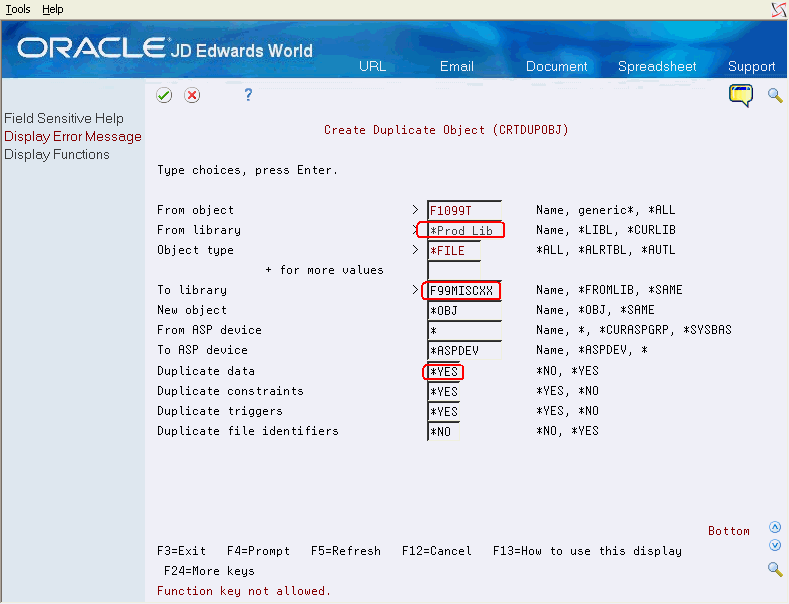
Description of ''Figure 7-3 Create Duplicate Object (CRTDUPOBJ)''
-
On Create Duplicate Object, complete the fields as follows and press Enter:
-
From object = F1099T
-
From library = <Production Lib>
-
Object type = *FILE
-
To library = *FROMLIB
-
New object = <new file name>
-
-
Enter *YES in the Duplicate data field and press Enter to return to the command line.
-
On the command line, enter DSPPFM and press F4.
-
On Display Physical File Member, enter your new file name in the File field and press Enter.
-
On Display Physical File Member, verify that the copy of the F1099T file contains the same data that you verified.
After you verify the data, you can repeat these steps for the next form.
After you create copies of the 1099 Transmittal files, you can transfer the 1099 data from your iSeries computer to another, and then transfer it electronically to the IRS.
Note:
You are not required to submit a test file; however, the submission of a test file is encouraged for all new electronic filers to test hardware and software. See IRS Publication 1220, Specifications for Filing Forms 1098, 1099, 5498 and W-2G Electronically for more information about the electronic test file requirements and procedures.7.4.5 Transferring the 1099 Transmittal file
After you verify the information in the 1099 Transmittal file is correct, you can transfer the 1099 data from your iSeries computer to another computer, which allows you to transfer it electronically to the IRS. You use file transfer protocol (FTP) to transfer the file.
To transfer the 1099 transmittal file
-
From a computer, click Start and then Run.
-
In the Run box, enter ftp and the name of your iSeries.
For example, enter ftp iSeriesname
-
Click OK.
-
At the prompt, enter your iSeries user signon and password and press Enter.
-
At the ftp > prompt, enter Get datalib/F1099T (where datalib is the library where your 1099 data resides) and press Enter.
The system displays a message that the file transfer finished successfully. It also displays the number of bytes received. The time it takes to display the number of bytes received varies, based on the number of records in your file. The following illustrates message the system displays.
-
At the ftp > prompt, enter Bye to close the ftp session and press Enter.
The system processes your data and displays a summary report, similar to the following.
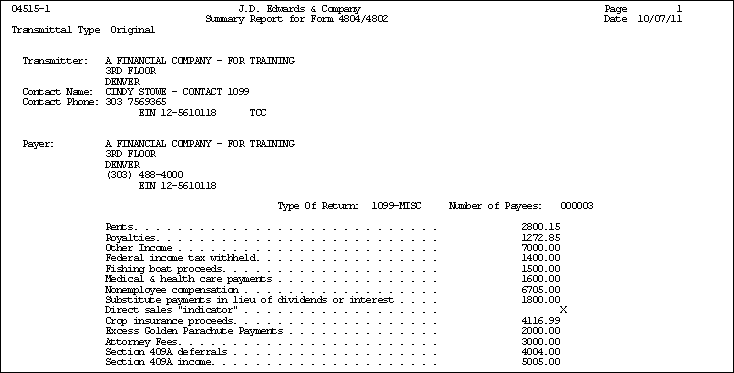
Description of the illustration ''summary_4.gif''
See IRS Publication 3609, Filing Information Returns Electronically for information about sending the electronic file to the IRS. The IRS renames the file when they receive it according to their naming convention.
7.4.6 Troubleshooting Electronic Media Record Issues
Once you submit your 1099 transmittal file electronically to the IRS, they either accept your file or reject it due to issues. The following table describes some specific issues that might cause the IRS to return the file and request a replacement.
| Issue | Description |
|---|---|
| Totals in Payer C record do not match totals in B records | The C record is a summary record for a type of return for a given payer. The B record is the detail information on which the summary is based. The number of payees and the payment amounts shown in the B records must match the summary information in the C records. |
| Blanks or invalid characters appear in Payment Amount fields in the B record | Amounts must be right justified and zero-filled. Do not use blanks. |
| Incorrect TIN appears in the Payer A record | The payer's TIN reported in the A record must be correct. The TIN must correspond to the name in the first payer name line. |
| Incorrect tax year appears in the Payer A record or Payee B record | The tax year in both the payer and payee records must be the tax year for the information that you are reporting. |
| Incorrect format for TINs in the Payee B record | Tax identification numbers (TINs) must be nine numeric characters. Alphabetic characters, hyphens, commas, and blanks are not permitted. |
| Incorrect record totals on Form 4804 | The number of Payee B records that you submit must be accurately stated on Form 4804, Box 9 (Combined Total Payee Records). |
See Also:
IRS Publication 1220Specifications for Filing Forms 1098, 1099, 5498 and W-2G Electronically for more information about the required fields for electronic media and the formatting of records.
7.4.7 Exporting the F1099T Transmittal File
If you want to send the F1099T file to a third party, you can export it to a TEXT file using the Export F1099T to IRSTAX.TXT program (P045155). See Appendix G, "Exporting the F1099T File"
7.5 Filing Corrected Returns
If your returns have errors, you must correct the records and file corrections to 1099 returns as soon as possible.
Do not submit original 1099 forms that were omitted from the file as a correction. Submit these under a separate Payee A Record as an original return.
To avoid penalties, you should file corrections to 1099 returns as soon as possible according to these guidelines:
-
File corrections before August 31, 2019.
Corrections filed after August 31, 2019 may be subject to a maximum penalty of $100 per return. The IRS considers a correction filed timely as a factor in determining the amount of the penalty.
-
Submit corrections only for the returns with errors; do not submit the entire file.
-
Adhere to the electronic filing requirements, which apply to both original and corrected returns.
If you have 250 or more corrections, you must file the corrected returns electronically.
If you cannot file the corrections electronically, to avoid penalties, you must submit a request for a waiver before filing on paper. If a waiver is approved for original documents, any corrections for the same type of return are covered under the waiver.
-
Furnish corrected forms to recipients as soon as possible.
You use the 1099 Adjustments program to correct the appropriate record, and then use the Write Media program to create corrected 1099 returns. Enter G in the Entry Type field to indicate the return is a correction. The system prints a 0 (zero) on the 1099 form for the specific box type.
See Also:
-
IRS Publication 1220, Specifications for Filing Forms 1098, 1099, 5498 and W-2G Electronically for more information about filing corrected returns.
7.6 Requirements for Retaining Information for the IRS
The IRS has the following requirements for retaining 1099 information returns:
-
You must retain a copy of the 1099 returns filed with the IRS, or be able to recreate the information, for three years from the reporting date.
-
If the return includes backup withholding, you must retain a copy or be able to recreate the information for four years from the reporting date.
See IRS Publication 1220 for additional retention information and exceptions.