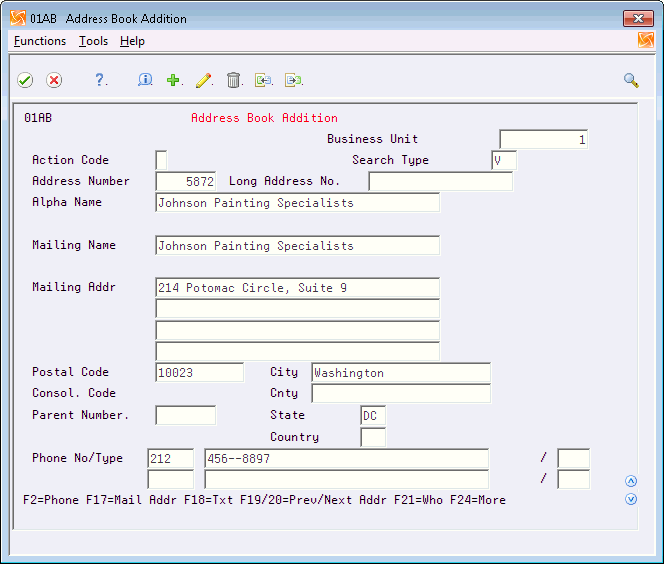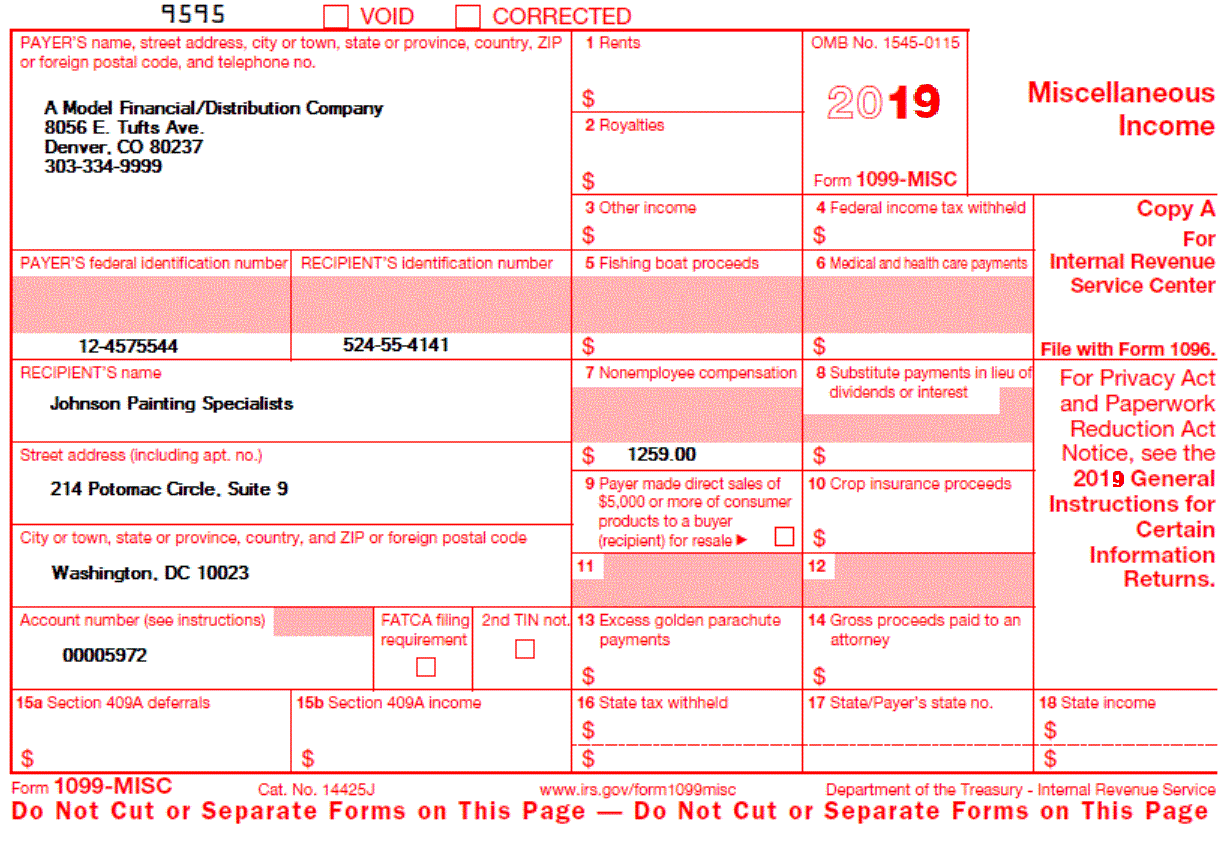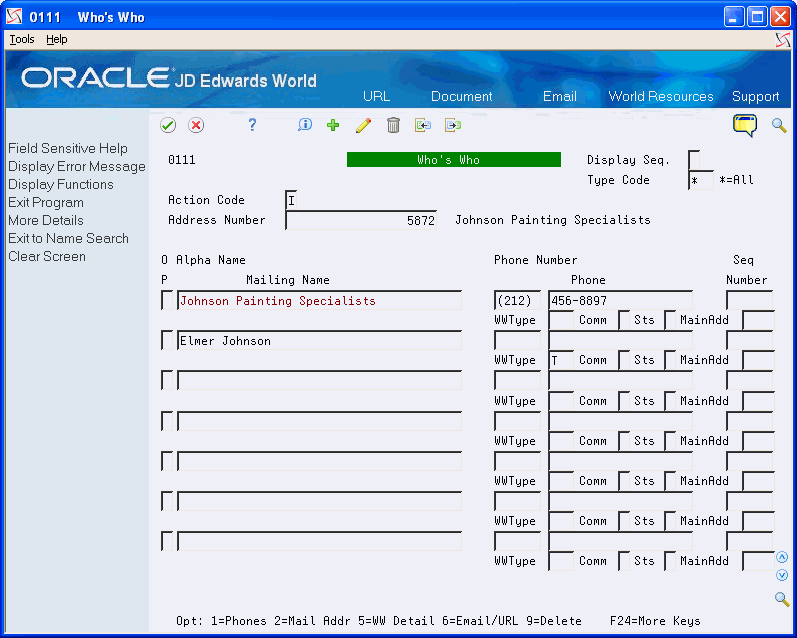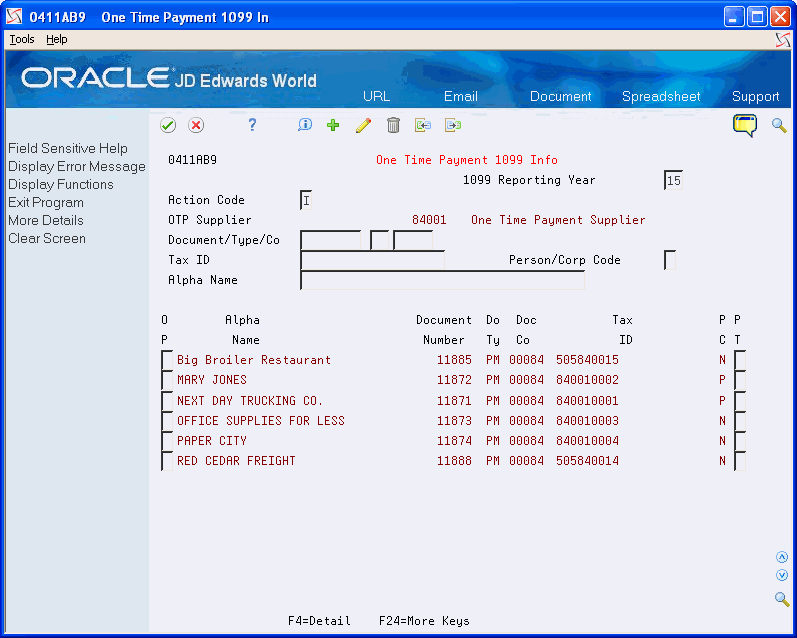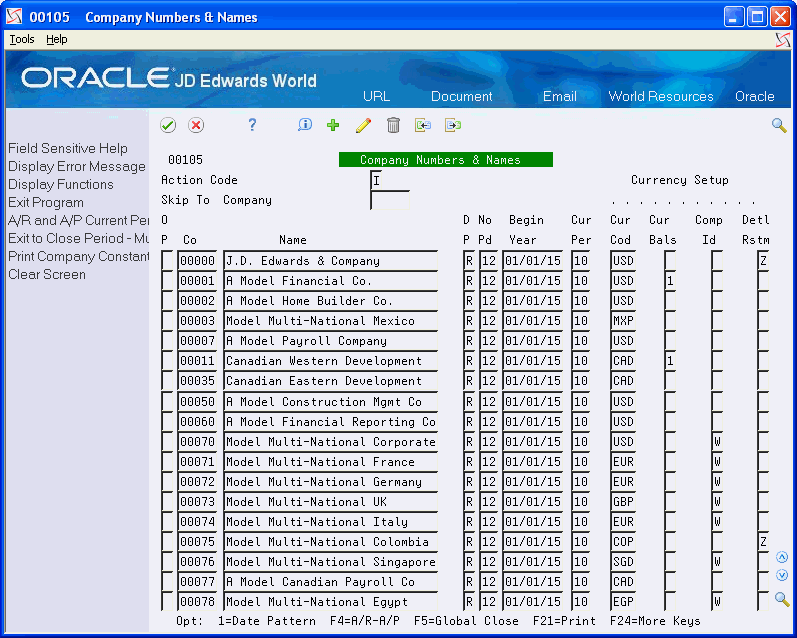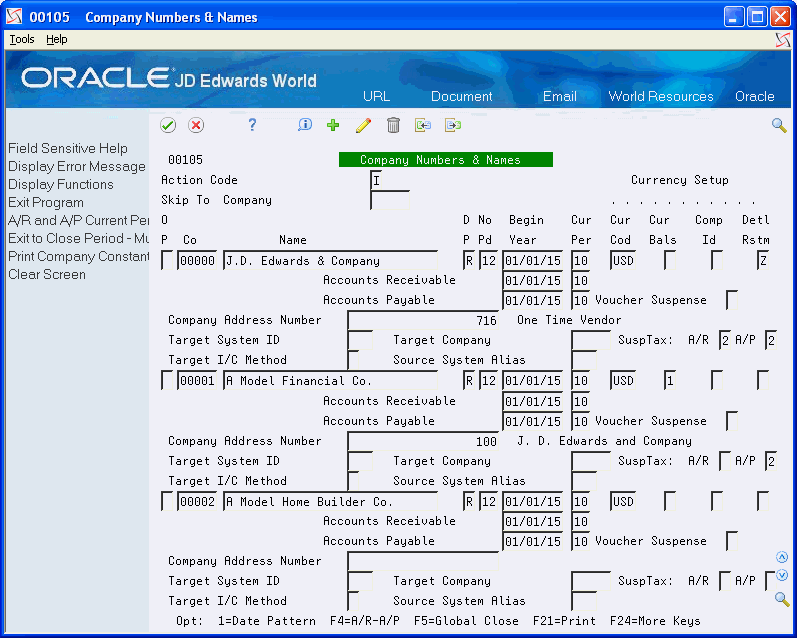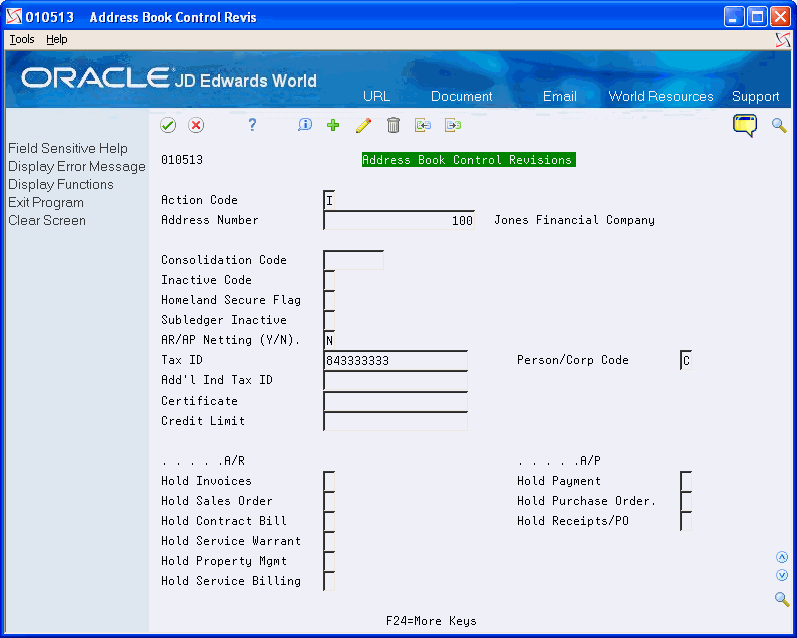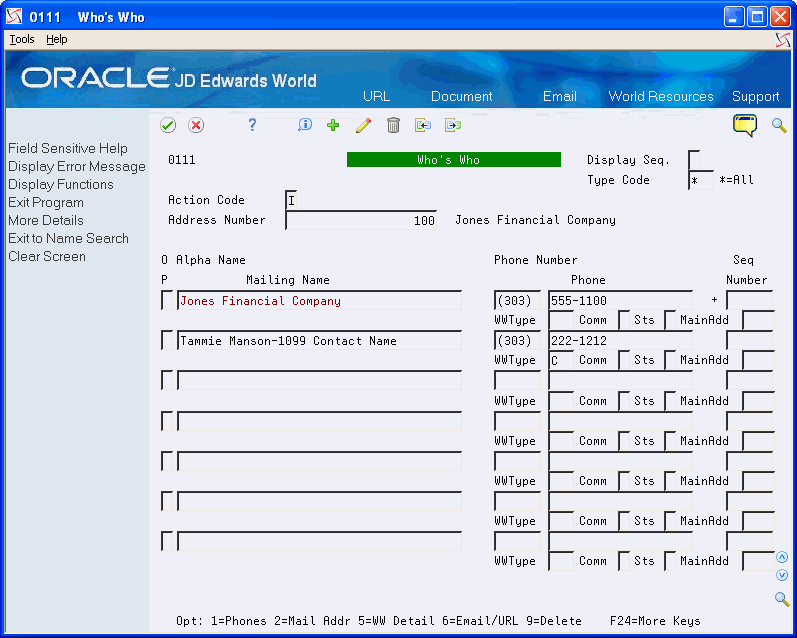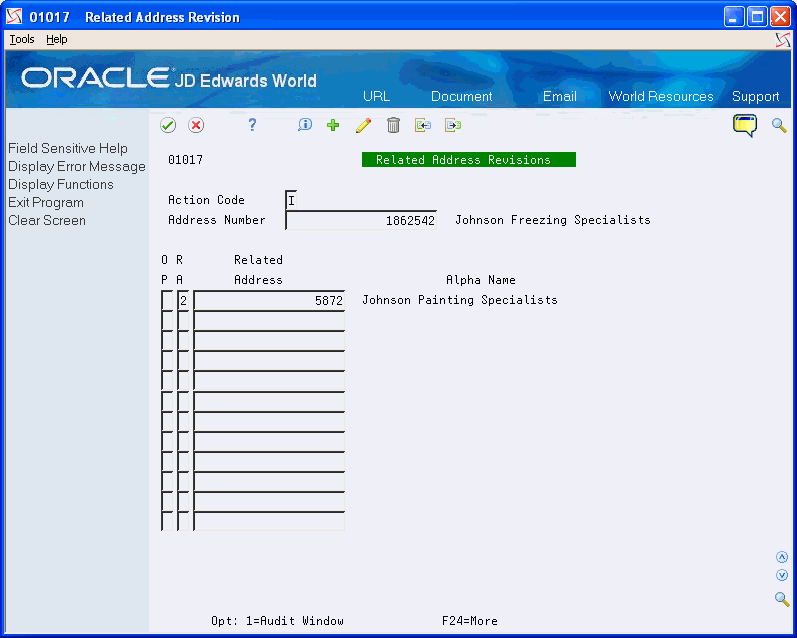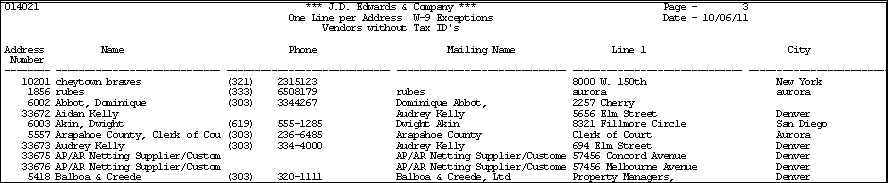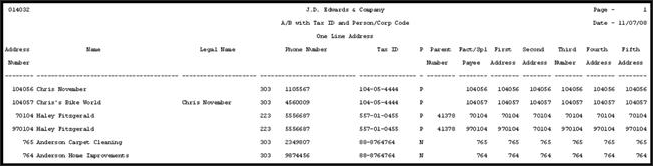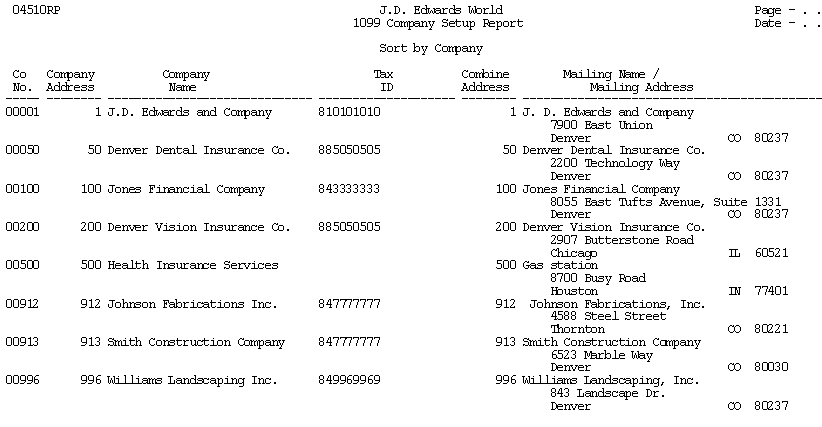2 Setup Supplier and Company
As part of the 1099 process, you must review address book records for your suppliers and companies to ensure that you have the necessary information and that your information meets IRS requirements. If supplier or company information is incorrect, the IRS might reject the returns and impose fines for each incorrect 1099.
This section contains the following topics:
2.1 Understanding Supplier Setup Requirements
You must ensure that your suppliers are set up to meet the following requirements:
-
IRS mailing address requirements
-
Legal name and person/corporation code
-
Tax identification number (TIN)
-
1099 information for the supplier
Additionally, depending on your supplier information, you might also need to:
-
Update 1099 information for one-time payment (OTP) suppliers
-
Identify foreign suppliers
-
Identify suppliers with backup withholding
-
Update the 2nd TIN Flag for suppliers
-
Set up and assign category code 07 if you use the A/P Ledger Method or if you want to identify potential 1099 suppliers for address book reporting purposes. See Section 4.2, "Assigning Category Code 07 Values to Supplier Address Book Records" for more information.
The system stores supplier address information in the following files:
Caution:
Do not purge records in the F0101, F0111, F0115, F0116, F01017, F0401, and F04015 files for any supplier with accounts payable activity in the calendar year for which you are processing 1099s.Understanding supplier setup requirements includes:
-
Understanding the IRS mailing address requirements
-
Understanding the legal name and person/corporation code
-
Understanding the mailing address
-
Understanding the TIN
2.1.1 Understanding the IRS Mailing Address Requirements
The Internal Revenue Service (IRS) limits the mailing address on 1099 returns to three lines:
-
Legal Name (line 1)
-
Street address (line 2)
-
City, state, and zip code (line 3)
If the supplier uses a DBA (Doing Business As) name or if the legal name requires more than one line, the IRS allows four lines:
-
Legal Name (line 1)
-
DBA Name or Continuation of Legal Name (line 2)
-
Street address (line 3)
-
City, state, and zip code (line 4)
Other IRS limitations are:
-
You cannot have a mailing address that contains more than one line for a street address.
-
You cannot use the street address line for a legal name.
2.1.2 Understanding the Legal Name and Person/Corporation Code
A supplier can have only one legal name for tax purposes. The legal name is the name associated with the supplier's tax ID. Depending on the whether the supplier is a sole proprietor or non-corporate entity, the legal name is either the mailing name or it is the name that is set up in the Who's Who file (F0111) that has the value T (1099 Legal Name) in the Type Code field.
If the mailing name that displays on the Address Book Revisions screen is not the legal name of the supplier, you must enter the legal name using the Who's Who program (P0111) and designate a type code of T (1099 Legal Name). The system prints both the mailing and legal names on the 1099 return.
Note :
If you do not use the legal name, the IRS records will not match the name that you provide on the 1099 return. This might subject you to IRS penalties or fines.The value in the Person/Corporation Code field on the Address Book Control Revisions screen determines whether the supplier is a sole proprietor or non-corporate entity. If the supplier is a:
-
Sole proprietor, enter P in the Person/Corporation Code field.
-
Non-corporate entity, enter N in the Person/Corporation Code field.
You access the Address Book Control Revisions screen by choosing Address Book Control Revisions (F13) from the Address Book Revisions program (P01051).
Note:
Many applications use the mailing name throughout JD Edwards World software. For example, this is the name that prints on an A/P payment or as part of the Remit To address for customer statements; therefore, if you need to change the mailing name to accommodate the IRS requirements for 1099 processing, be sure to consider any other type of form that you print that might utilize it.The following examples illustrate legal names for sole proprietors and non-corporate entities.
If the supplier is a sole proprietor (P in the Person/Corp Code field) that uses a DBA name, you must set up a legal name record in the Who's Who file for the supplier. If the supplier does not use a DBA name, the mailing name is the legal name and you do not set up an additional Who's Who record.
| Sole Proprietor | Description |
|---|---|
| Jessica Hammond
DBA: The Movers |
Who's Who T record - this is the legal name. Mailing Name |
| OR | |
| Mark Rosenberg | Mailing Name - this is the legal name |
If the supplier is a non-corporate entity (N in the Person/Corp Code field) the mailing name might be the legal name. However, if the mailing name represents only part of the legal name, you must additionally set up a legal name Who's Who record (Type Code = T) so that the system prints the entire legal name on the 1099 form. Because it prints the mailing name from the Who's Who T record first, you must ensure that the legal name in conjunction with mailing name prints correctly on the 1099 form.
The following examples illustrate the mailing name and legal name for various non-corporate entities:
| Partnership | Description |
|---|---|
| Robert Aspen
and Brad Ness |
Who's Who T record - first line of the legal name.
Mailing Name - second line of the legal name. |
| OR | |
| Harold Forest, Carol Moss
and Joseph Castle et al Ptr |
Who's Who T record - first line of the legal name.
Mailing Name - second line of the legal name. |
| Trusts and Fiduciaries | Description |
|---|---|
| Milky Corporation Employee
Benefit Trust |
Who's Who T record - this is the legal name.
Mailing Name - second line of the legal name. |
| Exempt Organization | Description |
|---|---|
| Laborer's Union, MMO - CCO | Mailing Name - this is the legal name. |
| OR | |
| St. Joseph's Methodist
Church Bldg., Fund |
Who's Who T record - first line of the legal name.
Mailing Name - second line of the legal name. |
2.1.3 Understanding the Mailing Addresses
The mailing address that you set up cannot include more than one line for a street address and the street address must be the last non-blank line that is set up in the Address Book Revisions program (P01051). If you need to reference a suite number, building number, apartment number or any additional information, you must add it to the same line as the street address.
When you print the 1099 recipient forms, the Write Media program (P04515) provides a processing option that allows you to print the name and mailing address using 15 characters per inch to accommodate 40 characters. This processing option does not apply to:
-
Copy A forms that you submit to the IRS (if you do not send them an electronic file). If you print Copy A forms, ensure that the mailing name and, or mailing address does not exceed 30 characters. Otherwise, the name and, or mailing address appears truncated.
-
Facsimile forms, which you can also use as the recipient copy. The system prints 40 characters of the mailing name and address by default.
-
Electronic processing. The system uses 40 characters by default.
The address for Johnson Painting Specialists is 214 Potomac Circle, Suite 109, Washington, DC 10023. Because the system prints only the last non-blank line of the street address on the 1099 form, you must enter the street address and suite number on the same line, as shown in the following example:
The 1099 form for this address prints as follows:
2.1.4 Understanding the TIN
Suppliers (payees) use W-9 returns to report their tax IDs to a payer. A nine-digit tax ID is required for each supplier. The Accounts Payable system uses this information for the TIN on 1099 returns. The IRS requires that you report the TIN. For 1099 purposes, the TIN for non-foreign suppliers must be one of the following:
-
Employer Identification Number (EIN), assigned by the IRS
-
Social Security Number (SSN), assigned by the Social Security Administration (SSA)
For some foreign suppliers, a TIN might not be required or an ITIN (Individual Taxpayer Identification Number) might be acceptable. The ITIN is a tax processing number available only for certain nonresident and resident aliens, their spouses, and dependents who cannot get a Social Security Number (SSN). It is a 9-digit number, beginning with the number 9, formatted like an SSN (NNN-NN-NNNN). You must verify the acceptable foreign TIN reporting requirements with your local IRS office.
A TIN is incorrect if any of the following conditions exist:
-
The TIN has a blank value (and the supplier is not foreign).
-
The TIN has fewer than nine digits.
-
The TIN contains non-numeric characters. (Do not include hyphens or alpha characters. The system formats TINs with the appropriate hyphenation.)
The IRS requires you to take steps to obtain missing TINs. If you submit 1099s with missing TINs, the IRS encourages you to attach a letter of explanation to Form 4804. If you attach a letter of explanation, you might prevent unnecessary contacts from the IRS. However, you will not prevent the IRS from sending backup withholding notices (B Notices) or imposing penalties on you for submitting 1099s with missing or incorrect TINs. If you do not have a TIN for a supplier, you must withhold tax from any payment that you make to that supplier and report the amount withheld to the IRS.
A TIN might be incorrect for any of the following reasons:
-
A processing error occurred. The number was entered incorrectly.
-
The supplier's status changed. The supplier did not report a name change to the IRS or Social Security Administration (SSA), so the name change was not recorded.
-
The supplier reported an incorrect name. The payee is listed as the only owner of an account with the IRS or the SSA, but the name on the account does not match the payee's name.
2.2 Setting Up Suppliers
After reviewing 1099 setup requirements for a supplier, you might need to review and then update the address book information.
This section includes the following tasks:
-
Updating 1099 Information for Suppliers
-
Updating 1099 Information for One-Time Payment (OTP) Suppliers
-
Identifying Foreign Suppliers
-
Identifying Supplier with Backup Withholding
-
Updating the 2nd TIN and FATCA Fields for Suppliers
2.2.1 Before You Begin
Verify the settings of the following processing options in the Address Book Control Revisions program (P01053):
-
Enter a '1' to suppress the display of the Tax ID field.
Leave this processing option blank to display the Tax ID field.
-
Enter a '1' to prevent duplicate entry of Tax ID.
Enter 1 in this processing option so that the system returns an error if you enter a duplicate tax ID.
2.2.2 Updating 1099 Information for Suppliers
From Annual 1099 Processing (G0422), choose Supplier Master Information
-
On Supplier Master Information, use the Inquiry action to locate the supplier.
-
Choose Address Book Control Revisions (F2)
Figure 2-4 Address Book Control Revisions
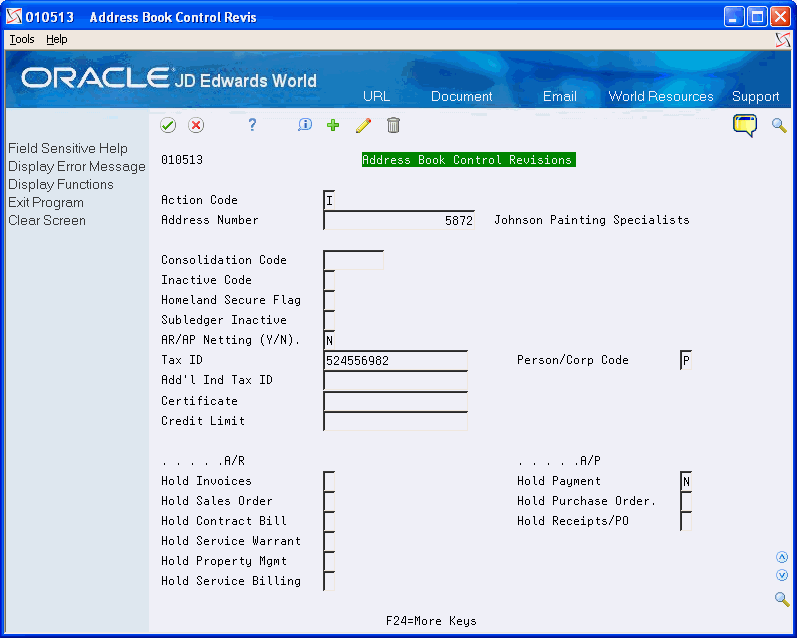
Description of ''Figure 2-4 Address Book Control Revisions''
-
On Address Book Control Revisions, complete the following fields and click Change.
-
Tax ID
-
Person/Corporation Code
-
-
Click Exit (F3) to return to Supplier Master Information.
-
On Supplier Master Information, choose Exit to Address Book (F11).
-
On Address Book Addition, complete the following fields and click Change.
-
Mailing Name
-
Mailing Address
A 1099 form has only one line for the supplier's street address. The street address must be complete (if applicable, it must include a suite, unit, and so on) and must be the on the last non-blank line of the mailing address.
-
Postal Code
-
City
-
State
-
-
Click Exit (F3) to return to Supplier Master Information and perform one of the following:
-
Continue by entering the Who's Who information if the mailing name and legal name of the supplier are not the same.
-
Click Exit (F3) to complete the task and exit the program.
-
-
To enter Who's Who information, on Supplier Master Information, choose Who's Who (F5).
-
On Who's Who, on the first available detail line, enter the legal name of the supplier in the Mailing Name field.
-
In the detail area, enter T (1099 Legal Name) in the WW Type field and click Change.
-
Click Exit (F3) to return to Supplier Master Information.
-
On Supplier Master Information, click Exit (F3) to complete the task and exit the program.
| Field | Explanation |
|---|---|
| Tax ID | The identification code required by various tax authorities. This can be a social security number, federal or state corporate tax ID, sales tax number, and so on.
Do not enter separator characters. The system verifies the number and prints the separators in their correct format, according to the value of TAXC (Person/Corporation Code). If there is no value for TAXC, the system uses the corporate entity. Attention Accounts Payable users: The supplier master record supplies the default value for the tax ID for 1099 processing. |
| Person/Corporation Code | A code that designates the type of taxpayer.
Valid values for U.S. entities are: C – Corporate entity (the 20-digit Tax field prints as 12-3456789) P – Individual (the 20-digit Tax field prints as 123-45-6789) N – Non-corporate entity (the 20-digit Tax field prints as 12-3456789) Blank – Corporate entity Valid values for non-U.S. clients are (used with the 20-digit Company field and Individual field): 1 – Individual 2 – Corporate entity 3 – Both an individual and a corporate entity 4 – Non-corporate entity 5 – Customs authority For 1099 reporting, the system selects suppliers with codes of P and N. |
| Mailing Name | The company or person to whom billing or correspondence is addressed.
The mailing name prints as the payee name on 1099 returns. You can override this information by using the Type Code field on Who's Who. |
| Mailing Address | The first line of the mailing address for an employee, customer, or supplier in the Address Book system.
The Internal Revenue Service (IRS) restricts the size of the address that prints on an employee's year-end tax returns. To comply with IRS regulations, the system uses the following restrictions:
|
| Type Code | A user-defined code (01/W0) that identifies the Who's Who entry. For example:
B– Billing contact C – 1099 contact name E – Emergency contact T – 1099 legal name If an organization's legal name is different from the name under which it does business, enter a T (1099 legal name). During 1099 processing, this code tells the system to print the legal name in addition to the mailing name on 1099 forms. Screen-specific information You enter C (contact person) to identify the contact person at your company for the IRS. The system enters the contract information in the 1099 file that you transmit. |
2.2.3 Updating 1099 Information for One-Time Payment (OTP) Suppliers
You must generate a 1099 return for payments made to your one-time payment suppliers that are 1099 reportable payments. To generate a 1099 return, you must ensure that you have the necessary 1099 information associated with each of the OTP vouchers paid in the current 1099 year. Using the One-Time Payment 1099 Info program (P0411AB9), you can review the supplier information associated with vouchers eligible for the 1099 process and update them, if necessary, with the information necessary to generate a 1099 return.
From Annual 1099 Processing (G0422), choose One Time Payment 1099 Info
The system automatically preloads the address number of the OTP supplier, based on the value entered in the Company Address Number field of the company 00000 record in the Company Numbers and Names program (P00105), and displays all the vouchers entered (both open and paid) for that OTP supplier number.
-
On One Time Payment 1099 Info, to limit the display of OTP supplier information associated with paid or partially- paid vouchers in the current 1099 reporting year, complete the 1099 Reporting Year field and click Enter.
-
Enter a 3 in the Option field to display the One Time Payment Entry screen (P0411AB).
Verify that the mailing address is correctly formatted for the IRS requirements and that you have a tax ID and person/corporation code entered, if necessary. Use the Change action to update the information, if necessary. See Understanding the IRS Mailing Address Requirements.
-
If the mailing name is not the legal name, click Exit Program (F3) to return to One Time Payment 1099 Info, and then click Details (F4) to display the Legal Name field where you can enter the name.
-
To review the category code associated with the voucher, enter a 2 in the Option field and click Enter to display the voucher on Supplier Ledger Inquiry.
If the voucher does not display, change the Paid field to Y or 2 and click Enter to refresh the display.
-
Use Option 9 (Voucher 1099 Information Update) to review the value of the category code, which the system displays in the1099 Reporting field, and update it if necessary.
-
Continue updating the 1099 information for each OTP vouchers.
2.2.4 Identifying Foreign Suppliers
If you make payments to suppliers with mailing addresses outside of the United States, you might be required to identify them as foreign suppliers and submit 1099 returns. A foreign supplier is eligible for a 1099 return if the following fields in their address book record contain these values:
-
Person/Corporate Code field = P (individual) or N (non-corporate entity)
-
Payables field = F (foreign)
The value of F in the Payables field is for tax purposes only; it does not affect any other software process except 1099s.
From Address Book (G01), choose Address Book Revisions
-
Ensure the Payables Y/N/M field contains F if the mailing address is not in the United States.
-
Ensure the Country field contains a value.
| Field | Explanation |
|---|---|
| Payables Y/N/M/F | A code that identifies the address as a supplier.
Valid values are: Y – Yes, this is a supplier. A processing option specifies whether the supplier master record automatically appears after you add an address. N – No, this is not a supplier. This code does not prevent you from entering a voucher for the address. M – This is a miscellaneous, one-time supplier. This code does not prevent you from entering multiple vouchers for the address. F – This is a supplier with a foreign address. The IRS requires U.S. companies to identify suppliers with foreign addresses for 1099 reporting. You should assign tax authorities as suppliers. This allows tax payments to be made to tax authorities. Code N is informational only unless you set a processing option. In this case, a warning message appears if both the Payables and Receivables fields are N. |
| Country | A user-defined code (00/CN) that identifies a country. The country code has no effect on currency conversion.
The Address Book system uses the country code for data selection and address formatting. |
2.2.5 Identifying Suppliers with Backup Withholding
If a supplier (payee) does not furnish a TIN to you (the payer), the payer must withhold a certain percentage of the payment for the tax authorities. The IRS refers to this process as backup withholding. The Accounts Payable system includes a feature that allows you to calculate withholding on your payments to suppliers and to pay withheld amounts to the tax authority. The supplier receives a 1099 form with actual amounts paid in each box, regardless of whether those payments exceed the minimum required for reporting to the IRS.
The 1099 returns must reflect the amount that you withheld from each supplier without a TIN. You can use the Payment Details Report (P04424) to obtain the amounts paid to the tax authority. Locate DREAM Writer version XJDE0002 and add a version with the title, A/P Payments - 1099 Alternate Payee.
You can use the data selection to choose only transactions for backup withholding for the tax authority. Based on the data selection that you enter, the report selects vouchers paid to the alternate payee, which should be the tax authority.
The report displays voucher details such as the supplier number, payee name, payment number, payment date, and the amount of the vouchers paid.
After you identify the suppliers who had amounts withheld for backup withholding, you use the 1099 Adjustments program to enter the amounts withheld.
From A/P Reports (G0414), choose Payment Details
2.2.6 Updating the 2nd TIN and FATCA Fields for Suppliers
If the IRS notifies you twice within three calendar years that you provided them with an incorrect name and TIN combination for the supplier, you must update the 2nd TIN box on the 1099 form as well as on the electronic media output. To update the 2nd TIN box, use the 1099 Tax Information program (P0451401). When you use P0451401 to update the 2nd TIN field for the supplier's tax ID, the system creates a record in the 1099 Tax Information File (F0451401) that it uses when you make adjustments, run the Preview Media report, and write the 1099 returns.
Conversely, use P0451401 to delete any suppliers that have provided their TIN during the current1099 reporting year.
Failure to update the 2nd TIN field on the 1099 forms or in the electronic file sent to the IRS might result in a penalty or fine by the IRS.
Additionally, you use this program to identify a Foreign Financial Institution (FFI). As part of the Foreign Accounting Tax Compliance Act (FATCA), you must indicate that the payor is dealing with a foreign financial institution.
From Annual 1099 Setup (G0442), choose 1099 - Tax Information (P0451401)
-
On 1099 Tax Information, complete one the following fields:
-
Tax ID
-
Address Number
-
-
Enter 1 in the 2nd TIN field.
-
Enter 1 in the FATCA Filing Flag and click Enter.
| Field | Explanation |
|---|---|
| FATCA Filing Flag | As part of the Foreign Accounting Tax Compliance Act (FATCA), taxpayers holding financial assets outside the U.S. must report those assets to the IRS. The new FATCA indicator on the 1099 will be set to indicate that the payor is dealing with a foreign financial institution.
Valid values are:
|
2.3 Setting Up Companies
For each company that submits 1099 forms, you must specify the following information on the company's address book record:
-
Address number
-
Contact name
-
Mailing name
-
Person/corporation code
-
Tax ID
-
Phone number
If the address book number of the company is different from the company number, you must additionally ensure that the company's address book number is set up in the Company Address Book Number field in the Company Numbers and Names program (P00105).
The company setup requirements include the following tasks:
-
Updating company records
-
Updating company address book information
-
Managing companies that pay within legal entities
2.3.1 Updating Company Records
You must verify the company's address book number assigned to a company record. The system uses this information to do the following:
-
Print the company name on 1099 returns as the payer
-
Combine company records for 1099 processing
Typically, the company's address book number is the same as the company number. However, if the company number is not the same as the address book number for the company, you must provide a cross-reference to it by entering the address book number of the company in the Company Address Book Number field in the Company Numbers & Names program (P00105).
The system does not use company 00000 for 1099 reporting. The system uses company 00000 for reporting purposes and uses the value of the Company Address Book Number field from company 00000 for one-time supplier payments; therefore, do not change the value of the Company Address Book Number field.
Do not enter a value in the Company Address Book Number field if the company number and company's address book number are the same.
Do not assign the same company address book number to more than one company record.
From Organization & Account Setup (G09411), choose Company Numbers & Names
-
Choose A/R and A/P Current Period (F4).
-
Perform one of the following:
-
If the value of the company's address book number is the same as the company number, leave the Company Address Number field blank.
-
If the value of the company's address book number is different from the company number, enter the company's address book number in the Company Address Number field and click Change.
-
2.3.2 Updating Company Address Book Information
When you submit 1099 forms, you designate both payer and transmitter companies. The transmitter company is the company that sends the 1099 data to the IRS. The transmission file might contain several payer companies, but only one is the Transmitter Company. Before processing 1099 returns, review the address book record for each payer company and the transmitter company to ensure that it contains the correct mailing name, address, contact name, and so on.
From Address Book (G01), choose Address Book Revisions
-
On Address Book Revisions, locate the company address book record.
-
Verify the information in the following fields:
-
Mailing Name
-
Phone Number
-
Address
-
Postal Code
-
City
-
State
-
Country
-
-
On Address Book Revisions, choose Address Book Control Revisions (F13).
-
On Address Book Control Revisions, verify or complete the values in the following fields and click Change:
-
Person/Corp Code
The value for the company address book record should be C.
-
Tax ID
-
-
Click Exit (F3) to return to Address Book Revisions.
-
On Address Book Revisions, choose Who's Who Information (F5).
-
On Who's Who, review or complete the following fields for the contact person for the transmitter company and click Change:
-
Mailing Name
-
Phone
-
WWType (Enter or verify the value is C for contact person.)
-
2.3.3 Managing Companies that Pay within Legal Entities
If your business includes several companies with unique tax IDs that make payments to each other, you must generate a 1099 for the supplier company. You cannot use the company address book record as the supplier address book record too. You must set up a new supplier address book record for the company, just as you would any other supplier record, assign it a person corporation code of either P (individual) or N (non-corporate entity), and use it to process vouchers and payments.
For example, Williams Landscaping, Inc. (a company that you own) must make payments to Smith Construction Company (your company). The payment to Smith Construction Company requires that you create a 1099 return from Williams Landscaping, Inc. to the supplier Smith Construction Company. To do this, you must create a new address book record and supplier record for Smith Construction Company and assign it a person/corporation code of N. You use this supplier address book record to enter vouchers for Smith Construction Company and you assign them the company number for Williams Landscaping, Inc. When you process 1099s, the system generates a 1099 return to Smith Construction Company (the supplier) from Williams Landscaping, Inc.
In this scenario, Smith Construction Company has two address book records. The address book records represent the:
-
Company (person corp/code = C)
-
Supplier (person corp/code = N)
If you did not set up a separate supplier record to process inter-company payments, you can set it up and use the 1099 Adjustments program (P045101) to correct the payments made to the wrong company address book record and to create the adjustment for payments to the new supplier address book record.
2.4 Combining 1099 Information Among Suppliers and Companies
If you have several suppliers owned by a single company (or legal entity) that share the same tax ID, you must prepare a 1099 return for the legal entity, not for the individual suppliers.
For example, Johnson's Painting Specialist (supplier 5872) owns Johnson's Freezing Specialists (supplier 1862542). Although you made payments to both suppliers, you must create a 1099 return only for the legal entity, Johnson's Painting Specialist.
Similarly, if your company (or legal entity) owns other companies, or if you have companies set up that share the same EIN, you must combine the amounts that the individual companies (payers) paid to the same supplier on one 1099 return.
For example, Smith Construction Company (your company) owns Johnson Fabrications Incorporated (another company). Each company made payments to the supplier, Marshall Electrical Systems. When you process 1099s, you must generate the return only for the legal entity, Smith Construction Company.
When the systems detects duplicate supplier tax IDs or duplicate company EINs, it automatically combines 1099 information among those address book records, and retrieves the name and mailing address to use from the record with the lowest address book number in the 1099 Combined Workfile (F04515):
-
For example, if suppliers 1001, 1002, and 1003 all share the same tax ID, the system retrieves the mailing name and address from supplier 1001 and prints it as the payee on the 1099 form.
-
For example, if company 100, 200, and 300 all share the same EIN, the system retrieves the mailing name and address from company 100 and prints it as the payor on the 1099 form.
To direct the system to retrieve the mailing name and address from a supplier or company that does not have the lowest address book number, you must create a relationship among the multiple address book records.
You also set up this relationship when you have suppliers and companies that you want to combine that do not share the same tax ID.
The process to set up the system to combine information for suppliers and companies is the same:
-
You decide which supplier or company that you want to use as the reporting entity.
-
You decide which related code you want to use for both suppliers and companies and set it up in UDC 01/RA, if necessary.
-
You assign a code and the address book number of the reporting entity to the related address book records using the Related Addresses program (P01017).
-
You assign the same code to the Alternate/Related Address Combining processing option in the 1099 Processing Option Setup program (P04510STUP).
-
Optionally, if you are combining address book records that have different tax IDs, you can set a processing option in P04510STUP that allows you to use the tax ID of the reporting entity for all combined records. This is extremely helpful if you have numerous companies that must report under a single EIN.
After you assign the related address code to the suppliers or companies for whom you are combining returns, you need to verify that this value is also in the Alternate/Related Address Combining processing option in the 1099 Processing Option Setup program (P04510STUP). See Section 3.1, "Reviewing 1099 Processing Option Setup (P04510STUP)" for more information.
The following task illustrates how to set up the related code and address book number of the legal entity for supplier 1862542.
Combining 1099 Information Among Suppliers and Companies includes the following tasks:
-
Assigning the Related Code for Combining
-
Setting the Processing Options for the 1099 Processing Option Setup Program
2.4.1 Assigning the Related Code for Combining
You must decide which code to assign to the related address book records of the reporting entity. You can use any code that is set up in UDC table 01/RA or you can set up a new code.
Note:
If you are combining records for suppliers and companies, you must designate and use the same related address code consistently on all related address book records for the system to combine supplier payments and company records properly. For example, if you use the Related Address Code of 2 to combine suppliers, you must also use the code of 2 to combine companies.From Auxiliary Address Book Information (G01111), choose Related Addresses
-
On Related Addresses, locate a supplier or company.
-
Enter a value from UDC 01/RA in the RA field.
-
Enter the address book number of the reporting entity in the Related Address field and click Change.
2.4.2 Setting the Combining Processing Options in the 1099 Processing Option Setup Program
After you assign the related address code to the suppliers and companies for whom you are combining returns, you must review and update the corresponding processing options in the 1099 Processing Option Setup Program (P04510STUP).
From Annual 1099 Setup (G0442), choose 1099 Processing Option Setup
Enter the related code that you chose for combining in the Address for Combining Under One Payer processing option.
Additionally, if you have companies or suppliers that do not share the same tax ID, you can specify the tax ID of the reporting entity in the appropriate Company/Supplier Address processing option.
See Section 3.1, "Reviewing 1099 Processing Option Setup (P04510STUP)" for additional information.
2.5 Reviewing W-9 Reports
To verify the completeness and accuracy of your supplier and company address book information, run one or more of the following reports:
-
W-9 Exception Report (P01301)
-
W-9 Report with Tax ID (P014032)
-
1099 Company Set Up Report (P04510RP)
Using these reports you can review:
-
Legal names for suppliers
-
Mailing addresses for suppliers and companies
-
TINs for suppliers and EINs for companies
-
Person and corporation codes for suppliers
-
Suppliers that have the same tax ID number
-
Company tax and related address information for combining
Reviewing W-9 exception reports includes the following tasks:
-
Reviewing the W-9 Exception Report
-
Reviewing the W-9 Report with Tax ID
-
Reviewing the 1099 Company Set Up Report
2.5.1 Reviewing the W-9 Exception Report
JD Edwards World provides two W-9 Exception Report (P01301) DREAM Writer versions you use to review 1099 supplier information. These include:
-
XJDE0004 (One Line per Address W-9 Exceptions). Use this version to print suppliers with activity for the 1099 year that include a:
-
Person corporation code, but are missing a tax ID.
-
Tax ID, but are missing the person corporation code.
-
-
XJDE0006 (Full Address Type Code T, Person/Corp N). Use this version to review mailing names and addresses for suppliers that have a legal name.
The W-9 Exception Report does not print the legal name, TIN, or person/corporation code. You use data selection to print the records with exceptions and then review and update the records online.
Run the W-9 Exception Report early in your preparations for 1099 processing so that you have time to contact suppliers to obtain a valid TIN. Continue to run the report and make corrections until you are satisfied with the results and no supplier records appear on the report.
Run the Update YTD Voucher Amount program (P04820). See Correcting YTD Voucher Amounts in the JD Edwards World Accounts Payable Guide.
From Annual 1099 Processing (G0422), choose W-9 Exception Report
2.5.1.2 Data Selection
For suppliers with a person/corporation code that are missing a tax ID and suppliers with a tax ID that are missing a person/corporation code, use the following data selection:
-
Tax ID EQ *BLANK
-
And Person/Corporation Code EQ *VALUE (P and N)
-
And Amount Vouchered YTD GT *ZERO
-
Or Tax ID NE *BLANK
-
And Person/Corporation Code EQ *BLANK
-
And Amount Vouchered YTD GT *ZERO
You might need to change your data selection depending on when you run the W-9 Exception Report in relation to when you run the Update YTD Vouchered Amount program (P04820). If you run the W-9 Exception Report in the:
-
Current 1099 reporting year (for example, 2019) after all vouchers have been paid for the year, and you have not run the P04820, include Amount Vouchered YTD GT *ZERO.
-
Year following the 1099 reporting year (for example, 2019), and you have run P04820 to move the 1099 reporting year amounts to the prior year fields, include Amount Vouchered PYE GT *ZERO.
Additionally, if you use category code 07 to identify the suppliers for whom you need to issue a 1099 return, you might want to add that data selection to this report (for example, Category Code 07 NE *BLANK) to limit the number of suppliers the system selects.
2.5.2 Reviewing the W-9 Report with Tax ID
The W-9 Report with Tax ID is similar to the W-9 Exception Report, but it provides additional columns for the legal name, Tax ID, and person/corporation code (column P). You can use the W-9 Report with Tax ID to review:
-
Suppliers with activity for the 1099 year that have a person corporation code, but are missing a tax ID.
-
Suppliers with activity for the 1099 year that have a tax ID, but are missing the person corporation code.
-
Mailing names and addresses for suppliers that have a legal name.
-
Suppliers and companies with duplicate tax IDs.
When you identify suppliers with duplicate tax IDs, verify that the related address information is set up correctly for combining. See Combining 1099 Information Among Suppliers and Companies.
From Annual 1099 Processing (G0422), choose W-9 Report with Tax ID
To locate suppliers and companies with duplicate or blank tax IDs, run one of the Duplicate Tax ID DREAM Writer versions (XJDE0005 for suppliers and XJDE0006 for companies). These XJDExxxx versions are set up so the tax ID is the first sequence. The report prints the suppliers in numerical order by tax ID, therefore, suppliers with a blank tax ID print first and those with the same tax ID print consecutively.
2.5.2.2 Data Selection
-
Set up any data selection that you want to review your supplier and company records. For example, if you use category code 07 to identify those suppliers for whom you need to issue a 1099 return, you might want to add that data selection (Category Code 07 NE *BLANK) to this report to limit the number of suppliers selected.
-
To use the report as an exception report, refer to the Data Selection for the W-9 Exception Report (P01301) and set accordingly.
-
To select only those suppliers for whom you have issued payments for the 1099 year, you might need to add one of the following depending on when you run this report in relation to when you run the Update YTD Vouchered Amount program (P04820):
-
If you run the report in current 1099 reporting year (for example, 2019) after all vouchers have been paid for the year, and you have not run the P04820, include Amount Vouchered YTD GT *ZERO.
-
If you run the report in the year following the 1099 reporting year (for example, 2019), and you have run P04820 to move the 1099 reporting year amounts to the prior year fields, include Amount Vouchered PYE GT *ZERO.
-
2.5.3 Reviewing the 1099 Company Set Up Report
You use the Company Set Up Report (P04510RP) to verify the accuracy and completeness of your company records. The system prints each company record from the Company Constants file (F0010), so that you can verify the:
-
Company address number.
The system prints the address book number of the company based on what you have set up in the Company Address field in the Company Numbers and Names program (P00105). If the Company Address field is blank, the address book number of the company is the same as the company number.
Each company should have a unique address book number.
-
Company mailing address.
Verify the mailing address adheres to the IRS regulations; the last non-blank line must contain the street address and any other relevant information such as building or suite number.
-
Employer identification number (EIN).
Verify the company address book record includes an EIN in the Tax ID field.
-
Combining address number.
Verify the combining address number is correct for duplicate EINs. If you have a value in the Alternate/Related Address Combining processing option of the 1099 Processing Option Set Up program (P04510STUP), the system prints the address book number that is in the Related Address Revisions program (P01017) for that value (code). If a related address code is not in the address book record, the system prints the company address book number.
For example, if the value in the Alternate/Related Address Combining processing option is 2 and the code for address book number 103 is a 2 in the Related Address Revisions program for address book number 100 (company 100), the system prints 103 in the Combining Address column on the report for company 100. If no address book record is set up in the Related Address Revisions program for code 2, the system prints 100 as the Combining Address.
From Annual 1099 Processing (G0422), choose 1099 Company Set Up Report