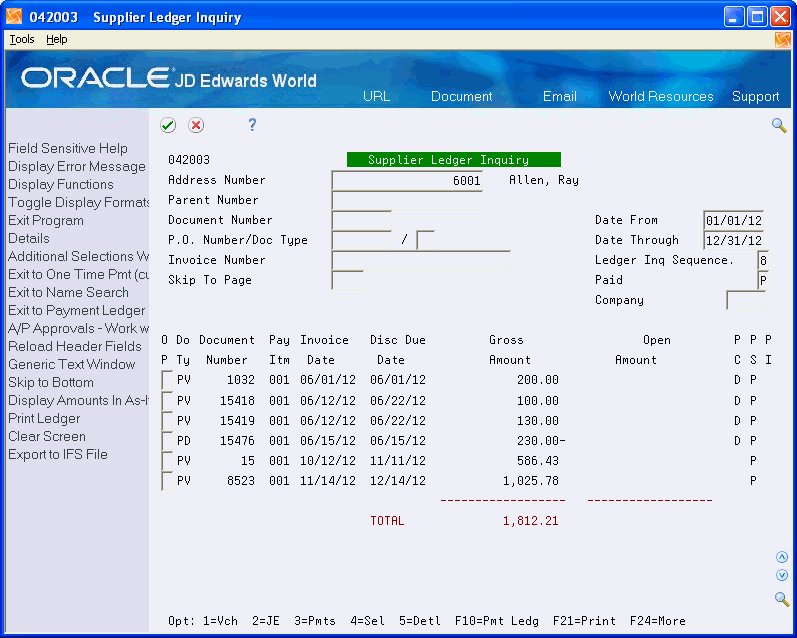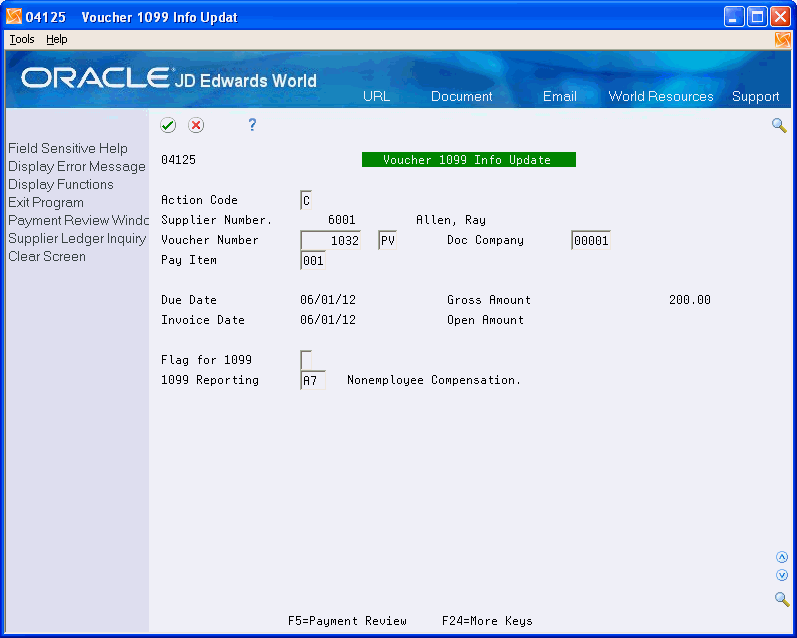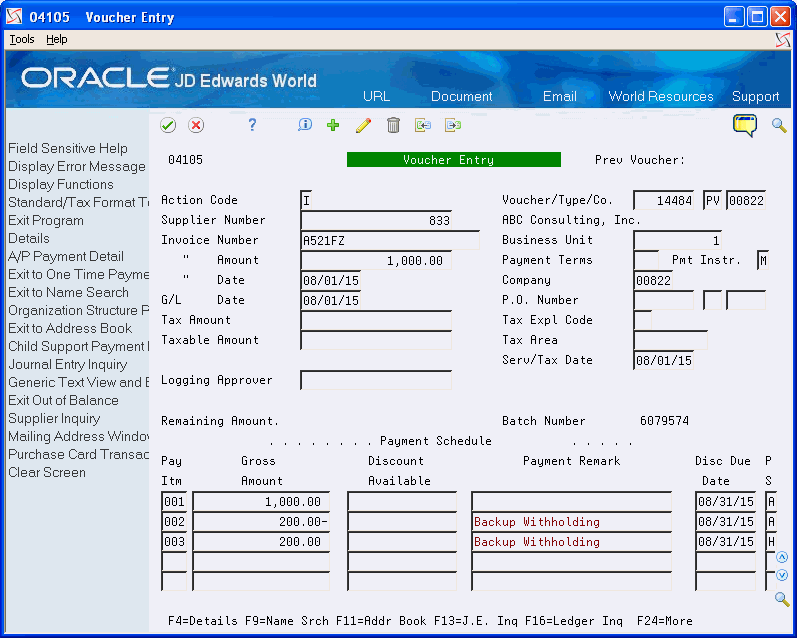4 Using the A/P Ledger Method
The A/P Ledger method generates 1099 returns for all suppliers with a person/corporation code of P (individual) or N (non-corporate entity) to whom you made payments during the current year and who meet the minimum requirements established by the IRS.
Use the A/P Ledger method to generate 1099 returns when one or more of the following conditions exist:
-
Most or all of your payments to suppliers with a person/corporation code of P or N are reportable on 1099s.
-
Most of your payments to suppliers are limited to one form and/or limited to one or a few of the boxes on a specific form.
-
You want to incorporate 1099 data from an outside system.
-
You generate vouchers from the Purchase Card (PCard) Management system and track merchants.
If you do not track merchants, the system uses the address book number of the bank as the payee, not the supplier (merchant).
Using the A/P Ledger Method, you build the 1099 A/P Workfile (F045143) using data selection and processing options to specify the 1099 form and box to update for the supplier amounts. Because you build the workfile multiple times for each form and box that you need to update, the system provides a unique category code (category code 07) to use for data selection purposes. By updating the category code on the voucher with the value that corresponds to the 1099 form and box, you can easily select it.
If you generate 1099 returns for one form and box only, then you do not need to update category code 07 on the voucher. The program uses the value of the Person/Corp code (P or N) to determine eligibility, so you just need to update the processing option for the appropriate form and box.
Additionally, if you have voucher pay items that you do not want to include in the process, you can update the Flag for 1099 field (TNN) to 1 and use data selection during the A/P workfile build process to exclude these pay items.
To create the 1099 A/P Workfile (F045143), the A/P Ledger method uses data in the following files:
You can use the 1099 Adjustment program (P045101) to modify A/P Workfile records or enter new adjustment transactions to the 1099 Adjustment File (F045145), if necessary.
Caution:
If you use the A/P Ledger method, do not purge vouchers you paid in the calendar year that you are reporting. You must have information in the F0411, F0413, and F0414 files for all vouchers that you paid in the calendar year for which a 1099 return might be required.This section contains the following topics:
-
Section 4.2, "Assigning Category Code 07 Values to Supplier Address Book Records"
-
Section 4.3, "Updating Voucher Pay Items for 1099 Processing"
-
Section 4.4, "Understanding Backup Withholding for the A/P Ledger Method"
-
If you purged records for the 1099 reporting year, you might need to restore the following files:
-
Purge - Account Ledger (F0911xx, where xx is the 1099 reporting year)
-
Purge - Accounts Payable Ledger (F0411P)
-
Purge - Accounts Payable Matching Documents (F0413P)
-
Purge - Accounts Payable Matching Document Detail (F0414P)
If you need to restore the files, contact Oracle Support Services for recommendations.
-
-
Post all vouchers and payments for the 1099 reporting year.
-
Clear the A/P Workfile
4.1 Reviewing 1099 UDCs
Before you can process 1099 returns using the A/P Ledger method, you must ensure that you set up the UDCs that you need. To select voucher pay items for 1099 processing, the A/P Ledger method uses the following UDCs:
| UDC | Description |
|---|---|
| 04/TR - Type of Return - 1099s | Required. The values for UDC 04/TR are included in the software and are hard coded.
These values specify the type of 1099 form and which box on the form to print supplier amounts. You use these values in the Type of Return processing option for the Build A/P Workfile program (P04514FP). |
| 01/07 - 1099 Reporting Code | Optional. The values for UDC table 01/07 (1099 Reporting Code) are user-defined, but most clients use the same values as those in UDC 04/TR. |
Reviewing UDCs includes the following tasks:
-
Reviewing the Type of Return UDC 04/TR
-
Copying the Values from UDC 04/TR to 01/07
4.1.1 Reviewing the Type of Return UDC 04/TR
The codes in UDC table 04/TR (Type of Return - 1099s) identify the 1099 forms and box on each form. The system uses the UDC code to select the supplier records for each form and box combination when you build your A/P workfile and when you print your 1099 forms.
The codes in UDC table 04/TR are hard-coded and you should not change or delete them. Each UDC code consists of two characters. The first character specifies the type of form, as follows:
| First Character | Type of Form |
|---|---|
| A | 1099-MISC |
| 1 | 1099-DIV |
| 6 | 1099-INT |
The following tables list the valid values for UDC table 04/TR, the box name on the preprinted 1099 form, the corresponding box number, and the amount code on the electronic file for each type of 1099 form.
| Values in UDC 04/TR | Box Name | Box Number | Amount Code |
|---|---|---|---|
| A1 | Rents | 1 | 1 |
| A2 | Royalties | 2 | 2 |
| A3 | Other income | 3 | 3 |
| A4 | Federal income tax withheld | 4 | 4 |
| A5 | Fishing boat proceeds | 5 | 5 |
| A6 | Medical & health care products | 6 | 6 |
| A7 | Nonemployee compensation | 7 | 7 |
| A8 | Substitute payments in lieu of dividends or interest | 8 | 8 |
| A9 | Direct sales indicator
Note: An X prints in Box 9 and there is no amount to report on electronic media, so Amount Code 9 does not exist. |
9 | See Note |
| AA | Crop insurance proceeds | 10 | A |
| AB | Excess golden parachute payments | 13 | B |
| AC | Gross proceeds paid to an attorney | 14 | C |
| AD | Section 409A deferrals | 15a | D |
| AE | Section 409A income | 15b | E |
| Values in UDC 04/TR | Box Name | Box Number | Amount Code |
|---|---|---|---|
| 11 | Total ordinary dividends | 1a | 1 |
| 12 | Qualified dividends | 1b | 2 |
| 1A | Total capital gain distributions | 2a | 3 |
| 1B | Unrecaptured section 1250 gain | 2b | 6 |
| 1C | Section 1202 gain | 2c | 7 |
| 1D | Collectible (28%) rate gain | 2d | 8 |
| 1F | Exempt Interest Dividends | 11 | F |
| 1G | Specified Private Activity Bond Interest Dividends | 12 | G |
| 13 | Nondividend distributions | 3 | 9 |
| 14 | Federal income tax withheld | 4 | A |
| 1H | Section 199A dividends | 5 | 5 |
| 15 | Investment expenses | 6 | B |
| 16 | Foreign tax paid | 7 | C |
| 18 | Cash liquidation distributions | 9 | D |
| 19 | Noncash liquidation distributions | 10 | E |
| Values in UDC 04/TR | Box Name | Box Number | Amount Code |
|---|---|---|---|
| 6A | Market discount | 10 | A |
| 6B | Bond premium | 11 | B |
| 6D | Bond Premium on Tax Exempt Bond | 13 | D |
| 61 | Interest income not included in Box 3 | 1 | 1 |
| 62 | Early withdrawal penalty | 2 | 2 |
| 63 | Interest on U.S. Savings Bonds and Treasury obligations | 3 | 3 |
| 64 | Federal income tax withheld | 4 | 4 |
| 65 | Investment expenses | 5 | 5 |
| 66 | Foreign tax paid | 6 | 6 |
| 68 | Tax exempt interest | 8 | 8 |
| 69 | Specified private activity bond interest | 9 | 9 |
| 6E | Bond premium on Treasury Obligation | 12 | E |
4.1.2 Copying the Values from UDC 04/TR to 01/07
The values in UDC table 01/07 (1099 Reporting Code) identify the different types of 1099 forms and boxes on each form. The system stores this category code in the supplier's address book record in the Address Book Master file (F0101). When you enter vouchers for the supplier, the system automatically updates the category code 07 value to the 1099 Reporting field (RPAC07) in the Accounts Payable Ledger file (F0411).
If you choose to use address book category code 07 for 1099 processing, you must set up valid values in UDC table 01/07.
-
Set up only the values that you will use based on the form and box numbers of the 1099 returns that you plan to produce, such as A1 (IRS form 1099-MISC, Box 1) or 61 (IRS form 1099-DIV, Box 1). This ensures that the values in UDC table 01/07 are consistent with those in UDC table 04/TR.
-
Set up the value EX (exempt), if some of the pay items are exempt from 1099 reporting, such as freight. When you enter a voucher for a supplier that is eligible for 1099 reporting, but it includes exempt pay items, assign EX in the 1099 Reporting Code field.
If you have not set up any of the 1099 values in UDC 01/07, you can copy them from UDC 04/TR to 01/07. If any of the UDC values already exist in 01/07, the system displays an error for duplicate values. You can either:
-
Remove all the values from UDC 01/07 and then copy the type of return values from UDC 04/TR.
-
Add the values manually using the values for the 1099 forms in the prior tables.
On the Command Line, enter UDC
-
On Voucher Document Types, enter 04 in the System Code field.
-
Enter TR in the User Defined Codes field and click Inquire.
-
Page down until you reach the end of the codes.
-
Enter 01 in the System Code field.
-
Enter 07 in the User Defined Codes field and Click Add.
-
Click Inquire to verify that all the codes copied correctly.
4.2 Assigning Category Code 07 Values to Supplier Address Book Records
After you set up valid values in UDC table 01/07, you must ensure that each supplier voucher has a category code 07 value assigned to it. The easiest method of assigning this value to the voucher is to set up a default value in the supplier's address book record. When you update category code 07 in the address book record, the system retrieves the value and updates the corresponding field for all voucher pay items that you generate for that supplier.
Review the following examples to consider how the type of a supplier's business affects the category code 07 value that you assign to the address book record and voucher:
-
Johnson Specialty Painting supplies contractor services. Based on the services this contractor supplies, you must report payments in box 7 on the 1099-MISC form. Therefore, you must assign category code 07 a value of A7 (box 7 for nonemployee compensation, or contractor) to Johnson Specialty Painting.
-
Douglas LTD Partnership supplies rental space. Based on the property you lease to this partnership, you must report payments in box 1 on the 1099-MISC form. Therefore, you must assign category code 07 a value of A1 (rent) to Douglas LTD Partnership.
-
Smith & Sons supplies of patent licenses. Based on the royalty payments to this supplier, you must report payments in box 2 on the 1099-MISC return. Therefore, you must assign category code 07 a value of A2 (royalties paid for use of a patent) to Smith & Sons.
You can assign a category code 07 value manually to individual supplier records or you can update the value globally for multiple records that you specify. To determine which methodology to use, you might want to first audit for blank category code 07 values.
Assigning supplier category code 07 values includes one or more of the following tasks:
-
Identifying for Blank Category Code 07 Values
-
Manually Assigning Category Code 07 Values
-
Globally Assigning Category Code 07 Values
After you update supplier address book records with a value in category code 07, you run the Update A/P Records with A/B Info program (P04802) to update the value to existing vouchers.
If you do not want to provide a default value to category code 07 in the supplier's address book record, you can update the value directly on vouchers that you enter or you can enter 1099 Adjustments. See Updating Voucher Pay Items for 1099 Processing
4.2.1 Identifying for Blank Category 07 Values in Address Book
If you are not sure whether you have updated category code 07 on all suppliers eligible for 1099 reporting, you can run a version of the W-9 Exception Report (P01301) to identify suppliers that have a valid person/corporation code (N or P), but do not have a value in category code 07.
You use this report to locate address book records with blank category code 07 values. You must copy version XJDE0004 and modify the data selection.
Note:
To ensure you select the 1099 Reporting field, choose More Information (F4) and verify the Name is ABAC07.Using the specified data selection assumes that you did not run the Update YTD Voucher Amount program (P04820) for the new 1099 calendar year.
For example, if you are processing 1099s for 2019, but you ran P04820 in 2019, the Amount Vouchered YTD field represents only those amounts for 2019. In this case, you must delete the values for Amount Vouchered YTD in the data selection and, instead, include data selection for Amount Vouchered PYE (A6APPD).
After you determine which suppliers are missing the value in category code 07, you can assign the appropriate value manually or globally, and then run Update AP Records with AB Info (P04802) to update the value to corresponding vouchers for the supplier.
From Annual 1099 Processing (G0422), choose W-9 Exception Report
4.2.2 Manually Assigning Category Code 07 Values to Supplier Address Book Records
If you have only a few supplier address book records to update, you can easily update the value of category code 07 on the records manually.
From Annual 1099 Processing (G0422), choose Supplier Master Information
4.2.3 Globally Assigning Category Code 07 to Multiple Supplier Address Book Records
If you have many supplier address book records to update with the same category code 07 value, you can run the Global Update Category Codes program (P01490). This program provides a processing option for to specify the category code 07 value to use, and then you use data selection to specify the supplier address book records to update. This program also provides a processing option to run the program in Proof Mode first, so you can review the records selected prior to updating them. JD Edwards World strongly recommends that you run this program in Proof Mode prior to running it in Final Mode.
Caution:
Because this program globally updates records, it is imperative that only authorized users have access to run this program.Back up the Address Book Master file (F0101)
From A/B Advanced and Technical Operations(G0131), choose Global Update Category Codes
4.3 Updating Voucher Pay Items for 1099 Processing
When you build the1099 A/P Workfile (F045143) you use processing options to specify the form and box to update and data selection to specify the vouchers to include. By updating the value of category code 07 on your voucher pay items, you streamline the selection process to build the workfile.
Depending on whether you updated category code 07 for the supplier's address book record, you have different options for updating voucher pay items for inclusion in the 1099 process:
-
If you supplied a default value to the supplier's address book record after you entered vouchers for the supplier, you can update the value of category code 07 on the voucher pay items by running the Update A/P Records with A/B Info program (P04802).
-
If the supplier has vouchers that update multiple boxes or multiple forms or you did not set up a default value in the supplier's address book record, you can use the Voucher 1099 Info Update program (P04125) to manually update the 1099 Reporting field (AC07) on voucher pay items.
Additionally, if you supplied a default value to category code 07 and need to remove the value, you can use the Voucher 1099 Info Update program to update the 1099 Reporting field to blank. The program does not supply the default category code 07 value from the supplier's address book record.
Note:
When you update category code 07, the system updates the 1099 Reporting field (AC07) in the A/P Ledger file. Different programs reference the AC07 field differently, such as CatCode (P04105), Categ Code (P04114), and 1099 Reporting (P04125), but all of them update the AC07 field on F0411 records. -
If you need to identify voucher pay items to exclude from the process, you can use the Voucher 1099 Info Update program to manually update the Flag for 1099 field (TNN), which you can then include in the data selection when you build the A/P workfile.
For example, Flag for 1099 EQ *BLANK or Flag for 1099 NE 1.
Updating voucher pay items for 1099 processing includes one or more of the following tasks:
-
Running Update A/P Records with A/B Info (P04802)
-
Using the Voucher 1099 Info Update Program (P04125)
If you do not have the Voucher 1099 Info Update program, JD Edwards World does not recommend that you open a prior G/L period to update the voucher using Standard Voucher Entry (P04105); instead, you should enter an adjustment using the 1099 Adjustments program (P045101).
4.3.1 Running Update A/P Records with A/B Info (P04802)
When you run Update A/P Records with A/B Info (P04802) the system automatically copies information from the Address Book Master file (F0101) to A/P Ledger records (F0411), including the value for category code 07.
Caution:
The P04802 program does not use the Voucher Category Code 07 field (YC07), which you can specify to update via a processing option, for 1099 processing. The 1099 process uses only address book Category Code 07 field (AC07), which the program automatically updates unless you set the Field Protection processing option to 1.Use data selection, if necessary, to limit the records that the system updates.
From A/P Advanced & Technical Operations (G0431), choose Update A/P Records with A/B Info
4.3.2 Using the Voucher 1099 Info Update Program (P04125)
You use the Voucher 1099 Info Update program (P04125) to update one or both of the following fields:
-
The 1099 Reporting field (AC07)
You update this field with a category code 07 value from UDC 01/07.
-
Flag for 1099 (TNN)
Typically you use this field only to flag voucher pay items for exclusion from the 1099 process. However, because the Voucher 1099 Info Update program does not supply a default value for category code 07 (as the voucher entry programs do), you can also remove the value from category code 07 to exclude the voucher pay item from the process.
Unlike Standard Voucher Entry (P04105), which validates the voucher G/L date against the current open period, the Voucher 1099 Info Update program allows you to update both fields without any G/L date validations.
From Annual 1099 Processing (G0422), choose Supplier Ledger Inquiry (P042003)
Alternatively, you can choose the Voucher 1099 Info Update program from the Annual 1099 Processing menu (G0422).
-
On Supplier Ledger Inquiry, to display paid vouchers for the supplier for the 1099 reporting year, complete the following fields.
-
Address Number
-
Date From and Date Through
-
-
Enter 8 in the Ledger Inquiry Sequence field to display paid vouchers by G/L date.
-
Enter 1 or P in the Paid field to limit the display to paid vouchers and click Enter.
-
Enter 9 in the Option field (Voucher 1099 Information Update) to select the vouchers to update and click Enter.
-
On Voucher 1099 Info Update, complete one or both of the following fields and click Enter:
-
Flag for 1099
-
1099 Reporting
-
4.4 Understanding Backup Withholding for the A/P Ledger Method
To generate the 1099s for suppliers that have backup withholding, you can either process them using the A/P Ledger method or add the amounts as 1099 adjustments.
When using the A/P Ledger method, you must first identify the suppliers that have backup withholding and then review whether the supplier record includes an alternate payee. To identify the suppliers for whom you have withheld tax amounts, run a version of the Payment Details Report (P04424). See Identifying Suppliers with Backup Withholding
When you generate 1099 returns for suppliers with backup withholding you must run the Build A/P Workfile program (P04514FP) twice:
-
Once to recognize the amount paid to the supplier for the proper form and box combination. For example, A1: 1099-MISC form, box 1 for Rents.
-
A second time to recognize the amount withheld that was then paid to the tax authority. For example, A4: 1099 MISC form, box 4 for Federal Tax Withheld.
To set the processing options and data selection of the Build A/P Workfile correctly to produce the results you desire, you need to understand how the system creates the voucher pay items for withholding. When you enter a voucher for a supplier who is set up to process backup withholding and then run the Calculate Withholding program (P04850), the system creates two additional pay items for the voucher. As illustrated below, the resulting voucher pay items are:
-
One pay item for the original amount of the voucher.
-
One pay item written based on the percentage of withholding for the negative amount (to reduce the amount that you pay your supplier).
-
One pay item written based on the percentage of withholding for the amount that you pay to the tax authority.
When you access the detail area of the voucher, you can review more information for each pay item, as follows:
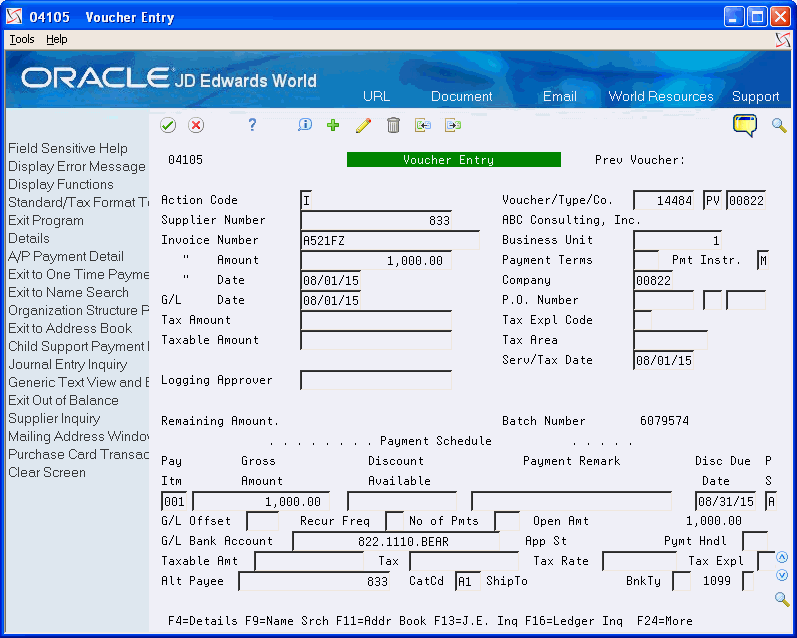
Description of the illustration ''backupvoucher_5.gif''
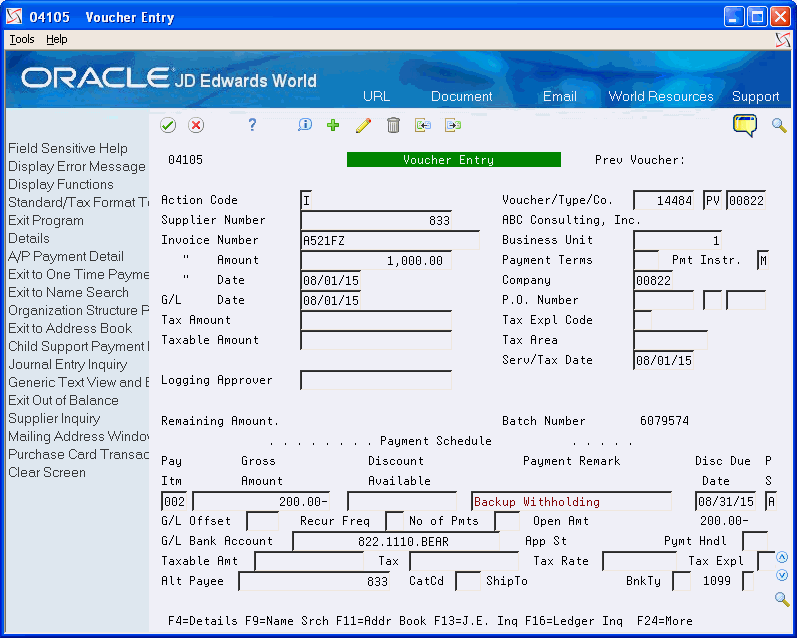
Description of the illustration ''backupvoucher_6.gif''
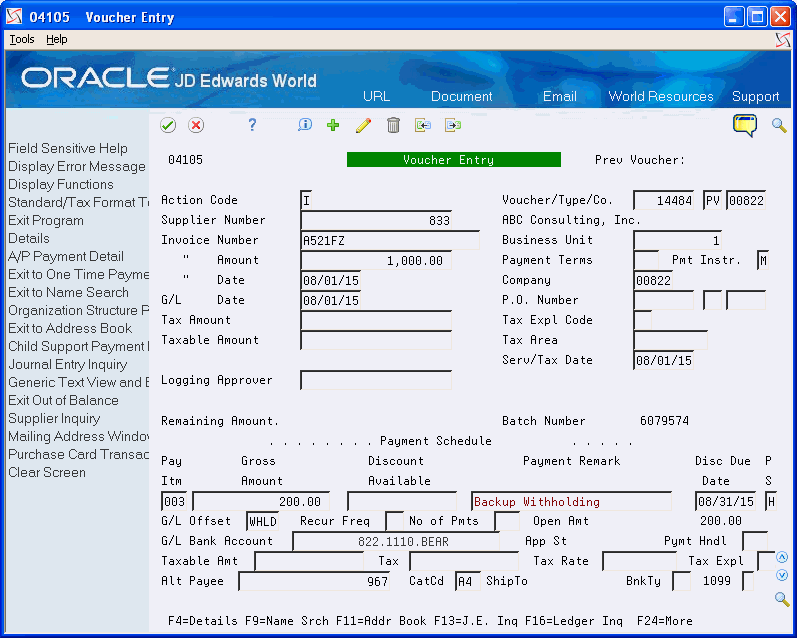
Description of the illustration ''backupvoucher_7.gif''
In the sample screens, although you paid the supplier only $800.00, which is the net of the first two items, you must still report $1,000.00 as 1099 reportable income and $200.00 for federal tax withheld.
Note:
All voucher pay items must be paid within the current 1099 reporting year for this option to work correctly; otherwise, you must use the 1099 Adjustments program to update the amount appropriately.To update the 1099 reportable income:
-
Ensure the negative pay item is properly updated as an exception to exclude it from 1099 processing. You can do this by updating either the 1099 Reporting field (AC07) or the Flag for 1099 field (TNN).
-
Run the Build A/P Workfile for the supplier address book number:
-
Set the Address Number processing option according to whether you paid the supplier or an alternate payee.
-
Enter the appropriate value in the Type of Return processing option.
-
Use data selection to specify the supplier's address book number and the appropriate value for the 1099 Reporting field (AC07).
-
The system retrieves the relevant voucher pay items (pay item 001 in the example above) based on the data selection, and the updates the specified form and box for the reportable income.
To update box 4 on the form for Federal Tax Withheld, you must run Build A/P Workfile again with the following settings:
-
Set the Address Number processing option to 1 to use Supplier Number as the address number.
-
Enter the appropriate value (A4, 14, or 64) in the Type of Return processing option.
-
Use data selection and include Alternate Payee EQ Address Book Number of Tax Authority and the appropriate value (A4, 14, or 64) for the 1099 Reporting field (AC07).
Alternatively, you can use the value in the G/L Offset field (WHLD in this example) to select the backup withholding voucher pay items. The value in the G/L Offset field is from the value in the G/L Offset processing option for the Calculate Withholding program (P04580).
The system retrieves the relevant voucher pay items (pay item 003 in example above) based on the data selection, and updates the form and box for the supplier.
4.5 Building the A/P Workfile (F045143)
The Build A/P Workfile program (P04514FP) builds the 1099 A/P Workfile (F045143), which the system uses to generate your 1099 returns. This program selects all posted payments for the current reporting year that you made to suppliers with a Person/Corporation code of P or N.
You run the program for each form and box combination that you need. You can either set up a specific version for each form and box type, which you specify in the Type of Return processing option, or you can run the same version and change the processing option and data selection.
The program does not generate a report. You must view workflow messages to ensure that the program finishes successfully.
After you build the F045143 workfile, run the Preview Media report (P04512FP) to verify the amounts, as well as use the 1099 Adjustments program (P045101) to modify amounts as necessary.
4.5.1 Setting Up Versions of the Build A/P Workfile Program
You must run the Build A/P Workfile program for each 1099 form and box that you need. Therefore, you might need to run the program multiple times, once for each box/type combination. Each time you run this program; it either adds records to the end of the workfile or adds to the amount of an existing record. To avoid updating existing records in the workfile, ensure that you use different data selection each time you run the program. If a record exists for a payee, payer, company, and type of return, the system updates the record and adds to the amount.
To eliminate duplication, for example, by running the program twice for the same form/box combination, you might want to create a separate version of the program for each form/box that you use.
Carefully review the data selection for the Build A/P Workfile program (P04514FP) to avoid overstating amounts, as in the following examples:
-
The Write Media program (P04515) combines records from the 1099 G/L Workfile (F045141), the 1099 A/P Workfile (F045143), and the 1099 Adjustment file (F045145). If you use both the G/L and A/P Ledger methods, make sure that you do not select the same vouchers for both methods, or your 1099 amounts will be overstated.
-
If a record has values in both Category Code 07 and the 1099 fields, and you run a version of this program for each of them, 1099 amounts in the F045143 workfile and on the 1099 form will be overstated.
-
Update the 1099 Reporting (category code 07) or Flag for 1099 fields on voucher pay items, as necessary.
-
Back up the 1099 workfiles. See Backing Up 1099 Workfiles
-
Clear the 1099 A/P Workfile. See Clearing and Purging 1099 Workfiles
From The A/P Ledger Method (G04222), choose Build A/P Workfile