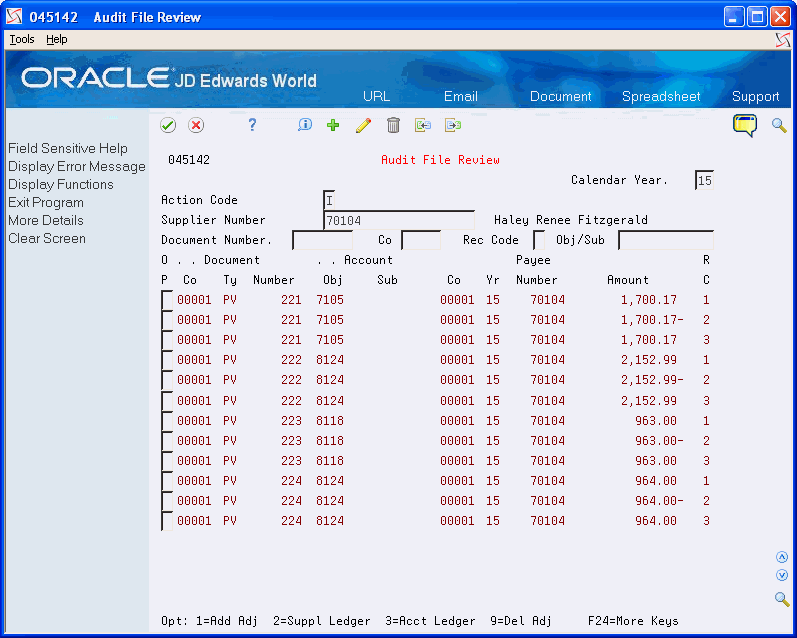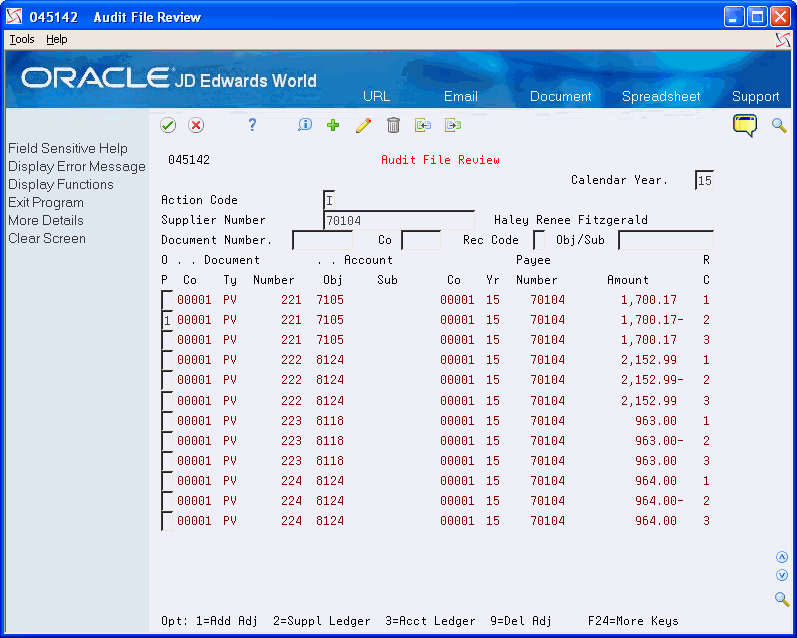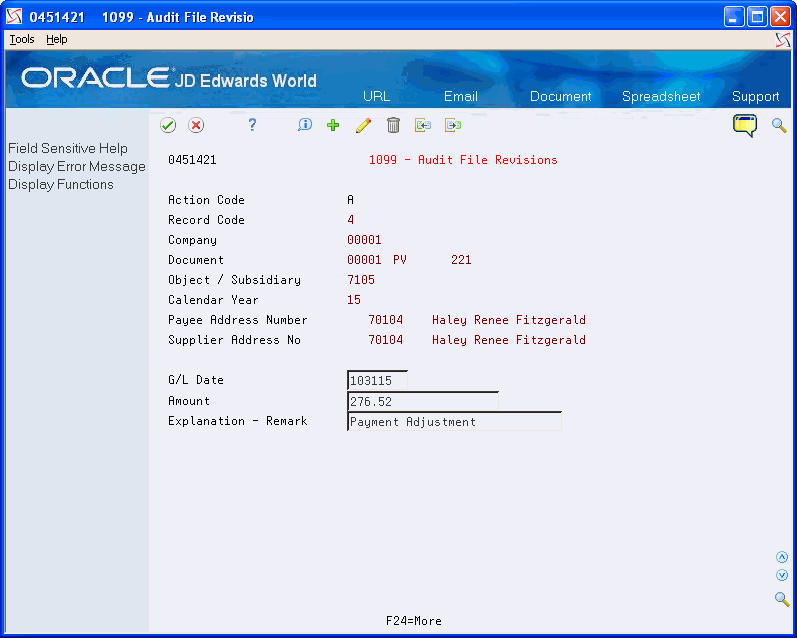5 Using the G/L Method
When you generate 1099 returns using the G/L Method, the system retrieves information for vouchers paid during the 1099 reporting year from the Account Ledger file (F0911). The system uses the account from the voucher's expense distribution as the basis for information in the 1099 workfile, and it uses Automatic Accounting Instructions (AAIs) to determine which G/L accounts are eligible. You set up the AAIs to specify the account range that corresponds to the form and box where you report the amounts.
The advantage of using the G/L Method is that you can exclude expenses that you should not report, such as freight charges, without having to create individual pay items on vouchers or having to adjust for these expenses in the 1099 Adjustment Workfile (F045145).
Consider using the G/L Method when one or more of the following conditions exist:
-
Information in your F0911 file is complete and you did not purge any information for the 1099 reporting year.
-
Payments to your suppliers are in more than one box on the 1099 forms. With the G/L Method, you can easily distinguish the boxes by using account numbers that you associate with AAIs.
-
Vouchers contain both 1099 reportable and 1099 exempt G/L distribution expenses.
To create the 1099 G/L Workfile (F045141), the G/L Method uses data from the following files:
-
Account Ledger (F0911)
-
Accounts Payable Ledger (F0411)
-
Accounts Payable - Matching Document (F0413)
-
Accounts Payable Matching Document Detail (F0414)
-
Address Book Master (F0101)
-
Automatic Accounting Instructions (F0012)
-
Company Constants (F0010)
-
Distribution and Manufacturing Automatic Accounting Instructions (F4095), if using three-way voucher matching
-
Purchase Order Receiver File (F43121), if you use three-way voucher matching
-
1099 Audit File (F045144)
This section contains the following topics:
-
If you purged records during the year, you might need to restore the following files. If you need to restore the files, contact Oracle Support Services for recommendations.
-
Purge - Account Ledger (F0911xx, where xx is the fiscal year)
-
Purge - Accounts Payable Ledger (F0411P)
-
Purge - Accounts Payable Matching Documents (F0413P)
-
Purge - Accounts Payable Matching Document Detail (F0414P)
-
-
Post all vouchers and payments for the 1099 reporting year.
5.1 Setting Up AAIs for the G/L Method
The G/L method uses the PXxxxx AAIs to retrieve the G/L account number ranges to use to accumulate the amounts for specific boxes on each 1099 form. In most cases, you set up one account range (two AAIs) to update one box on the form; however, if necessary, you can also set up AAIs to specify the same account in multiple ranges so that you can update more than one box for the same account range.
For example, the amount in Type of Return (TOR) 12 (Qualified dividends) must be included in the amount for TOR 11 (Total Ordinary dividends). When you use the same account within AAI range for items PX11xx and PX12xx, the system creates two records within the 1099 G/L Workfile (F045141) with the TOR for the first AAI and the TOR for the second AAI.
The following table consists of the six characters you use to set up AAI item PXxxxx:
| Character | Description |
|---|---|
| 1 and 2 | Defines the AAI as a 1099 item. This is always PX. |
| 3 | Defines the type of 1099 form. The system uses A, 1, and 6 in the third position to identify the forms as follows:
|
| 4 | Defines a box on the 1099 form. For example, PXA1xx is associated with box 1 on the 1099-MISC form; PXA2xx is associated with box 2, and so on. |
| 5 and 6 | Defines the beginning and end of a range of object accounts. You use pairs of AAI items for each range. Odd numbers indicate the beginning of a range and even numbers indicate the end of a range.
For example, PXA101 defines the beginning of the first range of accounts to use for box 1 of the 1099-MISC form, and PXA102 defines the end of the range of accounts to use for box 1 of the 1099-MISC form. |
Observe the following guidelines when you set up object account ranges for AAI item PXxxxx:
-
Set up AAIs for company 00000 only.
AAIs for PX ranges are not company-specific; therefore, your chart of accounts must be consistent among all companies you involve in the 1099 process.
-
Use odd numbers to specify the beginning of a range and even numbers to specify the end of a range (for example, 01-02, 03-04, and so on).
-
Ensure you do not specify a business unit; the system disregards it during processing.
-
Ensure you do not leave the object account blank.
The system does not continue reading subsequent AAIs if it encounters an AAI without an object account.
-
Enter both the object and subsidiary for the end of the range.
Use 99999999 for the subsidiary to ensure that you include all subsidiary accounts in the range of object accounts.
-
Ensure you do not overlap ranges.
For example, do not set up 01-02 and 02-03.
-
Ensure you do not skip ranges.
For example, do not use 01-02 and 05-06 without also using 03-04.
-
Delete any 1099 ranges not in use.
-
Ensure you do not specify object accounts for cash accounts, received not vouchered accounts, A/P trade accounts, or A/R trade accounts.
The system stores AAIs in the Automatic Accounting Instructions Master file (F0012).
From Annual 1099 Setup (G0442), choose Automatic Accounting Instr.
5.1.1 Setting Up Additional PX AAI Ranges
The standard format of the PX AAI allows only two characters to define account ranges and, therefore, provides for only 49 ranges. If you need more than 49 ranges for a particular form/box combination, you can set up an additional 1-character, alphanumeric code in the UDC table 04/PX (1099 PX AAI Additional Ranges) and map it to an existing 1099 form type to create additional AAI ranges. You designate which 1099 form the code represents by specifying it in the first character in the Description field:
-
A (1099-MISC)
-
1 (1099-DIV)
-
6 (1099-INT)
For example, if you need more than 49 account ranges for the 1099-MISC form, add a code, for example, B to the UDC 04/PX table and enter A in the first character of the Description field.
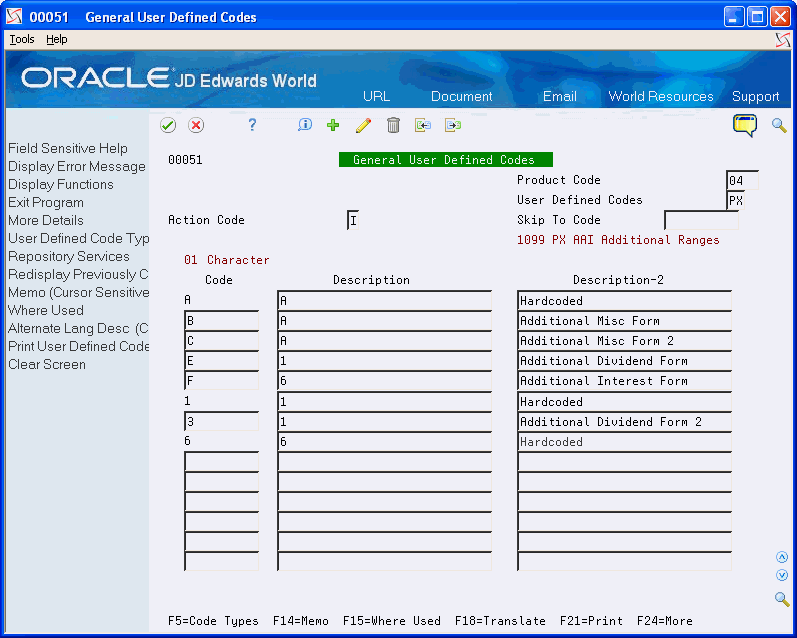
Description of the illustration ''udc_8.gif''
After you set up the code in 04/PX UDC, add the new PX AAIs for the new values, such as PXBxxx. Create additional PX AAI ranges in the same manner as you do for standard PX AAIs, except that there is a new value for the third character. For example, B1 equals A1; B2 equals A2, and so on.
If you require more than 98 account ranges, set up another code in UDC 04/PX to provide you with 49 additional ranges. For example, set up code C and map it to 1099 form A.
Setting up codes in UDC 04/PX does not create additional 1099 form types; it merely provides mappings to the standard 1099 form types (A, 1, and 6) to accommodate additional PX AAI account ranges.
The system includes the amounts for all AAI ranges for each 1099 form and box when you run the Create 1099 Audit File Build program (P045144). For example, if you set up codes B and C and map them to 1099 form A, the system includes F0911 records for the range of accounts you specify in PXAx, PXBx, and PXCx in the workfile.
When you run the Build G/L Workfile program (P04514), the system summarizes the amounts from the account ranges in the standard and user-defined PX AAIs, and then updates the 1099 G/L Workfile (F045141) accordingly for the box and form specified. For example, if you map the standard and user-defined ranges for form A and box 1, such as PXA1xx, PXB1xx, PXC1xx, the system sums the amounts for the type of return code A1.
5.1.2 Examples: AAIs for the G/L Method
Review the following table for examples of PXxxxx AAI ranges.
| AAI Item Range | Explanation of Characters in the AAI Item |
|---|---|
| PXA101 - PXA102 |
|
| PXA103 - PXA104 |
|
| PXA201 - PXA202 |
|
| PX1101 - PX1102 |
|
| PX1B01 - PX1B02 |
|
| PX6101 - PX6102 |
|
5.1.3 Relationship between AAIs and Boxes on the 1099 Forms
When you use the G/L Method for 1099 reporting, the amount that prints on 1099 returns depends on the form/box information that is in PXxxxx AAIs. The A/P Ledger Method does not use AAIs.
The following sample forms illustrate the relationship between the form/box specified by the AAI and the boxes on each of the 1099 forms. These are for informational purposes only. Do not reproduce them for filing.
AAIs for Miscellaneous Income Form(Updated for 1099)
The system uses the PXA AAI ranges to print information in the corresponding boxes on this form.
Figure 5-1 1099 Miscellaneous Income Form
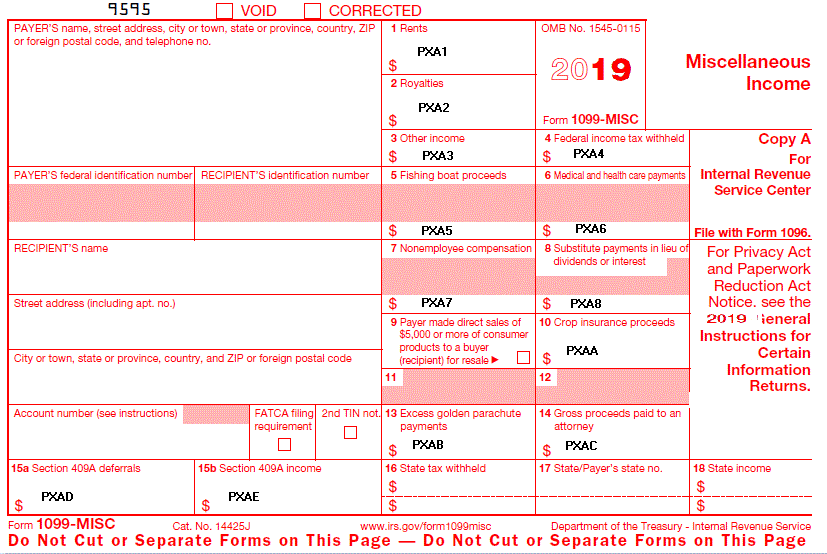
Description of ''Figure 5-1 1099 Miscellaneous Income Form''
AAIs for Dividends and Distributions Form
The system uses the PX1 AAI ranges to print information in the corresponding boxes on this form.
Figure 5-2 1099 Dividends and Distributions Form (Updated for 1099)
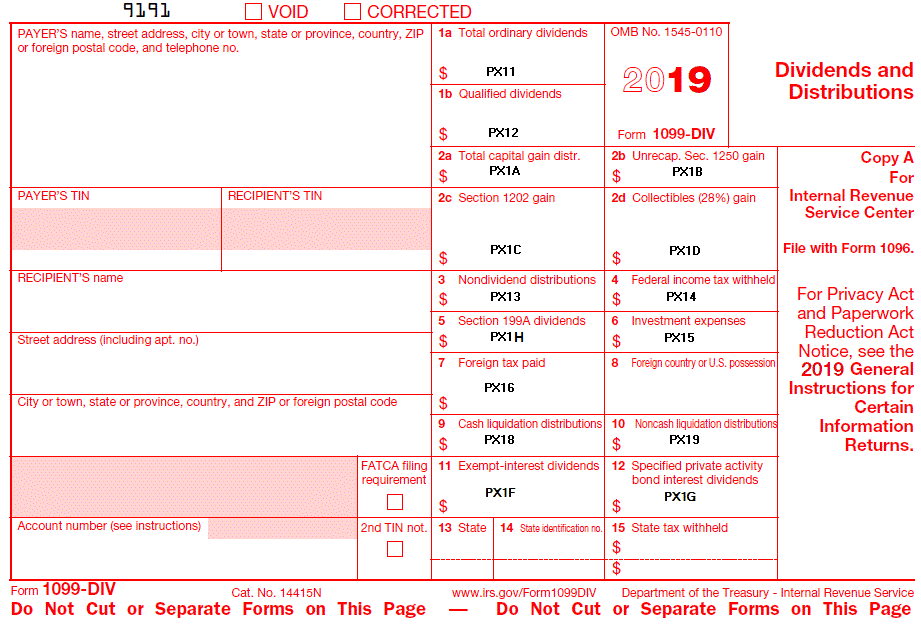
Description of ''Figure 5-2 1099 Dividends and Distributions Form (Updated for 1099)''
Note:
(Updated for 1099) Box 8 on the Dividends and Distributions form is not an amount field. The system completes Box 8 with the foreign country associated with Box 7 when:-
The address book record for the payee has an F in the Payables Y/N field.
-
The address book record for the payee has the country specified.
-
The Print Country (1/0) field in the Country Constants program (P0070) is set to 1.
-
The Data Specifics processing option is set to 1 in the Write Media program (P04515).
The system uses the PX6 AAI ranges to print information in the corresponding boxes on this form.
Figure 5-3 1099 Interest Income Form (Updated for 1099)
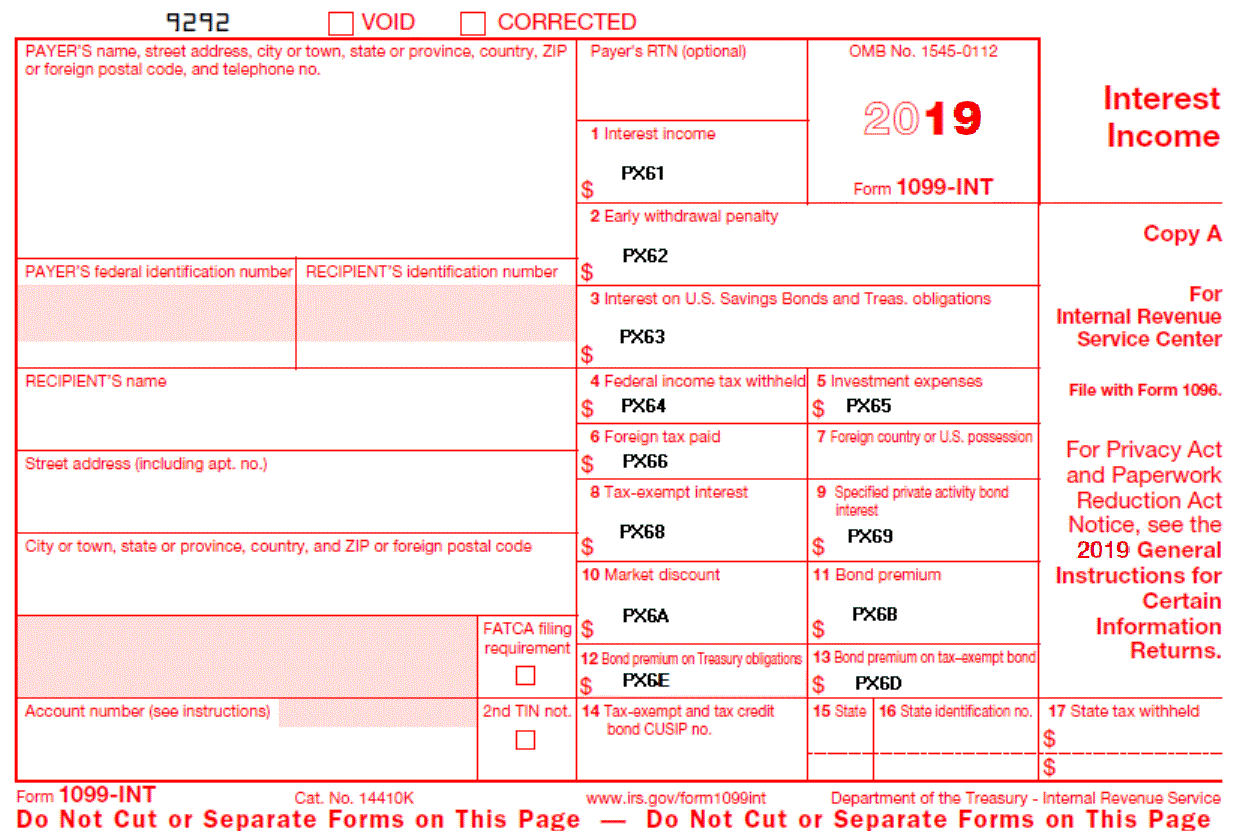
Description of ''Figure 5-3 1099 Interest Income Form (Updated for 1099)''
Note:
Box 7 on the Interest Income form is not an amount field. The system completes Box 7 with the foreign country associated with Box 6 when:-
The address book record for the payee has an F in the Payables Y/N field.
-
The address book record for the payee has the country specified.
-
The Print Country (1/0) field in the Country Constants program (P0070) is set to 1.
-
The Data Specifics processing option is set to 1 in the Write Media program (P04515).
5.2 Updating Information from the Account Master File
From Annual 1099 Setup (G0442), choose Update BU.Obj.Sub to Jrnl Ent
The G/L Method uses G/L distribution information that the system stores in the Account Ledger file (F0911). To ensure that the F0911 file contains current information, run the Update BU.Obj.Sub to Journal Entry program (P09806). This program updates the Account Balances (F0902) and Account Ledger (F0911) files with any changes to business units, object accounts, and subsidiary accounts from the Account Master file (F0901).
The Update BU.Obj.Sub to Journal Entry program produces a report that includes changes it makes to the F0902 and F0911 files based on the existing accounts in the Account Master file. Compare the changes on the report to your AAI setup to ensure that the account numbers for AAI item PXxxxx are still within the specified ranges.
If you are certain that you did not make changes to the Account Master file, you do not need to run this program.
5.3 Running the Audit File Close
You must run the Audit File Close program (P04514CMP) prior to building the audit file for the current 1099 reporting year. If you ran this program at the end of the last 1099 reporting year, you do not need to run it again. If you did not run the program or you cannot verify that you ran the program, you should run the program again before you run the Create 1099 Audit File program (P045144).
You run the Audit File Close program to mark the audit records from the prior year as processed so you can retain them for IRS audit purposes. The system selects only the Type 1 and Type 2 records from the 1099 Audit File (F045144) that have a blank in the Closed Item field (FNLP), and then updates this field to 1 to signify that the records are processed. Because the Create 1099 Audit File program clears any unprocessed records from the 1099 Audit File, updating the prior year records as processed prevents you from unintentionally deleting prior year transactions when you run the Create 1099 Audit File program.
If you run the Create 1099 Audit File program for the current 1099 reporting year before you run the Audit File Close program to close the prior year's records, the program deletes all of the prior year records. If this occurs, the audit trail is lost. Although you can rebuild the audit file for the prior year and then close the records before building the audit file again for the current 1099 reporting year, there is no guarantee that the system will create the records exactly as they were when you built the audit file originally, since the original data could be changed due to voids of payments.
If you close the Audit File records in error (for example, for the current 1099 reporting year), you can reset the records, which removes the value from the Closed Item field.
To reset the records:
-
Verify that you have the correct year in the Calendar Year processing option for the 1099 Processing Options Setup program (P04510STUP).
If you did not set this processing option to the current 1099 reporting year, the system returns an error because it locates records from the prior year.
-
Enter 1 in the Close Year or Reset Flag processing option for the Audit File Close program.
-
Run the Audit File Close program again to change the value of the Closed Item field from 1 to blank on the current 1099 reporting year records.
-
Run the Create 1099 Audit File program.
From Annual 1099 Setup(G0442), choose Audit File Close
5.4 Creating the 1099 Audit File (F045144)
The Create 1099 Audit File program (P045144) updates the 1099 Audit File (F045144) with the current 1099 reportable expense amount for each voucher by company and object/subsidiary account. The system selects only posted expense records for those suppliers who are assigned a person corporation code of P or N. The 1099 Audit File provides all of the detail for the records that the system creates when you run the Build G/L Workfile.
When you run Create 1099 Audit File, the system retrieves the value in the Calendar Year processing option from the 1099 Processing Option Setup program (P04510STUP) to select records that have the G/L payment date within that calendar year for expense accounts set up in the AAIs. The program verifies whether any processed records already exist for the current year in the 1099 Audit File. If the program identifies processed payment records, that is records with 1 in the Closed Item field, for the current year it stops and issues an error report.
When you run this program, the system creates three types of records and updates the value of the Record Code field (1, 2, and 3) accordingly. The system creates the following records:
-
Type 1 records for each voucher with 1099-reportable expenses for the current year based on the PXxxxx AAIs. The system summarizes voucher detail records by company, and then by object and subsidiary accounts. The system recognizes the company associated with the expense accounts, as well as the company on the voucher, and updates the corresponding company field in the F045144 record.
-
Type 2 records for each payment of a 1099-reportable voucher expenses for the current year based on the PXxxxx AAIs. Because the payment might include amounts that were not 1099-reportable expenses and might be less than the voucher expense amount (due to discounts), the system recalculates the payment amount that it uses in Amount field in the F045144 file as follows:
-
The system first subtracts any non-1099-reportable expenses from the payment amount, and then allocates the remaining payment amount to 1099-reportable voucher expenses in ascending order.
-
If there is any remaining voucher expense amount, the system adds this to the Remaining Amount field in the record. Depending on the total expenses related to the voucher, the Type 1 and Type 2 amounts might not net to zero and might leave a balance in the Remaining Amount field.
For example, you enter voucher 8769 for $1000.00 with a $10.00 discount and create payment 21222 for $990.00. There is a $200.00 non-1099 reportable voucher expense that leaves a balance of $800 of 1099 reportable expenses updated to the Type 1 record. The system allocates the remaining payment amount of $790.00 to the voucher expenses, but because there was a $10.00 discount, there is a $10.00 amount remaining on the voucher. The system updates the Amount field on the Type 2 record with $790.00 and updates the Remaining Amount field with $10.00.
-
-
Type 3 records, created for the opposite amount of the Type 2 records, to use when the system builds the G/L workfile. The system copies each Type 2 record and uses the reversing sign for the Amount field. For example, if the Type 2 Amount field contains 1000-, the Type 3 record Amount field is 10.00. When you run the Build G/L Workfile program (P04514), the system includes the Type 3 records.
You can run the Create 1099 Audit File program multiple times, if necessary. The system deletes all records that do not contain a 1 in the Closed Item field and rebuilds the file.
Use the Payments with Discount processing option to specify whether you want the program to use the gross or net payment amount as the value of the Amount field in the F045144 file.
Note:
Whether you enter 1 or leave the Payments with Discount processing option blank, the program considers only that part of the payment that applies to 1099-reportable expenses.See Also:
-
Appendix D, "Create 1099 Audit File Program Details"for more information about the Create 1099 Audit File program.
-
Reviewing the 1099 Audit File for information about reviewing the contents of the 1099 Audit File (F045144).
-
Post all vouchers and payments for the 1099 reporting year.
-
Review and update processing options in the 1099 Processing Option Setup program (P04514STUP)
-
Set up or verify AAI items PXxxxx using the Automatic Accounting Instructions program (P0012)
-
Run the Update BU.Obj.Sub to Journal Entry program (P09806), if you have made changes to the Account Master file (F0901).
-
Run the Audit File Close program (P04514CMP) to mark prior year 1099 Audit File (F045144) transactions as processed.
From The G/L Method (G04221), choose Create 1099 Audit File
5.4.1 Received Not Vouchered Accounts
The system evaluates each of the G/L distribution accounts in the Account Ledger (F0911) records that correspond to the selected voucher to determine whether to include the record in the F045144 file:
-
If the G/L account matches an RNV account in either the 4320 (Received Not Vouchered) or 4355 (Received Not Vouchered Tax) AAI tables in the Distribution & Manufacturing AAIs (P40950), the system selects corresponding records from the Purchase Order Receiver file (F43121) that have the value 2 in the Match Type field.
The system then validates whether the values of the Object and Subsidiary fields in the F43121 record are included in the 1099 PX AAI ranges:
-
If the account is included in the PX AAI range, the system includes it in the 1099 Audit File.
-
If the account is not included in the PX AAI range, the system does not include it the 1099 Audit File.
-
-
If the G/L account does not match the RNV account in either the 4320 or 4355 AAI tables, the system validates whether the G/L account exists in one of the PX AAI ranges:
-
If the account is included in the PX AAI range, the system includes it in the 1099 Audit File.
-
If the account is not included in the PX AAI range, the system does not include it the 1099 Audit File.
-
Therefore, if the G/L distribution account associated with the voucher is in the Distribution & Manufacturing AAI table (4320 or 4355), the system does not validate whether it exists in the 1099 PX AAI ranges; instead, it looks at the accounts associated with the F43121 record. If your business process does not update the Object and Subsidiary fields on the F43121 record, it does not locate a corresponding 1099 AAI and does not include the records in the 1099 Audit File.
5.4.2 Purchase Card Transactions
If you track merchants in the Purchase Card (PCard) Management system, you can generate 1099 returns using the G/L Method. The system uses the purchase date, which it stores in the G/L Reference Date field (DRFJ) of the F0911 record to determine whether the payment is in the current 1099 reporting year, and then uses PXxxxx AAIs to determine whether the account is reportable for a 1099.
To update the G/L Reference Date with the purchase date from the PCard transaction, you must run program P01PQD1. This program is not located on a menu; you must access it from the Versions List. For additional information, see document 1499477.1 (Mandatory Program Required to Process PCard Transactions using the G/L Method) located on My Oracle Support.
5.5 Reviewing the 1099 Audit File
You can review the contents of the audit file online using the Audit File Review program or by running the 1099 Audit Report and the 1099 G/L Audit Register.
Reviewing the audit file includes the following tasks:
-
Reviewing the audit file online
-
Reviewing the 1099 audit report
-
Reviewing the 1099 G/L audit register
5.5.1 Reviewing the Audit File Online
The Audit File Review program (P045142) displays a view of the 1099 reportable expenses and allocated payment records from the 1099 Audit File (F045144). You can review voucher and payment information for specific suppliers, as well as make payment adjustments.See Entering Payment Adjustments for more information.
Use the fields in the header portion of the screen to filter the information that displays, including: Supplier Number, Document Number, Company, Record Code (Type) and Obj/Subsidiary. If you do not use this feature, the program displays all records in the F045144 file. Additionally, the program allows you to access other programs, such as Supplier Ledger Inquiry (P042003) or Account Ledger Inquiry (P09200).
With the exception of calendar year, which the system retrieves from the 1099 Processing Option Setup program (P04510STUP), processing options allow you to preload values into any of the header fields. You can also specify the version of Supplier Ledger Inquiry and Account Ledger Inquiry to use for research purposes. For example, you might want to set up a version of Supplier Ledger Inquiry to sort and display records in a specific manner for 1099 processing.
Use the Audit File Review program in conjunction with the 1099 Audit Report (P04514R1) and the 1099 G/L Audit Register (P04514R2) to review and update your audit records.
From The G/L Method (G04221), choose Audit File Review
5.5.2 Reviewing the 1099 Audit Report
As an alternative to reviewing the audit records online, you can use the 1099 Audit Report (P04514R1). The report prints the Type 1 (voucher expense) and Type 2 (payment) records from the 1099 Audit File (F045144) based on the data selection. JD Edwards World provides two ZJDExxxx versions, each with a different data sequence:
-
ZJDE0001 - sequence information by document (company/type/number), and then by account number (object/subsidiary).
-
ZJDE0002 - sequence information by account number (object/subsidiary), and then by document (company/type/number).
The Original Amount column on the report displays the voucher expense amount from the Type 1 record. The Processed Amounts column on the report displays the payment amount for the vouchers.
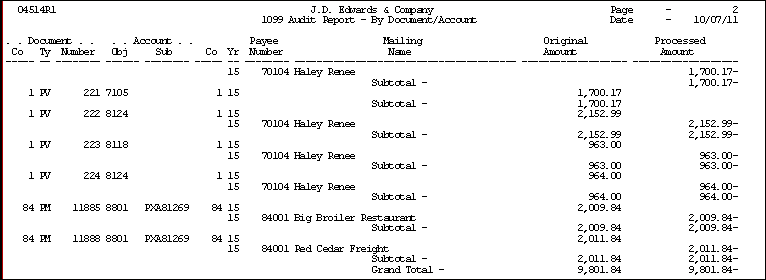
Description of the illustration ''auditreport_13.gif''
From The G/L Method (G04221), choose 1099 Audit Report
5.5.3 Reviewing the 1099 G/L Audit Register
As an alternative to reviewing the audit records online, you can use the 1099 G/L Audit Register (P04514R2).
The system includes the Type 3 (payment) and Type 4 (payment adjustment) records from the 1099 Audit File (F045144) on the report based on the data selection. The system uses the same transactions for this report and for the Build the G/L workfile; therefore, you can use this report as a preview of the G/L workfile. For example, you might want to add data selection criteria for a specific account range that correlates to a specific 1099 form and box. You can use this information to verify the current year reportable amounts.
JD Edwards World provides four ZJDExxxx versions, each with a different data sequence of the audit register:
-
ZJDE0001 - sequences information by address book number, account number (object/subsidiary), and then document (company/type/number).
-
ZJDE0002 - sequences information by document (company/type/number), and then by account number.
-
ZJDE0003 - sequences information by company, account number (object/subsidiary), and then document (company/type/number).
-
ZJDE0004 - sequences information by company, account number (object/subsidiary), address book number, and then document (company/type/number).
Use the Address Number processing option to print either the supplier address book number or the payee address book number on the report. Based on the processing option setting, the system also prints the corresponding tax ID from the Address Book Master file (F0101).
Sample: G/L Register by Supplier Account
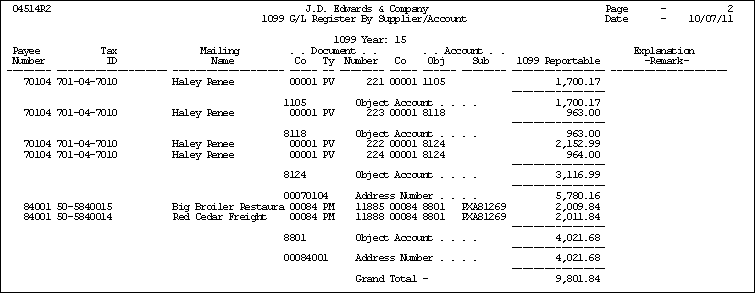
Description of the illustration ''glregister_14.gif''
From The G/L Method (G04221), choose 1099 Audit Register
5.6 Entering Payment Adjustments
To ensure proper 1099 reporting, you might need to enter adjustments for your payment transactions to account for:
-
Retainages
-
Partial Payments
-
Voided Payments
-
Discounts
You enter payment adjustments for a supplier, after you run the Create 1099 Audit File program (P045144).
You can create payment adjustments to increase or decrease a payment amount at the voucher level for the current reporting year. The system creates the payment adjustment record as a Type 4 record in the 1099 Audit File and automatically updates the Closed Item field to 1 so that the system retains the records for audit purposes in the event that you need to rerun the Create 1099 Audit File program for the current 1099 reporting year. If you do have to rerun the P045144 for the current 1099 reporting year, you must verify the validity of the Type 4 records and determine if you need to adjust the amount again or delete it.
After you enter payment adjustments, you can change or delete them. The system displays any existing payment adjustments; you can make only one payment adjustment for each account number within a voucher transaction. If you need to change the information on a payment adjustment, access the 1099 - Audit File Revisions screen to update the information.
The system summarizes the Type 3 and Type 4 adjustment records by the 1099 form and box, supplier or payee, and company when you build the G/L workfile.
From The G/L Method (G04221), choose Audit File Review
-
On Audit File Review, complete one or more of the following fields and click Inquire.
-
Supplier Number
-
Calendar Year
-
Document Number
-
Company
-
Record Code
-
Obj/Sub
-
-
Locate the transaction you want to update and enter 1 in the Option field.
-
On 1099 -Audit File Revisions, complete the following fields and click Enter, Add or Change:
-
G/L Date
-
Amount
-
Explanation - Remark
The system redisplays the screen after adding an adjustment with a C in the Action Code field.
-
-
Click Exit (F3) to access Audit File Review.
-
On Audit File Review, click Enter to redisplay the new (record type 4) adjustment transaction.
-
Click Exit (F3).
5.7 Building the G/L Workfile (F045141)
After you create and review the current year reportable amounts in the 1099 Audit File (F045144), you run the Build G/L Workfile program (P04514) to create the 1099 G/L Workfile (F045141) from which you print your 1099 returns.
When you run the Build G/L Workfile program, the system retrieves the Type 3 and Type 4 records from the 1099 Audit File and summarizes them by:
-
Type of Return
-
Supplier Address Book Number
-
Company
The Build G/L Workfile program does not generate a report. You must view workflow messages to ensure that the program completes successfully.
You can run the Build G/L Workfile program multiple times, if necessary. Each time you run this program it either adds records to the end of the workfile or adds to the amount of an existing record. To avoid erroneously updating existing records in the workfile, make sure that you use different data selection each time you run the program. If a record exists for the same payee, payer, company, and type of return, the system updates the record and adds to the amount, which might overstate the amount.
After you build the 1099 G/L Workfile, you can run the Preview Media report (P04512FP) to verify the amounts, as well as use the 1099 Adjustments program (P045101) to modify amounts as necessary.
From The G/L Method (G04221), choose Build G/L Workfile
5.7.2 Data Selection
The program includes the following predefined data selection that you must not change: Record Code EQ *VALUE (with values established for 3 and 4).
You can add additional data selection to limit the transactions that the system retrieves from the 1099 Audit File, such as company or a range of object accounts. Review these guidelines when setting up additional data selection:
-
Do not include Calendar Year as data selection. The system uses the value of the Calendar Year processing option from the 1099 Processing Option Setup program.
-
Do not include data selection based on amounts. The system uses the minimum amounts established in the 1099 Processing Option Setup program when you run the Preview 1099 Media and the Write Media programs; therefore it is unnecessary to exclude suppliers based on IRS minimums.
5.7.3 Considerations for Backup Withholding
If you have withheld and paid taxes on behalf of suppliers, you need to report the amount withheld in the Federal Income Tax Withheld box on the 1099 form. You can do this in one of two ways:
-
Use the A/P Ledger Method to select the backup withholding records.
-
Enter 1099 adjustments.
See Setting Up Suppliers, Understanding Backup Withholding for the A/P Ledger Method, or Section 6.2, "Updating the 1099 Workfiles" for more information.