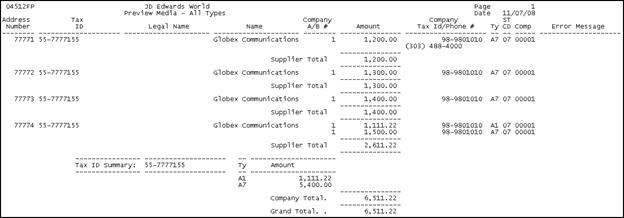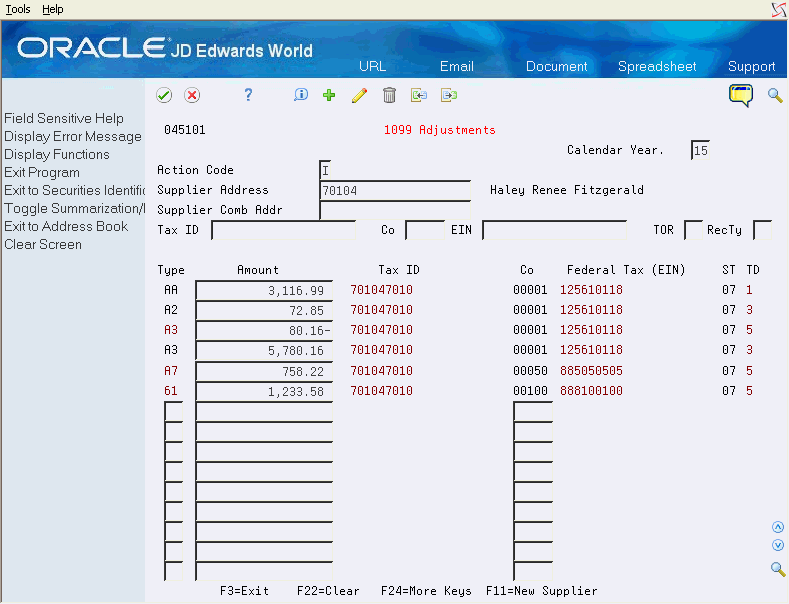6 Review and Correct the 1099 Workfiles
After you build the 1099 A/P Workfile (F045143) or the 1099 G/L Workfile (F045141) or both, you should review the records to ensure there are no setup errors and that the amounts are correct. If you locate errors, you must correct them before you print the 1099 returns.
You use the Preview 1099 Media report (P04512FP) to verify your supplier and company totals and to check for setup errors. Based on the results of the report, you might need to update the 1099 workfiles.
This section contains the following topics:
6.1 Running the Preview 1099 Media Report
You run the Preview 1099 Media program (P04512FP) prior to running the Write Media program (P04515) to ensure that your setup and the data in your workfiles is correct.
When you run the Preview 1099 Media program, the system merges data from the following files to create the 1099 Combined Workfile (F04514).
The system also uses the information from the following files in conjunction with the F04514 data and prints a report of any errors:
-
1099 Tax Information File (F0451401)
-
1099 Securities Adjustment (F04510)
-
One Time Payment (F0411AB)
In addition, the Preview 1099 Media program also retrieves data from the Address Book files for corresponding address book numbers in the F04514. The system processes the data from these sources to create the current year 1099 returns, based on the current year 1099 reportable payments that you sent to your suppliers.
JD Edwards World provides five XJDExxxx versions and most include data selection to select records based on the 1099 form type (Miscellaneous, Dividends, and Interest), as well as to select only the adjustment records. These include:
-
XJDE0001 Preview Media - All Types
-
XJDE0002 Preview Media - MISC
-
XJDE0003 Preview Media - DIV
-
XJDE0004 Preview Media - INT
-
XJDE0005 Preview Media - Adjustments Only
You can add other data selection or use version XJDE0001, which does not include preset data selection and generates and prints all current year 1099 reportable records.
When you run P04512FP, the system prints summarized information based on company tax ID (EIN), supplier tax ID (TIN), and Type of Return (TOR) that it generates for the combined workfile. Regardless of whether you use the Alternate/Related Address Combining feature the system always combines information for suppliers that have the TIN and for companies that have the same EIN. This report also includes a column to indicate FATCA filing. Additionally, the system prints error and warning messages if it detects missing or incorrect information.
6.1.1 Committee on Uniform Securities Identification (CUSIP) Information
CUSIP requires that stocks of all registered U.S. and Canadian companies, and U.S. government and municipal bonds, have an identifying number, referred to as the CUSIP number. The Tax-Exempt Bond CUSIP No is in box 14 on the 1099 Interest form (1099 INT). The IRS requires that you print the CUSIP number if you pay your supplier tax-exempt interest on a tax-exempt bond or security during the calendar year, which you report in box 8. If a CUSIP number does not exist for a bond or security you can leave box 14 blank.
You enter CUSIP information using the 1099 Securities ID Adjustments program (P045102), which you access from the 1099 Adjustments program. See Adding the CUSIP Number for Tax-Exempt Interest for more information. The system stores CUSIP information in the 1099 Securities Identification file (F04510). If there is no CUSIP information in the 1099 Securities Identification file, the system prints the total amount for TOR 68 followed by this error message, CUSIP Amounts not equal to box 8. If CUSIP information exists in the 1099 Securities Identification file (F04510), the system displays the CUSIP number(s) under the line for TOR 68.
Note:
The system includes the amount from TOR 69 in the total for TOR 68 on the 1099 Preview Media report and when you generate the 1099 return. Therefore, to determine the amount of TOR 68, you must subtract the amount of TOR 69.6.1.2 Common Errors
You must investigate errors that appear on the Preview 1099 Media report and make any necessary corrections before you generate the 1099 returns to avoid any penalties the IRS might assess for each record you submit in error.
The following table lists some common error messages that might appear on the report and their associated cause:
| Error | Cause |
|---|---|
| 2nd TIN Warning | The 2nd TIN field includes a value for the supplier's tax ID. |
| Legal Name Warning | The supplier has a person/corporation code of P (individual), but no legal name is set up. Disregard this warning if a legal name is not required. |
| Blank EIN | The company's address book record does not include a tax ID. |
| Blank Tax ID | The supplier's address book record does not include a tax ID. |
| Invalid Character Tax ID/EIN | A special or alpha character is in a numeric only field. |
| CCMB w/Different EIN | A record was processed with the same company tax ID, but a different company combining number. |
| Invalid Company Comb Mailing Address | The city or mailing address for the combining company (CCMB) is blank. |
| Invalid Company Comb Address # | An address book record does not exist for the combining company (CCMB). |
| SCMB w/Different TAX | A record was processed with the same supplier tax ID, but a different supplier combining number. |
| Invalid Supplier Comb Address # | An address book record does not exist for the combining supplier (SCMB). |
| Invalid Supplier Mailing Address | The city or mailing address for the combining supplier (SCMB) is blank. |
| Fed with Amt exceeds 28% of Total | The amount withheld for backup withholding exceeds 28% of the total amount paid. |
| CUSIP Amounts not equal to Box 8 | You do not have an amount in the 1099 Securities Identification file (F04510) that corresponds to the amount of TOR 68. |
From The G/L Method (G04221) or The A/P Ledger Method (G04222), choose Preview 1099 Media
6.2 Updating the 1099 Workfiles
After you run build the 1099 workfiles and run the Preview Media report, you might find that you need to update supplier information or correct information in the 1099 workfiles.
Some changes to the address book information do not require you to update the 1099 workfiles because the system does not store the information in the workfiles; instead, it retrieves it at the time you generate the 1099 returns using the Write Media program. These types of changes include:
-
Changing the value of the Person/Corp code from P to N or from N to P on a supplier address book record.
-
Changing the mailing address.
Depending on the type of change you need to make and the number of records you need to update, the process to update the workfiles is different. First, however, review the fields that the Company Supplier Refresh program updates. This program was designed to eliminate the need for clearing and rebuilding workfiles. Additionally, if you have only a few records to update, using 1099 Adjustments is often more expedient than rebuilding workfiles.
The following table provides a high-level overview of the action you must perform based on the most common changes you might need to make. To avoid running programs unnecessarily, review the documentation for all methods of updating the 1099 workfiles prior to taking any action.
| Type of Change | Action Required |
|---|---|
| Change the Person/Corp Code from N to P or P to N | No action is required. |
| Change the minimum amounts in the 1099 Processing Option Setup program. | No action is required.
The system does not use the minimum amounts until you generate the 1099 return. |
| Change the Calendar Year processing option in the 1099 Processing Option Setup program. | Clear the workfiles and start over.
The calendar year is central to selecting the correct records to build the 1099 workfiles. |
| Change tax IDs (TIN or EIN) | Run Supplier Company Refresh (P045190) to update the workfiles with the appropriate value. |
| Change the value of category code 07. | This depends on the change you make and the number of transactions you need to update. See Updating Voucher Pay Items for 1099 Processing |
| Change mailing names or addresses. | No action is required.
The system does not retrieve the mailing name or address until you generate the 1099 return. |
| Make payment adjustments to the audit workfile. | Partially clear the G/L workfile for the specific records, run the 1099 Audit Build program, and build the G/L workfile for specific records. |
Updating workfiles might involve one or more of the following tasks:
-
Refreshing Supplier/Company Information
-
Processing 1099 adjustments
-
Clearing and rebuilding the A/P and G/L workfiles
6.2.1 Refreshing Supplier/Company Information
After running the Preview 1099 Media report, if you have invalid or missing tax IDs, you must correct them in the address book, and then update the 1099 workfiles. You can run the 1099 Supplier/Company Refresh program (P045190) to update the 1099 workfiles when:
-
You change any of the following Alternate/Related Address Combining processing options in the 1099 Processing Option Setup program (P04510STUP).
-
You change the following address book information, which is necessary for generating a correct return:
-
Tax ID for the supplier or combining supplier (TIN)
-
Tax ID for the company or combining company (EIN)
-
Related address
For example, if you did not set up a value or set up the wrong value on the address book record.
-
-
You change the following address book information, which is not necessary for generating a correct return, but you might use in the data selection or reporting purposes:
-
Search Type (AT1)
-
AR/AP Netting (AT2)
-
Address Type 3 (AT3)
-
Address Type 4 (AT4)
-
Address Type 5 (AT5)
-
Category Codes 1 through 10 (AC01 through AC10)
-
Payables Y/N/M (ATP)*
-
State Code (ST)*
* The system always uses the address book record for the combining supplier (SCMB) to update these fields, regardless of setting of the processing option, Enter '1' to use the Supplier Combining Address (SCMB) A/B Info to update workfile AT1-5 and Cat Codes, in the 1099 Processing Option Setup program (P04510STUP).
-
Additionally, when you run P045190, if the program detects a One Time Payment supplier detail record, it updates the following information to the 1099 workfiles based on the value of the corresponding field from the One Time Payment file (F0411AB):
-
Payables Y/N/M (ATP)
-
Tax ID (TAX)
-
State Code (ST)
-
Supplier Combining Address (SCMB)
The 1099 Supplier/Company Refresh program updates information for the supplier and company records in the following workfiles:
The program does not use data selection; therefore, you cannot choose specific records. This is to ensure that the program updates all related workfile records with the same information when it merges the workfiles to create the 1099 Combined Workfile.
From1099 Advanced and Technical (G0432), choose 1099 Supplier/Company Refresh
6.2.2 Processing 1099 Adjustments
To ensure complete and accurate 1099 reporting, you might need to add or adjust the reportable 1099 records. Some reasons to add or adjust 1099 reportable amounts include:
-
A 1099 G/L amount erroneously includes an amount for freight or shipping.
-
The entire 1099 payment amount is not eligible for 1099 processing.
-
The Accounts Payable Ledger (F0411) or the Account Ledger (F0911) files do not include all records for the vouchers because you converted to the JD Edwards World Accounts Payable system during the tax year.
-
The voucher includes G/L distributions that are not subject to 1099 reporting.
-
A supplier that is subject to backup withholding must have a record for Federal Income Tax Withheld.
-
A supplier might have 1099 reportable amounts due to gifts or prizes.
-
You change the supplier's person/corporation code from C to N or P and need to add adjustments for payments made to the supplier.
-
You change the supplier's person/corporation code from N or P to C and need to delete the workfile records and adjustments.
When you use the 1099 Adjustments program, you review the amounts in both the A/P and G/L workfiles. The value in the Record Code field, which the system displays in the TD (type data) column in the detail area of the screen, identifies the workfile that stores the record. If the value in the TD field is:
-
1, the record is in the G/L workfile.
-
3, the record is in the A/P workfile.
Note:
The system displays the Type Data (TD) column only when the Default Data Mode processing option is set to display data in Detail Mode.The system assigns 5 as the record code for any new records that you add using the 1099 Adjustments program. The system stores only the type 5 records in the 1099 Adjustments File (F045145); therefore, rebuilding the A/P or G/L workfiles does not affect the type 5 adjustment records.
The system does not automatically clear records from the F045145 file; therefore, you can retain adjustment records from prior years for audit purposes until you purge the adjustments file.
When you run the Preview 1099 Media program or the Write Media program, the system includes the F045145 file in the Combined Workfile (F04514).
When you make adjustments, you can:
-
Modify an existing amount on one of the 1099 workfile records, if the processing option is not set to prohibit changes.
-
Create two adjustment records as an alternative to updating the amount of an existing workfile record. By adding the two records, you have an audit trail of the adjustment for the workfile record and the system retains these type 5 records in the F045145 adjustments file. You create:
-
One record for a negative amount for the incorrect type of return code or company (to offset the amount in the workfile).
-
One record for the correct amount to the correct type of return code or company.
-
-
Delete the workfile record and add a new record for the total amount.
-
Add a record to represent the changed amount to the workfile record.
-
Add a record for backup withholding or for suppliers that were paid by a third party system.
If you choose to make adjustments by changing workfile records, JD Edwards World recommends that you track the adjustments that you make. This is to ensure that if you need to rebuild a workfile, you can enter any adjustments again. Prior to rebuilding either of the workfiles, run the Preview 1099 Media report so that you have a copy of the data in all of the workfiles.
6.2.2.1 Understanding Messages and Highlights on the 1099 Adjustments Screen
One or more of the following messages might display on the 1099 Adjustments screen when you locate a supplier address book record:
The system displays the 2nd TIN message when it locates a record in the 1099 - Tax Information program (P045101) for the tax ID that corresponds to the supplier (or combining supplier).
The system displays this message when the Default Data Mode processing option is set to 1 (Summarization Mode)
The system highlights certain fields in the records it displays on the 1099 Adjustment screen. The highlighting is for informational purposes. The system highlights the:
-
Type field for all of the adjustment (type 5) records, so that you can easily differentiate them from other workfile records.
-
Tax ID and Federal Tax (EIN) fields for easy viewing.
6.2.2.2 Understanding Detail Information on the 1099 Adjustments Screen
When you access the detail area of the screen, the system displays the information for the combining supplier (SCMB) and company (CCMB). The system retrieves this information from the workfile records, which it updates based on the values of the Alternate/Related Address Combining processing options in 1099 Processing Option Setup program (P04510STUP).
If you do not use the combining feature, the system updates these fields with the address book number of the supplier and company.
If you use the combining feature, you can review the combining address book numbers to ensure they are correct. The Write Media program (P04515) uses the combining address information to locate the company name and address (Payer's box) and supplier name and address (Recipient box) to print on the 1099 form.
Processing 1099 adjustments consists of one or more of the following tasks:
-
Reviewing and changing the workfile records
-
Adding adjustment records
-
Adding the CUSIP number for tax-exempt interest
-
Deleting workfile or adjustment records
-
Using 1099 Adjustments to correct submitted returns
Verify the Prohibit Change processing option in the 1099 Adjustments program (P045101) is set to blank to allow the change and delete actions.
From The G/L Method (G04221) or The A/P Ledger Method (G04222), choose 1099 Adjustments
6.2.2.3 Reviewing and Changing Workfile Records
Although the quickest and easiest method to adjust amounts is to change the actual workfile records, doing this does not provide an audit trail. If you change amounts using this method and need to rebuild one or both of the workfiles, run the Preview 1099 Media report first to print the adjustments previously entered so they can be reentered, if necessary.
To review and change workfile records
-
On 1099 Adjustments, complete one or more of the following fields and click Inquire:
-
Calendar Year
-
Supplier Combining Address
-
Tax ID
-
Company
-
EIN
-
TOR
-
Record Type
-
-
Locate the record that you want to change.
| Field | Explanation |
|---|---|
| Tax ID | The tax ID of the supplier. |
| EIN | The tax ID of the company. |
| TOR or Type | The type of return code from UDC 04/TR that indicates the form and box of the 1099 return. |
| Record Type | A number that identifies the type of record in the workfile:
|
6.2.2.4 Adding Adjustment Records
If you do not want to change the amount in your workfile records, you can add adjustments. The system totals all records for the same type of return. When you add adjustments to reflect a change in the workfile amount you can either:
-
Add one record for the change amount. For example, if the workfile amount is $2230.55 and it should be $2200.00, you can add one adjustment for $-30.55.
-
Add two records to reflect a type of return correction:
-
One record for the negative amount of the incorrect type of return workfile record.
-
One record for the correct amount and type of return adjustment.
For example, if the workfile record includes A1 in the Type of Return field and it should be A7, you can add one record with the original type of return and a reversing amount for the original workfile record, and a second adjustment record with the correct type of return and amount.
-
In both cases, the system retains the workfile record and provides an audit trail of the changes.
You also add adjustments for missing workfile records. For example, you might need to generate a 1099 return for suppliers that were paid by a third party system. The steps to add these adjustments are the same as any other adjustment; however, you must verify that each supplier has both an address book record and a supplier master record. If these records do not exist, you must add them prior to adding the adjustment. You must also verify that you assign the supplier a person corporation code of P or N; otherwise, the program returns an error when you try to enter the adjustment.
In addition, you might need to add adjustments for backup withholding. The Write Media program (P04515) disregards the minimum amounts for payments to the supplier when the supplier has amounts withheld for taxes. The system creates the 1099 for the payment amounts, regardless of the minimums, and updates the Federal Income Tax Withheld box for the amount withheld. Suppliers report the amounts that you withheld on their individual tax returns.
You cannot add two adjustment records (type 5) for the same supplier, type or return, and company. If you need to make an additional adjustment, change the existing adjustment record.
The tasks for adding adjustments include:
-
Adding adjustments without changing the workfile amounts
-
Adding adjustments for suppliers without workfile records
-
Adding adjustments for backup withholding
As an alternative to adding the adjustment records manually, you can also import them from a spreadsheet using the Import from PC function (Action Code F). See Appendix F, "Importing 1099 Adjustments" for detailed information.
To add adjustments without changing workfile amounts
Use this method to retain an audit trail of the adjustments. You can enter the change amount as a separate Type 5 adjustment without changing the original workfile record.
-
On 1099 Adjustments, locate the record and note the type of return, amount, and company number.
-
On the first blank detail line, complete the following fields to enter the adjustment information and click Change:
-
Type
-
Amount
-
Company Number
-
-
Repeat the previous steps for each additional workfile record that you want to record an adjustment.
To add adjustments for suppliers without workfile records
Use this task to enter information for payments made to suppliers from a third-party system or for which you do not have workfile records. The supplier must have an address book and supplier master record and must be assigned a person corporation code of P or N to add adjustment records.
-
On 1099 Adjustments, complete the Supplier Number field and click Add.
-
On the first detail line, complete the following fields to enter the adjustment information and click Add:
-
Type
-
Amount
-
Company Number
-
-
Repeat the previous step for each type of return.
To add adjustments for backup withholding
If you use the G/L Method for generating 1099 returns, you must enter adjustments for amounts withheld and paid to the federal government (backup withholding). If you use the A/P Ledger Method, you can either build the workfile for the backup withholding type of return (A4, 14, or 64) or enter the withholding amounts as adjustments.
-
On 1099 Adjustments, locate the record.
-
Complete the following fields on the first blank detail line and click Change:
-
Type
-
Amount
-
Company Number
-
6.2.2.5 Adding the CUSIP Number for Tax-Exempt Interest
The IRS requires that you include the CUSIP number if you pay your supplier tax-exempt interest on a tax-exempt bond or security during the calendar year. You report this amount in box 8 of the 1099-INT form and the CUSIP number in box 14. The system also includes it on the 1099 facsimile report and in the 1099 transmittal file. If a CUSIP number does not exist for a bond or security you can leave box 14 blank.
You assign the CUSIP numbers using the 1099 Securities ID Adjustments program (P045102), which you access from the 1099 Adjustments program. You might have multiple CUSIP numbers for one TOR 68 amount.
-
The amount that you enter with a CUSIP value must equal the amount of TOR 68 or the system displays an error and does not accept the entry. If only part of the interest has a CUSIP number, you must enter the remaining amount using *BLANK as the CUSIP number so that you can account for the entire tax-exempt amount, as well as complete the task.
-
If you modify a TOR 68 amount on the 1099 Adjustments screen, you must also remember to modify the CUSIP information.
-
If you delete a TOR 68 record on the 1099 Adjustments screen, you must first delete the CUSIP information to prevent leaving orphan records in the Securities Identification file (F04510).
-
Run Preview Media (P04512FP) after making changes to verify that there are no errors.
The system stores the CUSIP information in the 1099 Securities Identification file (F04510).
See CUSIP Information in Chapter 7, "Report Year-End Information on 1099s Returns"for detailed information about how the system prints the CUSIP information on the 1099-INT form.
If you have multiple bond and securities to identify, the amounts that you enter must equal the amount that the system displays in the header portion of the screen or the system displays an error and you cannot complete the task.
To add CUSIP numbers for tax-exempt interest
-
On 1099 Adjustments, locate the suppliers for whom you process returns for Type 68.
-
Place your cursor in the Type field that contains the value 68 and choose Exit to Securities Identification (F5).
Figure 6-2 1099 Securities ID Adjustments
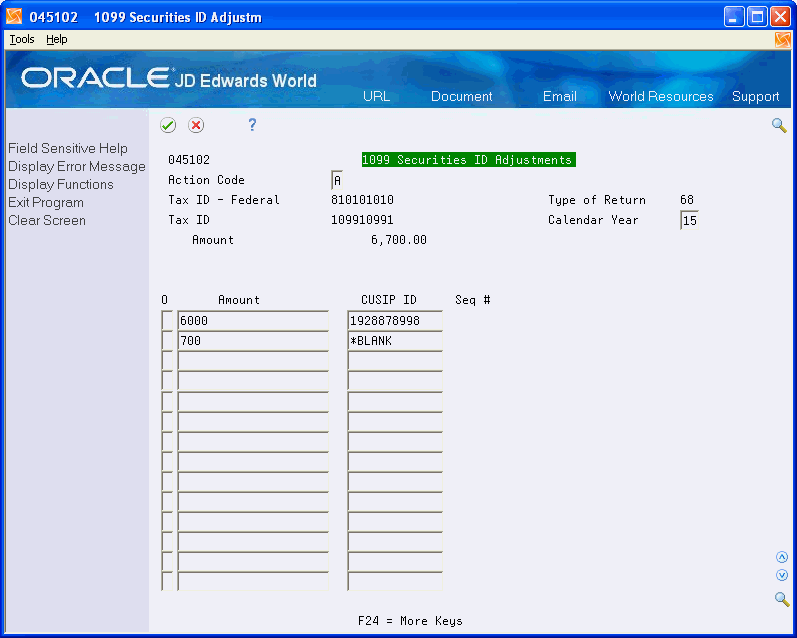
Description of ''Figure 6-2 1099 Securities ID Adjustments''
-
On 1099 Securities ID Adjustments, enter A in the Action Code field and complete the following fields for each bond and security.
-
Amount
-
CUSIP number
-
6.2.2.6 Deleting Workfile or Adjustment Records
You can delete one or more individual records or you can delete all of the records for a supplier for a specific TOR or record type.
Note:
If you delete a TOR 68 record on the 1099 Adjustments screen, you must first delete the CUSIP information to prevent leaving orphan records in the Securities Identification file (F04510). Run Preview Media (P04512FP) after making changes to verify that there are no errors.Deleting workfile or adjustment records includes the following tasks:
-
To delete individual records
-
To delete all records for a supplier
-
Locate the individual record you want to delete, clear the Amount field, and click Enter.
-
Repeat the previous steps for each record that you want to delete.
6.2.2.7 Correcting Submitted Returns
If you submit a return for the wrong box, you must submit a corrected return. This must include the amount of 0 (zero) for the box that is in error, and then include an amount the correct box.
-
Locate the record with the amount for the incorrect box and enter 0.00.
-
On the first blank detail line, complete the following fields and click Add.
-
Type
-
Amount
-
Company Number
-
Note:
When you run the Write Media program to create corrected 1099 forms, you enter G in the Entry Type field on the Write Media entry screen. The system prints a 0 (zero) on the 1099 form for the specific box type.6.2.3 Clearing and Rebuilding the A/P and G/L Workfiles
You normally use the Clear A/P and G/L Workfiles program (J04CLRFP) only at the beginning of the new 1099 year. However, depending on the changes you make after you build the workfiles, you might need to clear the workfiles entirely or partially. You might need to run additional programs and then rebuild the workfiles. See Section 5.7, "Building the G/L Workfile (F045141)"or Section 4.5, "Building the A/P Workfile (F045143)"
Clearing and rebuilding the A/P and G/L workfiles includes the following tasks:
-
Clearing workfiles entirely
-
Clearing workfiles partially
Note:
You do not need to clear or rebuild the A/P workfile for changes that you make to the supplier or company tax IDs (TINs and EINs). You can run the 1099 Supplier/Company Refresh program (P045190) to update the workfiles for these changes. See Refreshing Supplier/Company Information
Clearing and rebuilding workfiles does not affect the 1099 adjustments records. If you make 1099 adjustments (record type 5), you must analyze these records separately and update or remove them, based on the type of change you make.
6.2.3.1 Clearing Workfiles Entirely
The only changes that require you to completely clear the A/P or G/L workfiles include:
You change an account for a PX AAI, you set up a new PX AAI or you delete a PX AAI. Additionally, you must run the Create 1099 Audit File program (P045144). This program automatically clears the file of the original records.
-
You change the Calendar Year in the 1099 Processing Option Setup program (P04510STUP).
-
You change this Alternate/Related Address for Combining Under One Payer processing option in the P04510STUP.
From 1099 Advanced and Technical Operations (G0432), choose either Clear Entire G/L Workfile or Clear Entire A/P Workfile
There are two menu selections for J04CLRFP. Depending on which menu selection you choose, the appropriate processing option is set to clear the appropriate file.
6.2.3.2 Clearing Workfiles Partially
When you partially clear workfiles you use the same data selection for both the partial clear and build programs. For example, if you clear records for a particular supplier or company, you use data selection to remove only those records from the workfile, and then use that data selection for the appropriate build workfile program. The programs to partially clear workfiles use only data selection and do not include processing options.
The changes that require you to partially clear and rebuild the A/P or G/L workfiles include:
You add payment adjustments using the 1099 - Audit File Revisions program (P0451421) after you built the G/L workfile.
You change the value of category code 07 that affects numerous suppliers and voucher pay items and makes it prohibitive to use the 1099 Adjustments program. You must update the value of category code 07 on the supplier address book records and run Update A/P with A/B Info program (P04802).
From 1099 Advanced and Technical Operations (G0432), choose either Partial Clear A/P Workfile or Partial Clear G/L Workfile
Use data selection to specify the records to clear.