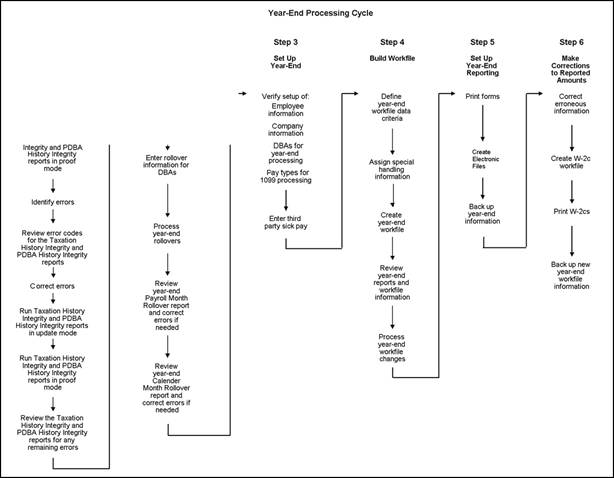1 Payroll Year-End Processing
This chapter contains the following topics:
1.1 Overview
This guide includes tasks for payroll year-end processing, including:
-
Year-end rollovers
-
Integrity reporting
-
Year-end form processing
-
Year-end information reporting
Year-end forms include the following:
-
W-2 for employees
-
499R-2 for employees who work in Puerto Rico
-
1099 for contract, retired, or pension employees
These year-end forms serve as important tax documents for your employees, the Social Security Administration (SSA), and the Internal Revenue Service (IRS).
These forms provide an employee's total earnings and tax information for the calendar year. You submit a copy of these forms to the SSA to update an individual's earnings information for retirement, disability, and Medicare. You also submit the forms to the IRS for reporting purposes, and to verify employees' earnings and taxes.
Caution:
The IRS requires electronic filing if you have a specific number of returns. The Accounts Payable system can also produce 1099 returns. Therefore, you should consider the number of returns that you generate by both the Accounts Payable and the Payroll systems when determining whether the government requires you to use electronic filing reporting. Contact your IRS office for more information about electronic filing reporting requirements.1.2 Release Levels
The software for processing year-end information is available for JD Edwards World release A9.2 and all subsequent releases.
Use the current cumulative update software for your release level. A cumulative update from a previous tax year might not be valid for reporting information for the current tax year.
The documentation in this guide is based on JD Edwards World release A9.4. If you use another release of the software, you might notice differences between what appears in the documentation and what appears on your screen.
1.3 Year-End Processing Features
Payroll year-end processing includes the following features:
| Feature | Description |
|---|---|
| Error checking | You determine parameters that the system uses to audit data for errors. To minimize errors, the system limits user responsibilities intentionally. |
| Flexibility | You determine reporting rules and decide how to handle information at the company and tax identification level. |
| Control reporting | You can use online reviews and summary reports to verify how the system derives the numbers that it uses. |
| Printing | JD Edwards World supports Laser forms printing. JD Edwards World does not support Year-End Continuous Forms or Continuous Forms (Line Feed) printing. |
1.4 Changes Supported by U.S. Year-End Processing in 2019
The software supports the following changes for 2019:
-
Changes have been made on the W-2 form to report the Oregon statewide transit tax. According to the Oregon Department of Revenue regulations, employers are required to report the statewide transit tax with the designation ”ORSTT” in Box 14 of Form W-2.
-
Changes have been made on the W-2 form to report the PFML employee contributions in the Massachusetts state. According to the regulations of the state of Massachusetts, employees are required to report their PFML employee contributions with the designation ”MAPFML” in Box 14 of Form W-2.
1.5 Preparing for Year-End Reporting
The following information helps you determine when to prepare for year-end reporting.
1.5.1 Deadline Information
Deadline Extensions and Waivers of Reporting Requirements
The IRS is responsible for granting deadline extensions to individual companies. If your company needs an extension, you must file Form 8809 (Request for Extension of Time to File Information Returns).
The IRS Commissioner might waive the electronic filing requirement for an employer if the employer submits a waiver request that documents hardship. The employer must file the waiver request (Form 8508) with the IRS at least 45 days before the due date of the returns for which the employer is requesting a waiver.
1.5.2 Government Regulations
JD Edwards World believes the IRS information in this guide to be accurate as of the date of its publication, but you should not rely on it as your sole source of information when filing reports or returns with the IRS. You should refer to the appropriate IRS publication or regulation for more information and for guidance about filing requirements.
The following IRS filing requirements apply to the year-end processing information in this guide:
Caution:
If you submit wage and tax data via electronic filing for W-2/499R-2 or 1099-R/1099-MISC, do not send paper copies of the forms to the SSA. Submitting the same data using an electronic filing report and on paper forms results in duplicate reporting and possible penalties by the IRS.For employers who submit fewer than the specified number of Copy A W-2, 499R-2, 1099-MISC, or 1099-R forms to require electronic filing reporting, send all paper Copy A forms and all W-3, 499R-3, and 1096 forms to the appropriate SSA Data Operations Center shown on the form.
1.5.3 IRS and SSA Resource List
To obtain forms and publications, do one of the following:
-
Direct-dial the IRS fax machine at 703-368-9694.
-
Order by phone from 1-800-TAX-FORM (1-800-829-3676).
-
Visit your local IRS office.
-
Download the forms from www.irs.gov.
Note:
The forms that you print from the Internet are for reference only. Do not reproduce these forms for filing.To contact the IRS, call any of the following telephone numbers:
-
Reporting hotline: 1-304-263-8700 or toll-free 1-866-455-7438
-
Telecommunications device for the deaf: 1-304-267-3367
To contact the SSA, do one of the following:
-
Access www.ssa.gov.
-
For general information, call 1-800-772-6270
-
For electronic filing information, call 1-800-772-6270 or contact your Employer Service Liaison Officer.
1.6 Year-End Processing Cycle
The payroll year-end processing cycle consists of the following tasks:
| Task | Description |
|---|---|
| Install the update | You must install the update to run year-end programs. The update contains changes that comply with the most current government legislation. Perform the following steps:
1. Install the year-end payroll software update for the current year. 2. Complete the application-specific instructions (ASIs) for the update. This guide does not include software installation instructions and the necessary ASIs. |
| Verify payroll history | Review both the Taxation History Integrity report and the PDBA History Integrity report for accuracy. Correct any inaccurate history records to ensure that you report the correct information to the government. |
| Run year-end rollover programs | Run the Year-End Payroll Month Rollover and the Year-End Calendar Month Rollover programs to carry forward employee pay type, deduction, benefit, and accrual (PDBA) balances to the new year. |
| Verify setup | Verify that employee, company, PDBA, and tax type information is accurate. You can also set up next numbers at this time.
Caution: You might need to process a conversion program to ensure that all employee names are in the correct format. If employee names are not in the correct format, government reporting agencies do not accept your year-end information. See Section 4.1.1, "Verifying Employee Names and Addresses" for instructions for correcting employee names. You can verify W-2/IRS defined codes. You can set up wage adjustments, pay types for 1099 processing, and descriptions for amounts that you report in Box 12 and 14. You can also verify that each employee in your organization has a valid Social Security Number before you create and submit year-end information. |
| Set up special handling code tables | Set up special handling code tables to group PDBAs that you need to report in addition to wages that are already in tax history. |
| Enter third-party sick pay | Enter third-party sick pay for separate W-2, regular W-2 forms, and electronic filing reporting. |
| Build the year-end workfile | Create the W-2/1099 workfile ID, add special handling code tables to the workfile, and review workfile build information online. |
| Print audit reports | Print audit reports and run payroll balancing reports to verify year-to-date history and information. |
| Print forms | Print all year-end forms. |
| Create electronic filing | Create federal and state electronic files and send the information via electronic filing. |
| Print W-2c forms | If necessary, correct errors and print W-2c forms to report accurate information. |
1.7 Year-End Process Information Flow
The following graphic illustrates the year-end process information flow:
1.8 Year-End Processing Checklist
Refer to the following checklist as you process year-end information:
| Task | Corresponding Information and Topics in this Guide | CompleteYes/No |
|---|---|---|
| Install the update. | This guide does not include software installation instructions and the necessary application-specific instructions (ASIs). | |
Verify the integrity of payroll history and correct inaccurate history records by running the following reports:
|
See the following for more information: | |
| Process year-end rollovers.
When you run year-end rollover programs, the system carries PDBA balances forward to the new year. To ensure that beginning PDBA balances are correct for the new tax year, run the following programs:
|
See Reviewing Year-End Rollover Reports for more information. | |
Confirm that the information you report to the government and to your employees is accurate by verifying the following information:
Enter any outstanding third-party sick-pay information. |
See the following for more information: | |
Verify company and constants information is setup and correct, by reviewing the following information:
|
See Verifying Company Information for more information. | |
| Verify the setup of pay types, deductions, benefits, and accruals (PDBAs) to ensure that you report PDBA information correctly.
Review the PDBA descriptions for boxes 12 and 14. For items that are in box 12, assign the appropriate code to the W-2 IRS Defined Code field on the Year-End Parameters screen. For box 14, add up to three characters to the Special Handling Description of the PDBA on the Year-End Parameters screen. This description prints in box 14. If you are adding PDBA amounts for an employee who works in multiple states, you might need to add the PDBA to specific states. If so, set up state wage adjustments. |
See Setting Up DBAs for Year-End Processing for more information. | |
Set up special handling code tables that you need to group PDBAs, in addition to wages that are already in tax history. Also include the following items for these forms:
|
See Entering Additional Year-End Form Information for more information. | |
Build the W-2/1099 workfile by completing the following tasks:
|
See Chapter 5, "Setting Up the Year-End Workfile" for more information. | |
| Review the following information online to verify that it is correct before you print year-end forms: | See Verifying Employee Information for more information. | |
| Print audit reports and payroll balancing reports to verify year-to-date history. | See Reviewing Additional Year-End Audit Reports for more information. | |
| Print the year-end forms and balance audit reports to year-end forms. | See Working with Year-End Forms for more information. | |
| Create federal and state electronic filing tables, and submit them electronically. | See Creating Electronic Filing for more information. | |
| Correct errors and print W-2c forms to report accurate information. | See Working with W-2c Forms for more information. | |
After completing the reporting process for year-end information, complete the following tasks to back up year-end information:
|
Contact your system administrator for assistance with backing up year-end information. |