Reports
This chapter covers the following topics:
- Submitting Standard Reports, Programs, and Listings
- Programs
- Workflow
- Supplier Reports
- Income Tax Forms and Reports
- Invoice Reports
- Payment Reports
- Receivables and Payables Netting Reports
- Accounting and Reconciliation Reports
- Key Indicators Report
- Notices
- Listings
- Country-Specific Reports
- Subledger Accounting Reports
Submitting Standard Reports, Programs, and Listings
Payables provides reports, programs, listings, and notices (all referred to as requests) that you can use to:
-
review information about your suppliers, invoices, and payments.
-
analyze productivity and resolve exceptions
-
create reports that comply with tax authority reporting requirements
-
print notices
-
print listings
For information on submitting reports, listings, or request sets, see: Running Reports and Programs, Oracle Applications User's Guide.
You can see detailed information on the parameters in the Selected Report Parameters section of the request description, or in Common Report Parameters. See: Common Report Parameters.
If your request has output, you can see detailed information on it in the Selected Report Headings section of the request description, or in Common Report Headings. See: Common Report Headings.
Request Sets
A request set is a collection of requests that you group together. You can submit the requests in a single request set all at once using a single transaction. You submit request sets from the Request Set window.
Tip: Include the Concurrent Request Notification program as the last request in a request set. This program sends a designated recipient an e-mail notification confirming that all of the requests in the request set were submitted. This notification also provides concurrent request IDs so you can query and view request statuses in more detail in the Requests window. See: Concurrent Request Notification Program.
Listed below are the request sets that Payables predefines, and the requests that are included in the request set.
Listings
-
Bank Account Listing
-
Distribution Set Listing
-
Employee Listing
-
Payment Terms Listing
-
Payables Lookups Listing
-
Tax Codes Listing
-
Expense Report Template Listing
Period End
-
Accounts Payable Trial Balance
-
Posted Invoice Register
-
Posted Payment Register
-
Mass Additions Create Program
-
Mass Additions Create Report
-
Payables Open Interface Import
-
Payables Invoice Validation
-
Payables Accounting
-
Concurrent Request Notification
Automatic Reports
You can submit most requests from the Submit Request window. However, reports and listings in the following table print only if you submit the following programs:
| Program or Action | Report or Listing | Always Prints? |
|---|---|---|
| Invoice Validation Program | Invoice Validation Report | Yes |
| Payables Open Interface Import | Payables Open Interface Import Report | Yes |
| Purge | Preliminary Purged Listings | Yes |
| Final Purged Listings | Yes | |
| Rejected Purged Listings | No | |
| Final Purge Statistics Report | Yes | |
| Supplier Merge Program | Supplier Merge Report | Yes |
| Purchase Order Headers Report | Yes | |
| Unaccounted Transaction Sweep | Unaccounted Transaction Sweep Report | Yes |
| Update Matured Future Payment Status | Update Matured Future Payment Status Report | Yes |
Common Report Parameters
The following are report parameters common to many Payables reports:
Accounting Period. Accounting period for which you want to submit the request.
Batch. Name of invoice for which you want to submit the request. Payables displays N/A if you do not use invoice batches to enter invoices.
Currency. Currency of the invoice or payment.
-
Functional. Payables lists each amount converted into the currency you use for your ledger.
-
Original. Payables lists each amount in the currency in which you entered it.
Entered By. Name of the person who entered the data.
From/To Payment Date. Enter the first and last dates in a range for which you want Payables to submit the request.
From/To Date. Enter the date range for which you want to submit the request.
From/To Invoice Date. Enter the first and last invoice dates in a range for which you want Payables to submit the request.
From/To Period. Enter the period range for which you want to submit the request.
Functional Amount. Amount of the invoice or payment in your ledger currency. Your ledger currency is the currency you choose for your ledger. Payables uses the exchange rate to convert the invoice or payment into your ledger currency.
Income Tax Type. The income tax type for an invoice distribution. For U.S. reporting, your income tax type is also known as your 1099 type.
Invoice Amount. Original amount of the invoice.
Invoice Batch. The name of the batch in which the invoice was entered, if you have enabled the Allow Invoice Batches Payables option.
Invoice Number. Number of an invoice, assigned by you during invoice entry.
Invoice Type. Type of invoice (Standard, Prepayment, Credit Memo, Debit Memo, Interest, Mixed, Withholding Tax, and Expense Report).
Minimum Invoice Amount. Enter the minimum invoice amount you want to include in the report. The report will not include invoices below the minimum invoice amount you enter here.
Order By. Select from the list of values the criteria by which you want Payables to sort report output. For example, if Supplier Name is an option and you select it, Payables will sort the report alphabetically by supplier name.
Operating Unit. If you are using the multiple organization feature, select an operating unit from the list of values.
Note: The profile option MO: Operating Unit determines the operating units available for your responsibility.
Payment Batch. Payment batch in which the payment was created.
Payment Date. Date on payment document.
Payment Number. Document number for the payment. For example, check number.
Reporting Context: If you entered Ledger for the Reporting Level, the default is the ledger associated with your responsibility. If you entered Legal Entity for the Reporting Level, select a legal entity from the list of values. The profile option MO: Top Reporting Level determines which legal entities appear in the list of values. If this profile option is set to Ledger, you can choose any legal entity that posts to your ledger. If the profile option is set to Legal Entity, you can choose only the legal entity associated with the operating unit assigned to your responsibility.
If you entered Operating Unit for the Reporting Level parameter, select an operating unit from the list of values. The profile option MO: Top Reporting Level determines which operating units appear in the list of values. If the profile option is set to Ledger, you can choose any operating unit that posts to your ledger. If the profile option is set to Legal Entity, you can choose any operating unit within the legal entity associated with the operating unit assigned to your responsibility. If the profile is set to Operating Unit, you can select only the operating unit assigned to your responsibility.
Note: The profile option MO: Operating Unit determines the operating unit for your responsibility.
Reporting Level: Enter the reporting level for the report. Choose Ledger, Legal Entity, or Operating Unit. If you use Multiple Organization Support, the default is Operating Unit. If you do not use Multiple Organization Support, the default is Ledger.
Note: The profile option MO: Top Reporting Level determines the top reporting level for your responsibility.
Ledger Currency. Currency you want to use for the report output. The list of values for this parameter varies depending on the Reporting Level and Reporting Context parameter values. If your Reporting Level is Ledger, you can display the report only in your ledger currency. If the Reporting Level is Legal Entity or Operating Unit, the available values for this parameter are the reporting currencies of the ledger associated with the legal entity or operating unit selected in the Reporting Context parameter.
Site. Name of supplier site.
Supplier Name. Supplier name. For some reports you can leave this field blank to submit the request for all suppliers.
Supplier Number From/To: Enter the range of supplier numbers for which you want to submit the request. Payables includes all suppliers with numbers between and including the supplier numbers you enter.
Supplier Number. Supplier number.
Supplier Type. Type of supplier. You define supplier types in the Oracle Payables Lookups window, and enter a supplier type for a supplier in the Suppliers window.
Common Report Headings
Report headings at the top of each page provide you with general information about the contents of your report or listing, such as your ledger name, report title, date and time Payables runs your report, and page number.
In addition, Payables prints the parameters you specified when you submitted the report request. If you left a parameter blank, then the parameter will appear at the top of the report without a value.
Accounting Period. Accounting period in which you submitted the request.
Batch. Name of invoice batch or payment batch. Payables displays N/A if you do not use invoice batches to enter invoices.
Entered By. Name of the person who entered the data.
Document Number. Payment document number. For example, check number.
Functional Amount. Amount of the invoice or payment expressed in your ledger currency. Your ledger currency is the currency you choose for your ledger. Payables uses the exchange rate to convert the invoice or payment amount into your ledger currency.
Income Tax Type. The income tax type for an invoice distribution. You can default an income tax type from a supplier for each invoice distribution. For U.S. reporting, your income tax type is also known as your 1099 type.
Invoice Amount. Amount of the invoice.
Invoice Batch. If you have enabled the Allow Invoice Batches Payables option, the name of the batch in which the invoice was entered.
Invoice Currency. Currency in which the invoice was entered.
Invoice Number. Number of an invoice, assigned by you during invoice entry.
Invoice Type. Type of invoice (Standard, Prepayment, Credit Memo, Debit Memo, Withholding Tax, Interest, and Expense Reports).
Last Active Date. Last date in which a document was updated. Document entry or creation date, if it has not been updated.
Payment Batch. Payment batch in which the payment was created.
Payment Currency. Currency in which the payment was created.
Payment Date. Date on payment document.
Payment Number. Document number for the payment. For example, check number.
PO Number. Number of the purchase order.
PO Release. Purchase order release number.
PO Line. Purchase order line number.
Site. Name of supplier site.
Site Name. Name of supplier site.
Supplier Bank Account Num. Bank account number of your supplier. Used for electronic payments to your supplier.
Supplier Name. Supplier name. For some requests you can leave this parameter blank to submit the request for all suppliers.
Supplier Name From/To: Enter the alphabetical range of suppliers that you want to submit the request for. Payables includes all suppliers between and including the suppliers you enter.
Supplier Type. Type of supplier. You define supplier types in the Oracle Payables Lookups window, and enter a supplier type for a supplier in the Suppliers window.
Programs
Payables provides the following programs:
Create Procurement Card Issuer Invoice Program
Payables Open Interface Import Program
Procurement Card Transaction Validation Report
Payables Open Interface Purge Program
Unaccounted Transactions Sweep Program
Unapply Preupgrade Prepayments Program
Update Income Tax Details Utility and Report
Update Matured Future Payment Status Program
Mass Additions Create Program
Run the Mass Additions Create program to transfer capital invoice line distributions from Oracle Payables to Oracle Assets.
For foreign currency assets, Payables sends the invoice distribution amount in the converted ledger currency. The mass addition line appears in Oracle Assets with the ledger currency amount. Oracle Assets creates journal entries for the ledger currency amount, so you must clear the foreign currency amount in your general ledger manually.
After you create mass additions, you can review them in the Prepare Mass Additions window in Oracle Assets.
Note: Payables does not transfer invoice distributions to Oracle Assets for invoice items that are tracked by Enterprise Install Base and are depreciable.
Prerequisites
-
Set up your corporate book in Oracle Assets. See: Defining Depreciation Books, Oracle Assets User's Guide.
-
Set up your asset categories in Oracle Assets for the corporate book you want to use with mass additions. See: Setting Up Asset Categories, Oracle Assets User's Guide.
-
Set Up Post-Accounting Programs in Oracle Subledger Accounting. Define which accounting classes should be transferred for assets. Payables transfers all related distributions to Oracle Assets. See: Post-Accounting Programs, Oracle Subledger Accounting Implementation Guide
-
Enter invoices in Oracle Payables. See: Entering Basic Invoices in the Invoice Workbench.
-
Create accounting entries for the invoices. See: Creating Accounting Entries in Payables.
-
Transfer accounting entries to general ledger.
-
Ensure your invoice line distributions meet the necessary criteria to be imported from Payables to Oracle Assets. See: Create Mass Additions from Invoice Line Distributions in Oracle Payables, Oracle Assets User's Guide.
-
If you want to include the nonrecoverable tax amounts as part of the asset value, then enable the profile option: FA: Include Nonrecoverable Tax in Mass Addition.
To create mass additions for Oracle Assets:
-
Navigate to the Submit Request Set window.
-
Choose Mass Additions Create from the Request Set list of values.
-
Specify your parameters for the Mass Additions Create program.
GL Date: Payables creates mass additions from invoice distribution lines with GL dates that are on or before the date you enter in this field. You must enter a date on or before the current date.
Book: Enter the name of the Oracle Assets corporate book for which you want to create mass additions.
-
Specify the Book parameter for the Mass Additions Create report.
-
Choose Submit to submit the request set.
Payables creates the mass additions and runs the Mass Additions Create report so you can review a list of the mass additions created.
Related Topics
Submitting Standard Reports, Programs, and Listings
Mass Additions Create Report, Oracle Assets User's Guide
Concurrent Request Notification Program
Include this program as the last request in a request set. When the request set completes, this program sends an e-mail notification to a designated person stating that the requests in the request set were submitted. This notification also lists concurrent request IDs for each request in the request set. You use a concurrent request ID to find a request in the Requests window where you can view its status in detail.
Note: If you schedule single programs or reports to run automatically, create a scheduled request set with this program as the second request. Then the designated person will receive notification when all the requests in the request set are submitted.
Prerequisite
-
In the AP: Notification Recipient E-mail profile option, enter the e-mail address of the person who will receive the e-mail notification. See: Profile Options in Payables, Oracle Payables Implementation Guide.
Program Submission
This program should always be submitted as part of a request set. When you define a request set, list this as the last request in the request set. See: Request Set Windows, Oracle E-Business Suite User's Guide
Unaccounted Transactions Sweep Program
The Unaccounted Transactions Sweep Program transfers unaccounted transactions from one accounting period to another. The program redates all accounting dates of all unaccounted transactions to the first day of the open period you specify.
Because you cannot close a Payables period that has unaccounted transactions in it, if your accounting practices permit it, you might want to use this program to redate transaction accounting dates to another open period. You can then close the accounting period from which Payables moved the invoices and payments.
For example, you have invoices for which you cannot resolve holds before the close, and your accounting practices allow you to change invoice distribution GL dates. Submit the program to redate invoice distribution GL dates to the first day of another open period so you can close the current period.
The Unaccounted Transactions Sweep Program will not roll forward accounted transactions, but will roll forward transactions accounted with error.
When the Unaccounted Transactions Sweep Program completes, Payables automatically produces the Unaccounted Transactions Sweep Report, which lists transactions that were redated. The report displays the same data as the Unaccounted Transactions Report. For details on the report headings, see: Unaccounted Transactions Report.
When you try to close a period for the ledger and run the Sweep program, if you do not have access to all operating units for the ledger, and there are unaccounted transactions against the operating units that you do not have access to, then the Unaccounted Transaction Sweep program fails with an error.
Prerequisites
-
(Recommended) Confirm that your accounting practices permit you to redate accounting dates of transactions.
-
The period to sweep to is open. See: Controlling the Status of Payables Periods, Oracle Payables Implementation Guide.
-
The transaction does not have an accounted with error status. For transactions that are accounted with error, fix the problem that is causing the error, account for the transaction, and transfer the accounting entries to the general ledger.
-
The transaction is not accounted.
-
(Recommended) Submit the Period Close Exceptions Report. Review, for each organization, the Unaccounted Invoices and Unaccounted Payments sections of the report to review the transactions that the program will sweep to the next period. See: Period Close Exceptions Report.
Program Submission
To submit the Unaccounted Transactions Sweep Program:
-
In the Control Payables Periods window if you try to close a period that has exceptions then the system enables the Exceptions button.
-
Choose the Exceptions button in the Control Payables Periods window.
Payables opens a message window. From the window you can choose the following buttons:
-
Review (This submits the Period Close Exceptions Report.)
-
Sweep
-
-
Choose the Sweep button. Payables opens the Sweep to Period window. In the Sweep to Period field, Payables provides the next open period. You can accept this default or enter another open period.
-
Choose the Submit button to submit the Unaccounted Transactions Sweep Program. Payables automatically produces the Unaccounted Transactions Sweep report.
Update Income Tax Details Utility and Report
Submit this utility to report on or update the Income Tax Type and/or Income Tax Region fields on invoice distributions. These fields are required for all invoice distributions of United States Federally Reportable suppliers because the fields are necessary for 1099 reporting.
You can correct inaccurate or missing Income Tax Type or Income Tax Region fields for 1099 suppliers. First, ensure that the supplier has accurate 1099 information (Income Tax Type and Income Tax Region), then submit the utility.
Note: On Withholding Tax distributions, this utility updates only the Income Tax Region. It does not update the Income Tax Type. However, if you enable the Include Income Tax Type on Withholding Distributions Payables option, then the Update 1099 Withholding Tax Distributions program will update existing Withholding Tax distributions that have no values for income tax type or income tax region. See: Withholding Tax Payables Options, Oracle Payables Implementation Guide.
You can also use this utility to correct invoice distributions of non-1099 suppliers that have Income Tax Types assigned. If the supplier is a non-1099 supplier but you have inadvertently assigned Income Tax Types, first, ensure that the supplier is not federally reportable in the Suppliers window, and that the Income Tax Type field is blank. Then submit the Update Income Tax Details utility. If the supplier should be a 1099 supplier, update the supplier as Federally reportable in the Suppliers window. In this case, the invoice distributions are accurate, so you do not need to submit the Update Income Tax Utility. Payables will then include the invoices for the supplier in 1099 reports.
For more information about how this utility works, please refer to the Selected Report Parameters section for this utility and report.
The report is divided into two sections and ordered by supplier within each section:
-
Income Tax Type
The Income Tax Type section lists the supplier name and number of invoice distributions that do not have income tax types for your 1099 suppliers. It also lists the invoice distributions that have income tax types for non-1099 suppliers.
-
Income Tax Region
The Income Tax Region section lists the supplier name and number of invoice distributions with incorrect or missing income tax regions.
You can choose to run this utility in one of two modes. If you submit the utility in report mode, for each section, the report lists the number of distributions that will be updated when you submit the utility in update mode. If you run the utility in update mode, the report lists the number of distributions updated by the utility.
Prerequisites
-
Submit the 1099 Invoice Exceptions Report to review invoice distributions with inaccurate or missing income tax information for 1099 suppliers. (Optional) See: 1099 Invoice Exceptions Report.
-
Correct the Income Tax Type in the Tax region of the Suppliers window.
-
Update the Income Tax Region. Either correct the State field for the address of the supplier site you designate as the Reporting Site, or specify the correct value for this field in the Update Income Tax Region to parameter when you submit the utility.
-
Correct the Federally reportable status of a supplier in the Suppliers window, if applicable.
Note: To ensure correct Income Tax Region fields for the supplier site's future distributions, correct either the Payables Options Income Tax Region default value, if you have one, or correct the State field for the address of the supplier site you designate as the Reporting Site.
Utility and Report Submission
You submit this utility from the Submit Request window. See: Submitting Standard Reports, Programs, and Listings.
Selected Report Parameters
Supplier Name. Supplier name, if you want to submit this program for a particular 1099 supplier's invoices. Leave the field blank if you want to submit the program for all 1099 suppliers. In this case, Payables either reports on or updates the 1099 information for all 1099 supplier invoices.
Start/End date. Range of invoices with 1099 invoice distribution exceptions that you want to update. Payables includes all invoices with payment dates on or between the Start Date and End Date.
Income Tax Type action. The action you want to perform on the income tax type for the invoice distributions for the suppliers you specify.
-
No Action. Payables does not update invoice distributions with incorrect or missing income tax types or print the Update Income Tax Details Report.
-
Report. Payables does not update invoice distributions, but prints the Update Income Tax Details Report, listing the number of invoice distributions with incorrect or missing income tax types for the suppliers you specify.
-
Update. Payables updates the income tax type for invoice distributions with incorrect or missing income tax types and prints the Update Income Tax Details Report.
The program updates the income tax type for each invoice distribution to the default income tax type for the supplier.
Income Tax Region action. The action you want to perform on the income tax region for the invoice distributions for the suppliers you specify. You can choose to take no action or you can choose to submit the utility in report or update mode.
-
No Action. Payables does not update invoice distributions with incorrect or missing income tax regions or print the Update Income Tax Details Report.
-
Report. Payables does not update invoice distributions, but prints the Update Income Tax Details Report, listing the number of invoice distributions with incorrect or missing income tax regions for the suppliers you specify.
-
Update. Payables updates the income tax region for invoice distributions with incorrect or missing income tax regions and prints the Update Income Tax Details Report. This report lists the number of invoice distributions updated by the program.
The program updates the income tax region for each invoice distribution depending upon your choice for the next parameter.
Update Income Tax Region to. The income tax region that you want to use to update 1099 invoice distributions that have incorrect or missing income tax regions.
-
Income Tax Reporting Site. Select this value from the list of values in the Update Income Tax Region To submission parameter to update 1099 invoice distributions that have incorrect or missing income tax regions.
-
No change. Choose this option if you select No Action or Report for the Income Tax Region action parameter.
-
Supplier Site Tax Region. Income tax region (state) in the address of the supplier site for the invoice.
Choose any tax region defined in the Income Tax Regions window. This option is available only if you have selected Update as the Income Tax Region action parameter.
Selected Report Headings (Income Tax Types and Income Tax Regions)
Supplier Income Tax Type. For invoice distributions with incorrect income tax regions, Payables prints the default income tax type for the supplier. You define a default income tax type for a 1099 supplier in the Suppliers window.
Distributions Eligible for Update. Total number of invoice distributions for a supplier site that are eligible for update. Payables only prints this information if you choose to submit the utility in report mode.
Number of Updated Distributions. Total number of updated invoice distributions for a supplier. Payables prints this information only if you choose to submit the utility in update mode.
Related Topics
Entering Supplier Information, Oracle iSupplier Portal Implementation Guide
1099 Invoice Exceptions Report
Income Tax Regions, Oracle Payables Implementation Guide
Workflow
Oracle Payables uses the following workflow processes:
-
Expenses Workflow. Used only if you install Oracle Internet Expenses. See: Defining Workflow Processes Oracle Internet Expenses Implementation and Administration Guide.
-
Payables Open Interface Workflow, Oracle Payables Implementation Guide
-
Process Payment Message Workflow, Oracle Payments Implementation Guide
-
Receive Payment Advice Message Workflow, Oracle Payments Implementation Guide
-
Receive Payment Instruction Error Workflow, Oracle Payments Implementation Guide
Related Topics
Oracle Workflow Guide, Oracle Workflow Guide
Oracle Workflow Guide, Oracle Workflow Administrator's Guide
Oracle Workflow Guide, Oracle Workflow Developer's Guide
Supplier Reports
Payables provides the following supplier reports:
Purchase Order Header Updates Report
Supplier Customer Netting Report
Supplier Paid Invoice History Report
Supplier Payment History Report
Supplier Mailing Labels
Use this report to create mailing labels for supplier sites. You can order your labels by supplier or by postal code. You can print mailing labels for any of your supplier's active sites.
Payables uses the same address order for all countries except Japan. If you select the Japanese address style in the Countries and Territories window, Payables prints labels in the Japanese address style.
When you submit the report you choose either Formatted or Unformatted for the output style parameter. If you choose Formatted, Payables creates output for Avery brand 1 1/3" x 4" labels. If you choose Unformatted, Payables creates a flat file with the report output. You can then use a custom program to format the file and print it on labels of another size.
Unformatted
If you use the Unformatted output style, the flat file lists the following information for each supplier site that matches the parameters you enter.
| Supplier Site Field | Information Printed on Label |
|---|---|
| Supplier: | supplier name |
| Address 1 | address line 1 |
| Address 2 | address line 2 |
| Address 3 | address line 3 |
| City | city |
| State/Province | state. Payables prints the province if state is null |
| Zip | zip code |
| Country | country name |
Each address segment is preceded by a descriptive tag. There is no top or left margin. Each descriptive tag has a length of 17 (including spaces before and after a colon mark) followed by the corresponding address segment value with a length of 63. There is one blank line between supplier sites.
Formatted
If you choose Formatted, Payables prints a label for each supplier site that matches the parameters you enter. The report generates output specifically for Avery 1 1/3" x 4" laser labels, part number 5162. On each page, Payables prints 2 labels across and 7 labels down. Payables can print 6 lines on each label, and Payables can print 34 characters on each line.
Payables uses the same 9 address segments listed above, and formats each address to fit as much information on the label as possible. Payables uses the same address order for all countries except Japan. If you select the Japanese address style in the Countries and Territories window, Payables prints labels in the Japanese address style.
Report Submission
You submit this report from the Submit Request window. See: Submitting Standard Reports, Programs, and Listings.
Selected Report Parameters
Supplier Type. If you want to print labels for one type of supplier, enter the supplier type. Leave blank to print labels for all suppliers.
Order By. Enter the order in which you want Payables to sort the labels.
-
Supplier Name.
-
Postal Code.
Site Uses. Indicate for which sites you want to create labels:
-
Pay. Create labels for pay sites only.
-
Non-Pay. Create labels only for supplier sites that are not pay sites.
-
All/Null. Create labels for supplier sites regardless of the site type.
Print Home Country. If you want Payables to suppress the country name in the address for suppliers that are in your home country, enter No. You define your home country when you enter the Default Country profile option. If you do not enter a Default Country profile option, your default home country is the United States.
Output Style. Choose the format in which you want Payables to create the output.
-
Formatted. Create output for 1 1/3" x 4" labels, 2 labels across and 7 labels down per page.
-
Unformatted. Create a flat file that you will process with a custom program.
Troubleshooting this report
If you are having problems running the Supplier Mailing Labels report, your system administrator may not have performed the required installation steps. See: Setting Up Print Styles and Drivers for the Supplier Mailing Labels Report, Oracle Payables Implementation Guide
Related Topics
Countries and Territories, Oracle Payables Implementation Guide
Supplier Paid Invoice History Report
You can submit the Supplier Paid Invoice History Report by supplier or supplier type to review payment history, discounts taken, and frequency of partial payments.
The report lists invoices alphabetically by supplier and site. Payables separates invoice amounts paid in foreign currencies from invoice amounts paid in your ledger currency by printing a subtotal of the paid invoices by currency.
Report Submission
You submit this report from the Submit Request window. See: Submitting Standard Reports, Programs, and Listings.
Selected Report Parameters
The report output depends on the values selected for the Summarize Invoices by Site parameter.
Summarize Invoices by Site? Enter Yes to summarize all paid or partially paid invoices by supplier site.
When the Summarize Invoices by Site is set to No, the report shows detailed supplier-wise invoices information. It also shows Invoice amount total for each payment currency code.
The following columns display when the Summarize Invoices by Site option is set No:
-
Invoice Number, displays the Invoice Number
-
Date, displays the Invoice Date
-
Description, displays the Invoice Description
Minimum Invoice Amount. The minimum invoice amount you want to include in the report.
Invoice Order.
-
Ascending. List invoices by increasing value.
-
Descending. List invoices by decreasing value.
Selected Report Headings
Amount Paid. The amount of an invoice that you have paid.
Discount Taken. Total amount of discount you have taken on the invoice.
Amount Remaining. Amount you have remaining to pay on an invoice.
Description. Invoice description.
Related Topics
Supplier Payment History Report
Use the Supplier Payment History Report to review the payment history for a supplier, or a group of suppliers with the same supplier type. You can submit this report by supplier or supplier type to review the payments you made during a time range you specify.
This report provides totals for the payments made to each supplier site, each supplier, and all suppliers included in the report. If you choose to include the invoice details, Payables displays the paid invoice's invoice number, date, invoice amount, and amount paid by the payment. This report also displays the void payments for a supplier site, but does not include the amount of the void payment in the payment total for that supplier site.
The report lists supplier payments alphabetically by supplier and site. You can additionally order the report by Payment Amount, Payment Date, or Payment Number. All amounts are displayed in the payment currency.
Report Submission
You submit this report from the Submit Request window. See: Submitting Standard Reports, Programs, and Listings.
Selected Report Parameters
Invoice Detail. Enter Yes to include invoice details for each payment.
Selected Report Headings
Address. Address to which payment was sent.
Account Name. Bank account used for the payment.
Gross Amount. Invoice amount, displayed in the payment currency.
Payment Number. Payment document number. For example, check number.
Payment Amount. Payment amount in the currency in which it was paid.
Ledger Amount. Payment amount in ledger currency. If you void a payment, Payables displays 0.00 in the Functional Amount column and does not include the payment in the payment total.
Void Date. Void date if you void a payment. If you void a payment, Payables displays 0.00 in the Functional Amount column and does not include the payment in the payment total. You enter a void date when you void a payment.
Amount Paid. Amount of an invoice that you have paid, displayed in your ledger currency. Payables displays this only if you choose the Invoice Detail option.
Suppliers Report
Use the Suppliers Report to review detailed information about your supplier records. You can use this report to verify the accuracy of your current supplier information and to help manage your master listing of supplier records. Payables provides detailed information for each supplier, and optionally, supplier site, including the user who created the supplier/site, creation date, pay group, payment terms, bank information, and other supplier or site information.
You can sort the report by suppliers in alphabetical order, by supplier number, by the user who last updated the supplier record, or by the user who created the supplier record.
Selected Report Parameters
Supplier For This Organization Only. Limit the report to suppliers with sites in a specific operating unit.
Order By.
-
Created By. Sort report alphabetically by the userid of the person who created the supplier record.
-
Last Updated By. Sort report alphabetically by the userid of the person who last updated the supplier record.
-
Supplier Name. Sort report alphabetically by supplier name.
-
Supplier Number. Sort report numerically by supplier number.
Income Tax Reportable Suppliers.
-
Yes. Limit the report to income tax reportable suppliers. This parameter allows you to easily review suppliers for which you will generate 1099 reporting.
-
No. Limit the report to nonincome tax reportable suppliers.
-
All. Submit report for all suppliers, regardless of income tax reportable status.
From/To Creation Date. If you want to limit the report to suppliers, supplier sites, or Bank Accounts that were created within a date range, then enter the range.
From/To Update Date. If you want to limit the report to suppliers, supplier sites, or bank Accounts that were last updated within a date range, then enter the range.
Note: If you enter values in the From/To Creation Date parameters and the From/To Update Date parameters, then the report will display only suppliers created within the Creation Date range specified, as well as last updated in the Update Date range specified.
If you choose to display Bank Account information and enter a date range The report will also display the associated Supplier and Site information in order to provide proper context even if the Creation/Update Dates for the supplier and site are outside of the entered date range.
Created By. If you want to limit the report to suppliers or supplier sites that were entered by a particular person, then enter the person's userid.
Updated By. If you want to limit the report to suppliers or supplier sites that were last updated by a particular person, then enter the person's userid.
Note: If you enter values for both the Created By and Updated By parameters, then only suppliers and sites that meet both these criteria will appear on the report.
Include All/Active Suppliers.
-
Active. Limit the report to active suppliers.
-
All. Submit the report for active and inactive suppliers.
Include Site Information.
-
Yes. List supplier site information for all sites for a supplier.
-
No. Do not list any supplier site information.
Include All/Active Sites. Note: This option is available only if the Include Site Information parameter is Yes.
-
Active. Limit the report to active supplier sites.
-
All. Submit the report for all supplier sites, regardless of status.
Include Home Country. To suppress the country name in the address for suppliers that are in your home country, enter No. You define your home country when you enter the Default Country profile option.
Site Pay Group. To list only sites that have the specified pay group, enter a pay group.
Include Contact Information.
-
Yes. List supplier site contact information.
-
No. Do not list any supplier site contact information.
Include All/Active Contacts. Note: This option is available only if the Include Contact Information parameter is Yes.
-
Active. List only active contacts.
-
All. List active and inactive contacts.
Include Bank Account Information.
-
Yes. List bank account information.
-
No. Do not list any bank account information.
Include All/Active Accounts. Note: This option is available only if the Include Bank Account Information parameter is Yes.
-
Active. List only active bank accounts.
-
All. List active and inactive bank accounts.
Selected Report Headings
The Suppliers Report displays information you have entered for your suppliers in the Suppliers and Supplier Sites windows. For more detailed descriptions of these supplier attributes, see: Suppliers Pages Reference.
Supplier Header Information
One Time. Payables displays Yes if you have enabled the One Time option in the Classification region of the Suppliers window.
PO Hold. Payables displays Yes if you have enabled the Purchase Order Hold option in the Purchasing region of the Suppliers window.
Taxpayer ID. Supplier's Tax Identification Number (TIN).
Tax Registration Num. Tax registration number, for example, a supplier's value-added tax (VAT) registration number. You enter a tax registration number for a supplier if it is required to pay or report on Value-Added Taxes (VAT).
Income Tax Reportable. Payables displays Yes if you have enabled the Federal Reportable option in the Tax Reporting region of the Suppliers window.
State Reportable. Payables displays Yes if you have enabled the State Reportable option in the Tax Reporting region of the Suppliers window.
Income Tax Type. Income tax type specified in the Tax Reporting region of the Suppliers window.
Status. Payables displays Active if the supplier has no inactive date or if the inactive date is after the Suppliers Report submission date.
Creation Date. Date the supplier record was entered.
Created By. Userid of the person who entered the supplier record.
Update Date. Date the supplier record was last updated.
Updated By. Userid of the person who last updated the supplier record.
Site Uses. Payables displays the site uses specified in the General region of the Supplier Sites window.
Supplier Site Information
Site Name. Supplier site name.
Address. Supplier site address.
Status. Payables displays Active if the supplier site has no inactive date or if the inactive date is after the Suppliers Report submission date.
Creation Date. Date the supplier site record was entered.
Created By. Userid of the person who entered the supplier site record.
Update Date. Date the supplier site record was last updated.
Updated By. Userid of the person who last updated the supplier site record information.
Site Uses. Payables displays the site uses specified in the General region of the Supplier Sites window.
Payment Terms. Payment terms assigned to this supplier site.
Pay Group. Pay group assigned to this supplier site.
Payment Priority. Payment priority assigned to this supplier site.
Payment Method. Payment method assigned to this supplier site.
Pay Alone. Payables displays Yes if you have enabled the Pay Alone option in the Payment region of the Supplier Sites window.
Invoice Tolerances. Payables displays the invoice tolerance assigned to the supplier site.
Hold Unmatched Invoices. Payables displays Yes if you have enabled the Hold Unmatched Invoices option in the Control region of the Supplier Sites window.
Hold Unvalidated Invoices. Payables displays Yes if you have enabled the Hold Unvalidated Invoices option in the Control region of the Supplier Sites window.
Hold All Payments. Payables displays Yes if you have enabled the Hold All Payments option in the Control region of the Supplier Sites window.
Supplier Contact Information
Contact Name. Name of contact.
Position. Job title of contact.
Telephone. Telephone number of contact.
Status. Payables displays Active if the contact has no inactive date or if the inactive date is after the Suppliers Report submission date.
Supplier Bank Account Information
Bank Account Name. Name that you use to refer to the supplier site bank account.
Number. Supplier site bank account number that is used to receive electronic payments.
Curr. Currency of the supplier site bank account.
Primary. Payables displays Yes if this is the designated supplier site bank account for receiving electronic payments in the specified currency.
Effective Dates. A date range indicates that this bank account is designated as the primary supplier site bank account for the period specified.
Related Topics
Entering Supplier Information, Oracle iSupplier Portal Implementation Guide
Income Tax Forms and Reports
Payables provides the following income tax forms and reports:
1099 Invoice Exceptions Report
1099 Supplier Exceptions Report
Tax Information Verification Letter
Withholding Tax By Invoice Report
Withholding Tax By Payment Report
Withholding Tax By Tax Authority Report
Withholding Tax By Supplier Report
Withholding Tax Certificate Listing
1099 Reporting Overview
In the United States, you must report to the Internal Revenue Service certain types of payments you make to 1099 reportable suppliers. In the supplier window, you can designate suppliers as federally reportable. When you enter invoices for the supplier, you classify invoice distributions by 1099 MISC type using the Income Tax Type field. At year end, you can then report, in standard formats, your accumulated 1099 payment information to the Internal Revenue Service (IRS), other tax agencies, and your suppliers.
The IRS Form 1099 is a standard form, which summarizes the annual payments made to your suppliers for services performed in the United States. The IRS requires that 1099 information be sent to the IRS for each 1099 supplier and a copy of the form sent to the respective supplier at year-end.
When payment is made to vendor more than $ 600.00 in a financial year, it is mandatory to report to IRS about the payment and also to vendor. The reporting document is named as 1099.
If payment is made to employee, then it is reported as W-2.
In the Suppliers window, you can designate suppliers as 1099 reportable. When you enter invoices for that supplier, you can classify invoice distributions by 1099-MISC type using the Income Tax Type field. At year-end, you can then report, in standard formats, your accumulated 1099 payment information to the IRS, other tax agencies, and your suppliers.
There may be changes to the legal requirements of IRS related to 1099 reporting every year. For all windows, Payment Year, has been increased to four digit-reporting year (2008 to 2009), unless reporting prior year data.
For each reporting entity, you assign one or more balancing segment values. When you submit 1099 reports for a tax entity, Payables sums up the paid invoice distributions that have these company balancing segment values in their accounts.
Validation of Income Tax Type has been modified. You can use NA to indicate that the type 1099 value is not applicable for the invoice line. When NA is used the Payables Open Interface Import program will not consider the value as invalid. Instead, a null is populated as type 1099. When the Payables Open Interface Import is run, the income tax type is default from the supplier setup
Changes to 1099 Tax Reports for the Reporting Year 2020
The US Tax form, Form 1099-MISC, is used for reporting payments such as Rent, Royalties, Medical and healthcare payments. The Non-Employee Compensation (NEC) was reported in Box 7 of Form 1099-MISC till the Tax Year 2019. Beginning from the Tax Year 2020, the Non-Employee Compensation must be reported in the Form 1099-NEC. This allows taxpayers to adhere to separate deadlines for NEC and other payments in Form 1099-MISC.
This required creation of new Form 1099-NEC, and revise the existing Form 1099-MISC and rearrange the boxes for reporting certain income.
Oracle Payables has been modified to support the US Tax changes, as follows:
-
Generate two separate reports, 1099-NEC for Non-Employee Compensation reporting and 1099-MISC, to submit to Internal Revenue Service (IRS).
-
Non-Employee Compensation (Box 7 in current report) is moved to a new report, 1099 NEC.
-
1099 MISC report has been revised with boxes rearranged for the rest of the categories.
-
1099 Forms - Comma Delimited Format report has been revised to include a new column for Withholding on NEC.
-
Generate 1099 Electronic Media report separately for 1099-MISC and 1099-NEC.
To create and report on 1099 supplier payments:
-
Set up Payables for 1099 reporting:
-
If you want to use combined federal and state 1099 filing, and want to produce K-Records and B-Records, enable the Combined Filing Program Payables option. See: Tax Reporting Payables Options, Oracle Payables Implementation Guide.
-
Set the Include Income Tax Type on Withholding Distributions Payables option. If this option is enabled, then when Payables automatically creates Withholding Tax distributions it automatically enters MISC4 for the Income Tax Type, and enters the Income Tax Region value if you use combined filing. See: Withholding Tax Payables Options, Oracle Payables Implementation Guide.
-
If you use combined federal and state filing, define your tax regions. See: Income Tax Regions, Oracle Payables Implementation Guide.
-
Define your tax reporting entities. See: Reporting Entities, Oracle Payables Implementation Guide.
-
Ask your system administrator to set the value of the Query Driver hidden parameter. See: Setting the Query Driver Parameter for 1099 Reporting, Oracle Payables Implementation Guide.
-
-
Enter 1099 details for suppliers:
-
See: Suppliers subject to income tax reporting requirements and Define Tax Information for Suppliers, Oracle iSupplier Portal Implementation Guide
-
-
Enter and pay 1099 invoices:
-
When you enter invoices for 1099 suppliers, enter an Income Tax Type and Income Tax Region for appropriate invoice distributions, or accept the default from the supplier. See: Entering Invoices for Suppliers Subject to Income Tax Reporting Requirements.
-
Pay invoices.
-
-
Identify and resolve 1099 exceptions:
-
Submit for each reporting entity the 1099 Invoice Exceptions Report to identify the following exceptions:
-
1099 invoice distributions with no Income Tax Type
-
1099 invoice distributions with invalid or missing income tax regions
-
non-1099 invoice distributions with an Income Tax Type
-
1099 suppliers with a negative Income Tax Type total
-
1099 suppliers with positive MISC4 totals
Resolve exceptions for each invoice distribution. See Adjusting Invoice Distributions or Update Income Tax Details Utility and Report.
-
-
Submit the 1099 Supplier Exceptions Report to identify and resolve exceptions including the following:
-
suppliers with null or invalid state abbreviations
-
suppliers that will be flagged as foreign in the 1099 Electronic Media report
-
suppliers with missing or non-standard Tax Identification Numbers
Resolve any exceptions in the Suppliers window.
-
-
Generate a Tax Information Verification Letter for each supplier who has not yet furnished or confirmed its tax identification number or tax reporting region. See: Tax Information Verification Letter. After a supplier provides this information, update the Supplier Verification Date in the Tax Region of the Suppliers window.
-
-
Optionally withhold tax from suppliers if they have a missing or invalid Tax Identification Number (TIN) and if you have not met the legal requirements of requesting a valid TIN from them. See: Automatic Withholding Tax Overview.
-
Update 1099 Payment Information.
-
Adjust Invoice Distributions manually in the Invoice Workbench, or use the Update Income Tax Details Utility. See: Adjusting Invoice Distributions, or Update Income Tax Details Utility and Report.
-
-
Generate 1099 Reports.
-
1099 Forms. Submit to the Internal Revenue Service for each 1099 supplier, and send a copy to the supplier. See: 1099 Forms.
-
1096 Form. Submit to the Internal Revenue Service for each 1099 MISC type paid during the calendar year. See: 1096 Form.
-
1099 Electronic Media. If you submit 250 or more 1099 forms, the Internal Revenue Service requires you to file your 1099 payment information on magnetic media or electronically. See: 1099 Electronic Media.
-
Form 941. Send this form to the Internal Revenue Service to report total supplier withholding for a quarter. Your Accounts Payable department should create a manual payment for the total amount withheld, and you should remit this amount and the 1096 Form to the Internal Revenue Service.
-
1099 Payments Report. Run this report for your reference to review 1099 payments by supplier or MISC type. See: 1099 Payments Report.
-
Related Topics
Entering Invoices for Suppliers Subject to Income Tax Reporting Requirements
Define Tax Information for Suppliers, Oracle iSupplier Portal Implementation Guide
Automatic Withholding Tax Overview
1096 Form
The United States Internal Revenue Service requires that you send a 1096 form as a summary of each 1099 form type you transmit on paper. Payables generates the report on a preformatted form from the Internal Revenue Service.
When you run the 1099 Forms report, Payables summarizes all payments of 1099 MISC reportable invoice distributions and populates a table for 1096 information. You can then submit the 1096 Form report to run off this data. You can generate a 1096 form for each of your tax reporting entities.
Prerequisites
-
Run the 1099 Forms report.
-
Insert and align the 1096 forms in your printer.
Report Submission
You submit this report from the Submit Request window. See: Submitting Standard Reports, Programs, and Listings.
Selected Report Parameters
Tax Reporting Entity. The name of the reporting entity for which you want to submit the 1096 Form report.
Payer Name Source. The source from which Payables obtains the payer name for the report.
-
Address. Address line 1 for the address entered in the Location window.
-
Location. Location Name entered in the Location window.
-
Tax Entity. Entity Name entered in the Reporting Entity window.
-
Return Type. Select the type of return to generate, MISC or NEC. To generate summary for the Form 1099-MISC, select MISC. To generate summary for the Form 1099-NEC, select NEC. Depending on whether you select the MISC and NEC return type, the report generates the total amount of 1099-MISC or 1099-NEC.
Selected Form Headings
FILER'S name, street address, city, state, and ZIP code. The name and address of your tax reporting entity. You can define the name and location of your tax reporting entity in the Location form. You then assign the location to your tax reporting entity in the Reporting Entity window. Payables prints the name according to the Payer Name Source parameter you choose.
1 Employer identification number. The tax identification number of the tax reporting entity. You enter this tax identification number when you define your tax reporting entities.
2 Total number of forms. The total number of 1099 MISC forms that you created for 1099 suppliers.
3 Federal income tax withheld. The total amount of Federal income tax withheld for all 1099 suppliers. This is the sum of all paid distributions for all 1099 suppliers that have an income tax type value of MISC4.
4 Total amount reported with this Form 1096. Total amount of 1099 MISC payments.
Payables prints an X in the 1099-MISC box to indicate the form type being filed.
Form 1096 with 2020 Tax Reporting Modification
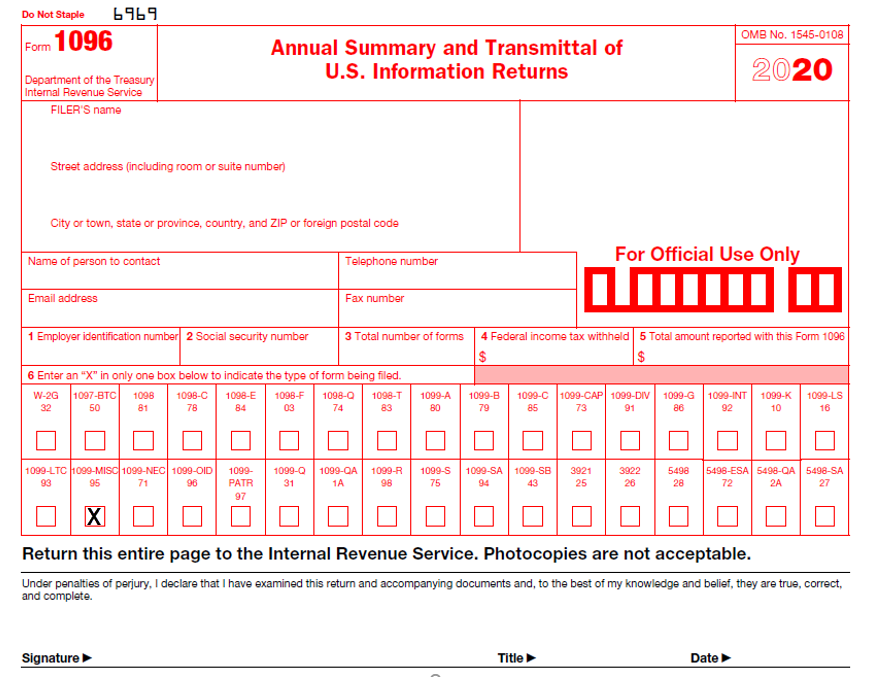
Related Topics
Site Locations, Oracle Human Resources User's Guide
Reporting Entities, Oracle Payables Implementation Guide
1099 Electronic Media
Submit the 1099 Electronic Media report to generate your summarized 1099 information in electronic format as required by the Internal Revenue Service. You can create this file in a format to either send electronically or store on a diskette or magnetic tape to send to the Internal Revenue Service. The IRS requires electronic filing in one of these formats if you need to submit 250 or more records for your 1099 reporting. You must report 1099 information for each tax reporting entity you define for your organization, so the 250 record requirement is applicable to each tax reporting entity.
If you enable the Combined Filing Payables option, Payables produces K records for all tax regions (or states) participating in the Combined Filing Program that have qualifying payments. Payables also produces B records for suppliers with 1099 payment amounts which equal or exceed the tax region's reporting limit in qualifying states. Payables produces these records when you submit the 1099 Electronic Media report.
Refer to federal or state tax publications to obtain information regarding the 1099 reporting requirements for each participating tax region. For example, you may need to enter the reporting limits for each income tax region in the Income Tax Regions window.
Payables provides a total for the payments in the B record for each payee.
If this report encounters any of the following exceptions it will stop and report the error on the output:
-
Non-Standard TIN
-
Null Address Element
-
Null Foreign Address
-
Null State
-
Null TIN
If the report encounters a Negative MISC Total then it will stop and report this in the log file.
Be sure to review the 1099 Supplier Exceptions report and 1099 Invoice Exceptions report to identify and fix all errors before you submit the 1099 Electronic Media.
Prerequisite
-
The Tax Reporting Entity must have a nine digit TIN or the program will fail. You assign a TIN to a tax entity in the Reporting Entities window. See: Reporting Entities, Oracle Payables Implementation Guide.
-
Submit the 1099 Invoice Exceptions report and the 1099 Supplier Exceptions report. Review the report output and make any necessary corrections. See: 1099 Invoice Exceptions Report, and 1099 Supplier Exceptions Report.
Report Submission
You submit this report from the Submit Request window. See: Submitting Standard Reports, Programs, and Listings.
Electronic Filing of Forms 1099-MISC and 1099-NEC for Tax Year 2020
From the US tax year 2020, Non-Employee Compensation must be filed separately in 1099-NEC instead of 1099-MISC. The 1099 Electronic Media report generates two files, one for 1099-MISC and other for 1099-NEC to be submitted separately to IRS. The 1099-NEC must be submitted by the end of January, while the 1099-MISC can be submitted by the end of February.
When the 1099 Electronic Media report is run for the year 2020 or later, 1099-MISC and 1099-NEC files are generated separately:
-
Non-employee compensation and the withheld taxes on those payments are reported in 1099-NEC. The 1099-MISC report includes all other categories.
-
A, B and C records are generated for 1099-NEC as per the new specifications. This is applicable only for tax year 2020. For prior years, 1099-NEC return should not be generated.
-
The record structure for A, B, C, and K in 1099-MISC are updated, the Amount code 7 is not used in 1099-MISC and the corresponding amount is reported as zero.
-
There are no K records (state-level reporting) for 1099-NEC.
-
In the Combined filing, position 6 contains a blank since combined filing is not applicable for NEC.
Selected Report Parameters
Control Name. Enter your Payer Name Control. You can obtain the 4-character Payer Name Control from the mail label on the Package 1099 that is mailed to most payers on record each December. It is typically the first 4 characters of your tax reporting entity name.
Control Code. Enter your 5-digit Transmitter Control Code (TCC). You can file form 4419 to receive a control code from the Internal Revenue Service.
From Payment Date. Enter or select the date range with the start date of the payment transaction for which the report is to run.
To Payment Date. Enter or select the date range with the end date of the payment transaction for which the report is to run.
Tax Reporting Entity. The name of the tax reporting entity for which you want to submit the 1099 Electronic Media report.
Media Type.
-
3 1/2" Diskette. Payables formats your 1099 data so that you can record it on a diskette.
-
Electronic File. Payables formats your 1099 data so that you can transmit an electronic file to the IRS.
-
Magnetic Tape. Payables formats your 1099 data so that you can record it on magnetic tape.
Test Submission. Enter Yes if you are submitting a test 1099 Electronic Media report to the Internal Revenue Service.
Foreign Corporation. Enter Yes if your organization is a foreign tax reporting entity as recognized by the Internal Revenue Service.
Last Year Filing. Enter Yes if due to merger, bankruptcy, etc., this will be the last year that this tax reporting entity will be filing.
Payer Name Source. The source from which Payables obtains the payer name for 1099 payments displayed on this report.
-
Address. Address line 1 for the address entered in the Location window.
-
Location. Location Name entered in the Location window.
-
Tax Entity. Entity Name entered in the Reporting Entity window.
Contact Telephone Number. The telephone number that will be included in the 1099 Electronic Media report.
Contact Name. The Contact name to include on the 1099 Electronic Media report.
Contact E-mail. Complete e-mail address of the person in your enterprise to contact regarding electronic or magnetic files sent to the Internal Revenue Service. This will be included on the 1099 Electronic Media report.
File Indicator. Choose one of the following file indicators that will be included in the 1099 Electronic Media report:
-
C. Correction file
-
O. Original file
-
R. Replacement file
Original File. If you are submitting a replacement file, you must select one of the following options:
-
M. Original file was on magnetic media
-
E. Original file was electronic
Replacement Alpha Character. Enter a value only if the IRS/MCC returned your file due to processing problems and you are generating a replacement file. Enter the alphanumeric character that appears immediately following the TCC number on the Media Tracking Slip (Form 9267) that the IRS/MCC sent with your returned media.
You must enter a value if your File Indicator is R (Replacement) and if the Original File and Media Type are not both Electronic.
Electronic File Name. If this is a replacement file then enter the file name that was assigned by the IRS electronic FIRE system (for example, 12345p01.DAT). If this is an original or correction file, enter blanks.
Federal Reporting Limit. The minimum amount for which you want to report 1099 payments to your suppliers.
Return Type. Select the type of return to generate, MISC or NEC. To generate and file the 1099-MISC electronically, select MISC. To generate and file the 1099-NEC electronically, select NEC.
Related Topics
Site Locations, Oracle Human Resources User's Guide
Reporting Entities, Oracle Payables Implementation Guide
Special Calendar, Oracle Payables Implementation Guide
1099 Forms
1099 forms report on the total 1099 MISC payments for a particular 1099 supplier. Generate 1099 forms for each tax reporting entity in your organization.
Important: Voided checks are not included in 1099 payment totals, regardless of when the void occurred.
You can use either of the 1099 Forms reports in Payables:
-
The 1099 Forms report prints on preformatted forms from the Internal Revenue Service. You can generate two separate reports, Non-Employee Compensation 1099 NEC and 1099-MISC, to submit to IRS.
-
As shown in the image, the 1099 MISC form has been modified to print the calendar year of the filing dynamically.
-
1099 Forms -- Comma Delimited Format report generates the output in a comma delimited format that you can use with third-party software to print both the 1099 forms and data.
-
1099 Forms PDF Format generates the 1099 Forms both MISC and NEC in the PDF format using the new template.
In accordance with the Internal Revenue Service rules, Payables does not generate a 1099 form for a supplier unless you paid the supplier at least $600 USD for the calendar year. However, Payables generates a 1099 form for the supplier if you do any of the following:
-
Pay a 1099 supplier at least $10 in Royalties (Box 2)
-
Substitute payments in lieu of dividends or interest (Box 8)
-
Pay any fishing boat proceeds (Box 5)
-
FATCA filing requirement (Box 13)
-
Pay excess golden parachute payments (Box 14)
-
Pay gross proceeds to an attorney for legal services (Box 15)
Payables reports on a payment only if the payment pays a distribution that uses one of the following 1099 MISC types in the Income Tax Type field: MISC types 1-14, except MISC9, MISC11 and MISC12.
You can order the output alphabetically either by state code or by the supplier's reporting name.
If this report encounters any of the following exceptions it will stop and report the error on the output:
-
Non-Standard TIN
-
Null Address Element
-
Null Foreign Address
-
Null State
-
Null TIN
If the report encounters a Negative MISC Total then it will stop and report this in the log file.
Be sure to first review the 1099 Supplier Exceptions report and 1099 Invoice Exceptions report to identify and fix all errors before you submit the 1099 Forms.
Prerequisites
-
Submit the 1099 Invoice Exceptions report and the 1099 Supplier Exceptions report. Review the report output and make any necessary corrections. See: 1099 Invoice Exceptions Report, and 1099 Supplier Exceptions Report.
-
If you are using the 1099 Forms report to print on 1099 forms, then insert and align the forms in your printer.
-
If you are generating the report in comma-delimited format, then install the third-party software
Report Submission
You submit these reports from the Submit Request window. See: Submitting Standard Reports, Programs, and Listings.
Selected Report Parameters
From Payment Date. Enter or select the date range with the start date of the payment transaction for which the report is to run.
To Payment Date. Enter or select the date range with the end date of the payment transaction for which the report is to run.
Tax Reporting Entity. The name of the tax reporting entity for which you want to submit the 1099 forms report.
Payer Name Source. The source from which Payables obtains the payer name for the report.
-
Address. Address line 1 for the address entered in the Location window.
-
Location. Location Name entered in the Location window.
-
Tax Entity. Entity Name entered in the Reporting Entity window.
Telephone Number of Payer. Enter the telephone number that you want Payables to use for the name and address of payer. This is the telephone number of the person in your organization whom the payee should call if there are questions regarding the 1099 form.
Supplier Name. If you want to submit the report for a single supplier, enter the supplier name. Leave this parameter blank to submit the report for all suppliers.
Query Driver. Defaults the query driver.
Federal Reporting Limit. The minimum amount for which you want to report 1099 payments to your suppliers.
Order By. Choose whether you want the report ordered alphabetically by state code or by the supplier's reporting name.
Return Type. Select the type of return to generate, MISC or NEC. To generate and file the 1099-MISC electronically, select MISC. To generate and file the 1099-NEC electronically, select NEC.
Form Headings: 1099 Forms Report
As shown in the image, the 1099 MISC form has been modified to print the calendar year of the filing dynamically.
PAYER'S name, street address, city, state and ZIP code. The name and address of your tax reporting entity. You can define the name and location of your tax reporting entity in the Locations window. You then assign the location to your tax reporting entity in the Reporting Entity window. Payables identifies the name according to the Payer Name Source parameter you choose.
PAYER'S Federal identification number. The tax identification number of the tax reporting entity. You enter this tax identification number when you define your tax reporting entities.
RECIPIENT's identification number. The tax identification number of the 1099 supplier.
RECIPIENT's name. The 1099 supplier's name.
Street address. The supplier's street address.
Note: If you are using the 1099 Forms report to print directly on the IRS 1099 forms: You can enter up to three address lines when you enter a supplier but the 1099 form only provides space for one address line. Payables uses the first supplier address line from the Suppliers window and adds as much of the second and third address lines if there is available space in the 1099 Form. The 1099 Forms report prints a maximum of thirty characters in the address field of the 1099 form.
City, state, and ZIP code. Supplier's city, state, and postal code.
Account number (optional). Not supported.
2nd TIN Not. If the Internal Revenue Service (IRS) has notified you twice in three years that a 1099 supplier has provided you with incorrect tax information, you can enter an X in this box to fulfill your reporting obligations to the IRS.
Federal income tax withheld. The total amount of Federal income tax withheld for the 1099 supplier. This is the sum of all paid distributions for a 1099 supplier that have an income tax type of MISC4. Also, reported in the Form 1099-NEC for the tax reporting year 2020.
Nonemployee compensation. Reported in the Form 1099-NEC for the tax reporting year 2020. The total amount of nonemployee compensation payments to a 1099 supplier during a calendar year.
Payments in lieu of dividend or interest Reported in Box 8.
Payer made direct sales of $5,000 or more of consumer products to a buyer (recipient) for resale. Not Supported.
Crop Insurance Proceeds not capitalized under sections 278,263A or 447. Reported in Box 9 for the tax reporting year.
State Income Tax Withheld. Not supported. The total amount withheld as state income tax from a 1099 supplier during a calendar year. This field need not be completed for the IRS and is for your convenience only.
State/Payer's State Number. Not supported. The abbreviated name of the state and the payer's state identification number, assigned by the state. The IRS does not require this field, it is for your reference only.
Excess Golden Parachute Payments. Excess golden parachute payments.
Payments to Attorneys. Gross proceeds paid to an attorney for legal services. Reported in Box 10 for the tax reporting year 2020.
Section 409A non-taxable deferrals Reported in Box 12 for the tax reporting year.
Section 409A taxable deferrals Reported in Box 12 for the tax reporting year.
FATCA filing requirement Reported in Box 13.
Section 409A income Reported in Box 15 for the tax reporting year.
Modified Form 1099-MISC
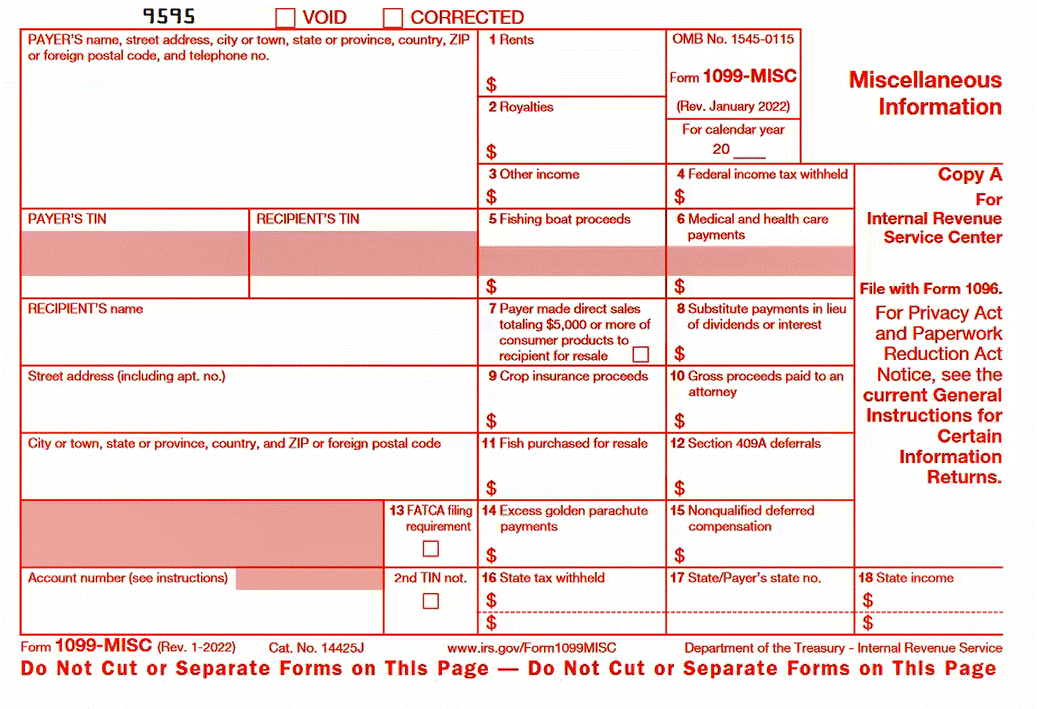
New Form 1099-NEC Non-Employee Compensation Form
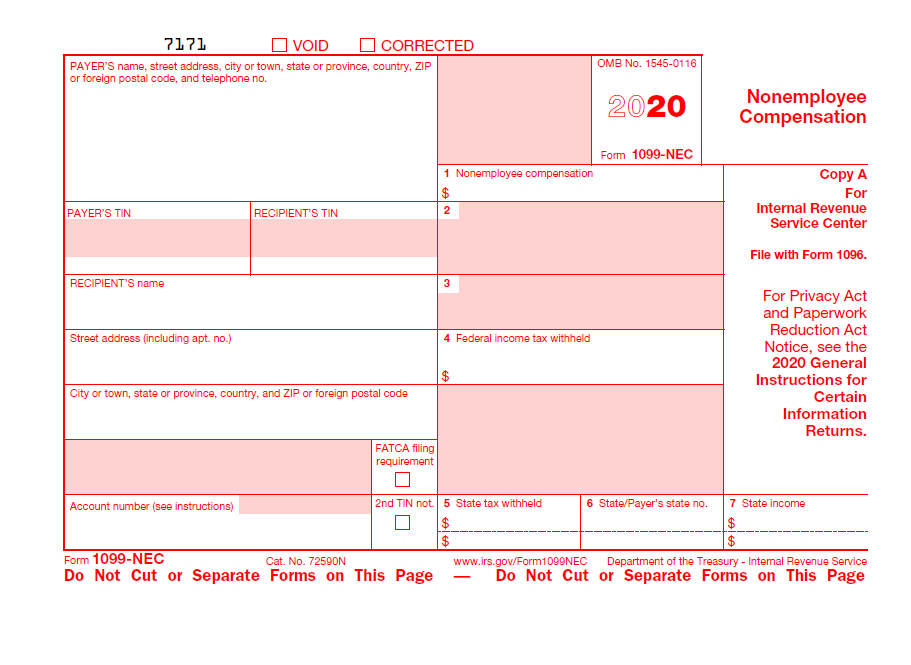
Generating 1099 Forms PDF Format
Oracle Payables includes a new template for Form 1099-NEC for the US Tax reporting year 2020. The 1099-MISC Form has been rearranged to accommodate the move of MISC 7 column to 1099-NEC Report for the tax year 2020.
Selected Report Parameters
From Payment Date. Enter or select the date range with the start date of the payment transaction for which the report is to run.
To Payment Date. Enter or select the date range with the end date of the payment transaction for which the report is to run.
Tax Reporting Entity. The name of the tax reporting entity for which you want to submit the 1099 forms report.
SOB. Indicates and defaults the set of books.
Payer Name Source. The source from which Payables obtains the payer name for the report.
-
Address. Address line 1 for the address entered in the Location window.
-
Location. Location Name entered in the Location window.
-
Tax Entity. Entity Name entered in the Reporting Entity window.
Telephone Number of Payer. Enter the telephone number that you want Payables to use for the name and address of payer. This is the telephone number of the person in your organization whom the payee should call if there are questions regarding the 1099 form.
Supplier Name. If you want to submit the report for a single supplier, enter the supplier name. Leave this parameter blank to submit the report for all suppliers.
Query Driver. Defaults the query driver.
Federal Reporting Limit. The minimum amount for which you want to report 1099 payments to your suppliers.
Order By. Choose whether you want the report ordered alphabetically by state code or by the supplier's reporting name.
Return Type. Select the type of return to generate, MISC or NEC. To generate and file the 1099-MISC electronically, select MISC. To generate and file the 1099-NEC electronically, select NEC. Depending on MISC or NEC you select, choose the corresponding Template Layout to use.
-
Select the Layout by clicking the Options button, on the Submit Request window in the Upon Completion region.
Select 1099-MISC PDF Layout Template
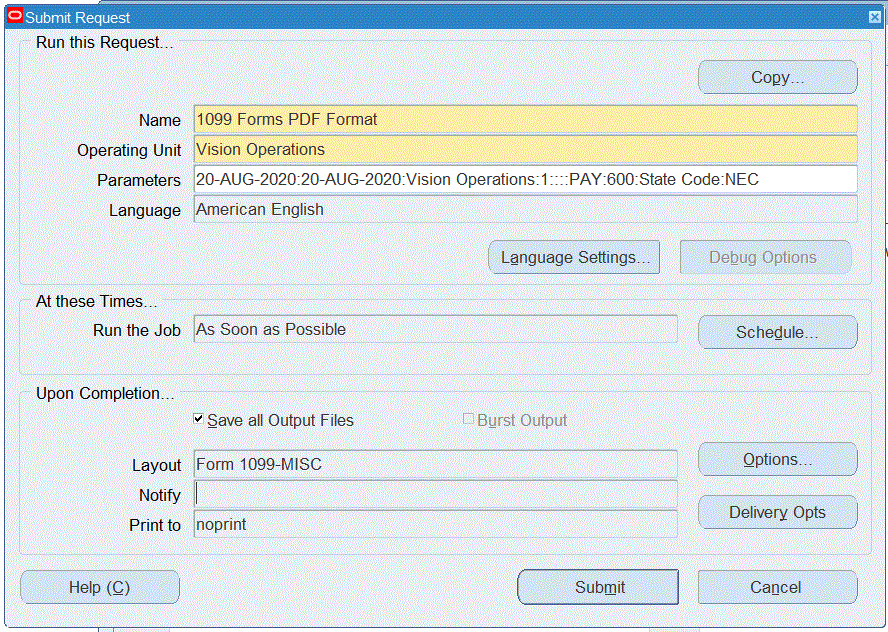
Upon Completion window displays.
-
Click the Template Name and select the corresponding template to print the PDF using that format. Valid values are, Form 1099-MISC and Form 1099-NEC. If you selected NEC as the Return Type, then select Form 1099-NEC template to use.
New Template Form 1099-NEC
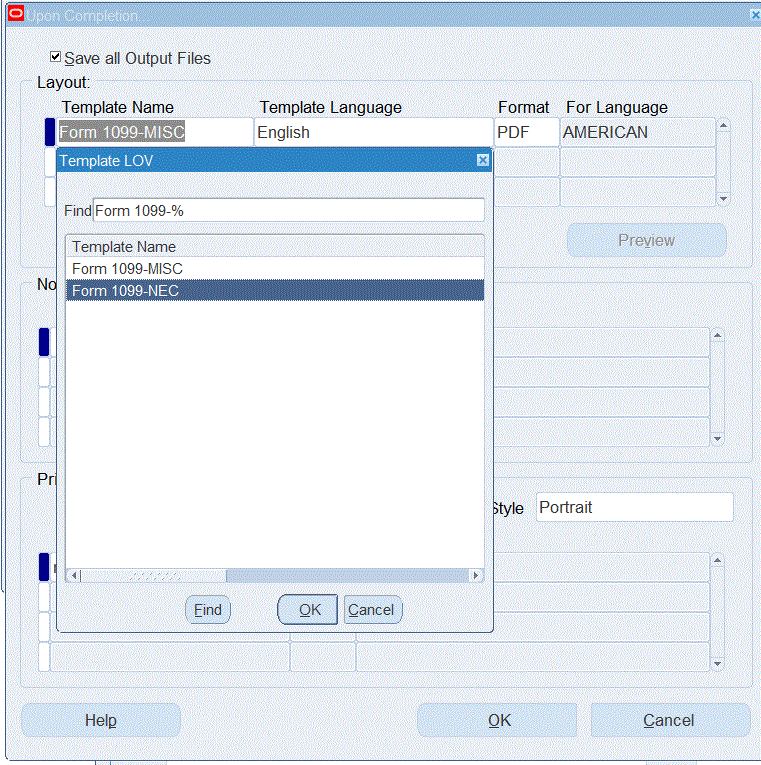
-
Submit the report.
Report Output: 1099 Forms -- Comma Delimited Format Report
The report output of the 1099 Forms -- Comma Delimited Format report provides the following information. For each supplier (also known as recipient), the report provides values for the data elements listed below. The values are a continuous string separated by commas. The strings of values for each supplier are separated by hard returns.
The following table shows the data elements and the order in which they are presented. For elements that are not supported, the output provides a space instead of a value.
| Data Element | Supported? |
|---|---|
| payer's name | |
| payer's address line 2 | |
| payer's address line 3 | |
| payer's city | |
| payer's state | |
| payer's postal code | |
| payer's telephone number | |
| payer's federal ID number | |
| recipient's federal ID number | |
| supplier name or tax reporting name | |
| supplier's address line | |
| supplier's city | |
| supplier's state | |
| supplier's postal code | |
| account number | No |
| second TIN box | No |
| MISC1 | |
| MISC2 | |
| MISC3 | |
| MISC4 | Reported in the Form 1099-NEC for the tax reporting year 2020. |
| MISC5 | |
| MISC6 | |
| MISC7 | Reported in the Form 1099-NEC for the tax reporting year 2020. |
| MISC8 | |
| MISC9 | No |
| MISC10 | |
| Reserved | No |
| Reserved | No |
| MISC13 | |
| MISC14 | |
| Reserved | No |
| Reserved | No |
| Reserved | No |
| Reserved | No |
| MISC4 for NEC | Taxes withheld on NEC. Reported in Box 4 of Form 1099-NEC |
For example:
For the following data elements: payer's name, payer's address line 2, payer's address line 3, payer's city, payer's state, payer's zip code, payer's telephone number, . . ., the report provides the following string of values: Acme Corporation,90 Fifth Avenue,New York,NY,10022-3422,5057775588, . . .
For the 1099 Forms Comma Delimited Format Report to format correctly, you must exclude commas in the following fields:
-
Supplier Name field in the header region of the Suppliers window
-
Address fields in the Supplier Sites window
-
Location field in the Reporting Entity window
Note: The Location field is unique because you set up a location in Oracle HRMS then assign this location to a reporting entity while in Oracle Payables.
Related Topics
Suppliers Subject to Income Tax Requirements
Site Locations, Oracle Human Resources User's Guide
Reporting Entities, Oracle Payables Implementation Guide
1099 Invoice Exceptions Report
Use the 1099 Invoice Exceptions Report to review paid invoice distributions with inaccurate or missing 1099 income tax information. Before you run your 1099 reports, you should run the 1099 Invoice Exceptions Report for each tax entity to identify any invoice distributions that Payables will treat as exceptions in your 1099 reports.
You can use the Update Income Tax Details Utility to correct incorrect or missing Income Tax Type or Income Tax Regions. If the supplier's 1099 status is incorrect, you can correct it in the Tax region of the Suppliers window.
The 1099 Invoice Exceptions Report is divided into the following sections:
-
Invoice Distribution Lines for 1099 Suppliers with No Income Tax Type
-
Invoice Distribution Lines for Non-1099 Suppliers with an Income Tax Type
-
Invoice Distribution Lines with Null or Invalid Income Tax Regions Note: this section of the report prints only if the Payables option for Combined Filing is enabled.
-
1099 Suppliers with a Negative Income Tax Type Total. Note that this does not apply to the Withholding tax distributions with an Invoice Tax Type of MISC4.
-
1099 Suppliers with Withholding Exceptions. This section shows suppliers that have positive MISC4 totals.
For each exception, the report lists invoice and distribution information. This report is sorted by supplier, then invoice, and invoice distribution number.
Report Parameters
Reporting Entity. The name of the reporting entity for which you want to list 1099 invoice exceptions.
Related Topics
Adjusting Invoice Distributions
1099 Payments Report
Use this report to review payments made to your 1099 reportable suppliers. You can use this report to reconcile to your 1099 Forms, or to prepare additional reporting. For example, you can use this report to get information needed to file 1099 reporting with states that do not participate in the combined filing program.
If you need detailed information about paid invoices that are 1099 reportable, you can run the 1099 Payments Report in detail. However, if you only need basic information, such as the total amounts paid to your suppliers, you can submit the 1099 Payments Report in summary.
Payables allows you to sort your 1099 payment information by supplier, income tax region, or income tax type.
Report Submission
You submit this report from the Submit Request window. See: Submitting Standard Reports, Programs, and Listings.
Selected Report Parameters
Group By
-
Income Tax Region. The report sorts by income tax type within each region and displays the total amount paid for all income tax regions.
-
Income Tax Type. The report sorts by income tax type and displays the total amount paid for all income tax types.
-
Supplier. The report sorts by supplier name when run in summary. The report sorts by tax reporting name when run in detail. Since the 1099 Forms display tax reporting names, this option can be useful to reconcile your 1099 reporting.
Reporting Option
-
Detail. The report displays the invoice detail that makes up the totals.
-
Summary. The report displays the sum of the 1099 payments.
Supplier Name. Optionally, enter a supplier name if you selected the Group By Supplier option. This can be useful if you need to provide a supplier detail of the paid invoices that are reported on the 1099 Form.
Income Tax Region. If you want to limit the report to a single income tax region, then specify the region. Leave blank to submit the report for all income tax regions.
Tax Reporting Entity. The tax reporting entity for which you want to submit the report.
Federal Reportable Only. Include suppliers only if you have designated them as Federal Reportable in the Suppliers window.
Meeting Minimum Levels Only:
-
Yes. Include 1099 payment information only if the payments meet the federal reportable requirements, and the state requirements as defined in the Income Tax Regions window.
-
No. Include all 1099 payment information.
Selected Report Headings
Income Tax Region. Income tax region (for example, the state of California - CA).
Region Code. Income tax region code.
Income Tax Type. The 1099 type of the payments made to a supplier. A 1099 supplier may receive payments of more than one type.
Tax ID. The supplier's tax identification number (TIN).
Tax Reporting Site. Supplier site defined as tax reporting site in the Suppliers window.
Tax Reporting Name. The tax reporting name associated with the supplier's tax identification number for income tax reporting.
Distribution Total. Amount of the invoice distributions for each income tax type.
Payment Total. Amount of the payment for each income tax type.
Payment Number. Document number for the payment used to pay a 1099 invoice.
Payment Date. Date of the payment used to pay a 1099 invoice.
Related Topics
Site Locations, Oracle Human Resources User's Guide
Reporting Entities, Oracle Payables Implementation Guide
Income Tax Regions, Oracle Payables Implementation Guide
1099 Supplier Exceptions Report
Use the 1099 Supplier Exceptions Report to review suppliers with inaccurate or incomplete 1099 income tax information. You can run the 1099 Supplier Exceptions Report before you submit your 1099 reports to identify suppliers that Payables will treat as exceptions in your 1099 reports. You can correct these supplier exceptions in the Suppliers window. You should submit the 1099 Supplier Exceptions Report for each of your tax reporting entities.
Payables lists the supplier name, supplier number, tax identification number, tax reporting site, state, and exception. Payables sorts this report first by supplier name and then by exception. A supplier is listed once and all exceptions under it. Since changes that need to be made are done at the supplier level, we group accordingly. Payables includes a legend at the end of this report that describes each exception.
Report Submission
You submit this report from the Submit Request window. See: Submitting Standard Reports, Programs, and Listings.
Selected Report Parameters:
Reporting Entity. The name of the tax reporting entity for which you want to list 1099 supplier exceptions.
From/To Payment Date. If you want to limit the report to suppliers who received any payments during a date range, then enter the range. This is useful if you want to ensure that your supplier information is accurate for a specific tax reporting year. If no dates are entered, then the report will list all suppliers with 1099-related exceptions, even if no payments have been made to those suppliers.
Selected Report Headings
Taxpayer ID. The tax identification number (TIN) for the supplier.
Tax Reporting Site. The name of the site that you define in the Supplier Sites window as the tax reporting site for the 1099 supplier.
State. The state for the supplier tax reporting site address.
Exception. The reason why this supplier was included in this report. A supplier can have the following exceptions:
-
Duplicate TIN. This supplier has a duplicate tax identification number.
-
Foreign Supplier. Payables will designate this supplier as Foreign in the 1099 Electronic Media report. You define a supplier as foreign for income tax reporting purposes in the Organization Type field in the Tax Reporting region of the Suppliers window.
-
No Tax Reporting Site. This 1099 supplier does not have a tax reporting site defined.
-
Non-Standard State. This supplier has a non-standard state abbreviation for its tax reporting site.
-
Non-Standard TIN. This supplier has a tax identification number that is longer or shorter than 9 digits and/or contains nonstandard separator characters.
-
Null Address Element. This 1099 supplier has a tax reporting site that does not have an address, city, or postal code defined.
-
Null Foreign Address. This foreign supplier has a tax reporting site that does not have an address or country defined. You define a supplier as a foreign supplier in the Organization Type field in the Tax Reporting region of the Suppliers window.
-
Null Organization Type. This 1099 supplier does not have an organization type defined.
-
Null State. This supplier does not have a state abbreviation for its tax reporting site.
-
Null TIN. This supplier does not have a tax identification number.
Related Topics
Income Tax Regions, Oracle Payables Implementation Guide
Entering Supplier Information, Oracle iSupplier Portal Implementation Guide
Tax Information Verification Letter
This report generates the Tax Information Verification Letter, which requests a supplier to furnish or confirm tax information. Payables generates this standard letter for each supplier that meets the criteria you select. Payables does not generate this letter for suppliers with the Type set to Employee in the Suppliers window.
The text of the letter is boilerplate. It states that the Internal Revenue Service requires this tax information, and failure to provide this information will result in your organization withholding a percentage of the supplier's payments. The second page of the letter is a form for the supplier to fill in their name, tax identification number, type of organization, and tax reporting address. The report also includes the following details:
-
Your company name and address that you defined in the Location window.
-
The person or department to whom the supplier should return the information. You specify this when you submit the program.
-
The signature block name and title that you specify when you submit the program.
-
Any available tax information you have entered for the supplier in the Suppliers window.
Report Submission
You submit this report from the Submit Request window. See: Submitting Standard Reports, Programs, and Listings.
Selected Report Parameters
Exclude Corporation Suppliers. Enter Yes if you do not want to generate this letter for suppliers that have an organization type of Corporation in the Tax region of the Suppliers window.
Exclude Inactive Suppliers. Enter Yes if you do not want to generate this letter for suppliers with an inactive date before the beginning of the 1099 reporting year.
Include Only 1099 Suppliers. Enter Yes if you want to generate this letter only for suppliers for whom you have specified an Income Tax Type in the Suppliers window and for whom you have created a 1099 payment.
Exclude Suppliers with TINs. Enter Yes if you want to generate this letter only for suppliers that do not have tax identification numbers (TINs).
Tax Reporting Entity. Your tax reporting entity for which you want to submit the Tax Information Verification Letter. You need to submit the Tax Information Verification Letter report for each tax reporting entity you define for your organization.
Suppliers Verified Prior To. Payables generates a letter only for suppliers with a verification date before the date you enter in this field. You can use this parameter to generate letters for suppliers to confirm that the information you have for them is current.
Form Should Be Returned By. The letter requests that the form be returned by this date.
Name of Letter Sender. Name in the signature block of the letter.
Title of Letter Sender. Title in the signature block of the letter.
Return To Whose Attention. The department to whom you want the supplier to return the form. This department appears with your organization's return address on each letter.
Payer Name Source. The source from which Payables obtains the payer name for your company displayed on this report.
-
Address. Address line 1 in the Location form.
-
Location. Location Name entered in the Location form.
-
Tax Entity. Entity Name entered in the Reporting Entity form.
Related Topics
Reporting Entities, Oracle Payables Implementation Guide
Site Locations, Oracle Human Resources User's Guide
Withholding Tax By Invoice Report
Use the Withholding Tax By Invoice Report to review detailed invoice withholding tax information for a supplier, including invoice number, amount subject to withholding, and tax amounts withheld. Submit this report if your Apply Withholding Tax Payables option is At Invoice Validation Time. This report lists withholding tax information only for invoices that have amounts withheld.
Use the information in this report to satisfy management, supplier, and tax authority reporting requirements.
Withholding Tax by Invoice report show the amount withheld both at the time of invoice and payment and also shows the amount withheld at the time of only payment.
Payables sorts this report first by supplier, then by currency (if you select the Original currency as a report parameter).
Report Submission
You submit this report from the Submit Request window. See: Submitting Standard Reports, Programs, and Listings.
Selected Report Parameters
Begin/End Date. Payables lists all invoices that have Withholding Tax type invoice distributions with GL Dates on or between the Begin Date and the End Date.
Currency
-
Functional. Payables lists invoices in the ledger currency.
-
Original. Payables lists invoices in the entered currency.
Selected Report Headings
Tax File Number. Taxpayer ID for the supplier.
Amount Exempt. The amount of the invoice that is not subject to withholding tax for the displayed Withholding Tax type tax code and invoice. An invoice distribution is subject to withholding tax if it is assigned a Withholding Tax Group.
Cert. Num. The Withholding Tax Certificate number that applies to a Withholding Tax type tax code for a supplier.
Tax Code. The Withholding Tax type tax code for which an amount is withheld for the displayed invoice. Payables displays one line for each Withholding Tax type tax code and amount range that is in effect for the displayed invoice.
Tax Rate. The tax rate that is in effect for the displayed Withholding Tax type tax code and invoice. Payables displays the exception or certificate rate, if it applies.
Gross Amount. The amount subject to withholding tax for the displayed Withholding Tax type tax code and invoice. An invoice distribution is subject to withholding tax if it is assigned a Withholding Tax Group.
W'Tax Amount. The amount withheld for the displayed Withholding Tax type tax code and invoice. The withheld amount might be less than the rate times the amount subject to withholding due to amount limits you define for a Withholding Tax type tax code.
Date Paid. If the displayed withheld amount was created during payment batch processing, Payables displays the payment date for the payment batch. If the displayed withheld amount was created during, Invoice Validation, Payables displays the last payment date for the displayed invoice.
Related Topics
Automatic Withholding Tax Overview
Update Income Tax Details Utility and Report
Withholding Tax By Payment Report
Use the Withholding Tax By Payment Report to review detailed invoice withholding tax information for a supplier, including invoice number, amount subject to withholding, and tax amounts withheld. Submit this report if your Apply Withholding Tax Payables option is At Payment Time. This report lists withholding tax information only for invoices that have amounts withheld.
Use the information in this report to satisfy management, supplier and tax authority reporting requirements.
Payables sorts this report by supplier. It then sorts by currency if you select Original Currency as a report parameter. Payables displays one line for each Withholding Tax type tax code and amount range that is in effect for the displayed invoice.
Report Submission
You submit this report from the Submit Request window. See: Submitting Standard Reports, Programs, and Listings.
Selected Report Parameters
Begin/End Date. Payables lists all invoices that have Withholding Tax type invoice distributions with GL Dates on or between the Begin Date and the End Date.
Currency.
-
Functional. Payables lists invoices in the ledger currency.
-
Original. Payables lists invoices in the entered currency.
Supplier Name. Payables lists all invoices for the specified supplier.
Selected Report Headings
Tax File Number. Taxpayer ID for the supplier.
Discount Amount. The total amount of all discounts taken for the displayed invoice payment amount and invoice. Displayed in the payment currency. If your Include Discount Amount Payables option is enabled, and your Apply Withholding Tax Payables option is At Payment Time, Payables withholds taxes during payment processing, and includes all invoice discount taken amounts when it calculates withholding tax amounts for the displayed invoice.
Date Paid. Invoice payment date.
Tax Code. The Withholding Tax type tax code for which an amount is withheld for the displayed invoice. Payables displays one line for each Withholding Tax type tax code and amount range that is in effect for the displayed invoice.
Tax Rate. The tax rate that is in effect for the displayed Withholding Tax type tax code and invoice. Payables displays the exception or certificate rate, if it applies.
Payment Amount: Gross amount minus the withheld amount.
Gross Amount. The amount subject to withholding tax for the displayed Withholding Tax type tax code and invoice. An invoice distribution is subject to withholding tax if it is assigned a Withholding Tax Group.
W'Tax Amount. The amount withheld for the displayed Withholding Tax type tax code and invoice. The withheld amount might be less than the rate times the amount subject to withholding due to amount limits you define for a Withholding Tax type tax code.
Related Topics
Automatic Withholding Tax Overview
Withholding Tax By Supplier Report
Use the Withholding Tax By Supplier Report to review detailed invoice withholding tax information for a supplier, including invoice number, amount subject to withholding, and tax amounts withheld. Submit this report for a range of supplier names or supplier numbers. This report only lists withholding tax information for invoices that have amounts withheld.
Use the information in this report to satisfy management, supplier and tax authority reporting requirements.
Payables sorts this report first by supplier, then by currency (if you select the Original currency as a report parameter). Payables displays one line for each Withholding Tax type tax code and amount range that is in effect for the displayed invoice.
Report Submission
You submit this report from the Submit Request window. See: Submitting Standard Reports, Programs, and Listings.
Selected Report Parameters
Begin/End Date. Payables lists all invoices that have Withholding Tax type invoice distributions with GL Dates on and between the Begin Date and the End Date.
Supplier Name Range: From/To. Payables lists all invoices that have Withholding Tax type invoice distributions with supplier names including and between the From: supplier name and the To: supplier name.
Supplier Number Range: From/To Payables lists all invoices that have Withholding Tax type invoice distributions with supplier numbers including and between the From: supplier number and the To: supplier numbers.
Currency. Enter the currency for which you want to review:
-
Functional. Payables lists invoices in your ledger currency.
-
Original. Payables lists invoices in the entered currency.
Selected Report Headings
Tax File Number. Supplier Taxpayer ID number
Discount Amount. Payables displays in the payment currency the total amount of all discounts taken for the displayed invoice payment amount and invoice. If your Include Discount Amount Payables option is enabled, and your Apply Withholding Tax option is At Payment Time, Payables withholds taxes during payment processing and includes all invoice discount taken amounts when it calculates withholding tax amounts for the displayed invoice.
Payment Amount. The invoice payment amount.
Date Paid. Invoice payment date.
Doc. #. The payment document number.
Tax Code. Withholding Tax type tax code applied to the displayed invoice.
Tax Rate. The tax rate that is in effect for the displayed Withholding Tax type tax code and invoice. Payables displays the exception or certificate rate, if it applies.
Gross Amount. The amount subject to withholding for the displayed Withholding Tax type tax code and invoice. An invoice distribution is subject to withholding tax if it is assigned a Withholding Tax Group.
W'Tax Amount. The amount withheld for the displayed Withholding Tax type tax code and invoice. The withheld amount might be less than the rate times the amount subject to withholding due to amount limits you defined for a Withholding Tax type tax code.
Related Topics
Automatic Withholding Tax Overview
Withholding Tax By Tax Authority Report
Use the Withholding Tax By Tax Authority Report to review detailed withholding tax information for Withholding Tax type tax codes assigned to a Tax Authority type supplier. This report only lists withholding tax information for Withholding Tax type tax codes that have amounts withheld.
Use the information in this report to satisfy management, supplier, and tax authority reporting requirements.
Report Submission
You submit this report from the Submit Request window. See: Submitting Standard Reports, Programs, and Listings.
Selected Report Parameters
Tax Authority Name/Site. Enter the tax authority name and site.
Withholding Tax Code. The Withholding Tax type tax code. Leave this field blank to review withholding tax information for all Withholding Tax type tax codes assigned to the specified Tax Authority type supplier and site.
Begin/End Date. Payables lists all withheld amounts for invoices that have Withholding Tax type invoice distributions with GL Dates on and between the Begin Date and the End Date.
Supplier Name. Payables lists all invoices for the specified supplier.
Selected Report Headings
Address. Supplier site address of the Tax Authority type supplier.
Tax File Number. Taxpayer ID number for the specified Tax Authority type supplier.
Certificates: Type/Number/Tax Rate/Start Date/End Date/Priority. Withholding tax certificate information for applicable certificates for the displayed supplier and Withholding Tax type tax code.
Tax Code. Withholding Tax type tax code.
Description. Withholding Tax type tax code description.
Payment Amount. Total amount of invoice payments made for invoices that have withheld amounts.
Amount Subject. Total amount subject to withholding for the displayed Withholding Tax type tax code.
W'Tax Amount. Amount withheld for the displayed Withholding Tax type tax code. The withheld amount might be less than the rate times the amount subject to withholding due to amount limits you defined for a Withholding Tax type tax code.
Related Topics
Automatic Withholding Tax Overview
Withholding Tax Certificate Listing
Use the Withholding Tax Certificate Listing to review withholding tax certificates for a supplier or all suppliers. Payables lists only withholding tax certificates that have been used to calculate tax amounts withheld for invoices.
Use the information in this report to satisfy management, supplier and tax authority reporting requirements.
Listing Submission
You submit this report from the Submit Request window. See: Submitting Standard Reports, Programs, and Listings.
Selected Report Parameters
Begin/End Date. Range for which Payables lists all withholding tax certificates that have effective dates on and between the Begin Date and the End Date.
Selected Report Headings
Number. Supplier number.
Tax File Number. Taxpayer ID number.
Site. Supplier Site.
Certificate Type. Withholding tax certificate type.
Certificates: Type/Number/Start Date/End Date/Rate/Priority. Withholding tax certificate information.
Related Topics
Automatic Withholding Tax Overview
Withholding Tax Letter
Use this report to create a withholding tax letter to mail to your suppliers on a periodic basis. This letter contains a list of withholdings made for a supplier, summarized either by tax type and tax rate or by supplier site.
Prerequisite:
-
You must run the Withholding Tax report before you can submit the Withholding Tax Letter. See: Withholding Tax Report.
Report Submission
You submit this letter from the Submit Request window. See: Submitting Standard Reports, Programs, and Listings.
Selected Report Parameters
Request ID. Enter the request ID of the Withholding Tax report submission.
Name of Sender. Enter the sender's name.
Title of Sender. Enter the sender's title.
Selected Report Headings
Company Name and Address. The name and address of your company.
VAT Registration Number. The VAT registration number of your company.
Date. The date that you generate the letter.
Supplier Name and Address. The name and address of the supplier that you generated the letter for.
VAT Registration Number. The VAT registration number of the supplier for which you generated the letter.
Total Payable Amount. The total invoice amount and currency for the date range specified.
Currency. The currency of the tax amount.
Total Tax Amount. The total withholdings made during the date range that you specified, and the currency.
See Also
Working with Attribute Sets (Oracle Financials RXi Reports Administration Tools User's Guide)
Using the RXi Reports Concurrent Program (Oracle Financials RXi Reports Administration Tools User's Guide)
Withholding Tax Report
Use this report to create a withholding tax report for your company's internal reporting needs. This report contains a list of withholdings made on behalf of your suppliers, summarized either by tax type and tax rate or by supplier site, and grouped by supplier.
Creating the Withholding Tax report is a two step process. In the first step, you submit the report from the Submit Request window. This step extracts your withholding tax information and stores the information in the AP_WITHHOLDING_TAX_ITF interface table. You can then publish the report either by choosing Publish RX Reports from the Submit Request window or by using a third party reporting program.
Note: This is an RXi report, which means that you can customize the report format, content, and output file type. For more information, refer to the Oracle Financials RXi Reports Administration Tool User's Guide.
Report Submission
You submit this report from the Submit Request window. See: Submitting Standard Reports, Programs, and Listings.
Selected Report Parameters
Attribute Set. Enter the attribute set used to generate the report.
Output Format. Enter either Text, HTML, or Tab Delimited.
Date From/To. Date range for which you want to report withholding information.
Supplier From/To. Supplier range that you want to report on.
Supplier Type. Enter the supplier type that you want to report on.
Selected Column Headings
FTA. The name of the financial authority that the withholding tax is paid to.
VAT No. The supplier's VAT number.
Withholding Tax Code. The tax code of the withholding.
Withholding Tax Rate. The tax rate of the withholding.
Withholding Tax Amount. The amount of the withholding.
Site Total. The total amount of the withholding, reported at the end of each supplier site section, where applicable.
Supplier Total. The total amount of the withholding, reported at the end of each supplier section, where applicable.
Report Total. The total amount of the withholding for all supplier sites and suppliers.
See Also
Working with Attribute Sets (Oracle Financials RXi Reports Administration Tools User's Guide)
Using the RXi Reports Concurrent Program (Oracle Financials RXi Reports Administration Tools User's Guide) one or more of its sites.
Invoice Reports
Payables provides the following invoice reports:
Accrual Reconciliation Report, Oracle Purchasing User's Guide
Actual Invoice Sweep Report See: Unaccounted Transactions Sweep Program
Batch Control Report by Batch Name See: Batch Control Reports
Batch Control Report by Entered By See: Batch Control Reports
Credit Card Outstanding Transactions Report
Invoice Approval Status Report
Invoice Audit Listing by Voucher Number
Matched and Modified Receipts Report
Payables Open Interface Import Report
Batch Control Reports
Use the Batch Control reports to review invoice batches. You can run either report to review invoice entry and identify and resolve batch variances.
The report you choose determines the order in which the invoice batches are listed:
-
Batch Control Report by Batch Name. Lists invoice batches in order of batch name and batch date. Also sorts by entry name.
-
Batch Control Report by Batch Entered By. Lists invoice batches in order of entry person. Also sorts by batch name.
Each report displays the userid of the person who entered a batch for easier research, or to review employee performance. Each report also prints the control count and the control total of invoices for all batches. Each report prints the difference between the total control count and the actual control count, as well as the difference between the total control amount and the total of actual invoice amounts.
Note: The Batch Control reports do not include invoice batches with no assigned invoices.
Report Submission
You submit each report from the Submit Request window. See: Submitting Standard Reports, Programs, and Listings.
Selected Report Parameters
First/Last Entered Date. Payables lists the invoice batches entered between the First Entered Date and the Last Entered Date.
Selected Report Headings
Batch Name/Date. Name/entry date of an invoice batch.
Control Invoice Count. The number of invoices the batch should contain. Entered by a a user during invoice batch entry.
Actual Invoice Count. The actual number of invoices in the batch.
Control Invoice Total. Total disbursement amount of invoices the batch should contain. Entered by a user during invoice batch entry.
Actual Invoice Total. Actual total disbursement amount of invoices in the batch.
Variance Invoice Count /Total. Difference between the Control Invoice Count/Total and the Actual Invoice Count/Total.
Related Topics
Credit Memo Matching Report
This report lists credit memos and debit memos that match the supplier and date parameters you specify. The report lists the following for each credit memo's distribution lines: the distribution line amount in ledger currency, the distribution line GL Date, the invoice to which it is matched, and any exchange rate information.
The report also lists the total of the distribution line amounts of each credit memo in your entered currency and your ledger currency. It also lists total credit memo amounts for each supplier, and a total amount for the report.
Report Submission
You submit this report from the Submit Request window. See: Submitting Standard Reports, Programs, and Listings.
Report Parameters
Supplier Name From/To. Choose beginning and ending supplier names for the range of suppliers you want to include in the report. Leave the parameters blank to submit the report for all suppliers.
Begin/End Credit Memo Date. Choose begin and end credit memo invoice dates for the range of credit memo dates for which you want to submit the report. Leave these parameters blank to submit the report for all credit memo dates.
Selected Report Headings
Number. Supplier number.
Credit Memo Number. Invoice number of the credit memo.
Credit Memo Date. Invoice date of the credit memo.
Line. Credit memo distribution line number.
Invoice Number. Invoice number of the invoice to which the credit memo distribution line is matched. If the credit memo distribution line is not yet matched, Payables prints "not matched" in this column.
Inv Date. Invoice date of the invoice to which the credit memo is matched. If the credit memo distribution line is not matched to an invoice, Payables leaves this column blank.
GL Date. GL Date of the credit memo distribution line.
Cur. Currency of the credit memo.
Original Amount. Amount of the credit memo distribution, in the currency in which it was entered.
Rate. If you entered the credit memo in a foreign currency Payables prints the exchange rate for the credit memo.
Rate Date. If you entered the credit memo in a foreign currency Payables prints the exchange rate date for the credit memo. If the credit memo was entered in your ledger currency, Payables leaves this field blank.
Functional Amount. Amount of the credit memo distribution line in your ledger currency. If you did not enter the credit memo in a foreign currency, the Functional Amount is the same as the Invoice Amount.
Invoice Aging Report
Use this report to view your unpaid invoices. This report provides information about invoice payments due within four time periods you specify in the Aging Periods window.
If you use multiple currencies, the report converts invoice amounts into your ledger currency. If this report includes foreign currency invoices with missing exchange rates, the amounts appear as null values. We recommend that before submitting this report that you run the AutoRate program to provide any missing exchange rate information. See: AutoRate Program.
Prerequisite
-
Create Invoice Aging periods in the Aging Periods window. See: Aging Periods, Oracle Payables Implementation Guide.
Selected Report Parameters
Sort Invoices By.
-
Invoice Type. Sorts the report by invoice type and then by supplier.
-
Supplier Name. Sorts the report alphabetically by supplier name.
Include Invoice Detail.
-
Yes. Displays invoice detail when showing the invoice payments due to a supplier.
-
No. Summarizes the total invoice payments due to a supplier without displaying each invoice.
Include Site Detail.
-
Yes. Displays site detail and sorts by supplier site.
-
No. Displays only the name of each supplier.
Minimum Amount Due. The report includes invoice information for invoices that have invoice amounts greater than this Minimum Amount Due and that fall within the aging period you specify.
Maximum Amount Due. The report includes invoice information for invoices that have invoice amounts less than this Maximum Amount Due and that fall within the aging period you specify.
Invoice Type. Enter the type (Credit Memo, Debit Memo, Expense Report, Interest, Mixed, Prepayment, Withholding Tax, or Standard) for the invoices you want to review, or leave this field blank to run this report for invoices with all invoice types.
Supplier Name. If you want to submit this report for only one supplier, enter the supplier name.
Aging Period Name. The report displays unpaid invoices for the first four periods that you defined for this aging period in the Aging Periods window.
Selected Report Headings
Due Date. Date an invoice is due, assuming no discounts are taken (displayed if Invoice Detail option is set to Yes).
Days Due. Number of days until an invoice is due. For example, 30 Days Due describes an invoice that was due 30 days ago, and -30 Days Due describes an invoice that will be due 30 days after today (displayed if Invoice Detail option is set to Yes).
% Unpaid. Percent of an invoice that remains unpaid. The total amount of an invoice equals the Amount Remaining divided by the % Unpaid (displayed if Invoice Detail option is set to Yes).
Amount Remaining. Amount remaining for payment. The total amount of an invoice equals the Amount Remaining divided by the % Unpaid. If an invoice includes two scheduled payments in different periods, this calculation includes all Amounts Remaining periods.
[Aging Period 1-4] In each of the four aging period columns, Payables displays the sum of invoice amounts due within the invoice aging period. Payables also displays the invoice amounts due to each supplier within the period.
Voucher Number. If you use sequential numbering or entered a voucher number, Payables displays the voucher number.
Related Topics
Invoice Approval Status Report
Use the Invoice Approval Status Report to monitor invoices and invoice lines that are in the Invoice Approval Workflow process as of the date and time the report is run. The report also shows invoices and invoice lines that have completed the process because they were approved or rejected.
You can use this report to determine which invoices and invoice lines require approval (regardless of payment status) and review all pending approvers for a particular supplier. This report also provides a report version of the information that is displayed in the Invoice Approval History window and the Invoice Line Approval History window.
The report sorts data by operating unit within the specified reporting context. Within each Operating Unit, you can select to sort by the supplier or approver. When you sort by supplier, the data is sorted by:
-
Supplier Name
-
Supplier Site
-
Invoice Date (oldest invoices are displayed first and the most recent are shown last)
When you sort by approver, the data is sorted by:
-
Approver
-
Supplier Name
-
Supplier Site
-
Invoice Date
The report also provides the following invoice totals for each supplier, which are sorted alphabetically by currency:
-
Total Pending and Rejected Invoices
-
Total Approved Invoices
-
Total Needs Reapproval Invoices
Report Submission
You submit this report from the Submit Request window. See: Submitting Standard Reports, Programs, and Listings.
Selected Report Parameters
Sort By. Sort by the supplier name or the approver.
Supplier Name. If you want to limit the report to a single supplier, then enter the supplier name.
Supplier Site. If you want to limit the report to a supplier site, then enter a supplier site.
Approver. If you want to limit the report to a single approver, then enter the approver name.
Status. Select the category of invoice Approval statuses that you want to appear on the report.
-
All. Approved, Manually Approved, Rejected, Initiated, Needs Reapproval, Required, and Stopped.
-
Approved. Approved and Manually Approved.
-
Needs Reapproval. Resubmitted.
-
Pending or Rejected. Initiated, Required, Needs Reapproval, Stopped, and Rejected.
-
Rejected. Rejected.
Selected Report Headings
Invoice Date. Date of the invoice.
Inv Curr. Currency of the invoice.
Status. Approval status of the invoice or invoice line.
Action Date. Date that the approval action occurred. For example, date an invoice was rejected.
Action.
-
Approved. The invoice was approved by this approver.
-
Rejected. The invoice was rejected by this approver.
-
Sent. The invoice is in the approver's queue.
-
Needs Reapproval. The invoice amount was changed by an accounts payables processor and the invoice needs to go through the approval process again.
-
Future. The invoice is not yet in the approval queue of the approver.
-
Manually Approved. An accounts payable processor manually approved the invoice by using the Force Approval feature.
-
Stopped. The approval process for the invoice was stopped by an accounts payable processor.
-
Cancelled. The invoice approval process was cancelled by an accounts payable processor. The invoice cannot be resubmitted to the approval process.
Approver. The name or the username of the approver.
Reviewed Amount. The invoice amount on the e-mail or workflow notification sent to the approver.
Related Topics
Invoice Audit Listing by Voucher Number
Use this report to review your invoices with assigned sequential voucher numbers. Either you or Payables can assign a unique, sequential number to an invoice during invoice entry, if you enable the Sequential Numbering profile option.
Payables sorts this report by voucher number.
Report Submission
You submit this report from the Submit Request window. See: Submitting Standard Reports, Programs, and Listings.
Selected Report Parameters
Sequence Name. Enter the name of the sequence for which you want to review invoices and their voucher numbers.
Voucher Number From/To. Payables includes all invoices with voucher numbers including and between the Voucher Number From and Voucher Number To that you enter.
Selected Report Headings
Voucher Number. Voucher number for each invoice that uses the sequence name you specified and with a voucher number within the range you specified.
Creation Date. Date on which a voucher number was assigned to an invoice. Payables uses the invoice date when automatically assigning sequential voucher numbers to invoices.
Status. Status of each voucher number: Entered, Not Entered, or Deleted.
Category. Document category for the invoice to which a voucher number is assigned.
Paid. Payment status for each invoice:
-
Yes. Invoice paid in full.
-
No. Invoice has no payments.
-
Part. Invoice partially paid.
Related Topics
Voucher Numbers, Oracle Payables Implementation Guide
Invoice Audit Listing
Use the Invoice Audit Listing to audit invoices for duplicates. You should audit invoices periodically to ensure control of invoice payments. You can sort this listing in six different ways. For example, you may want to only audit invoices over $1000. You can specify a minimum invoice amount, and sort invoices by amount, then supplier name and date.
You can also use this report to obtain a listing of your invoices by invoice type. For example, you can submit the report to obtain a listing of just your expense report invoices or your prepayments.
Report Submission
You submit this report from the Submit Request window. See: Submitting Standard Reports, Programs, and Listings.
Selected Report Parameters
Minimum Invoice Amount. Payables lists invoices which are greater than or equal to the minimum invoice amount you specify.
Begin Invoice Date. Payables lists invoices with invoice dates on or after the Begin Invoice Date you specify.
Invoice Sort Option. Enter the order of the following criteria in which you want Payables to list invoices: Amount, Date, Supplier.
Invoice Type. Enter the invoice type (Standard, Expense Report, Interest, Credit Memo, Debit Memo, Prepayment, Withholding Tax, Expense Report, or Mixed) for the invoices you want to audit, or leave this field blank to print this report for invoices with all invoice types.
Payables automatically creates an interest invoice and pays the invoice when you enable the Automatic Interest Calculation Payables option and pay an overdue invoice in a payment batch or with a Quick payment.
Selected Report Headings
Curr. Invoice currency.
Description. Partial description of an invoice. If the invoice is an interest invoice, Payables prints the following standard description:
Interest: Overdue Inv. [Overdue Invoice Number]
Related Topics
Payables Options, Oracle Payables Implementation Guide
Invoice Audit Report
Use the Invoice Audit Report to audit invoices for duplicates.
To submit this report, you specify two date ranges, the Audit date range and the Compare date range. The report compares invoices that have invoice dates in the Audit date range with invoices that have invoice dates in the Compare date range. You then choose the criteria you want to use to identify invoices as duplicates:
-
Number of matching characters in the invoice number. For example, if you enter 5 then the first 5 characters of each invoice number must match.
-
(optional) same supplier name
-
(optional) same supplier type
-
(optional) same invoice date
Payables sorts the report alphabetically by supplier name, and lists possible duplicates together on consecutive lines.
Report Submission
You submit this report from the Submit Request window. See: Submitting Standard Reports, Programs, and Listings.
Selected Report Parameters
Matching Invoice Number Length. Enter the number of invoice number characters that you want to compare to identify duplicate invoices by the invoice number. Payables starts at the beginning of each invoice number and compares each character up to the number you specify.
Audit From/To Invoice Date. The report compares invoices with invoice dates in the Audit data range to invoices in the Compare date range. The Audit date range is typically a previous period, such as prior month, quarter, or year.
Compare From/To Invoice Date. The report compares invoices with invoice dates in the Audit date range to invoices in the Compare date range. The Compare date range is generally the increment of time since you last ran the report and is generally a subset of the Audit date range.
Compare Invoice Dates. Indicate if matching invoice dates is a requirement for invoices to be listed as possible duplicates.
-
Yes.
-
No.
Selected Report Headings
Amount Remaining. Amount remaining for payment on an invoice.
Related Topics
Invoice History Report
The Invoice History Report provides information to support the balance due on an invoice. It helps you quickly identify and review a detailed list of all payment activities pertaining to a specific invoice such as gains, losses, and discounts.
All amounts on this report are shown in the payment currency.
Important: Payments must be accounted before the associated payment activities are shown on the Invoice History Report. Run the Create Accounting process before generating this report to ensure that you are seeing the most accurate invoice history information.
Report Submission
You submit this report from the Submit Request window. See: Submitting Standard Reports, Programs, and Listings.
Selected Report Parameters
Supplier Name. If you want to submit the report for one supplier, enter the supplier. Leave this parameter blank to submit the report for all suppliers.
Supplier Site. If you want to submit the report for one supplier site, enter the supplier site. Leave this parameter blank to submit the report for all supplier sites.
Prepayments Only
-
No. Submit this report for all invoices, including Prepayment type invoices.
-
Yes. Submit this report for only Prepayment type invoices.
Invoice Number From/To. If you want to limit the report to one invoice or to a range of invoices, enter the invoice or invoice range. Leave this parameter blank to submit the report for all invoices.
Sequence Name. If you want to limit the report to a sequence of voucher numbers, enter the name of the sequence. Leave this parameter blank to submit the report for invoices regardless of their sequences.
Voucher Number From/To. If you want to limit the report to a single voucher number or a range of voucher numbers, enter the voucher number or voucher number range. Leave this parameter blank to submit the report for invoices regardless of voucher number.
From/To Invoice Date. If you want to limit the report to one invoice date or to a range of invoice dates, enter the date or date range. Leave this parameter blank to submit the report for all invoice dates.
Selected Report Headings
Invoice Number. Invoice number of the invoice.
Payment Number. Number of the payment document that paid for the invoice. If the invoice has not yet been paid, Payables leaves this field blank.
Sequence Name. If you use sequential numbering, Payables displays the sequence name assigned to the transaction.
Voucher Number. If you use sequential numbering or entered a voucher number, Payables displays the voucher number.
Transaction Date. Date of the transaction.
Activity Type. Activity that affected the balance of the invoice. For the invoice itself, this column displays the type of invoice, such as credit memo. For all the payment activities, this column displays what the activity is, such as Discount.
Payment Currency. Payment currency of the transaction.
Transaction Amount. Transaction amount in the payment currency.
Open Balance Amount. Displays the open balance amount of the transaction in the payment currency.
Invoice on Hold Report
Use the Invoice on Hold Report to identify invoices on hold. The report provides you the total number and amount (in your ledger currency) of invoices on hold, which can be helpful for your accounts payable metrics. Run the Invoice Validation process before submitting this report to obtain the most up-to-date hold information. To obtain additional detail and help research invoices on matching hold, you can use the Matching Detail Report or the Matching Hold Detail Report.
The Invoice on Hold Report is divided into four sections:
-
The first section gives you information about all invoices that have a hold name assigned to them.
-
If the hold on the invoice is related to the invoice being matched to a purchase order, then the report shows the purchase order number.
-
If the hold is related to one or more invalid distribution account number(s) and the parameter Display Invalid Account Number is set to Yes, each unique invalid account number will be shown in the Description column.
Payables subtotals the invoices on hold by hold name or supplier, depending on how you choose to order the report.
-
-
The second and third sections of the report print only if you do not specify a hold name for the Hold Name parameter. These two sections show invoices held for payment at the scheduled payment or supplier site level. These holds do not cause a hold name to be placed on the invoice.
-
The Invoices with Scheduled Payment Holds section lists invoices with one or more scheduled payments on hold.
-
The Invoices with Supplier Site Set to Hold All Payments section, lists invoices held and the site name where the hold condition is set.
-
-
The fourth section, Invoice Hold Name Descriptions, lists all predefined and user-defined hold names and their descriptions, and it shows whether the hold allows accounting. This section serves as a reference for understanding holds placed on your invoices.
Report Submission
You submit this report from the Submit Request window. See: Submitting Standard Reports, Programs, and Listings.
Selected Report Parameters
Hold Name. If you want to review only invoices with a specific hold applied, enter the name. Leave this parameter blank if you want the report to include the Invoices with Scheduled Payment Holds section and the Invoices with Supplier Site Set to Hold All Payments section.
Order By. This parameter controls the sorting for the first report section. You can choose to sort and subtotal by hold or supplier.
On Hold by Period Option. Enter Yes to subtotal the invoices by the period of their invoice date.
From/To Entered Date. Payables displays invoices with holds that were applied on and between the From Entered Date and the To Entered Date.
Include Due or Discount Date. The report includes invoices that have a due or discount date within a range you specify, using the From/To Due or Discount Date parameters.
-
Due. Payables lists only invoices that have a due date within the range you specify.
-
Discount. Payables lists only invoices that have a discount date within the range you specify.
Include Hold Descriptions. Change this parameter to No if you do not want to include the last section of the report as a reference of hold descriptions.
Display Invalid Account Number. Change this parameter to Yes if you would like to see each unique invalid account combination displayed in the description column for each invoice.
Selected Report Headings
PO Number. If the hold on the invoice is related to the purchase order match, then Payables displays the purchase order number.
Functional Currency Original Amount. Invoice amount expressed in your ledger currency. No value appears if the invoice is in a foreign currency and does not have an exchange rate.
Functional Currency Amount Remaining. Remaining amount due for payment on an invoice, expressed in your ledger currency. The amount remaining is equal to the original amount, unless you partially paid an invoice. No value appears if the invoice is in a foreign currency and does not have an exchange rate.
Related Topics
Invoice Register
Use the Invoice Register to review detailed information about invoices.
Payables orders the report by invoice currency and, if you use batch control, by the invoice batch name. Within the currency and batch name, the report orders by the supplier name and invoice number.
Report Submission
You submit this report from the Submit Request window. See: Submitting Standard Reports, Programs, and Listings.
Selected Report Parameters
Batch. If you use batch control and if you want to limit the report to a particular batch, then enter the batch name.
Entered By. If you want to limit the report to invoices entered by one particular person, then enter the person's userid. Leave blank to include invoices regardless of who entered them.
From/To Entered Date. Enter a date range for which you want to submit the request.
Accounting Period. The accounting period for which you want invoice information.
Cancelled Invoices Only. Enter Yes if you want the report to include only cancelled invoices.
Unvalidated Invoices Only. If you want the report to include only invoices for which you have not yet submitted Invoice Validation, then enter Yes for this parameter.
Selected Report Headings
Original Amount. The original amount of the invoice.
Amount Remaining. The amount remaining for payment on an invoice.
Description. Partial description of an invoice.
Type. Distribution type.
Line. Invoice distribution line number.
Account. Account for the distribution, typically an expense or asset account.
Amount. Invoice distribution amount.
Description. Partial description of the distribution.
Accounting Date. GL date of the distribution.
Tax. Tax code or tax group of the distribution. This is the value that's in the Tax Code field for the distribution.
Accounted.
-
Yes. Payables has created accounting entries for the distribution. If the distribution is accounted, you can review detailed accounting information for it by using the accounting inquiry windows. See: Viewing Accounting Entries.
-
No. Payables has not created accounting entries for the distribution.
Related Topics
Reporting Entities, Oracle Payables Implementation Guide
Invoice Validation Report
Use the Invoice Validation Report to review the total number of matching and variance holds that Payables applies and releases after you submit Invoice Validation. If you use budgetary control, Payables also lists any funds control holds.
The same invoice may be counted in more than one category or even twice in the same category because each invoice can be matched to more than one purchase order line and more than one match rule can be violated. The same invoice can also have one or more matching holds, a tax and distribution variance hold, and a funds control hold.
Report Submission
Payables automatically prints this report after Invoice Validation completes. You can initiate validation from either the Invoice Actions window or the Invoice Batches window, or submit the Invoice Validation process in the Submit Request window. See: Invoice Validation. Payables automatically initiates Invoice Validation when you cancel an invoice. See: Cancelling Invoices.
Selected Report Headings
Hold Name. The hold name can be any of the following. For a more detailed explanation of each hold and a description of how to remove the hold, see: Summary of Invoice Hold Names:
-
Amount. Invoice amount greater than the control amount you specify for the supplier site.
-
Can't Close PO. Invoice final-matched to purchase order and purchase order cannot be closed in Purchasing.
-
Can't Funds Check. You use Budgetary Control and Payables cannot perform funds checking.
-
Can't Try PO Close. Invoice final-matched to purchase order, but invoice has a hold, which prevents Payables from closing purchase order.
-
Currency. Invoice currency differs from the purchase order currency.
-
Dist Acct. Invalid account for invoice distribution.
-
Dist Variance. Distribution amount differs from invoice amount.
-
ERV Acct. Invalid exchange rate variance account for invoice distribution.
-
Final Matching. Invoice final matched to purchase order.
-
Insufficient Funds. You use Budgetary Control and insufficient funds exist for an invoice distribution.
-
Invalid PO. Invoice matched to unapproved or invalid purchase order.
-
Matching Required. Invoice not matched to purchase order and Require Matching enabled for supplier site.
-
Max Qty Ord. Quantity billed exceeds quantity ordered by more than the amount tolerance.
-
Max Qty Rec. Quantity billed exceeds quantity received by more than the amount tolerance.
-
Max Rate Amount. Exchange rate variance exceeds amount tolerance.
-
Max Ship Amount. Invoice Amount in ledger currency varies from the purchase order shipment line amount in ledger currency by more than the amount tolerance.
-
Max Total Amount. Sum of exchange rate variance and maximum shipment amount variance exceeds amount tolerance.
-
No Rate. Foreign currency invoice has no exchange rate.
-
Pay When Paid. Subcontractor cannot be paid until the customer pays.
-
PO Deliverable. PO deliverables are not submitted by the subcontractor.
-
PO Not Approved. Invoice matched to unapproved purchase order.
-
Price. Invoice price exceeds purchase order price.
-
Qty Ord. Quantity billed exceeds quantity ordered by more than the percentage tolerance.
-
Qty Rec. Quantity billed exceeds quantity received by more than the percentage tolerance.
-
Quality. Quantity billed exceeds quantity accepted by more than the percentage tolerance.
-
Rec Exception. Exception exists for purchase order receipt.
-
Tax Amount Range. Tax amount differs from calculated tax amount by more than the amount tolerance you define.
-
Tax Difference. Invoice tax code value differs from the purchase order tax code value.
-
Tax Variance. Tax amount for an invoice is incorrect according to the tax rates assigned to the tax codes.
Related Topics
Invoice Tolerances, Oracle Payables Implementation Guide
Adjusting Invoice Distributions
Budgetary Control In Oracle Payables
Summary of Validation Hold Codes
Entering Supplier Information, Oracle iSupplier Portal Implementation Guide
Matched and Modified Receipts Report
After you automatically create invoice distributions by matching an invoice for goods to a receipt, that receipt can be modified in Oracle Purchasing. For example, you might need to adjust a receipt because the quantity received was incorrectly recorded, or the product was defective and returned to the supplier. Use this report to identify receipts that have been changed after invoice matching, and for which no users have seen modifications.
Modifications include quantity adjustments and return to supplier transactions. This report displays modified receipts and invoice distributions matched to them.
The report displays modified receipt lines only if they are matched to a Payables document (invoice, credit memo, or debit memo) and meet the criteria below.
The report first finds receipts with modify dates within the date range you specify in the report parameters. The following rules determine which records the report includes:
For a receipt line with multiple invoices matched to it:
-
The report lists all matched distributions if any of the match dates is before the receipt line modify date.
For a receipt line with only one invoice matched to it:
-
If no distributions were matched after modifying the receipt line, then all matched distributions are listed.
-
If any distributions were matched after the receipt line modify date, then the report does not include the receipt or its matched distributions. These distributions should not be a problem for you because the modified receipt quantities were seen by the user who performed the later matches, and these matches would have also been checked for tolerance during Invoice Validation.
The report is sorted by supplier and site. If multiple transactions have occurred on the receipt line, multiple rows will appear with the same modify date for the same receipt line. Invoices are ordered by ascending invoice number and invoice distribution. For each matched invoice distribution the report prints the receipt and purchase order information. The report breaks are at each supplier site.
Report Submission
You submit this report from the Submit Request window. See: Submitting Standard Reports, Programs, and Listings.
Selected Report Parameters
Supplier. If you want to limit the report to receipts for a particular supplier, then enter a value.
Supplier Site. If you want to limit the report to invoices and receipts entered for a particular supplier site, then enter a value.
Receipt Modify Date From/To. If you want to limit the report to receipts that were modified during a particular date range, then enter one or both dates.
Invoice Status. If you want to limit the report to invoices with a particular status, then enter the status. Otherwise, leave this parameter blank.
Selected Report Headings
Receipt Number. The receipt number containing lines which have been modified.
Number. The invoice number of the matched invoice.
Status. Current status of the matched invoice.
Dist. Distribution line number matched to the modified receipt line.
Qty Billed. Invoice quantity matched to the receipt.
Line. Line number of the modified line.
Quantity. The original receipt quantity.
Adjustment. The quantity entered as the adjustment quantity in the modify receipt transaction.
PO Number. The purchase order number corresponding to the modified receipt line.
Related Topics
Matching Detail Report
Use this report to see the detail of how an invoice, purchase order, or receipt was matched. This report is especially helpful when an invoice is on hold and you are trying determine why the hold was placed. Data entry errors can occur during matching, and the information in this report can help in researching these problems. When you submit the report, you specify an invoice, a purchase order, or a receipt and the report shows all distributions matched to that transaction.
The report information and the order in which it is printed, is based on the transaction you select:
-
Invoice. The report includes all the invoice distributions and matching detail for the purchase order or receipt that they are matched to. The report lists the purchase order if the distribution is purchase order matched. For matches to receipts, the report prints the receipt number, line, quantity and UOM, as well as the purchase order number, release (if any), and line detail that the receipt line was created from. If the invoice distribution line is unmatched, the purchase order and receipt rows are blank. This report is sorted by invoice distributions, purchase order number, receipt number, and receipt line.
-
Purchase Order. The report includes all the purchase order lines, shipments, and distributions of the purchase order you specify. If you specify a valid blanket purchase order number, the report will include purchase order releases. If an invoice was matched to any of the printed purchase order shipments, the invoice distribution detail is also included. If there are no invoices matched to the purchase order shipment, the invoice columns are blank. This report is sorted by purchase order line, shipment, and invoice.
-
Receipt. The report includes all the receipt lines and the purchase order line detail that the receipt line was created from. The report also prints invoice distribution detail for any invoices matched to that receipt line. If there are no invoices matched to this receipt line, the invoice columns for the receipt line are blank. This report does not include invoices matched to the purchase order line instead of the printed receipt line. Note that just as you cannot match to an unordered or internal receipt, those receipts are not available for use with this report. This report is sorted by receipt line, invoice number, invoice line, and purchase order line.
Selected Report Parameters
Invoice. Enter the invoice number that you want to see matching detail for. If the invoice number you enter can be used by multiple suppliers (for example, you use the system date as the invoice number), then use the LOV to select the specific invoice and supplier that you wish to report on.
Purchase Order. Enter the purchase order number that you want to see matching detail for. Only Standard and Blanket are valid purchase order types for this report.
PO Release. Optionally enter a release if the purchase order is a blanket purchase order.
Receipt. Enter a receipt number that you want to see matching detail for. Do not include any unordered or internal receipts as they cannot be matched to invoices.
Selected Report Headings
Date (Matched Invoice, Purchase Order, or Receipt). Date of the matched invoice, purchase order, or receipt.
Type (Matched Invoice or Purchase Order). Type of matched invoice or purchase order.
Voucher Number (Matched Invoice). Document sequence number of the matched invoice.
Currency (Matched Invoice or Purchase Order). Currency of the matched invoice or purchase order.
Exchange Rate Type (Matched Invoice or Purchase Order). Type of exchange rate of the matched invoice or purchase order.
Exchange Rate (Matched Invoice, Purchase Order or Receipt). If you entered the invoice, purchase order, or receipt in a foreign currency, Payables prints the exchange rate.
Exchange Rate Date (Matched Invoice, Purchase Order, or Receipt). If you entered a purchase order or receipt in a foreign currency, Payables prints the exchange rate date for your matched items.
Organization Code (Matched Receipt). Business unit code for a matched receipt.
Column Headings (Invoices)
Dist. Invoice distribution number matched to the modified receipt line.
Type. Type of invoice distribution, either Item, Freight, Tax, Miscellaneous, Prepayment, or Withholding.
Amount. The total amount of the Invoice distribution.
Account. The account associated with the distribution line.
Accounted. If the invoice distribution line has been accounted, the report shows "Y." If this line has not been accounted, the report shows "N."
Create Date. Date the invoice distribution was created.
Column Headings (Matched Detail Block)
Number. The purchase order or receipt number that the invoice distribution is matched to.
Rel. The release number of the blanket purchase order referenced in the number field.
Line. The line number of the purchase order or receipt.
Ship. The shipment number of the purchase order line.
Dist. The purchase order shipment's distribution number that is used to create the invoice distribution.
Quantity. The first row represents the quantity billed on the invoice. The second row represents the quantity ordered on the purchase order shipment. When the invoice is matched to a receipt, the third row is the quantity received on the receipt line.
Price. The invoice unit price is on the first row and the purchase order line price on the second row.
UOM. The invoice unit of measure (UOM) is on the first row, the purchase order UOM on the second row, and when matched to the receipt, the receipt UOM is on the third row.
Column Headings (Purchase Orders)
Rel. For a blanket purchase order, the release number that has matched invoices.
Line. Line number of the purchase order.
Ship. Shipment number of the purchase order line. When multiple invoices are matched to a purchase order shipment, this row is printed only once, with the detail of each matched invoice below it.
Dist. Purchase order distribution of the purchase order shipment.
Invoice Num. Invoice number matched to the purchase order shipment. Invoice data repeats for each different invoice matched to that purchase order shipment distribution. No invoice data means that the purchase order shipment/distribution is unmatched.
Voucher. The document sequence number assigned to the invoice.
Dist. The invoice distribution line matched to the purchase order shipment.
Amount. The total amount of the invoice distribution.
Account. The account associated with the distribution line.
Creation Date. The creation date of the invoice distribution (the date the match occurred).
Quantity. The first row is the amount ordered on the purchase order distribution and subsequent rows represent the amount billed on the invoice.
Price. The first row is the unit price entered on the purchase order line and subsequent lines are the unit prices on the matched invoices.
UOM. The first row is the unit of measure entered on the purchase order line and subsequent lines are the units of measure on the matched invoices.
Column Headings (Receipts)
Number. The second row is the purchase order number and subsequent rows are the invoice numbers.
Voucher. The document sequence number assigned to the invoice.
Rel. For blanket purchase orders, the release number that the receipt was entered against.
Line. The first row is the line of the receipt. The second row is the line of the purchase order.
Ship. Purchase order shipment that is linked to the receipt line.
Dist. The invoice distribution that matches the receipt is listed on row three and subsequent rows.
Quantity. The first row is the quantity received. The second row is the quantity ordered on the purchase order shipment. The third and subsequent rows are the quantity invoiced.
Price. The second row is the price on the purchase order line. The third and subsequent rows are the price on the invoices matched to the receipt.
UOM. The first row is the UOM on the receipt. The second row is the UOM on the purchase order. The third and subsequent rows are the UOM's on the invoices matched to the receipt.
Amount. The total amount of the invoice distribution.
Account. The account associated with the distribution line.
Create Date. The creation date of the invoice distribution.
Related Topics
Matching Hold Detail Report
Use the Matching Hold Detail Report to review detailed accounts payable and purchasing information for invoices with matching holds and matching hold releases. You can print this report before initiating a payment batch to determine whether to manually release any invoices for payment. You can print this report for all invoices with matching holds and releases during a time period you specify, or you can print this report to review only invoices with matching holds applied or released since the last time you submitted Invoice Validation.
This report can assist you in identifying suppliers that frequently have invoices on matching hold. This report can also help you to respond to supplier questions on delayed payments.
Important: You must install and implement Purchasing before you can submit this report. In addition, we suggest you enter purchase orders in Purchasing, match invoices to the purchase orders, and validate the invoices before you submit the report, because the report lists only invoices with matching holds and/or releases. To review invoices with matching and other types of holds, you can use the Invoice on Hold Report.
The report may display more than one match status for an invoice because more than one match rule can be violated. Each invoice can be matched to more than one purchase order line, and each matching hold can have a release reason.
Payables displays the match status and detail invoice information. For example, a matching status of Qty Ord means that the quantity billed exceeds the quantity ordered. Payables displays both these quantity amounts so you can identify the variance. If a hold exists on one or more purchase order lines, the invoice status is HELD. If all holds have been released, the invoice status is RELEASED.
The Matching Hold Detail Report also provides you with a listing of matching status and matching release codes with descriptions.
Selected Report Parameters
Matching Hold Status. Enter the Matching Hold Status for the invoices you want to review in this report.
-
Hold. Print this report only for invoices on matching hold.
-
Release. Print this report only for invoices released from matching hold.
-
Null. Print this report for all invoices, regardless of whether they are held or released.
If you select Release or leave this field blank, the report includes matched invoices that you have cancelled. Cancelled invoices have a Matching Hold Status of Released. Payables displays zero for the invoice amount of a cancelled invoice.
Supplier Name. If you want to limit the report to one supplier's invoices, enter the supplier name.
Active Period Start/End Date. Payables lists the invoices with matching holds and releases created or updated on or between the Active Period Start Date and Active Period End Date.
Matching Hold Detail Report
-
All Validations. Payables prints all invoices with matching holds and releases with invoice dates in the range between the Active Period Start Date and the Active Period End Date.
Selected Report Headings
Description. Partial description of an invoice.
Batch Name. If you use invoice batch control, Payables prints the name of the invoice batch for an invoice.
Invoice Amount. Amount of invoice. If it is a foreign currency invoice, Payables prints the invoice amount in the foreign currency.
Invoice Status. The status is Held for an invoice on matching hold. The status is Released for an invoice released from all matching holds.
Line. Purchase order line number.
Release. Release number if a line is a blanket purchase order line. A release is a subset of a blanket purchase order. It is a set of shipments for specific goods or services that you request from a supplier. You enter the release number when you enter a blanket purchase order.
Location. Ship-to location of a purchase order shipment.
Item Number. Item number from a purchase order line. You can use this information to compare items ordered with items billed.
Description. Description of the item from the purchase order line. You can use this information to compare items ordered with items billed.
Tax Code - P.O./Invoice. Tax code value of the purchase order/invoice. Payables compares the tax code value of the purchase order with the code value of the matched invoice. If they are not the same, Payables applies a Tax Diff matching hold to the invoice.
Currency - P.O./Inv. The currency of a purchase order.
Unit. Unit of measure in which the item on a purchase order line was ordered.
Unit Price - P.O./Invoice. Unit price of the item from the purchase order line/invoice. Payables compares the unit prices for a purchase order and matched invoice and applies a Price hold to an invoice distribution if the invoice unit price exceeds the purchase order unit price by more than the tolerance level you allow.
Quantity - Ordered/Received/Billed/Accepted. Quantity details for a purchase order detail line. You can compare the quantity ordered with the quantity received, quantity billed, and quantity accepted.
Payables uses the quantity received for 3-way matching only if you require receipt for a purchase order shipment. Payables uses the quantity accepted for 4-way matching only if you require inspection for a purchase order shipment.
Match Status. Status of the match:
Held Status:
If the invoice status is Held and the invoice line is on matching hold, the match status may be one of the following:
-
Can't Close PO. Cannot close the purchase order before the shipment is fully delivered. Invoice Validation applies this hold if you enable the Final Matching Payables option.
-
Currency Difference. Invoice currency differs from the purchase order currency.
-
Final Matching. You are trying to match to a purchase order and you have final matched to it another invoice.
-
Matching Required. The invoice is not matched to a purchase order, although the supplier site on the invoice requires matching.
-
Max Qty Ord. Quantity billed exceeds quantity ordered by tolerance amount.
-
Max Qty Rec. Quantity billed exceeds quantity received by tolerance amount.
-
Max Rate Amount. Exchange rate variance between purchase order and invoice exceeds tolerance amount limit.
-
Max Ship Amount. Variance between invoice and shipment amount exceeds tolerance amount limit.
-
Max Total Amount. Sum of exchange rate variance and maximum shipment amount variance exceeds amount tolerance.
-
PO Not Approved. The purchase order is not approved. This could occur if someone updates a purchase order after an invoice is matched to a purchase order.
-
Price. The average price of all matched invoices exceeds purchase order price.
-
Qty Ord. Quantity billed exceeds quantity ordered by tolerance percentage.
-
Qty Rec. Quantity billed exceeds quantity received by tolerance percentage.
-
Quality. Quantity billed exceeds quantity accepted.
-
Rec Exception. Purchasing enables a receipt exception flag on a purchase order shipment you match to.
-
Tax Difference. Invoice code differs from the purchase order code. If the purchase order shipment is non-taxable and is matched to an invoice distribution that has a tax, Payables also applies this hold.
RELEASED Status:
If the invoice status is Released, the match status may be:
-
Matched. Passed matching condition during Invoice Validation.
You can optionally define your own release reasons using the Invoice Hold and Release Names window. You can also manually release any matching hold using the Invoice Holds tab or the Invoice Actions window. If you manually release a matching hold, the match status may be:
-
Match Override. You manually release any matching hold.
-
Invoice Quick Released. You released all holds from one or more invoices using a QuickRelease reason.
-
Holds Quick Release. You released all holds from a particular invoice by using a QuickRelease reason.
Match Date. Date on which an invoice was matched to a purchase order.
Related Topics
Invoice Hold and Release Names, Oracle Payables Implementation Guide
Final Matching Purchase Orders
Open Items Revaluation Report
Use the Open Items Revaluation report to revalue the balances of your open items.
Open items in this report are all invoices (including prepayments, credit memos, and debit memos) that are unpaid as of the last date of the revaluation period you specify.
Note: Payments are included if the last reporting date is after the accounting header date of the payment, and the GL date is outside of the reporting period.
You can use the following parameters to further select which open items you want to include on the report:
-
Transferred to GL Only
-
Cleared Only
This report takes into account changes in the value of your liabilities due to changes in foreign currency rates. You revalue your liabilities based on the revaluation rate you specify, which is either an end of period rate or a daily rate.
To provide you with a complete listing of your liabilities, the report includes open items in your ledger currency. Those items use a rate of 1.
The report provides you with three amounts:
-
The value of your open items before revaluation, which you can reconcile with your general ledger balances. The report provides a complete list of all open items to support the balance of each liability account.
-
The value for each open item revalued with the revaluation rate. This total of these revalued items is required to report in some countries, such as the United States.
-
The higher of the two item values both before and after the revaluation. Payables totals these values and calculates the difference. This total is needed in some countries, such as Germany, where the higher market value of open items needs to be determined.
The report is divided into sections for each unique combination of balancing segment and liability account. Within each section, the report lists open items for each supplier.
The Open Items Revaluation report determines the amount needed to manually adjust your general ledger balance to reflect the difference between your original and revalued balance. This revaluation difference is calculated for each liability account and summed for each balancing segment. You should reverse this general ledger entry at the beginning of the next period to synchronize Payables and general ledger balances.
You can run the Open Items Revaluation report for a revaluation period, up to a particular due date, and for a range of balancing segment values. Make sure that you enter rate information for each currency that you use. Use the Include Up to Due Date parameter to split your liabilities into short-term, mid-term, or long-term liabilities.
Prerequisites
-
If you are using an end of period rate, then define the rates in the Period Rates window. See: Entering Period Rates, Oracle General Ledger User's Guide.
-
If you are using a daily rate, then enter daily rates for the rate type you want to use, whether that rate type is predefined or user defined. See: Entering Daily Rates, Oracle General Ledger User's Guide.See: Defining Conversion Rate Types, Oracle General Ledger User's Guide, Entering Daily Rates, Oracle General Ledger User's Guide.
Report Parameters
Operating Unit: Enter the Operating Unit.
Revaluation Period: Enter the period that you want to revalue. All open invoices with invoice dates up to the last date of this period are selected.
Include Up to Due Date: Enter a date if you want to differentiate short-term, mid-term and long-term liabilities, otherwise leave this field blank. The date is the maximum due date included in the report.
Rate Type: Select the type of rate you want to use to revalue the open transactions:
-
Period. Rate at the end of the revaluation period.
-
Daily. If you select Daily, then also enter values for the Daily Rate Type and Daily Rate Date.
Daily Rate Type: If you select Daily as your rate type, then select a daily rate type.
Daily Rate Date: If you select Daily as your rate type, then select the daily rate date.
From/To Balancing Segment: Enter the lowest and highest balancing segment values in the range of values that you want to report.
Transferred to GL Only: Enter Yes if you want the report based only on transactions that are transferred to general ledger. Enter No if you want all transactions reported for open balances.
Cleared Only: Enter Yes if you want payments to affect transaction open balances only if the payments are cleared. Enter No if you want all payments to affect open balances.
Report Headings
Balancing Segment: Value of the balancing segment in the range that you selected.
Account: Liability account.
Transaction Number/Date/Type: Invoice number, invoice date, and the invoice type: Standard, Prepayment, Credit Memo, Debit Memo, etc.
Due Date: Due date of the invoice.
Curr: Currency in which the invoice was entered.
Open Original Amount: The transaction balance in the currency in which the invoice was entered.
Exchange Rate: Exchange rate for foreign currency transactions. This value is 1 for ledger currency transactions.
Open Functional Amount: The transaction's balance valued at the exchange rate used when the invoice was entered.
Revaluation Rate: Rate that the report uses to revalue the balance of the transaction.
Revalued Amount: Transaction balance, revalued using the revaluation rate.
Open Revalued Amount: The higher of the Open Functional Amount and the Revalued Amount. Used to determine the market value of the open item.
Prepayments Status Report
Use the Prepayments Status Report to review the unapplied prepayments and unpaid or partially paid invoices for a supplier. You can compare the invoices and prepayments for a supplier to determine if there are outstanding prepayments which you can apply against unpaid invoices.
You can submit the report for either Temporary or Permanent prepayments, or a combination of a specific prepayment type with credit/debit memos and invoices. You can view the distribution detail for validated and paid prepayment invoices. Payables displays the prepayment item distributions that have an amount remaining greater than zero.
The report provides subtotals for the prepayments, credit/debit memos, and invoices in each currency for a supplier. The subtotal for prepayments includes validated and paid prepayments. You can apply only a paid temporary prepayment to an invoice. All amounts and subtotals are displayed in the invoice currency. The subtotal for available prepayments is displayed as a negative amount. The subtotal for Permanent prepayments is displayed as a positive amount.
The report also provides a total of the available prepayments, credit/debit memos, and invoices, which is the sum of the three subtotals, in each invoice currency for the supplier. A positive total indicates the invoice amount outstanding for a supplier if all available prepayments are applied and all outstanding credit/debit memos are paid. A negative total indicates the prepayment or credit/debit memo amount still available, if all existing invoices are fully paid by applying available prepayments and credit/debit memos.
Payables groups the report by supplier name, invoice currency and payment currency combination, and invoice type. Data is then sorted by invoice date and invoice number.
Selected Report Parameters
Include Invoices: Enter a value to determine if Payables includes standard invoices in the report.
-
Yes. Include all unpaid or partially paid invoices for the supplier(s) you specify.
-
No. Do not include invoices in this report.
Include Credit/Debit Memos: Enter a value to determine if Payables includes unpaid and partially paid credit and debit memos in the report.
You might want to include these on the report so that you can determine the full, net balance due to a supplier that has available prepayments.
-
Yes
-
No
Supplier Type: Enter a value to limit the report to a particular supplier type. Leave this field blank to report on all supplier types.
Supplier Name: Enter a name to limit the report to a particular supplier. Leave this field blank to generate a report for all suppliers.
From/To Date. You can limit the report to invoices and prepayments with an invoice date on or between the dates you specify.
Prepayment Type: Select the type of prepayments to report, either Permanent or Temporary.
Show Prepayment Distributions:
-
Yes. Payables reports distribution number, charge account, amount remaining, purchase order number, and receipt number for each prepayment distribution having an amount remaining greater than zero.
-
No. Payables does not report prepayment distribution level information.
Selected Report Headings
Invoice Type. Payables prints the type of invoice: prepayment, credit/debit memo, standard invoice, or expense report.
Invoice Number. Document number for a prepayment, credit/debit memo, or invoice.
Voucher Number. Payables prints the voucher number assigned to a prepayment, credit/debit memo, or invoice.
Date. Payables prints the invoice date for a prepayment, credit/debit memo, or invoice.
Settlement Date. If a prepayment is a Temporary prepayment, Payables prints the date you can begin applying invoices against the prepayment.
Payables prints Permanent in this column for a Permanent prepayment. A Permanent prepayment has no a settlement date, because you cannot apply a Permanent prepayment to an invoice.
Payables leaves this column blank for credit/debit memos and invoices.
Invoice Amount. The original amount of a prepayment, credit/debit memo, or invoice. As you apply a prepayment to one or more invoices, Payables reduces the prepayment amount but maintains the original amount for audit purposes. When the prepayment is zero, the prepayment is fully applied and no longer appears on this report.
Withheld Amount. The amount withheld from a prepayment, credit/debit memo, or invoice.
Amount Remaining. If the item is a paid prepayment, Payables prints the amount of a prepayment not yet applied to an invoice. If the item is a credit/debit memo or invoice, Payables prints the amount you have not yet paid on the item. Payables adds the Amount Remaining for each prepayment, credit/debit memo, or invoice with the same currency to obtain the subtotal for the currency for each supplier.
If the prepayment is unpaid, Payables prints Unpaid in this column and does not include the prepayment in the subtotal for the supplier. You cannot apply a prepayment to an invoice until you pay the prepayment in full.
Description. Partial description of the prepayment, credit/debit memo, or invoice.
Note: The following headings appear for validated and paid prepayment items if you choose to show prepayment distributions on your report. This detail information prints for all prepayment distributions with an amount remaining greater than zero.
Distribution Number. Distribution number for the prepayment distribution.
Account. General ledger account to which the prepayment distribution was charged.
Amount Remaining. The amount of the prepayment distribution not yet applied to an invoice.
PO Number. If the prepayment distribution is matched to a purchase order, the purchase order number is reported.
Receipt Number. If the prepayment distribution is matched to a purchase order receipt, the receipt number is reported.
AP Prepayment Balance Report
This report gives the prepayment balance.
Selected Report Parameters
Operating Unit. Select or enter the operating unit for which you want to run the report.
Period From and To. Enter the range of period for which you want to run the report.
Supplier From. Enter the supplier for which you want to get the prepayment balance.
Related Topics
Invoice Hold and Release Names, Oracle Payables Implementation Guide
Recurring Invoices Report
Use this report to review recurring invoice templates you defined during a specific time period. You can review this report to determine the amount you have authorized for a recurring invoice template, how much you have released, and the next amount you have scheduled. The report also lists the number of periods remaining for a recurring invoice and the next period you have scheduled.
The report lists recurring invoice templates by supplier and site.
Selected Report Parameters
Open Items Only
-
Yes. Include only active recurring invoice templates.
-
No. Include all recurring invoice templates, including those that are inactive or for which there are no invoices remaining.
Order By.
-
Template Number. Order the report alphanumerically by recurring invoice template number.
-
Creation Date. Order the report by the date that you created each recurring invoice template on.
Selected Report Headings
Template Number. Recurring invoice template number.
Date. Creation date of a recurring invoice template.
Control Total. Total amount available for invoice creation.
Released Total. Sum of invoices amounts you have created to date.
Next Amount. Next invoice amount.
Periods Remaining. Number of periods remaining to create invoices.
Next Period. Next period you have a payment scheduled.
Hold Name. Hold code for a recurring invoice template.
Description. Recurring invoice template description.
Related Topics
Unrealized Gain/Loss Report
Use this report to review unrealized gains and losses on foreign currency invoices. An unrealized gain or loss occurs on an unpaid foreign currency invoice when the exchange rate changes.
You usually calculate unrealized gains and losses at the end of an accounting period. You may also want to submit this report whenever there is a large movement in the value of a foreign currency as compared with your ledger currency.
Payables orders this report by currency and supplier. The report provides you with a total for each currency and a total for all the currencies. Payables prints suppliers names alphabetically within each currency.
Selected Report Parameters
Exchange Rate Type. Enter the type of exchange rate for which you want to calculate unrealized gains and losses.
-
Spot
-
Corporate
-
User
-
User-defined type
Exchange Date. The date for the Exchange Rate Type you specify.
Summary Option.
-
No. Submit the Unrealized Gain/Loss Report in detail. The report prints detail supplier information.
-
Yes. Submit the Unrealized Gain/Loss Summary Report.
Supplier Name. If you want to submit the report for only one supplier, enter the supplier name. Otherwise, leave this field blank.
Selected Report Headings
Unrealized gain/loss as of. Exchange date you specify when you submit the report. Payables uses the exchange rate for this date to calculate the unrealized gain or loss on foreign currency invoices for a supplier.
Invoice Amount Remaining. Total amount remaining on foreign currency invoices for a supplier, as expressed in your ledger currency.
If exchange rate information is not available for the exchange rate type on the exchange date you specify, Payables prints <-NO RATE INFORMATION-> in this column. You can enter an exchange rate in the daily rate table for the exchange date you specify and resubmit the report.
Unrealized Gain/Loss. Total unrealized gain or loss for a supplier's foreign currency invoices. The unrealized gain or loss is the difference between the invoice amount as of the GL date of the invoice and the invoice amount as of the exchange date you specify, in your ledger currency.
Number of Invoices Excluded. Number of invoices with missing exchange rates. If an invoice is missing an exchange rate, Payables does not include it in the total amount or the unrealized gain and loss amount. You can submit the Unaccounted Transactions Report to identify specific invoices with missing exchange rates.
Related Topics
Entering Daily Rates, Oracle General Ledger User's Guide
Unaccounted Transactions Report
Payment Reports
Payables provides the following payment reports:
Discounts Taken and Lost Report
Payment Audit by Voucher Number
Update Matured Future Payment Status Program and Report
Cash Requirement Report
Use the Cash Requirement Report to forecast your immediate cash needs for invoice payments. You can submit this report before every payment batch to determine your cash requirements for the batch. You can also submit this report for the next two or three payment batches to forecast your cash requirements for the future and improve your cash management.
You can submit this report for a single currency or for all currencies. The report is ordered by currency and lists cumulative invoice totals in the invoice currency. The report provides in your ledger currency a sum of all invoices of each currency, and a sum of all invoices on the report. The report alerts you if any invoices in the currency are missing exchange rates.
This report lists unpaid or partially paid invoices that match parameters you enter. The report does not include cancelled or fully paid invoices.
If you submit the Cash Requirement Report with No for the Summary Option parameter, the report lists all unpaid or partially paid invoices for a currency, by payment date and supplier name, starting with those invoices with the earliest due or discount date. Payables subtotals the amount due for each supplier and then for each payment date.
If you submit the Cash Requirement Report with Yes for the Summary Option parameter, the report lists the cash requirements by supplier for each currency and each payment date without displaying each invoice.
Note that this report may include invoices that you plan to pay with future dated payments. If the payment date you specify is before the expected maturity date, you will not require immediate cash to pay those invoices. You can submit the Bills Payable Maturity Date Report to help plan your cash needs for future dated payments.
Selected Report Parameters
Include Unvalidated Invoices. Enter Yes to include all unvalidated invoices in the report. Enter No to exclude unvalidated invoices. When you use this option, the amount of an unvalidated invoice may change before payment. For example, Invoice Validation has not completed certain tax calculations, or the invoice may be on hold for an amount related issue.
Include Unapproved Invoices. Enter Yes to include all unapproved invoices in the report. Enter No to exclude unapproved invoices.
Pay Through Date. Payables includes invoices that have either a due or discount date that falls on or before the Pay Through Date you enter.
Payment Date. Enter the payment date that you want Payables to use for this report. If you choose No for the Pay Only When Due report parameter, and the discount falls on or before the payment date, Payables reports the discounted amount, rather than the full invoice amount.
Template. Enter or select the template to use.
Summary Option. Enter Yes to submit the Cash Requirement Report in summary. The summary Cash Requirement Report displays the payment amount due to the suppliers included in the report, but does not display individual invoice information. Enter No to submit the Cash Requirement Report in detail.
Include Selected Invoices. Enter Yes to include all selected invoices in the report. Enter No to exclude selected invoices.
Selected Report Headings
Amount. Amount due for an invoice in the invoice currency. If you choose Yes for the Pay Only When Due report parameter, Payables prints the total amount remaining for payment of an invoice. If you choose No, Payables prints the total amount remaining for payment on an invoice, less available discounts.
Payables includes the discounted amount, rather than the full invoice amount, if the discount date is on or before the Payment you enter.
Validated. Payables prints Yes if the invoice is Validated, No if the invoice is not validated, or, if the invoice has holds applied to it, Payables prints the number of holds. If you choose No for the Include Unvalidated Invoices report parameter, Payables does not include any invoices on hold in the report.
Cumulative Total in [Functional Currency]. At the end of the report, Payables prints in your ledger currency the sum of all invoice amounts in the report.
Cumulative Total. Cumulative total of invoice amounts, printed in the invoice currency. Payables prints a cumulative total after each Total for [Supplier].
Currency Total for [Foreign Currency]. After each complete list of foreign currency invoices, Payables prints in the invoice currency the sum of the foreign currency invoice amounts.
Date. If you choose Yes for the Pay Only When Due report parameter, Payables prints the payment due date for an invoice. If you choose No, Payables prints the discount date for an invoice.
Description. Invoice description.
Total for [Supplier]. Payables prints in the invoice currency the sum of invoice amounts for each supplier for each Date (Discount Date or Payment Date depending on your Pay Only When Due report parameter).
Total in [Functional Currency]. Currency Total for [Foreign Currency] printed in your ledger currency.
Related Topics
Discounts Available Report
Use the Discounts Available Report to identify payments where you can take advantageous discounts. If you find that you are losing discounts, you can change your system and supplier defaults and modify your payment batch selection criteria to make sure that you take all valid discounts.
Tip: You can submit the Discounts Available Report before a payment batch to identify payments where you can take advantageous discounts.
All amounts on the report are displayed in the invoice currency.
Selected Report Parameters
Pay Group. Enter the pay group for which you want to review discounts available, or leave the field blank to submit the report for all pay groups.
Minimum Discount Amount. Enter the minimum discount amount that you want Payables to include in this report. Payables does not display any invoices that offer less than the minimum discount amount you enter here.
Minimum Invoice Amount. Enter the minimum invoice amount that you want Payables to include in this report. Payables does not display any invoice for an amount less than the minimum invoice amount you enter here.
Ending Discount Date. Payables includes invoices in this report that have a discount date on or before the discount date you enter here.
Selected Report Headings
Invoice Currency. Payables prints the currency for a group of invoices. Payables displays each currency on a new page and provides the total invoice amount and discount amount available for each currency.
Description. Partial description of an invoice.
Discount Date. The date you must pay a supplier to qualify for the discount terms.
Due Date. The date when payment is due to a supplier.
Discount Available. Discount amount available for an invoice.
Related Topics
Payment Terms, Oracle Payables Implementation Guide
Discounts Taken and Lost Report
Use the Discounts Taken and Lost report to identify payments for which you could have taken a discount, but did not. If you find that you are losing discounts, you can change your system and supplier defaults and modify your payment batch selection criteria to make sure that you take all valid discounts.
The report groups the invoice amounts by currency and prints a separate page for each currency. For each supplier and currency, Payables also provides the totals of your invoice amounts and discounts taken or lost in your ledger currency.
Report Submission
You submit this report from the Submit Request window. See: Submitting Standard Reports, Programs, and Listings.
Selected Report Parameters
Start/End Payment Date. Enter the first and last dates of a range for which you want to review discounts taken and lost.
Supplier Type. Enter the supplier type for which you want to review discounts taken and lost or leave the field blank to submit the report for all supplier types.
Supplier Name. Enter the name of a supplier for which you want to review discounts taken and lost, or leave the field blank to submit the report for all suppliers.
Summarize Invoices by Site?
-
Yes. Summarize the detail of each invoice payment line. This will list the summary of each invoice payment line.
-
No. This will list the detail of each invoice payment line.
Note: This report does not produce a subtotal by supplier site.
Selected Report Headings
Currency. Invoice currency for your discounts taken and lost.
Last Pay Date. Date on which you last paid an invoice.
Invoice Amount. Original invoice amount.
Discount Taken. Amount of discount you have taken on an invoice.
Discount Lost. Amount of a discount which you could have taken on an invoice but did not.
Related Topics
Oracle Cash Management User's Guide, Oracle Cash Management User's Guide
Payment Audit by Voucher Number Report
Use the Payment Audit by Voucher Number Report to review payments with assigned sequential voucher numbers. If you enable the Sequential Numbering profile option, either you or Payables can assign a unique, sequential number to each payment you create. You can also use this report to review assigned and available voucher numbers for the sequence name you specify, as well as sequential numbers that have been deleted. See also: Voucher Numbers, Oracle Payables Implementation Guide.
Payables sorts this report by voucher number.
Selected Report Parameters
Sequence Name. Enter the name of the sequence for which you want to review payments and their voucher numbers.
Voucher Number From/To. Enter the beginning voucher number for the sequence name you specify. Payables includes all payments with voucher numbers between the Voucher Number From and Voucher Number To that you enter.
Selected Report Headings
Creation Date. Date on which a voucher number was assigned to a payment. If you enable the Sequential Numbering profile option, a voucher number is assigned to an automatic payment when you confirm the payment batch.
Status.
-
Entered. The voucher number is assigned to a payment.
-
Not Entered. The voucher number is not assigned to a payment.
-
Deleted. The voucher number is assigned to a void payment. You cannot reassign sequential numbers, they can be used only once.
Category. Document category for the payment to which a voucher number is assigned.
Payment Document. Document type for a payment.
Payment Document Number. Payment document number, for example, check number.
Curr/Amount. Payment currency and amount of payment.
Related Topics
Payment Exceptions Report
Use this report to review exception payments in Payables. This report provides you with a state-of-the-system listing of the exception payments in Payables at any time. Exception payments are payments that your bank has:
-
Not yet cleared
-
Cleared for an amount different from the payment amount
-
Cleared before the payment date
-
Cleared, but the payment is void in Payables
In addition, this report lists future dated payments that:
-
Have not cleared and the maturity date has passed
The report lists exception payments by bank, branch, account and payment document, and includes issued amount, issued date, cleared amount and cleared date, as well as the variance of cleared amount to issued amount. Payables also prints a total of the variance at the end of the report in the payment currency. You can resolve payment exceptions using Oracle Cash Management.
Selected Report Parameters
Bank Branch. Bank branch for which you want to review exception payments. Leave this field blank to review payment exceptions for all your bank branches.
Bank Account. Bank account for which you want to review exception payments. Leave this field blank to review payment exceptions for all your bank accounts.
Payment Document. Payment document for which you want to review exception payments. Leave this field blank to review payment exceptions for all your payment documents.
Begin/End Document Number. Enter the first/last number of a range of documents you want to review.
Begin/End Date. Enter the first/last date for which you want to review exception payments.
Payment Exception.
-
All. Payables selects any payment exception for this report. You can also leave this field blank to submit this report for all payment exceptions.
-
Outstanding Payments. Payables selects only outstanding payments for this report.
Report Headings
Document Number. Document number of the exception payment.
Supplier. Supplier paid on the exception payment.
Amount /Payment Date. The amount/payment date of the exception payment.
Cleared Amount/Date. The amount/date for which your bank has cleared an exception payment. Payables updates this amount when you use Cash Management to reconcile a bank account.
Exception Condition.
-
Payment Not Cleared. You have not recorded this payment as cleared by the bank.
-
Amount Difference. You have recorded the payment as cleared by the bank for an amount different from the payment amount as recorded in Payables.
-
Voided and Cleared. You have recorded this payment as cleared by the bank, but Payables records show this as a voided payment.
-
Cleared Before Issued. This item has a cleared date which comes before the payment date in Payables.
Variance. The difference between the payment amount and the cleared amount.
Payment Gain & Loss Report
Use this report to identify payments that have at least one invoice with a loss and at least one invoice with a gain. The report totals the exchange rate currency gain and loss for each payment and calculates the amount you can adjust your general ledger balance for each combination of gain/loss accounts. In some accounting practices, you are required to make this adjustment to avoid inflating your gain/loss accounts. For each payment that has both a gain and a loss, Payables lists each currency exchange rate gain and loss included in the payment.
Important: Payments must be accounted and transferred to general ledger before they will appear on this report.
Report Parameters
From/To GL Date. Enter a range of dates (for example, the accounting period you are reviewing).
Report Headings
Gain Account. Gain account you use for the bank that disbursed funds.
Loss Account. Loss account you use for the bank that disbursed funds.
GL Date. Accounting date of the payment.
Payment Number. Payment number for the payment (for example, check number).
Currency. Payment currency.
Transaction Number. Invoice number of the item paid by this payment.
Accounted Gain. Amount of currency gain due to the difference between the invoice exchange rate and the payment exchange rate.
Accounted Loss. Amount of currency loss due to the difference between the invoice exchange rate and the payment exchange rate.
Payment Register
Use the Payment Register to review payments created for each bank account you use.
The report lists each payment that has a payment date within the range you specify, as well as the total payment amount and cleared amount of all payments. It sorts and subtotals by bank, bank branch, and bank account. The report also displays the payment document and disbursement type for each set of payments, and provides a subtotal for each payment document. Voided checks will not be subtracted from the report totals. If you want to review actual cash disbursed, then you can run this report along with the Void Payment Register.
Report Submission
You submit this report from the Submit Request window. See: Submitting Standard Reports, Programs, and Listings.
Selected Report Parameters
From/To Date. The report includes payments that have payment dates within the range that you specify here.
Display Supplier Address:
-
Yes. Display the supplier address to which you sent a payment.
-
No. Do not display the supplier address.
Payment Type. Enter the payment type for which you want to submit the Payment Register. Leave the field blank if you want to submit the report for all payment types.
-
Batch. Payments created in a payment batch.
-
Manual. Manual payments you record in the Payments window.
-
Quick. Payments created individually in the Payments window.
-
Refund. Negative amount payments used to record supplier refunds and close supplier credit balances.
Important: To print this report from the Submit Request window, choose the Publish Payment Register Report. The RX-only: Payment Register report is a two step process and is intended for use with Applications Desktop Integrator (ADI).
Attribute Set. (Publish Payment Register Report only) Enter the attribute set that you want to use to generate the report.
Output Format. (Publish Payment Register Report only) Specify the output format you want: Text, HTML, CSV, or Tab Delimited.
Selected Report Headings
Bank. Name of the bank.
Branch. Bank branch.
Account. Bank account.
Bank Account Currency. Currency held in the bank account.
Payment Type. A single payment type or all payment types.
Display Supplier Address. Indicates whether a supplier address appears on the report.
Payment Document. Payment document you used for a payment.
Disbursement Type. Disbursement type of the payment document you used for a payment.
Document Number. Document number of a printed payment.
Date. Payment date.
Address. Supplier address.
Payment Amount. Amount of a payment. Payables displays an asterisk next to any payment amount associated with a voided payment.
Cleared Date. Date a payment cleared the bank.
Cleared Amount. Amount of a payment that cleared the bank.
Status. Payables displays the status of the payment.
Related Topics
Stopped Payments Report
Use the Stopped Payments Report to review all current stop payments. Payables does not list any stop payments which were initiated, but then released, or voided at a later time. Payables sorts the report by bank, bank account, payment document, and document number. Payables subtotals the amount for each payment document and displays the cumulative total for each bank account.
Selected Report Parameters
Bank Branch. Enter the name of a bank branch for which to run the report. Leave this field blank to submit the report for all bank branches.
Bank Account. Enter the name of a bank account for which to run the report. Leave the field blank to submit this report for all bank accounts.
Selected Report Headings
Document Number. Payment number of a stop payment.
Payment Amount. Sum of the invoice payment amounts for a payment. Displayed in the payment currency.
Stopped Date/By. Date on which a user initiated a stop payment, and their userid.
Exception. Payables displays Cleared if a payment has cleared the bank. If a payment on this report has cleared, you may want to release the stop payment.
Gross Amount. Invoice amount displayed in the payment currency.
Invoice Payment Amount. Amount paid on an invoice, displayed in the payment currency.
Related Topics
Unclaimed Property Report
Use this report to identify uncleared payments. This report is particularly useful in the United States where you need to identify unclaimed property that might need to be legally escheated to a designated authority.
The report includes all payments that meet the criteria you specify in the report parameters, and that have one of the following statuses: Issued, Negotiable, Stop Initiated.
The report output is sorted in the following order: operating unit, bank account, payment method, and currency. The report is then organized by state and supplier. Within each supplier the report is sorted by payment date, starting with the oldest payment date. The report provides payment totals by state.
Selected Report Parameters
Bank Account. If you want to limit the report to payments issued from a particular bank account, then enter the bank account. Leave blank to run the report for payments regardless of the bank account they were issued from.
Payment Method. If you want to limit the report to payments issued using a particular payment method, then enter the payment method. If this parameter is blank then the report includes all payments regardless of payment method.
Supplier Type. If you want to limit the report to payments made to suppliers of a particular type, then enter the supplier type. This value corresponds to the Type field in the Suppliers window. Leave blank to submit the report for payments made to suppliers regardless of their type.
State. If you want to limit the report to payments made to supplier sites with a particular state in the payment address, then enter the state.
From/To Payment Date. Enter a date range that specifies the payment dates of payments to include on the report. The To Payment Date parameter is required.
Selected Report Headings
State. The abbreviation for the U.S. state in the payment address.
Payment Date. Date of the payment. Within each supplier, the report sorts unclaimed payments by payment date, oldest to newest.
Document Number. Payment number.
Payment Amount. Full payment amount. If the value is too wide for the report column then it shows as asterisks (*********).
Supplier Type. Type of supplier. For example, Employee.
Payment Address. Address on the payment.
Related Topics
Reconciling Payments with Oracle Cash Management
Void Payment Register
Use the Void Payment Register to obtain a listing of void payments. The Void Payment Register provides you with payment and supplier information for each void payment. Payables sorts the report by bank, bank branch, bank account, payment document, and payment number, and prints a subtotal for each. Payables also provides a report count and total at the end of the report.
You can submit this report before you reconcile your bank account to verify that void payments did not clear your bank. Payables does not clear void payments when you use Oracle Cash Management to reconcile your bank account; Payables lists these void payments as exceptions.
Selected Report Parameters
From/To Date. Date range for which you want to submit the report.
Include Zero Amount Payments. Enter Yes to include void payments with zero amounts. Enter No to exclude void payments with zero amounts.
Print Supplier Address. Enter Yes to show the supplier address that each payment was remitted to. Enter No to exclude the supplier address from the report.
Date. Enter the date that you want Payables to use for this report.
-
Payment Date. Payables includes all payments with a payment date in the date range you select for this report.
-
Void Date. Payables includes all payments with a void date in the date range you select for this report.
Selected Report Headings
Payment Document. Payment document used for the void payment.
Disbursement Type. Disbursement type (Computer-Generated, Combined, or user-defined) of the payment document used for the void payment.
Document Number. Number of a void payment.
Date. Payment date for a void payment.
Site. Site to which a void payment was to be paid.
Address. Address to which a void payment was to be paid. Included only if you entered Yes as the Print Supplier Address report parameter.
Payment Amount. Amount of a void payment.
Void Date. Date on which a payment became void.
Related Topics
Receivables and Payables Netting Reports
Receivables and Payables Netting provides the following reports.
Proposed Netting Report
The Proposed Netting Report contains the transactions selected for netting and it is created during the Create Netting Batch process. You can view this report when the netting batch status is Selected, Submitted, Approved, Suspended, Rejected, or Cancelled. This report is also sent to the trading partner if the Trading Partner Approval Required check box is selected when creating the netting agreement. The reports contains the following information:
-
Operating Unit
-
Netting Agreement Name
-
Start Date
-
End Date
-
Trading Partner Reference - If applicable
-
Netting Bank Account
-
Select Only Past Due Receivables Transactions - Yes or No
-
Days Past Due
-
Netting Order Rule
-
Netting Balance Rule
-
Netting Currency Rule
-
Exchange Rate Type
-
Exchange Rate
-
Batch Number
-
Batch Name
-
Reckoning Currency - The netting calculation currency
-
Transaction Due Date
-
Settlement Date
-
Response Date - If applicable
-
Proposed Netting Amount - The amount is displayed in the reckoning currency, such as 200.00 USD when USD is the reckoning currency
Supplier Information
-
Supplier - Supplier Name
-
Supplier Number - Supplier Number
-
Site - Supplier Site
-
Supplier Taxpayer ID
-
Supplier Tax Registration Number
-
Invoice Number
-
Invoice Type
-
Invoice Date
-
Invoice Amount
-
Open Amount - Amount remaining on invoice in the entered invoice currency.
-
Invoice Currency
-
Open Amount - Amount remaining on invoice in the reckoning currency
-
Due Date
-
Totals
Customer Information
-
Customer - Customer Name
-
Customer Account Number - Customer Account Number
-
Location - Customer Location
-
Customer Taxpayer ID
-
Customer Tax Registration Number
-
Transaction Number
-
Transaction Type
-
Transaction Date
-
Transaction Amount
-
Open Amount - Amount remaining on invoice in the entered invoice currency
-
Transaction Currency
-
Open Amount - Amount remaining on invoice in the reckoning currency
-
Due Date
-
Totals
Final Netting Report
The Final Netting Report is created at the end of the netting process after the transactions have cleared. You can only view this report when the netting batch status is Completed. This report shows the final netting details, such as the values for Payment, Receipt Number, and Netted Amount.
The report contains the following information:
-
Operating Unit
-
Netting Agreement Name
-
Start Date
-
End Date
-
Trading Partner Reference -If applicable.
-
Netting Bank Account
-
Select Only Past Due Receivables Transactions - Yes or No
-
Days Past Due
-
Netting Order Rule
-
Netting Balance Rule
-
Netting Currency Rule
-
Exchange Rate Type
-
Exchange Rate
-
Batch Number
-
Batch Name
-
Reckoning Currency - The netting calculation currency
-
Transaction Due Date
-
Settlement Date
-
Response Date - If applicable.
-
Final Netting Amount - The amount is displayed in the reckoning currency, such as 200.00 USD when USD is the reckoning currency
Supplier Information
-
Supplier - Supplier Name
-
Supplier Number - Supplier Number
-
Site - Supplier Site
-
Supplier Taxpayer ID
-
Supplier Tax Registration Number
-
Invoice Number
-
Invoice Type
-
Invoice Date
-
Invoice Amount
-
Netted Amount - Netted amount in entered invoice currency.
-
Invoice Currency
-
Netted Amount - Netted amount in reckoning currency.
-
Payment Number
-
Totals
Customer Information
-
Customer - Customer Name
-
Customer Account Number - Customer Account Number
-
Location - Customer Location
-
Customer Taxpayer ID
-
Customer Tax Registration Number
-
Transaction Number
-
Transaction Type
-
Transaction Date
-
Transaction Amount
-
Netted Amount - Netted amount in the entered invoice currency.
-
Transaction Currency
-
Netted Amount - Netted amount in reckoning currency.
-
Receipt Number
-
Totals
Accounting and Reconciliation Reports
Use the following accounting and reconciliation reports:
Accounts Payable Trial Balance Report
Use the Accounts Payable Trial Balance Report to verify that total accounts payable liabilities in Payables equal those in the general ledger. To reconcile these balances you can compare the cumulative total liability provided by this report with the total liability provided by your general ledger.
The Accounts Payable Trial Balance report is a Payables-specific version of the Open Account Balances Listing report. By running this report from Payables, you can run this report for a specific operating unit. For details on the parameters and headings in this report, see: Open Account Balances Listing, Oracle Subledger Accounting Implementation Guide.
In the reports parameter, if you do not enter an as of date, then the report shows all paid and unpaid invoices from the start date.
Accounts Payables Trial Balance Rebuild
If you are unable to add a new code combination, the Accounts Payable Trial Balance report does not display any invoices that use the liability account. You can run the Accounts Payables Trial Balance Rebuild concurrent program. This concurrent program is applicable only for new accounting data created in E-Business Suite release 12 and not for migrated data.
The Accounts Payables Trial Balance Rebuild program inserts liability accounting and report definition setup data into the tables on which the Accounts Payable Trial Balance report is based.
The program has the following input parameters:
-
Report Definition – Enter the report definition code.
-
Start Date and End Date – Enter the accounting date range.
-
Account From and To – Enter the range of account combinations.
-
Preview Only – Select Yes or No.
All Payables journals that match the specified parameters and are accounted in SLA but are not present in the trial balance tables are processed.
If the Preview Only is set to Yes, then the system displays the balances that would be inserted. When the parameter is set to No, then only the actual balances are updated.
Accounts Payable Negative Supplier Balance Report
The Accounts Payable Negative Supplier Balance report allows you to run a Payables-specific version of the Open Account Balances Listing report. By running this report from Payables, you can view the negative supplier balances for a specific operating unit. For details on the parameters and headings in this report, see: Open Account Balances Listing, Oracle Subledger Accounting Implementation Guide.
Period Close Exceptions Report
Submit this report to review a complete list of exceptions that are preventing you from closing a Payables accounting period. This report lists, for each organization within the ledger, the following exceptions:
-
Outstanding Payment Batches
-
Accounting Entries not Transferred to General Ledger
-
Bills Payable Requiring Maturity Event and Accounting
-
Unaccounted Invoices
-
Unaccounted Payments
For instructions on resolving each of these exceptions, see: Closing an Accounting Period, Oracle Payables Implementation Guide.
To submit the Period Close Exceptions Report:
-
In the Control Payables Periods window if you try to close a period that has exceptions, the period status cannot be changed. Payables displays a message telling you this, and enables the Exceptions button.
-
Choose the Exceptions button in the Control Payables Periods window.
Payables opens a message window. From the window you can choose the following buttons:
-
Review
-
Sweep (unaccounted transactions to the next period)
-
-
Choose the Review button to submit the report. You can access the report output in the Requests window.
Posted Invoice Register
Use the Posted Invoice Register to review accounting lines for invoices that have been transferred and posted to your general ledger. Because it presents amounts that have been charged to liability accounts, this report is valid only for an accrual ledger.
The Posted Invoice Register is primarily a reconciliation tool. Use this report along with the Posted Payment Register and the Accounts Payable Trial Balance Report to reconcile balances between Payables and your general ledger. To make their output easier to read, each of these reports can be generated for a single liability account. For example, if you are using Automatic Offsets and the liability for your invoices is allocated across multiple balancing segments, then you can use the Liability Account parameter to limit your reports to a single balancing organization.
You can generate the report in summary or in detail. When generated in detail, the report displays invoices charged to liability accounts and the accounting information that has been transferred to the general ledger. Also included is the supplier and amount information for each invoice listed. Payables displays the total invoice amount in the invoice currency, and the transferred distribution amount in both the invoice currency and accounted currency for easier reconciliation with your general ledger.
Note: The posted distribution amount only includes distribution lines that have been transferred to general ledger.
When generated in summary, the report lists totals for each liability account and does not include any invoice detail.
The report always sorts first by liability account. If the report is submitted in detail, it then sorts in the following order:
-
The report sorts using the Order By parameter, either Journal Entry Batch or Entered Currency. The default value is Entered Currency, and you can change the parameter value only if the report includes journal entry batch names (the Include Journal Entry Batch parameter is Yes).
-
The report then sorts by supplier name, invoice number, and invoice date.
Prerequisites
-
Transfer your accounting entries to general ledger.
-
To ensure that the general ledger information for the journal entry batches appears on this report, you must enable the Import Journal References option for the Payables source in the Journal Sources window. See: Defining Journal Sources, Oracle General Ledger User's Guide.
Selected Report Parameters
To review information for parameters used in multiple reports, such as ledger Currency, see: Common Report Parameters.
From/To Accounting Date. Inclusive accounting date range for invoices in the report.
Liability Account. If you want to submit the report for a single liability account, then specify that account here. Leave this parameter blank to submit the report for all liability accounts.
Include Journal Entry Batch. Enter Yes if you want the report to include the names of all journal entry batches in which the invoice transactions were transferred. Note that if you choose to include this information the report will take longer to generate.
Journal Entry Batch. If you want to submit the report for a single invoice journal entry batch, then specify that batch here. Leave this parameter blank to submit this report for all invoice journal entry batches.
Order By. This parameter is used to sort reports that are generated in detail. The default value is Entered Currency. You can select the Journal Entry Batch option only if you first enter Yes for the Include Journal Entry Batch parameter.
-
Entered Currency. Sort the report by:
-
1) liability account
-
2) invoice currency
-
3) journal entry batch name (only if you enter Yes for the Include Journal Entry Batch parameter)
-
-
Journal Entry Batch. Sort the report by:
-
1) liability account
-
2) journal entry batch name
-
3) invoice currency
Summarize Report.
-
-
Yes. Summarize the report by liability account and do not include invoice detail.
-
No. Include invoice detail.
Selected Report Headings
Invoice Amount. Total invoice amount.
Posted Distribution Amount - Entered/Accounted Currency. Total of the transferred invoice distributions in the invoice currency and the accounted currency.
Related Topics
Posted Payment Register
Use the Posted Payment Register to review accounting lines for payments that have been transferred and posted to general ledger. Because it presents amounts that have been charged to liability accounts, this report is valid only for an accrual ledger. You can submit the Posted Payment Register for one payment journal entry batch or all payment journal entry batches.
The Posted Payment Register is primarily a reconciliation tool. Use this report along with the Posted Invoice Register and the Accounts Payable Trial Balance Report to reconcile balances between Payables and your general ledger. To make the output easier to read, each of these reports can be generated for a single liability account. For example, if you are using Automatic Offsets and the liability for your invoices is allocated across multiple balancing segments, then you can use the Liability Account parameter to limit your reports to a single balancing organization. See: Automatic Offsets.
You can generate the report in summary or in detail. When generated in detail, the report displays payments that relieve liability accounts and that have had their accounting information transferred to the general ledger. Also included is the supplier and amount information for each payment listed. Payables displays the payment amount in the entered currency and the liability amount relieved in the accounted currency. In detail mode, the report also displays the payment document and disbursement type for each batch of payments. It provides a report total and subtotals for each payment document and bank account.
When generated in summary, the report lists totals for each liability account and does not include any payment detail.
The report always sorts first by liability account. If the report is submitted in detail, it then sorts in the following order:
-
The report sorts using the Order By parameter, either Journal Entry Batch or Bank Account. The default value is Bank Account, and you can change the parameter value to Journal Entry Batch only if the report includes journal entry batch names (the Include Journal Entry Batch parameter is Yes).
-
The report then sorts by payment number, payment date, and supplier name.
Prerequisite
-
To ensure that the general ledger information for the journal entry batches appears on this report, you must enable the Import Journal References option for the Payables source in the Journal Sources window. See: Defining Journal Sources, Oracle General Ledger User's Guide
Selected Report Parameters
To review information for parameters used in multiple reports, such as Ledger Currency, see: Common Report Parameters.
From/To Accounting Date. Inclusive accounting date range for payments in the report.
Bank Account Name. If you want to limit the report to payments paid from a single bank account, enter the bank account name.
Liability Account. Enter the liability account for which you want to submit this report. Leave the field blank to submit this report for all liability accounts.
Include Journal Entry Batch. Enter Yes if you want the report to include the names of all journal entry batches in which the payment transactions were transferred. Note that if you choose to include this information the report will take longer to generate.
Journal Entry Batch. Enter the journal entry batch name for which you want to submit this report. Leave the field blank to submit this report for all payment journal entry batches.
Order By. This parameter is used to sort reports that are generated in detail. The default value is Bank Account. You can select the Journal Entry Batch option only if you first enter Yes for the Include Journal Entry Batch parameter.
-
Bank Account. Sort the report by:
-
1) liability account
-
2) bank account
-
3) journal entry batch name (only if you enter Yes for the Include Journal Entry Batch parameter.)
-
4) payment currency
-
-
Journal Entry Batch. Sort the report by:
-
1) liability account
-
2) journal entry batch name
-
3) bank account
-
4) payment currency
Summarize Report.
-
-
Yes. List totals for each liability account and do not include payment detail.
-
No. Include payment detail.
Selected Report Headings
Payment Number. Payment document number.
Payment Date. Date of payment.
Payment Amount. Amount of the payment in the transaction currency.
Liability Relieved. The amount of liability relieved by the payment, displayed in the accounted currency.
Related Topics
Unaccounted Transactions Report
Use this report to identify and review all unaccounted invoice and payment transactions and see the reason that Payables cannot account for a transaction.
Payables sorts the report by transaction type (invoice or payment), exception, supplier, transaction currency, and transaction number.
Run this report after you create accounting entries. The report will then show only transactions that had problems that prevented accounting. You can then correct the problems and resubmit the accounting process. Note that this report does not include invoices that have no distributions.
Prerequisites
-
(Recommended) Validate invoices to reduce the number of unvalidated invoices on the report. See Invoice Validation.
-
(Recommended) If you use bills payable (future dated payments), submit the Update Matured Future Payment Status Program to update the status of any future dated payments with a maturity date on or before today's date. See: Update Matured Bills Payable Status Program.
-
(Recommended) Create accounting entries. See: Creating Accounting Entries in Payables.
Selected Report Parameters
Note: If you do not specify a value for the Period Name or From/To Accounting Date parameters, then the report lists all unaccounted entries, regardless of date.
Period Name. If you want to run the report for a single period, enter the period name. If you enter a value here, you cannot enter values in the From/To Accounting Date parameters.
From/To Accounting Date. If you want to run the report for a particular date range, then enter both the first and last dates in the range. If you enter values for a date range, then you cannot enter a value for Period Name.
Selected Report Headings
The report has two sections: Unaccounted Invoices, and Unaccounted Payments. All amounts are in the transaction currency.
-
Unaccounted Invoices: This section of the report lists the supplier name, supplier number, invoice number, voucher number, invoice date, invoice currency, invoice amount, purchase order number (if the invoice is on a purchase order matching related hold), and the exception.
-
Unaccounted Payments: This section of the report lists the supplier name, supplier number, payment number, payment date, payment currency, payment amount, and exception.
Exception. The report displays one or more of the following exception conditions for invoices and/or payments:
-
Dist Acct Invalid. The account on the invoice distribution is invalid.
-
Dist Variance. The sum of the invoice distributions is not equal to the invoice amount.
-
Funds Check. You are using budgetary control and Payables cannot check funds for an invoice.
-
Insufficient Funds. You are using budgetary control and you have insufficient funds available in your budget for an invoice.
-
No Rate. You have not entered an exchange rate for a foreign currency transaction.
-
Unaccounted. The Create Accounting process has not been submitted for the transaction.
-
Other Hold Names. This invoice has a hold applied to it that prevents accounting. You define holds using the Invoice Holds and Release Names window.
-
Unvalidated. You have not submitted Invoice Validation for the invoice.
-
Withholding Tax. The invoice distribution has a withholding tax group assigned to it. Payables could not withhold tax and applied a Withholding Tax hold on this invoice. Several conditions cause this hold including: the withholding tax group is inactive, a Withholding Tax type tax code within a withholding tax group is inactive, an account segment assigned to a Withholding Tax type tax code is invalid, a rate has not been defined for a Withholding Tax type tax code, a period has not been defined for a Withholding Tax type tax code, or a tax rate for a Withholding Tax type tax code has been defined using an invalid date range.
Related Topics
Summary of Validation Hold Codes
Adjusting Invoice Distributions
Invoice Hold and Release Names, Oracle Payables Implementation Guide
Automatic Withholding Tax Overview
Defining Key Flexfields, Oracle Applications Flexfields Guide
Defining Segment Values, Oracle Applications Flexfields Guide
Key Indicators Report
When you submit the Key Indicators Report, Payables generates reports you can use to review Payables transaction activity, and review the current number of suppliers, invoices, payments and matching holds in your Payables system:
-
Key Indicators Current Activity Report: Report that compares Payables activity during the period you specify, and the previous period. You might want to report on key indicators weekly or monthly, to review short-term productivity, and quarterly, to review longer-term productivity.
-
Key Indicators Invoice Activity Report: Report that compares the invoice activity for each of your accounts payable processors during the period you specify and the previous period. Payables produces this report only if you choose Yes for the Include Invoice Detail parameter.
-
Key Indicators State-of-the-System Report Snapshot of Payables at the end of the key indicator period for which you are reporting.
Prerequisites
-
Define key indicator calendars. See: Special Calendar, Oracle Payables Implementation Guide.
-
To generate comparison data for the Key Indicators Current Activity Report and the Key Indicators Invoice Activity Report, the Key Indicators Report must have been run for the period prior to the period you are reporting on. You can look at the Report Run check box in the Special Calendar window to confirm that the report has been run. See: Special Calendar, Oracle Payables Implementation Guide.
Report Submission
You submit the Key Indicators Report from the Submit Request window. See: Submitting Standard Reports, Programs, and Listings.
Selected Report Parameters
Period. Name of the key indicator calendar period you want to report on.
Include Invoice Detail.
-
Yes. Payables generates the Key Indicators Invoice Activity Report. This report displays the number and amount of invoices entered by each entry person in your accounts payable department. Please note that this report can be very large because it displays information for each entry person who entered Payables invoices during the time period you specify.
-
No. Payables does not generate the Key Indicators Invoice Activity Report.
Invoices Entered By. If you want to limit the Invoice Activity report to data for a single entry person, then enter that person's userid. To limit the report to system-generated invoices (for example, interest or automatic withholding tax), then enter System. Leave blank if you do not want to limit the reports to a single entry person or to system generated invoices.
Key Indicators Current Activity Report
Use the Key Indicators Current Activity Report to review your accounts payable department's productivity. This report provides current activity indicators that compare current period activity with prior period activity in three major areas: suppliers, invoices, and payments. Payables further breaks down each category into basic items, exception items, and updates. The report provides the number of transactions for each indicator (such as the number of automatic payments created during a period) and amount values where applicable to the key indicator (such as the total value of automatic payments created during a period).
Important: All amounts on the Key Indicators Current Activity Report are shown in your ledger currency. If the report is submitted to include invoice detail then Payables first sorts the Invoice Activity Report by user and then by transaction currency.
Report Submission
Payables automatically generates the Key Indicators Current Activity Report when you submit the Key Indicators Report. You submit the Key Indicators Report from the Submit Request window. See: Key Indicators Report.
Selected Report Headings
Prior Period. The name of the key indicators period immediately before the reporting period, and the dates covered by the prior period.
Current Period Number. Number of transactions for the key indicator that were recorded in the reporting period. For example, current period number of sites is the number of new sites entered during the current reporting period.
Prior Period Number. Number of transactions for the key indicator that were recorded in the period before the reporting period. For example, prior period number of sites is the total number of sites entered during the last key indicators period before the reporting period. Prior period data appears only if a Key Indicators Report was submitted for that prior period.
Percent Change Number. Percent change of the current period number compared with the prior period number. For example, if five suppliers were entered into Payables during the current period, and ten suppliers were entered into Payables during the prior period, then the percent change would be -50.00.
If this report was not submitted for the prior period, then Payables displays N/A (Not Applicable) in this column.
All Periods Number. Number of transactions for the key indicator that were recorded in Payables during all periods for which you have ever submitted a Key Indicators Report.
Current Period Amount. Amount of the transactions recorded in Payables during the current period. For example, the current period amount for invoices is the total value of invoices entered during the current reporting period. If an amount is not applicable, such as with suppliers, then Payables leaves this column blank. All amounts on the Key Indicators Current Activity Report are shown in your ledger currency. The amounts on the Key Indicators Invoice Activity Report are displayed in the transaction currency.
Prior Period Amount. Amount of the transactions entered into Payables during the period before the reporting period. For example, the prior period amount for invoices is the total value of invoices entered during the last reporting period. If an amount is not applicable, then Payables leaves this column blank.
Percent Change Amount. Percent change of the current period amount over the prior period amount. For example, if $500,000 of invoices were entered into Payables during the current period, and $1,000,000 of invoices were entered into Payables during the prior period, then the percent change is -50.00.
If this report was not submitted for the prior period, then Payables displays N/A (Not Applicable) in this column.
All Periods Amount. Payables displays the total currency amount of items in Payables. If an amount is not applicable, Payables leaves this column blank. All amounts on the Key Indicators Current Activity Report are shown in your ledger currency. The amounts on the Key Indicators Invoice Activity Report are displayed in the transaction currency.
Row Headings
Suppliers:
-
Suppliers. Number of new suppliers entered.
-
Sites. Number of new sites entered for the new suppliers.
-
Additional sites. Number of new sites entered for existing suppliers.
Supplier Exceptions:
-
One time suppliers. Number of new suppliers designated as one-time suppliers.
-
1099 suppliers. Number of new suppliers that are 1099-type suppliers. A 1099 supplier is one that is defined as Federal Reportable in the Suppliers window.
-
Supplier sites on hold. Number of new supplier sites that have supplier site holds. In the Supplier Sites window, you can hold all payments or hold unvalidated invoices for a supplier site.
-
Inactive suppliers. Number of suppliers with a value in the Inactive On field that is on or before today's date.
Supplier updates:
-
Suppliers updated. Number of pre-existing suppliers with added or changed supplier information.
-
Sites updated. Number of pre-existing supplier sites with added or changed site information.
Invoices:
-
Invoices. Number and amount of invoices.
-
Matched. Number and amount of invoices matched to purchase orders and receipts.
-
Distributions. Number of invoice distributions.
-
Scheduled payments. Number of scheduled payments, based on payment terms and manual adjustments in the Scheduled Payments tab.
-
Batches. Number of invoice batches.
Invoice exceptions:
This section shows you the number of invoices with certain types of exceptions. If the period is still open, then these numbers are as of today.
The amount shown for an exception invoice is the invoice amount. For example, for a $100 invoice with a $5 variance, the report shows $100 for the amount.
Note: This report does not include many types of invoice holds. Also, none of these rows includes counts of invoices that have scheduled payment holds or supplier site holds. To see a complete report of your exception invoices submit the Invoice on Hold report.
-
Invoice variances. Invoices at the end of the reporting period that have a Dist Variance hold (difference between the invoice amount and invoice distribution amount).
-
Invoice holds. Invoices at the end of the reporting period that have any invoice hold with the Invoice Hold Reason. See: Invoice Holds.
-
Invoice matching holds. Invoices at the end of the reporting period that have any invoice hold with the Matching Hold Reason. See Matching Holds.
-
Total invoice exceptions. Total number of exceptions. Each amount is the sum of invoice amounts of invoices with an exception. Note that one invoice can have multiple exceptions, and therefore might be counted multiple times. For example, if the only exception invoice is an invoice for $100 and it has each of the three exception types, then the total invoice amount is $300.
Payments:
-
Manual payments. Number and amount of manual payments.
-
Automatic payments. Number and amount of payment batch payments and Quick payments.
-
Refunds received. Number and amount of refunds received.
-
Total payments. Total number and sum of amounts of automatic and manual payments, not including refunds received.
Payments:
-
Invoices paid. Total number of invoices paid.
-
Discounts taken. Number of discounts taken on paid invoices.
Payment exceptions:
-
Payments voided. Number of payments voided.
-
Payments stopped. Number of stop payments initiated.
-
Spoiled payments. Number of payments recorded as spoiled during a payment batch.
Bank reconciliation:
-
Payments cleared. Total number and sum of amounts of payments cleared.
-
Payments outstanding. Total number and sum of amounts of negotiable payments that have not been reconciled to your bank account. This includes issued future dated payments that have not yet matured.
Key Indicators Invoice Activity Report
If the Key Indicators Report is submitted to include invoice detail, then Payables generates the Key Indicators Invoice Activity Report. The Key Indicators Invoice Activity Report provides a breakdown for the current and prior period invoice activity for each entry person in your accounts payable department. The report displays the total number and sum of the amounts of invoices entered by each entry person. The invoices are categorized by transaction currency and source type. The report also displays the total number of distributions entered by each entry person.
Important: The amounts on the Key Indicators Invoice Activity Report are shown in the transaction currency. If you enter foreign currency invoices, Payables displays the amount as the entered value. The subtotal for each transaction currency is shown. The total amount of invoices entered by each entry person is converted to your ledger currency.
Report Submission
Payables generates the Key Indicators Invoice Activity Report when you submit the Key Indicators Report to include invoice detail. You submit the Key Indicators Report from the Submit Request window. See: Key Indicators Report.
Row Headings:
Entered By.
-
If the invoice was entered manually, this value is the username of the entry person.
-
If the invoice was originally an expense report, this value is the username of the accounts payable employee who reviewed the expense report.
-
If the invoice was system generated, for example, an interest invoice, this value is System.
Invoice Currency. Currency in which the invoices were entered.
Source.
-
If the invoice was entered manually, this value is Manual.
-
If the invoice was imported, this value is the lookup code for source assigned to the invoice or expense report.
-
If the system generated the invoice, then this value is the name of the process that generated the invoice. For example, the value is Payment Batch Process for interest invoices generated during a payment batch, and QuickCheck for interest invoices created during generation of a single manual payment.
Subtotal for Invoices. At the end of each currency section the report displays the number and sum of invoice amounts of invoices entered (including Internet Expense reports reviewed) by the entry person.
Total Invoices. Total number and sum of invoice amounts of all invoices entered (including Internet Expense reports reviewed) by the entry person.
Total Distributions. Total number of all invoice distributions entered by the entry person.
Total Functional Amount. Total functional amount for all invoices entered (including Internet Expense reports reviewed) by the entry person.
Related Topics
Entering Supplier Information, Oracle iSupplier User Guide
Payment Terms, Oracle Payables Implementation Guide
Creating Multiple Payments, Oracle Payables User Guide
Reconciling Payments with Oracle Cash Management
Key Indicators State-of-the-System Report
Entering Purchase Order Matched Invoices
Key Indicators State-of-the-System Report
The Key Indicators State-of-the-System Report provides a period-end view of Payables, as well as average values. For example, the Key Indicators State-of-the-System Report includes the total number of suppliers, supplier sites, and average number of sites per supplier that are in Payables at the end of the reporting period.
Report Submission
Payables automatically generates the Key Indicators State-of-the-System Report when you submit the Key Indicators Report. You submit the Key Indicators Report from the Submit Request window. See: Key Indicators Report.
Row Headings
Suppliers:
-
Suppliers. Number of suppliers.
-
Sites. Number of supplier sites.
-
Average sites per supplier. The number of sites divided by the number of suppliers.
Invoices:
-
Invoices. Number of invoices.
-
Distribution lines. Number of invoice distributions.
-
Average lines per invoice. The number of invoices divided by the number of distributions.
-
Scheduled payments. Number of scheduled payments based on payment terms and manual adjustments in the Scheduled Payments tab.
-
Average payments per invoice. The number of invoices divided by the number of scheduled payments.
Payments:
-
Checks. Number of payments (both manual and computer generated) created and recorded in Payables.
-
Invoice payments. Number of invoice payments made by Payables. A payment document can pay multiple invoices.
-
Average invoices per payment. The number of payment documents divided by the number of invoice payments.
Matching Holds:
-
Matching holds. The number of matching holds in Payables.
-
Average matching holds per invoice on matching hold. The number of matching holds divided by the number of invoices on matching hold.
Related Topics
Payment Terms, Oracle Payables Implementation Guide
Key Indicators Current Activity Report
Notices
Payables provides the following notices:
Receiving Hold Requestor Notice
Invalid PO Supplier Notice
Use the Invalid PO Supplier Notice to create a notice informing a supplier that you placed an invoice on hold because the supplier did not provide a purchase order number for matching or you could not use the purchase order number provided by the supplier. Payables creates a notice for each supplier with invoices to which you have manually applied an Invalid PO hold.
This notice lists the invoice number, date, and amount and asks the supplier to provide a valid purchase order number. Payables also provides a summary listing displaying the supplier name, site name, invoice number, invoice date, and invoice amount of all the notices that Payables created. You can use this summary for reference purposes and to keep track of how many replies you receive.
Payables prints the notice in the preferred language of the supplier, based on the language you specified in the Language field for the supplier in the Supplier Sites window.
You can customize this notice. See: Customizing Your Supplier Letters, Oracle Payables Implementation Guide.
Report Parameters
Attention to: Enter the department to which you want to address the notice. Payables prints this department at the beginning of each notice beneath the supplier name and address.
Name of Organization. Payables prints the organization name you enter here in the return address included in the main body of each notice.
Location of Organization. Enter the location for your organization. Payables uses the address for this location as the return address included in the main body of each notice. You define locations and location address for your organization in the Location window.
Name/Title/Phone of Sender. Enter sender information for the signature block.
Related Topics
Customizing Your Supplier Letters, Oracle Payables Implementation Guide
Site Locations, Oracle Human Resources User's Guide
Matching Hold Agent Notice
Use the Matching Hold Agent Notice to print a notice informing a purchasing agent of any matching holds due to a variance between an invoice and the agent's purchase order. When you submit this report, Payables prints a notice to each purchasing agent who has issued a purchase order that has a variance with its matched invoice.
This notice lists the invoice(s), supplier name, description, and the matched purchase order number. You can use this report to help resolve any invoices with matching holds to ensure that the invoices receive prompt attention by the purchasing agent responsible for the purchase order.
You can use the Matching Hold Agent Notice to inform your purchasing agents of any matching holds if you use Purchasing or if you load the purchasing tables from your own purchasing system, including the agent details.
Selected Report Parameters
Name/Title/Phone of letter sender. Enter sender information for the signature block of the notice.
Name of organization. Payables prints the organization name you enter here in the header of each notice.
Related Topics
Customizing Your Supplier Letters, Oracle Payables Implementation Guide
Prepayment Remittance Notice
Use the Prepayment Remittance Notice to print a notice to a supplier with information regarding the prepayments you have applied to invoices for the supplier. The notice informs a supplier that the supplier will not receive a payment or will receive a reduced payment as a result of a prepayment application.
The notice lists the prepayment invoice number, application date, amount applied, invoice number to which the prepayment was applied, and the remaining invoice amount. This amount will be zero if you applied a prepayment amount equal to the invoice amount. In this way, you can inform a supplier that the supplier should not expect any payment on this invoice.
Payables prints the notice in the preferred language of the supplier, based on the language you specified in the Language field for the supplier in the Supplier Sites window.
You can customize this notice. See: Customizing Your Supplier Letters, Oracle Payables Implementation Guide.
Report Submission
Payables prints the Prepayment Remittance Notice for a supplier if you select the print option while applying prepayments to invoices for the supplier.
You can submit the Prepayment Remittance Notice for a range of suppliers or prepayment from the Submit Request window. See: Submitting Standard Reports, Programs, and Listings.
Selected Report Parameters
You should enter a value in one or more of these report parameters to limit the number of prepayment remittances that Payables prints. If you do not enter any report parameters, Payables prints a remittance for each prepayment you have entered in Payables.
Supplier Name.
Invoice Num.
Prepayment Num.
Start/End Date. Payables prints a prepayment notice for all invoices with invoice dates on and between the Start Date and End Date you specify.
Enter the following information for the letter signature block:
Name of Sender.
Title of Sender.
Phone of Sender.
Related Topics
Customizing Your Supplier Letters, Oracle Payables Implementation Guide
Print Invoice Notice
Payables prints invoice notices for each invoice that matches the selection criteria you specify in the Print Invoice Notice parameters. For detailed information on invoice notices, see: Invoice Notices
Payables prints the notice in the preferred language of the supplier, based on the language you specified in the Language field for the supplier in the Supplier Sites window.
You can customize this notice. See: Customizing Your Supplier Letters, Oracle Payables Implementation Guide.
Report Submission
You can submit this notice from the Invoice Actions window of the Invoice Workbench. See: Printing Invoice Notices from the Invoice Workbench. Alternatively, you can submit this report from the Submit Request window. See: Submitting Standard Reports, Programs, and Listings.
Selected Report Parameters
Enter any of the following parameters to limit the number of invoice notices Payables creates. If you enter no parameters, Payables will create invoice notices for each invoice you have entered in Payables:
Supplier Type.
Supplier Name.
Pay Group.
Invoice Type.
Invoice Number.
From Date. Start date for a range of invoice dates.
To Date. End date for a range of invoice dates.
Enter the following information to customize the signature block on the invoice notice:
Name of Sender.
Title of Sender.
Phone of Sender.
Related Topics
Customizing Your Supplier Letters, Oracle Payables Implementation Guide
Receiving Hold Requestor Notice
Use the Receiving Hold Requestor Notice to print a notice informing a requestor of an invoice hold because the requestor has not acknowledged the receipt of invoiced items. When you submit this report, Payables prints a notice to each requestor who has ordered goods or services from a supplier who has sent you an invoice, but the requestor has not yet acknowledged receipt of all items so the invoice remains unpaid.
This notice lists the supplier name, invoice number, description, quantity ordered, and the purchase order number. The notice asks that the requestor inform the accounts payable department whether the requestor has received the items. Payables also provides a summary listing displaying the requestor name, supplier name, invoice number, description, and purchase order number of all the notices that Payables printed. You can use this summary for reference purposes and keep track of how many replies you receive.
You can use the Receiving Hold Requestor Notice to inform your requestors of invoice holds if you use Purchasing or if you load the purchasing tables from your own purchasing system, including the requestor details.
Selected Report Parameters
Name of organization. Payables prints the organization name you enter here in the return address included in the main body of each notice.
Location of organization. Enter the location for your organization. Payables uses the address for this location as the return address included in the main body of each notice. You define locations and location address for your organization in the Location window.
Enter the following information for the signature block of the letter:
Name of sender
Title of sender
Phone of sender
Related Topics
Customizing Your Supplier Letters, Oracle Payables Implementation Guide
Site Locations, Oracle Human Resources User's Guide
Supplier Open Balance Letter
Use this report for auditing purposes or to periodically inform your suppliers of open balances. This letter contains an introductory paragraph, individual transaction information, and the outstanding balance due for a supplier site as of a specific date.
You can run the report for supplier invoices for all currencies in which a supplier does business or for only one currency. The report summarizes balances by currency.
When calculating a supplier's open balance, the report includes invoices, payments, uncleared payments, discounts taken, and paid prepayments. Payables uses the following formula to calculate the balance due:
Sum of Open Invoices - Paid Prepayments = Open Balance
Report Parameters
As of Date. The report includes transactions that are open as of this date.
Supplier Name From/To. Alphabetical range of suppliers to report on.
Currency. If you want to report on your supplier's invoices in the original currencies in which the invoices were recorded, leave this field blank.
Include Prepayments. Specify whether you want include prepayments in this report.
Minimum Invoice Balance. Thew report includes transactions that are greater than the amount you enter here.
Minimum Open Balance. Minimum amount that a supplier's outstanding balance must reach before a report is generated.
Reference Number. Number you can use to identify this report.
Report Headings
Open Balance Amount. The remaining open amount for the invoice.
Total. The sum of the Invoice Amount column and the Open Balance Amount column, summarized by currency.
Note: Only the automatically created tax line amounts are included in the paid prepayments amount in the Unapplied Prepayment section.
See Also
Listings
Payables provides the following listings:
Bank Account Listing
Use this report to review information for each internal bank account you use. Payables provides detail information about each bank, bank branch, bank account, and payment document that you have defined.
Selected Report Parameters
Sort Accounts By:
-
Bank Account Name. Payables sorts the Bank Account Listing alphabetically by bank account name.
-
Bank, Branch, Account Name. Payables sorts the Bank Account Listing alphabetically by bank, bank branch, and then by bank account name.
Include Active/Inactive Accounts
-
Active. Includes all active bank accounts in the listing. Payables verifies that a bank account is active before allowing you to use it for payments.
-
Both. Submit the listing for both active and inactive bank accounts.
-
Inactive. Submit the listing for inactive bank accounts only. You cannot use inactive bank accounts for invoice payments.
Effective Date. Enter the date you want Payables to use when identifying active or inactive bank accounts. This parameter is used with the value you chose for the Include Active/Inactive Accounts parameter
-
If you chose Inactive accounts then this parameter is required. The report will include all bank accounts that have an inactive date on or before the date you enter here.
-
If you chose Active accounts then this parameter is required. Report will include all bank accounts that were created on or after the date you enter here.
-
If you chose Both, then the report will include all bank accounts, regardless of any effective dates.
Selected Report Headings
Bank Account Name/Number. Name/number you use to refer to a bank account.
Inactive Date. Date when a bank account becomes invalid for payment processing. Payables prevents use of bank accounts whose inactive date is less than the system date and does not display these bank accounts in lists of values.
Curr. Currency of a bank account.
Maximum Payment Amount. Highest amount that a payment can be created for during a payment batch.
Minimum Payment Amount. Lowest amount that a payment can be created for during a payment batch.
Cash Account/Cash Clearing Account. Account used for payment accounting entries.
Description. Description of a bank account.
Document Name. Name of each payment document.
Disbursement Type. Disbursement for each payment document. The disbursement type can be either Combined, Computer Generated, or Recorded.
Number of Setup Checks. Number of checks you want Payables to print at the beginning of each payment batch that uses the payment document.
Last Document Used. Last document number used for this payment document. Payables automatically updates this number when you create payments.
Last Available Document. Last document number you have available for your payment document. Payables uses the last document used and the last available document to determine if enough documents exist to print a payment batch.
Inactive Date. Date when a payment document becomes invalid for any disbursements. Payables prevents use of payment documents with inactive dates before the system date, and Payables does not display inactive payment documents on lists of values.
Related Topics
Bank Account Model Overview, Oracle Cash Management User Guide
Distribution Set Listing
Use the Distribution Set Listing to review a complete list of all the Distribution Sets you have defined. Distribution Sets simplify and speed invoice entry by automatically generating invoice distributions for invoices which have assigned Distribution Sets.
Selected Report Parameters
Include Active/Inactive Sets?
-
Active. Submit the listing for active Distribution Sets only.
-
Both. Submit the listing for both active and inactive Distribution Sets.
-
Inactive. Submit the listing for inactive Distribution Sets only. You cannot use inactive Distribution Sets when entering invoices.
Effective Date. Enter the date you want Payables to use when identifying active or inactive Distribution Sets.
Selected Report Headings
Set Name/Description. Name and description of each Distribution Set.
Inactive Date. Date when a Distribution Set can no longer be used for invoice entry.
Line Num. Number of the invoice distribution.
Account Description. Description for each distribution set line.
Accounting Flexfield. Account segments for each distribution set line in the Distribution Set.
%. Percent of the invoice amount allocated to a distribution set line.
Income Tax Type. Income tax type for each distribution set line used for federally reportable 1099 distributions.
Tax. Tax code for each distribution set line.
Related Topics
Distribution Sets, Oracle Payables Implementation Guide
Entering Invoice Distributions
Employee Listing
Use this report to create a list of employees that meet criteria you specify. You can sort this report in four different ways.
Report Submission
You submit this report from the Submit Request window. See: Submitting Standard Reports, Programs, and Listings.
Selected Report Parameters
Sort Employees by. Select the order in which you want the listing sorted:
-
Last Name, First Name
-
Number, Name
-
Location, Name
-
Supervisor, Name
Include Active/Inactive?
-
Active. Submit the report for active employees only.
-
Inactive. Submit the report for inactive employees only.
-
Both. Submit the report for both active and inactive employees.
Supervisor Name. If you want to submit the listing for employees assigned to a particular supervisor, select the supervisor's name from the list of values.
Location. If you want to submit the listing for employees assigned to a particular location or department, select the location or department from the list of values.
Selected Report Headings
Expense Account. Account that you use to record an employee's expenses. Payables uses this account as the default account for expense items you enter in the Payables Expense Reports window.
Inactive Date. Date after which an employee is no longer active and you cannot enter expense reports for this employee.
Related Topics
Enter Person, Managing People Using Oracle HRMS
Site Locations, Oracle Human Resources User's Guide
Payment Terms Listing
Use the Payment Terms Listing to review a complete list of the payment terms you have defined in the Payment Terms window.
Selected Report Parameters
Terms Status.
-
Active. Submit this report for payment terms that are inactive before the Effective Date you select.
-
Inactive. Submit this report for payment terms that are inactive on or after the Effective Date you select.
-
Both. Submit the report for all payment terms.
Effective Date. Enter the date that you want Payables to use when identifying active or inactive payment terms.
Selected Report Headings
The Payment Terms Listing lists all information you used to define a payment term. For detailed information on any field, see: Payment Terms Window Reference, Oracle Payables Implementation Guide.
Related Topics
Payment Terms, Oracle Payables Implementation Guide
Payables Lookups Listing
Use this report to obtain a listing of all predefined lookup values, and all lookup values you defined in the Oracle Payables Lookups window.
The listing is divided into two sections. In the Payables section of the listing, the report includes the lookup values you use for invoice and payment processing. In the Purchasing section, the report includes the lookup values you use for supplier processing. The report also includes all the predefined and user-defined lookup values you use in Purchasing for requisition and purchase order processing.
Selected Report Parameters
Sort Lookups By:
-
Lookup. Sort this listing alphabetically by the lookup name.
-
Type, Lookup. Sort this listing alphabetically by the lookup type and then by the lookup name.
Include Active/Inactive Lookups
-
Active. Submit the listing for lookups that are active as of the Effective Date you enter.
-
Both. Produce the listing for all lookups.
-
Inactive. Produce the listing for lookups that are inactive as of the Effective Date you enter.
Effective Date. Enter the date you want Payables to use when identifying active or inactive lookup values.
Selected Report Headings
Type. Type of lookup. The type helps you identify where a lookup is used. For example, if the type is Don't Pay Reason, the lookups associated with that type appear on the Modify Payment Batch window.
The Payables section of the listing includes the lookups for the following invoice and payment lookup types:
-
Date Mask
-
Disbursement Type
-
Don't Pay Reason
-
Source
-
Tax Type
The purchasing section includes the lookups for the following supplier lookup types:
-
FOB
-
Freight Terms
-
Minority Group
-
Pay Group
-
Supplier Type
Displayed Field. The lookup name Payables displays when the lookup is included on a list of values.
Last Active Date. Date when a lookup value is no longer active and does not appear on any lists of values.
Tolerance Listing
Use the Tolerance Listing to review all the Invoice Tolerance templates that have been defined in the Invoice Tolerances window.
Report Submission
You submit this report from the Submit Request window. See: Submitting Standard Reports, Programs, and Listings.
Selected Report Parameters
This report does not have any parameters.
Selected Report Headings
Name. Tolerance template name.
Description. The description of the tolerance template.
Tolerance. The value of a specific tolerance setting.
Hold Name. The name of the hold associated with a specific tolerance.
Related Topics
Invoice Tolerances, Oracle Payables Implementation Guide
Country-Specific Reports
Oracle Payables provides country-specific reports to meet your global reporting needs. These reports are documented in regional Oracle Financials user guides.
Country-Specific Reports for Asia/Pacific
The following reports are available in the Oracle Financials for Asia/Pacific User Guide.
-
Bank Charges Accounting Upon Payment Report (Japan)
-
Bank Charges Accounting Upon Notification Report (Japan)
-
Bank Charges Report (Japan)
-
Invoice Transaction Check Report (Japan)
-
Actual Payment Report (Japan)
-
Payment Schedule Report (Japan)
-
Invoice Register by Detail (Japan)
-
Korean Withholding Tax Report
-
Korean VAT Tax Report
-
Singaporean Input Taxes Gain/Loss Report
-
Taiwanese EDI Government Uniform Invoice
-
Taiwanese Pro Forma 401 Report
-
Taiwanese Input VAT Report
-
Taiwanese Payables Sales/Purchase Return and Discount Certificate
-
Taiwanese Purchase Return and Discount Report
Country-Specific Reports for Europe
The following reports are available in the Oracle Financials for Europe User Guide.
-
French DAS2 Verification Report
-
French DAS2 Type 210 Updates Report
-
French DAS2 Extract File
-
French DAS2 Consultant Letters
-
Spanish Withholding Tax Data Extract (Modelo 190)
-
Spanish Withholding Tax Report
-
Spanish Withholding Tax Magnetic Format (Modelo 190)
-
Israeli Withholding Tax Detail/Summary Report
-
Israeli Withholding Tax File to the Tax Authority
-
Israeli Withholding Tax Reconciliation Report
-
Israeli Withholding Tax Annual Certificate to Vendors Report
-
Italian Payables Withholding Tax Letters
-
Supplier Balances Detail and Summary Reports
-
Greek Payables Supplier Turnover Listing and File Format
-
Greek Receivables Customer Turnover Listing
-
Finnish Payables Account by Detail Report
-
Finnish Cash Requirement Report
-
Polish Supplier Statement
-
Portuguese Payables Taxpayer ID Exception Report
Country-Specific Reports for Americas
The following reports are available in the Oracle Financials for the Americas User Guide.
-
Argentine Payables Withholding Certificate
-
Argentine Payables Withholding Flat File
-
Argentine Payables Supplier Statement Report
-
Brazilian Payables Consolidated Invoice Register Report
-
Brazilian Payables Cancelled Consolidated Invoices Register Report
-
Brazilian Payables Associated Trade Notes and Bank Collection Documents Report
-
Brazilian Payables Non-Associated Trade Notes
-
Brazilian Payables Import Bank Collection Documents Report
-
Chilean Payables Withholding of Fees Ledger Report
-
Chilean Payables Professional Fees Certificate
-
Chilean Payables Professional Fees and Participation Certificate
-
Chilean Payables Withholding Certificate Summary Report
-
Chilean Payables Supplier Statement Report
-
Colombian Payables Withholding Certificate Report
-
Colombian Payables Withholding Report
Subledger Accounting Reports
For information on the Subledger Accounting reports available in Oracle Payables, see:
-
Account Analysis Report, Oracle Subledger Accounting Implementation Guide
-
Create Accounting Program, Oracle Subledger Accounting Implementation Guide
-
Create Accounting for Third Party Merge Program, Oracle Financial Services Accounting Hub Implementation Guide
-
Export Application Accounting Definitions, Oracle Subledger Accounting Implementation Guide
-
Import Application Accounting Definitions, Oracle Subledger Accounting Implementation Guide
-
Journal Entries Report, Oracle Subledger Accounting Implementation Guide
-
Multiperiod Accounting Reports, Oracle Subledger Accounting Implementation Guide
-
Open Account Balances Data Manager Program, Oracle Subledger Accounting Implementation Guide
-
Open Account Balances Listing, Oracle Subledger Accounting Implementation Guide
-
Subledger Period Close Exceptions Report, Oracle Subledger Accounting Implementation Guide
-
Third Party Balances Report, Oracle Subledger Accounting Implementation Guide
-
Transfer Journal Entries to GL Program, Oracle Subledger Accounting Implementation Guide
Related Topics
Subledger Accounting Reports Overview, Oracle Subledger Accounting Implementation Guide