Setting Up
This chapter provides you with implementation information for the parts of Oracle Applications that are specific to Quality.
This chapter covers the following topics:
- Related Product Setup Steps
- System Administrator Setup
- Alert Setup for Quality
- Security Functions
- Other Products Setup
- Device Integration Setup
- Quality Setup Considerations
- Profile Options
Related Product Setup Steps
The following steps may need to be performed to implement Oracle Quality depending on your business needs. These steps are discussed in detail in the Overview of Setting Up sections of the related Oracle product user's guides.
-
Performing system-wide setup tasks such as configuring concurrent managers and printers
-
Managing data security, which includes setting up responsibilities to allow access to a specific set of business data and complete a specific set of transactions, and assigning individual users to one or more of these responsibilities
-
Setting up Oracle Workflow
-
Setting up Oracle iSupplier Portal
See: Oracle E-Business Suite System Administrator's Guide Documentation Set.
See: Oracle Workflow User's Guide.
See: Oracle iSupplier Portal User's Guide.
System Administrator Setup
You can set up user specific email or fax IDs when you define users in the Users window from the System Administrators responsibility. Refer to the Oracle E-Business Suite Set Up Guide, and Oracle E-Business Suite Security Guide.
Related Topics
Defining Collection Element Alert Actions
Defining Collection Plan Element Alert Actions
Users Window, Oracle Oracle E-Business Suite Security Guide
Alert Setup for Quality
You can use the Default User Mail Account option in the Oracle Alert Options window to set the Operating System Login ID or Application Username. If the Send an electronic mail notification alert action is invoked during quality data collection, but one of the recipient IDs (To, CC, or Bcc) is invalid, the system attempts to return the message to the user who invoked the alert using the email or fax ID that was set up for that user in the Users window (from the System Administrators responsibility). If the value of the email or fax field for the user is null, then the system returns the message to either the Operating System Login ID or Application Username.
You can also use Oracle Alert to define distribution lists. You must define distribution lists before using them to define the recipients (To, CC, and Bcc) of an electronic mail notification alert. Refer the Overview of Setting Up section in the Oracle Alert User's Guide.
Related Topics
Defining Collection Element Alert Actions
Defining Collection Plan Element Actions
Defining a Distribution List, Oracle Alert User's Guide
Defining Other Options for Oracle Alerts, Oracle Alert User's Guide
Security Functions
Security function options specify how Oracle Quality controls access to and processes data. The system administrator sets up and updates security functions.
Quality Action Log:Purge (QAALINF_PURGE)
This security function determines whether entries can be deleted from the action log. It is automatically set when the Quality user responsibility is selected. When set, users can choose Delete from the Edit Menu while in the Action Log window. If the Quality Inquiry user responsibility is selected, this security function is not set.
Quality Self-Service Enter Results (FNDSCRSP)
This security function controls user access to Quality collection plan results submitted during self-service data collection on Oracle iSupplier Portal. When this security function is set, users can only view Quality results.
Quality Self-Service View Quality Results (Quality_SS_VQR)
This security function enables you to restrict customer access to Quality collection plans on the Oracle Order Information Portal.
Other Products Setup
Oracle Quality integrates with many products, some of which require setup in order to complete the integration. Refer to the following list of related products and topics for setup information.
Related Topics
Oracle Workflow: User-Defined Actions
Oracle Purchasing and Oracle iSupplier Portal: Supplier Quality Collection Points
Oracle Work in Process, Oracle Shop Floor Management, Oracle Flow Manufacturing, Oracle Project Manufacturing, Oracle Process Manufacturing (OPM) Process Execution, and Oracle Mobile Manufacturing: Manufacturing Quality Collection Points
Oracle Order Management and the Order Information Portal: Viewing Quality Results Using the Order Information Portal
Oracle TeleService and Oracle Depot Repair: Customer Service Quality Collection Points
Oracle Mobile Warehouse Management: Integration With Oracle Mobile Warehouse Management
Oracle E-Records: 21 CFR Part 11 Overview
Oracle Enterprise Asset Management: Quality Integration Setup, Oracle Enterprise Asset Management User's Guide
Oracle Complex Maintenance, Repair, and Overhaul: Quality Collection Plans Setup, Oracle Complex Maintenance, Repair, and Overhaul User's Guide
Device Integration Setup
The device integration functionality enables you to read data directly from devices into the application. Data is collected directly from the point of generation of the data into the application. The device integration feature enables the collection of the shop floor data directly from active devices that are online and generating current data. Device Integration eliminates the need for manual input and associated errors with data entry.
Device Integration enables:
-
Shop floor device data collection in MES transactions. See, Moving and Completing Assemblies, and Quality Display Modes in Oracle Manufacturing Execution System for Discrete Manufacturing User's Guide..
-
Shop floor device data collection in Standalone Quality Workbench. See,Collecting Device Data in Standalone Quality Workbench.
The device integration feature is available only if Oracle Manufacturing Execution System (MES) for Discrete Manufacturing is installed. Device integration in MES for Discrete Manufacturing and Quality Workbench is carried out through third party OPC Servers that serve as middleware connecting the sensors to the enterprise application. The data will be pulled from the third party OPC server on a fixed schedule. The application will read the latest data from the OPC server. However, data based on a user request or an event cannot be retrieved from the OPC server or devices.
Device integration feature captures numeric, date and character type data only which can be mapped to a string type data. Videos or graphics or any other type of data that is not passed on as a string cannot be captured. The application will convert the data type to the appropriate data type as per the setup of the collection element. The numeric precision of the data is determined by the OPC Server. You can also get a time stamp of the data generation time by the device.
To use the device integration functionality:
-
Install Oracle Manufacturing Execution System (MES) for Discrete Manufacturing and enable the profile option WIP: MES for Discrete Manufacturing Install.
-
Follow the instructions from the OPC server provider and install and commission the third party OPC server.
-
Set up device data in Oracle Quality. See, Setting Up Device Data.
-
Set up collection plan elements as device enabled with the required device details. See,Defining Collection Plan Elements.
Setting Up Device Data
Use the Device Data Setup page to define the list of devices with proper device identification details. You can also use the search region in this page to query for existing devices. Search for existing devices using any combination of Device Name, Sensor Alias and Device Description values.
Note: Device integration is for active devices only that remain online continuously. This feature is not associated with passive devices that are activated on a need basis like triggering of an event.
-
Navigate to the Device Setup page. Click Add Another Row to add a blank row to define a new device.
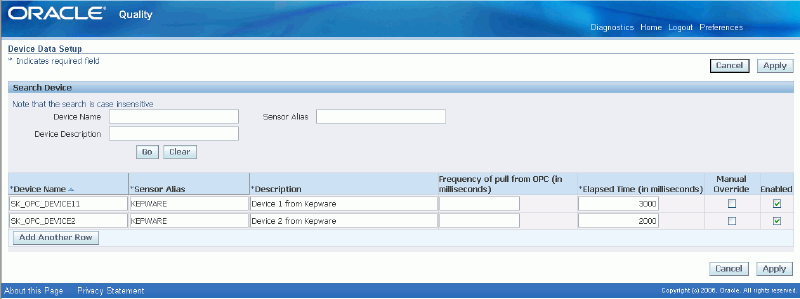
-
In the Device Name field, enter the name of the device as it is defined in the third party OPC Server.
Note: The application does not validate the device details you enter during the set up. The Device name is used as entered. Should there be any changes, update the device details. If the device name is incorrect in the set up, a value from a wrong device is pulled or no value is received from the repository for the parameters to which the device name is associated and a message displays.
-
Enter a sensor alias in the Sensor Alias field. This can be any value that would denote the OPC server which connects to the device.
-
In the Device Description field enter a description of the device. Device description is a user-friendly name for the device. This name will be available in the Collection Plan definition form.
Note: The Sensor Alias and Device Name together must be unique as they identify the device. If you enter a value that is not unique, an error message will display and the data will not be saved.
-
In the Frequency of Pull field, you can optionally enter the frequency value in milliseconds. This is the frequency at which the application is configured to receive data from the OPC Server.
-
Enter the Elapsed Time in milliseconds, which is the cutoff time to decide whether a particular data is current or historic. If the data is older than the elapsed time, it will be considered as historic data and if the data is captured within this time frame then it is current.
-
Check the Manual Override option to enable manual override of the device data. If the checkbox is unchecked, you cannot override the data captured through a device manually. Note that the value in this check box only provides a default value at the plan level. This can be overridden by setup at the plan level. The value chosen here will default at the collection plan level.
-
Check the Enabled option. Only the enabled devices will appear in the list of values in the Collection Plan definition form.
-
Click on Apply to save the device setup.
After setting up the device data, associate the device in to the collection plan elements in the collection plan definition form. These collection plan elements can receive data from the shopfloor device in standalone Quality Workbench or in MES transactions if MES for Discrete Manufacturing is installed.
Note: You can also import data to the Device Data Setup page from the third party OPC Servers. To import data from the third party OPC servers, refer to the appropriate OPC server documentation for details.
See:
Quality Setup Considerations
Addressing the following considerations before you set up Oracle Quality will help you meet your quality data collection needs more efficiently:
What information do you want to collect and report?
-
Reference information: for example, items, lots, and departments
-
Performance results: for example, failure rates and yields
-
Product defect types, causes, and disposition information
-
Process characteristics: for example, voltage and frequency
-
Critical product dimensions and comparisons with specifications
-
Equipment use, status, and calibration data
What is the best way to collect the data?
-
Directly
-
As you perform transactions
-
Via Collection Import
Where do you need to collect the data?
-
Receiving inspection
-
Production
-
Finished goods
-
Field repairs and returns
Do you want to collect quality data during transactions?
If you want to collect quality data while performing transactions, determine which transactions you want to use and what events or conditions within these transactions will trigger quality data collection. You can collect quality data during the transactions listed under Quality Data Collection During Transactions.
What actions are automatically triggered based on the quality results collected?
-
Operator notifications
-
Electronic mail notifications
How do you want the data to be reported?
-
Routine reports
-
Ad hoc inquiries
-
Charts
Profile Options
Quality profile options control how data is accessed and processed and how Quality integrates with other Oracle and non-Oracle products. During implementation, you set a value for each user profile option to specify how Oracle Quality controls access to and processes data. Generally, the system administrator sets and updates profile values. See: Setting User Profile Options, Oracle System Administrator's Guide.
Setup Profile Options Summary
The following table lists Quality profile options and indicates whether a user can view or update them, and at what system administrator levels (user, responsibility, application, or site) they can be updated. It also indicates whether the profile option is required and its default value, if any. You must provide a value for a Required profile option. An Optional profile option already provides a default value, so you do not need to change it unless you do not want to accept the default. The second column, User, references the user, while the next four columns, User, Resp, App, and Site, reference the System Administrator. The last two columns, Required and Default Value, reference requirements.
Profile Option Settings
| Profile Option | User | User | Resp | App | Site | Required? | Default Value |
| QA:Blind Results Entry | + | + | + | + | + | Optional | No Default |
| QA:Collection Plan Security | - | - | - | - | + | Optional | No |
| QA:Default Collection Plan | + | + | + | + | + | Optional | Null |
| QA:Default Organization | + | + | + | + | + | Optional | No Default |
| QA:Default Specification Targets | + | + | + | + | + | Required | No Default |
| QA: Enable Deferred E-Signature for Plans Setup | + | + | + | + | + | Optional | No Default |
| QA:PO Inspection | - | + | + | + | + | Optional | PO Inspection |
| QA:Quality Category Set | + | + | + | + | + | Optional | Null |
| QA:Receive Web Supplier Notifications | + | + | + | + | + | Obsolete | Null |
| QA:Self-Service Buyer Notification | + | + | + | + | + | Optional | Null |
| QA:Self-Service Transaction Notification | + | + | + | + | + | Obsolete | Null |
| QA:Statistics Engine | + | + | + | + | + | Obsolete | Quality |
| QA:Update Quality Results Autoquery | + | + | + | + | + | Optional | Always |
| + | You can update the profile option |
| - | You can view the profile option value, but you cannot change it |
| 0 | You cannot view or change the profile option value |
Descriptions of Quality Profile Options
QA:Blind Results Entry
When quality results are collected, the setting in this profile determines whether the specification limits and units of measure (UOMs) associated with collection plan elements or specification elements are displayed.
Available values are listed below:
| Blind Entry On | The operator does not see the specification limits and UOMs when collecting quality results. Actions associated with results are processed regardless. |
| Blind Entry Off | The operator sees the specification limits and UOMs when collecting quality results. |
Note: While there is no default value for QA: Blind Results Entry, a blank value for this profile option is treated as "Blind Entry On".
QA:Collection Plan Security
Turns on collection plan security, which limits user access to specific collection plans. See: Collection Plan Security. This profile option must be set at the site level.
Available values are listed below:
| Yes | Collection plan security is turned on. The administrator must set up user groups, then grant privileges to a collection plan before a user in that group can gain access to the plan. See: Setting Up Collection Plan Security. |
| No | Collection plan security is turned off. |
QA:Default Collection Plan
Indicates which collection plan to use as the default when entering, updating, and viewing quality results. This default is also used when viewing lot and serial quality results and when finding and viewing action log entries. The default collection plan is not used during transactional data collection.
QA:Default Organization
Enables users to default organization in the Quality Workbench:
-
if this profile option is set.
-
If the user has access to only one organization, and the profile option is not set, then that organization will default on the Quality Workbench.
Note: If the profile option is set to an organization which is different than the organization(s) that the user responsibility has access to, then the organization will not default on the workbench.
QA:Default Specification Target
Indicates whether to use specification element target values as collection plan element default values when you collect quality results.
If you do not select a specification when entering quality results, or if no specification element target values are defined, target values from collection elements are defaulted instead.
If you have explicitly defined collection plan element default values, these values are used regardless of how this profile option is set. See: Default Value Assignment Rules.
Available values are listed below:
| Yes | Defaults target values from specification elements. |
| No | Does not default target values from specification elements. |
QA:Enable Deferred E-Signature for Plans Setup
This profile option enables deferred e-signatures to notify approvers when you set up or update collection plans. To ensure that deferred e-signatures are enabled and approval notifications are sent to approvers during collection plan set up and update, you must set this profile option and the EDR: E-records and E-signatures profile option to Yes. See: Enabling Deferred E-Signatures for Collection Plan Creation or Update
Available values are listed below:
| Yes | Enables deferred e-signature approvals during collection plan setup creation or collection plan setup update. The approver is notified to approve and finalize the collection plan setup. |
| No | Does not enable deferred e-signature approval notifications during collection plan setup creation or collection plan setup update. |
QA:PO Inspection
Determines whether accepted or rejected inspection results and quantities are entered in Oracle Purchasing or Oracle Quality.
Available options are as follows:
| Quality Quality | If this option is set, Quality's Enter Quality Results window appears when you choose the Inspect button from the Purchasing Receiving Transactions window. See: Entering Quality Results Directly. |
| Oracle Purchasing | If this option is set, when you choose the Inspect button from the Purchasing Receiving Transaction window, Purchasing's Inspection Details window appears. See: Inspecting Received Items, Oracle Purchasing User's Guide. |
QA:Quality Category Set
Indicates which item category set to use as the default in Oracle Quality. Item category sets are defined in Oracle Inventory. See: Overview of Item Categories, Oracle Inventory User's Guide and Defining Category Sets, Oracle Inventory User's Guide.
The item category set specified here is used as the default when defining item category specifications. You must therefore set this profile option before defining item category specifications.
If you are entering quality results for an item using a collection plan that is associated with a specification, but no specification for that item can be found, then the system uses the Quality Category Set to find a specification that is defined with the item's category. See: Finding Specifications While Entering Results Directly and Finding Specifications During Transactional Data Collection.
Note: The Quality Category Set profile is the default category set used to populate the categories in the transaction trigger field in setup transaction triggers as well as the item category field in skiplot setup form. Set this profile to populate categories.
QA:Receive Web Supplier Notification
This profile option is obsolete.
QA:Self Service Buyer Notification
Enables you to specify which workflow is activated when the user enters quality results during transactions on Oracle iSupplier Portal. You can choose to activate either a pre-defined Oracle Quality workflow, which notifies the buyer that Quality results have been submitted, or a user-defined workflow that you customize to send the notification to your own list of recipients.
| Oracle Quality | This option activates the QA Self Service Buyer Notification (QASSNOT) pre-seeded workflow. This workflow notifies the buyer that quality results have been submitted, and cannot be customized. |
| User-defined | This option activates the QA Self Service Buyer Notification: User-Customizable (QASSUNOT) pre-seeded workflow, which you can customize to send the notification to a list of recipients that you define. This workflow notifies the recipients that quality results have been submitted. |
QA:Self Service Transaction Notification
This profile option is obsolete.
QA:Statistics Engine
This profile option is obsolete.
QA:Update Quality Results Autoquery
Controls whether the Update Quality Results form automatically queries results when a plan is selected.
| Always | Default Value. Automatically inserts the Update Quality Results window with the plan data upon selecting a plan name. |
| Never | Never inserts the Update Quality Results window with the plan data upon selecting a plan name. |
| Ask Each Time | Asks each time if you want to insert the Update Quality Results window with the plan data upon selecting a plan name. |