Managing Software Configurations
This chapter covers the following topics:
- Software Configuration and Hardware Tracking Overview
- Software Configurations Tracking and Support
- Using Audit Tracking
- Creating Audit Tracking Records
- Viewing Audit Tracking Results
- Using the As-Maintained Configuration Workbench
- Viewing As-Operated Configurations
- Viewing Audit History Results
Software Configuration and Hardware Tracking Overview
Oracle CMRO supports the ability to manage software configurations and hardware parts for aircraft unit configurations. The equipment may be:
-
As-Operated: The actual configuration and legally operating version
-
As-Maintained: The configuration as it is stored in cMRO. This version will include changes due to maintenance requirements and periodic audits.
Key Features
The following are key features of tracking software configurations and hardware parts in CMRO:
-
Manage software configuration and associated hardware parts for an As-maintained configuration.
-
Upload As-Operated configuration file (XML) to create and store As-Maintained software configuration in cMRO.
-
Compare As-Operated (real-time from A/C) configuration with the As-Maintained configuration periodically and ad-hoc audits.
-
Use maintenance requirements (MRs) for software updates and automatically update the As-Maintained configuration through work order completion during execution.
-
Use notifications to alert appropriate party of the discrepancies between As-Operated and As-Maintained configurations.
-
Use notifications to alert the appropriate party of a situation where the physical part change affects the As-Maintained software configuration.
-
Provide the ability to enable discrepancy corrections to the As-Maintained configuration, where needed, to represent the latest As-Operated configuration.
Software Configurations Tracking and Support
CMRO provides the following abilities in the software configurations feature:
-
Create an Initial As-Maintained Software Configuration (either at delivery or for existing in-service aircraft).
-
Systematically create a logical reference between the installed components in the Unit Configuration and the As-Maintained Software Configuration.
-
View the latest As-Maintained Software Configuration data in cMRO.
-
Download and induct an electronic "As-Operated" Aircraft Configuration Report into cMRO. This report is in an XML format.
-
The As-Operated aircraft data is actually configured and legally operating with the hardware and software.
-
As-Maintained software configurations include any modifications to the As-Operated software configurations.
-
-
Audit the As-Maintained Software Configuration in cMRO versus the latest As-Operated Aircraft Configuration Report and Unit Configuration Hardware Configuration, including manual corrections.
Software Configurations Tracking and Auditing Overview
Original equipment manufacturers (OEMs) routinely update the software configuration for equipment. For example, once a month, every affected aircraft will be updated. To ensure compliance and accuracy, an audit will be required on a software configuration for a unit over time to make sure it is in sync.
Using the software configuration tracking feature in CMRO to:
-
Set up the initial As-Maintained software configuration.
-
Compare the As-Maintained to the As-Operated software to the As-Maintained unit configuration.
-
Update the As-Maintained software configuration manually.
-
Track audits and configuration updates.
-
Create the initial As-Maintained software configuration.
This configuration will be based on the latest As-Operated data from the aircraft. This update will be certified as the latest correction when the comparison of the As-Maintained to the As-Operated software configuration has been performed.
Important: The latest As-Maintained configuration becomes the first As-Maintained configuration.
Prerequisites
Set up the Loadable Software Audit Approval workflow to create an approval process for the software configuration updates.
See Create the Workflow for Software Configuration Updates, Oracle Complex Maintenance, Repair and Overhaul Implementation Guide for more information.
Using Audit Tracking
You can create and view audits to the software configurations.
Creating Audit Tracking Records
Use the Audit Tracking page to create audit tracking records.
-
Navigate to the Audit Tracking page (Configuration > Software Configurations > Audit Tracking).
-
Click the Add a Row button.
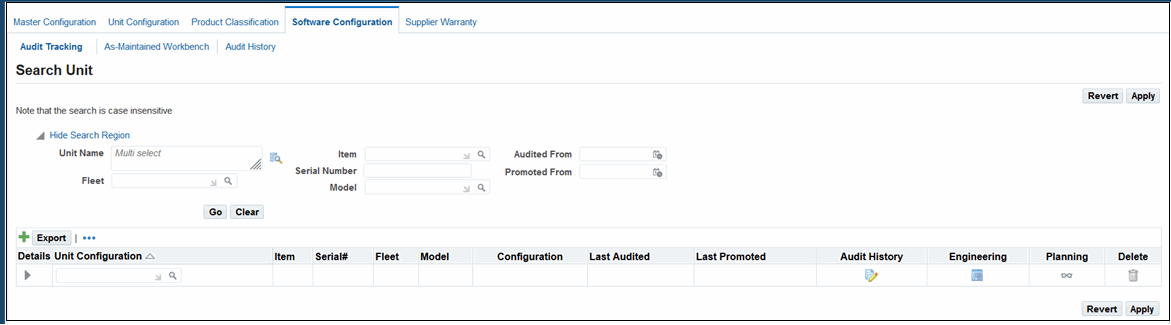
-
Select a value in the Unit Configuration field, and the defined default values for the following columns appear:
-
Item
-
Fleet
-
Model
-
Configuration
-
-
Click the Add a Row to create as many rows as necessary.
-
Click Apply to save your work.
-
The Configuration icon is disabled because an As-Maintained Software Configuration had not been defined.
-
The audit tracking record is created with a status of Draft.
-
Viewing Audit Tracking Results
To view audit tracking results for a unit configuration
-
Navigate to the Audit Tracking page (Configuration > Software Configuration).
-
Enter values in the search parameters to narrow your search. If you want to retrieve all unit configurations, leave the fields blank.
-
Click Go, and the following information appears on the page:
-
Unit Configuration
-
Item
-
Serial Number
-
Fleet
-
Model
-
Configuration: Click to access the view a list of the positions in the unit configuration.
-
Last Audited: The date of the last audit
-
Last Promoted: The last date that the unit configuration was promoted.
-
Audit History: Click the icon to access the View Audit History page.
-
Engineering: Click the icon to access the Search Maintenance Requirements page (Engineering > Fleet Maintenance Program > Overview) to view MR details.
-
Planning: Click the icon to access the Planning Workbench.
-
-
Click the Details icon to expand the unit configuration record.
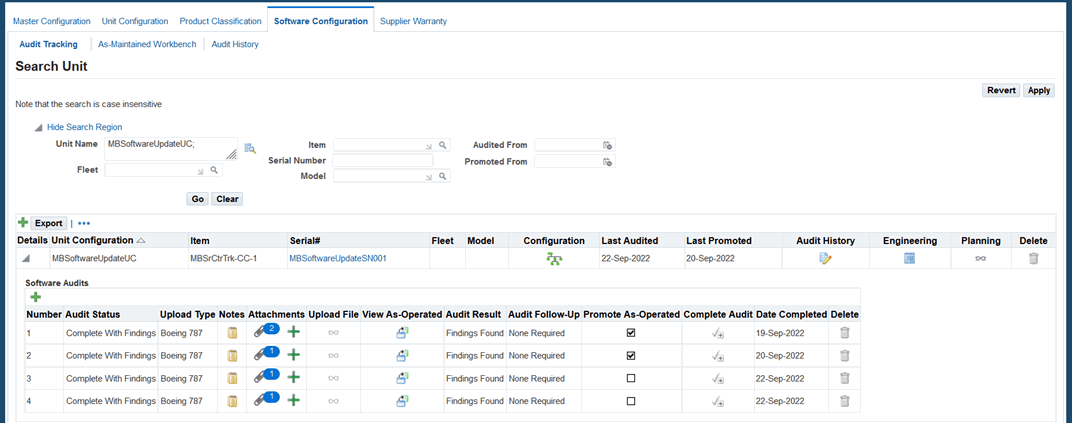
View information such as:
-
Number: Sequence number of the audit
-
Audit Status
-
Upload Type
-
Notes
-
Attachments: Click to view or attach files.
-
Upload File: Click to upload files.
-
View As-Operated: Click the icon to view the As-Operated software configuration.
-
Audit Result
-
Audit Follow-Up
-
Promote As-Operated
-
Complete Audit
-
Date Completed
-
Using the As-Maintained Configuration Workbench
Use the As-Maintained Workbench to view and manage As-Maintained unit configurations.
-
Navigate to the As-Maintained Workbench page (Configuration > Software Configuration > As-Maintained Workbench).
-
Search for a specific unit configuration, and click Go.
The unit configuration record appear on the page.
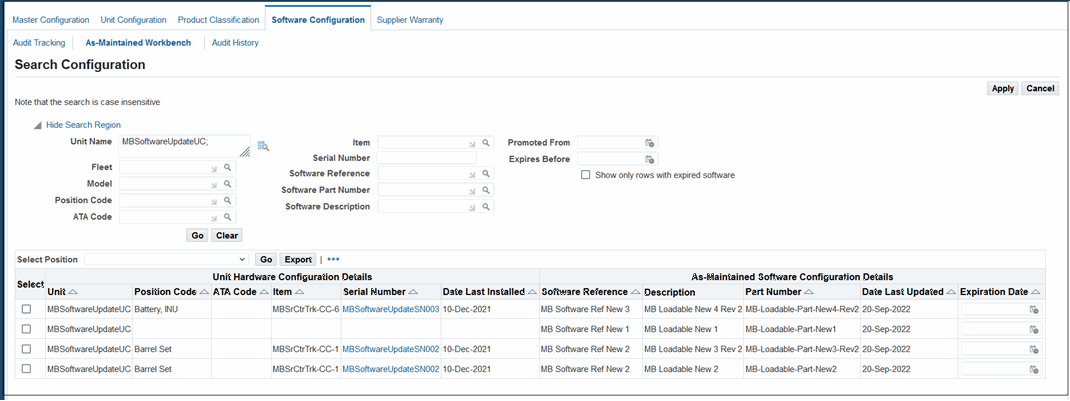
-
View details such as:
Unit Hardware Configuration Details:
-
Unit
-
Position Code
-
ATA Code
-
Item
-
Serial Number
-
Date Last Installed
As-Maintained Software Configuration Details
-
Software Reference
-
Description
-
Part Number
-
Date Last Updated
-
Expiration Date
-
-
Optionally select a date in the Expiration Date field.
-
Select the check box for a row, and select a value from the Select Position drop-down list:
-
Click Go to access the pages to view additional information.
Viewing As-Operated Configurations
You can view As-Operated configuration details through the Audit Tracking page.
-
Navigate to the Audit Tracking page (Configuration > Software Configuration > Audit History).
-
Search for a unit configuration, and click Go.
-
Click the Details collapsible icon to expand the unit configuration.
-
Click the View As-Operated icon for the audit row.
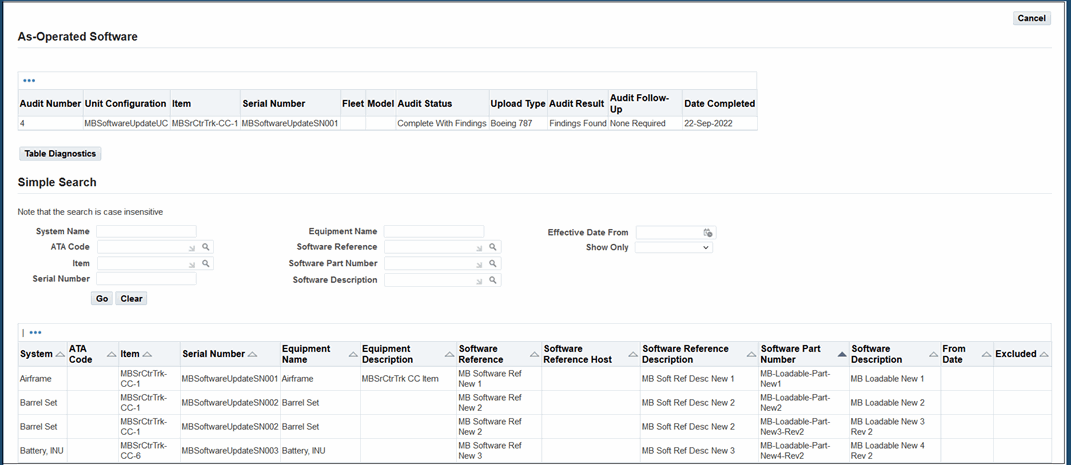
-
View the following table that contains the information associated with the software configuration:
Field Field Unit Expire Date System Old Part Number ATA Code Old Part Description Item Vendor Serial Number Type Equipment Name Name Equipment Description Issue Date Software Reference Domain Software Reference Description Comments Software Part Number Status Software Description Last Updated From Date Updated by Reference
Viewing Audit History Results
You can view the audit history for software configuration updates for a unit configuration.
To view audit history results
-
Navigate to the Audit History page (Configuration > Software Configuration > Audit History).
-
Search for a unit configuration by entering values to narrow your search.
-
Click Go.
The unit configuration record appears on the page.
Audit History Details
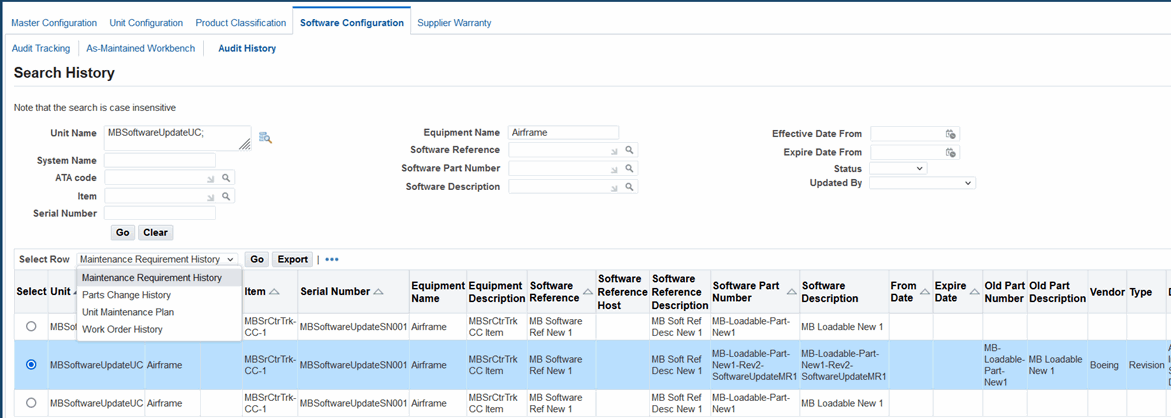
-
Select a row, and select one of the following values in the Select Row drop-down list to access:
-
Maintenance Requirement History
-
Parts Change History
-
Unit Maintenance Plan
-
Work Order History
-
-
Click Go to access other pages to search for and view additional information associated with the unit configuration.
Related Topics
Managing Maintenance Requirements