 Understanding Integration in PeopleSoft General Ledger
Understanding Integration in PeopleSoft General Ledger
This chapter provides an overview of integration in Oracle's PeopleSoft General Ledger and discusses how to:
Create journal entries from accounting entries using Journal Generator.
Integrate PeopleSoft General Ledger with other PeopleSoft applications.
Integrate PeopleSoft General Ledger with PeopleSoft Performance Management (EPM) Budgeting.
Import journal entries.
Transfer ledgers for consolidation.
Integrate PeopleSoft Financials with third-party applications using generic process initiation service.
Integrate PeopleSoft Financials with Hyperion Financial Close Management.
Integrate PeopleSoft General Ledger with Oracle's Fusion Accounting Hub.
 Understanding Integration in PeopleSoft General Ledger
Understanding Integration in PeopleSoft General Ledger
PeopleSoft General Ledger is typically the repository of your accounting information. It receives data from other PeopleSoft applications, such as PeopleSoft Payables, PeopleSoft Project Costing, PeopleSoft Human Capital Management (HCM) Payroll, PeopleSoft Learning Solutions, and PeopleSoft Enterprise Learning Management, as well as third-party applications. These are referred to as feeder or subsystem applications.
You can also load data such as journal and ledger file imports directly into General Ledger. General Ledger can also export data, such as ledgers, and publish and subscribe data for consolidation.
In addition to flat file imports, the General Ledger interface uses Integration Points (IPs) to publish and subscribe data and web services to expose services and service operations for applications that do not share the Financials database.
Note. Review the chapter titled Backporting Integration Metadata in the PeopleTools Integration Broker PeopleBook. The backporting utility enables you to backport PeopleTools message queues to message channels used in previous PeopleTools releases. It also enables you to backport PeopleTools handlers to integration PeopleCode constructs used in previous PeopleTools releases.
This diagram shows how data and transactions are imported and processed in General Ledger:
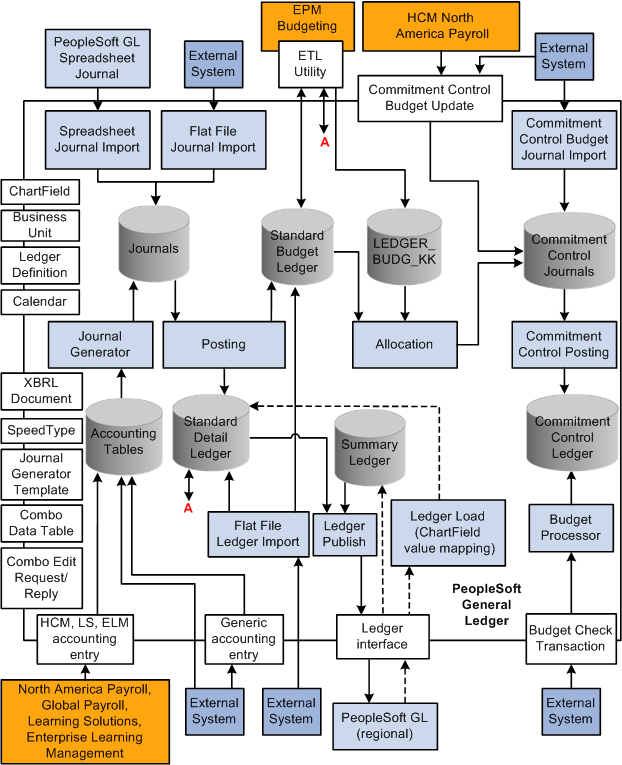
General Ledger Integration
See Also
PeopleTools PeopleBook: Integration Broker
PeopleTools PeopleBook: Integration Broker: Backporting Integration Metadata
PeopleSoft Enterprise Components for Financials, Enterprise Service Automation and Supply Chain Management 9.1 PeopleBook. "Understanding Integration Points"
 Prerequisites
PrerequisitesSeveral General Ledger file import processes enable you to submit the file from the web page and then run the import processes on a batch server. One-time setup activities exist that you must perform to prepare your system for these tasks. These file import processes depend on the setup described in this table:
|
Process |
Process Object Name |
|
Flat file journal import. |
GL_JRNL_IMP |
|
Flat file ledger import. |
GL_LED_IMP |
|
Spreadsheet journal batch import. |
GL_EXCL_JRNL |
|
Commitment Control budget journal import. |
KK_JRNL_IMP |
|
FACTS II Load MAF data. |
GL_F2_MAF |
The storage location of the file attachment is defined by the URL definition GL_FILE_IMPORT . By default, it points to a database record. You might want to change the storage location of the file attachment to another location, such as an FTP server. This is optional. Please refer to the File Attachment Architecture PeopleBook for more details. To change this URL definition, select PeopleTools, Utilities, Administrations, URLs, open GL_FILE_IMPORT.
You must define an environmental variable, PS_FILEDIR . This variable defines the temporary flat file location on the process scheduler that runs the file import process. If you have a Unix or OS390 process scheduler, you define this in the psconfig.sh file. If you have an NT process scheduler, you define this in the control panel. Please refer to the GetFile PeopleCode reference for more details or contact your system administrator.
See Also
PeopleTools PeopleBook: PeopleCode Developer's Guide, "Using File Attachments and PeopleCode"
PeopleTools PeopleBook: PeopleCode Language Reference, "PeopleCode Built-in Functions"
 Creating Journal Entries from Accounting Entries Using Journal Generator
Creating Journal Entries from Accounting Entries Using Journal Generator
Although you can load data directly into the General Ledger tables, a more common practice is to post journals to the General Ledger that are generated from a PeopleSoft application accounting entry table and from a generic accounting entry table, PS_JGEN_ACCT_ENTRY, which is reserved for third-party applications.
This section discusses how to:
Use Journal Generator with PeopleSoft applications.
Use Journal Generator with third-party applications.

 Using Journal Generator with PeopleSoft Applications
Using Journal Generator with PeopleSoft Applications
PeopleSoft feeder applications typically generate accounting or voucher lines from transaction data that you enter in the particular application. PeopleSoft posts these accounting lines to an accounting entry table. Journal Generator processes data in the accounting entry table to create journals in General Ledger and optionally edit and post them to the ledgers.
You can create journal entries and optionally post them from any of these PeopleSoft applications:
|
PeopleSoft Application Name |
PeopleSoft Application Name (continued) |
|
Asset Management |
Promotion Management |
|
Accounts Payable |
Purchasing |
|
Accounts Receivable |
Order Management |
|
Billing |
Treasury |
|
Contracts |
Enterprise Learning Management (ELM) |
|
Expenses |
Learning Solutions − Contributor Relations |
|
Grants |
Learning Solutions − Student Financials |
|
Inventory |
HCM — Global Payroll |
|
Project Costing |
HCM — North America Payroll |
Note. PeopleSoft ELM, HCM, and Learning Solutions are run in different databases from General Ledger. Their accounting entries are transferred using IPs and then processed by Journal Generator.
See Also

 Using Journal Generator with Third-Party Applications
Using Journal Generator with Third-Party Applications
When you create accounting entries in non-PeopleSoft third-party applications, you can use the Journal Generator to generate journal entries. This enables non-PeopleSoft applications to create journals from the business unit of each application to different General Ledger business units, as well as to different ledger groups and ledgers for a General Ledger business unit.
You can use the Journal Generator to create journal entries from any table in a database as long as the table contains the required fields. If the field names are different but the attributes are the same, you can create a view and point the Journal Generator to it.
You load your third-party transactions to a generic PeopleSoft accounting entry table PS_JGEN_ACCT_ENTRY for further processing by the Journal Generator. This table works the same as the PeopleSoft accounting entry table that is used by PeopleSoft applications. You can use this table for your third-party applications, or you can clone it and make changes to the original table and the cloned table.
PeopleSoft software delivers the Accounting Entry IP to populate your accounting entry table. The IP provides sample publish and subscribe code for you to clone and modify to meet your third-party journal generation requirements. It uses PeopleCode subscribe on the subscription side. Because PeopleSoft software does not determine a publisher, the publisher is normally third-party software that generates XML messages directly to the PeopleSoft system. Therefore, the publish code that is presented in the IP serves as an example to illustrate the publishing logic.
General Ledger subscribes to the published service and populates the generic accounting entry table PS_JGEN_ACCT_ENTRY with the third-party transaction data. After this table is populated, you use the Journal Generator to create journal entries for the General Ledger.
The service and queue name is JOURNAL_LOAD_TEMPLATE, which uses the PeopleCode Subscribe design pattern and the Subscription Name JournalLoadTemplate. Please see the service subscription for sample publish and subscribe logic.
Note. PeopleSoft software does not provide direct support to third-party products, although PeopleSoft customers and third parties may use the IPs as delivered or customize them based on their needs.
See Also
Understanding Journal Generator
 Integrating General Ledger with Other PeopleSoft Applications
Integrating General Ledger with Other PeopleSoft Applications
This section lists prerequisites and discusses how to:
Activate integrations.
Publish initial setup (fullsync) data.
Publish incremental setup (sync) data.
Use transactional and other services.

 Prerequisites
PrerequisitesBefore you set up integration between General Ledger and other PeopleSoft product applications that involve using IPs:
If you are integrating with PeopleSoft HCM products, you must select the HCM product by selectingSet Up Financials/Supply Chain, Install, Installation Options, Products.
See Setting Installation Options for PeopleSoft Applications.
Read the Integration Broker chapters thoroughly.
See PeopleTools PeopleBook: Integration Broker Service Operations Monitor
Review the Integration Broker chapters to learn how to set up and manage the IB Gateway.
See PeopleTools PeopleBook: Integration Broker Administration, "Managing Integration Gateways"

 Activating Integrations
Activating Integrations
Follow these steps to activate integrations on your database. You should perform the setup tasks on both the publishing and subscribing databases, unless stated otherwise.
|
Setup task |
Navigation |
|
Set up and configure Integration Broker Gateway. (Multiple steps are required to set up the gateway. Please see the PeopleTools PeopleBook for details.) See PeopleTools PeopleBook: Integration Broker Administration, "Managing Integration Gateways" |
PeopleTools, Integration Broker, Configuration. |
|
Activate node definitions. |
PeopleTools, Integration Broker, Integration Setup, Nodes. |
|
Activate Service Operation. - Review Service Operation Security - Select active for Handler Status and Routings |
PeopleTools, Integration Broker, Integration Setup, Service Operations |
|
Provide web service |
PeopleTools, Integration Broker, Web Services, Provide Web Service |
|
Check published and subscribed messages. |
PeopleTools, Integration Broker, Service Operations Monitor, Monitoring, Asynchronous Services or PeopleTools, Integration Broker, Service Operations Monitor, Monitoring, Synchronous Services |
|
Build Combination Data with Select checked for the Publish to HRMS/SA. |
Set Up Financials/Supply Chain, Common Definitions, Design ChartFields, Combination Editing, Build Combination Data |
|
A ChartField Combo Edit Process Group is added or deleted on the Ledgers For A Unit - Journal Edit Options page. |
Set Up Financials/Supply Chain, Business Unit Related, General Ledger, Ledgers For A Unit, Journal Edit Options |
|
Run the full publish run control to publish the messages. |
Enterprise Components, Integration Definitions, Initiate Processes, Full Data Publish |
|
Check General Ledger on the Product tab, then navigate to the Product Specific tab and press the Update Version button. |
Set Up HRMS, Install, Installation Table |
|
Run the Standard or Advanced ChartField Configuration after modifying or adding ChartFields, depending upon the modifications. |
Set Up Financials/Supply Chain, Common Definitions, Design ChartFields, Configure, Standard Configuration or Set Up Financials/Supply Chain, Common Definitions, Design ChartFields, Configure, Advanced Configuration |
After you have set up your integration system, you are ready to use it by triggering IPs according to your requirements and business events. This table lists setup and transactional IPs for use with General Ledger (PeopleTools, Integration Broker, Integration Setup, Services):
|
Service/Service Operation |
Queue |
Operation Type |
Remarks |
|
Setup Integrations: |
|||
|
ACCOUNT_CHARTFIELD_FULLSYNC ACCOUNT_CHARTFIELD_SYNC BUS_UNIT_GL_FULLSYNC BUS_UNIT_GL_SYNC BU_LED_COMB_FULLSYNC BU_LED_GRP_FULLSYNC BU_LED_GRP_SYNC LEDGER_DEFN_FULLSYNC LEDGER_DEFN_SYNC |
GL_SETUP |
One way asynchronous (Out) |
|
|
BUD_PERIOD_CALENDAR_FULLSYNC BUD_PERIOD_CALENDAR_SYNC DETAIL_CALENDAR_FULLSYNC DETAIL_CALENDAR_SYNC |
DETAIL_CALENDAR |
One way asynchronous (Out) |
|
|
PROJECT_FULLSYNC PROJECT_SYNC PROJECT_STATUS_FULLSYNC PROJECT_STATUS_SYNC PROJECT_ACTIVITY_FULLSYNC PROJECT_ACTIVITY_SYNC |
PROJECTS_SETUP |
One way asynchronous (Out) |
|
|
BUS_UNIT_AV_FULLSYNC BUS_UNIT_AV_SYNC BUS_UNIT_HR_FULLSYNC BUS_UNIT_HR_SYNC BUS_UNIT_SF_FULLSYNC BUS_UNIT_SF_SYNC |
HR_SETUP |
One way asynchronous (In) |
|
|
JOURNAL_GEN_APPL_ID_FULLSYNC JOURNAL_GENERATOR_APPL_ID_SYNC |
JOURNAL_GENERATOR |
One way asynchronous (Out) |
Journal Generator Template |
|
DEPT_FULLSYNC DEPT_SYNC |
ENTERPRISE_SETUP |
Bidirectional asynchronous |
|
|
BUS_UNIT_FS_FULLSYNC BUS_UNIT_FS_SYNC ALTACCT_CF_FULLSYNC ALTACCT_CF_SYNC BUDGET_REF_CF_FULLSYNC BUDGET_REF_CF_SYNC BUDGET_SCENARIO_FULLSYNC BUDGET_SCENARIO_SYNC CHARTFIELD1_FULLSYNC CHARTFIELD1_SYNC CHARTFIELD2_FULLSYNC CHARTFIELD2_SYNC CHARTFIELD3_FULLSYNC CHARTFIELD3_FULLSYNC CLASS_CF_FULLSYNC CLASS_CF_SYNC FSCM_CF_CONFIG FUND_LOAD FUND_CF_SYNC OPER_UNIT_CF_FULLSYNC OPER_UNIT_CF_SYNC PRODUCT_CHARTFIELD_FULLSYNC PRODUCT_CHARTFIELD_SYNC PROGRAM_CF_FULLSYNC PROGRAM_CF_SYNC SCHEDULE_FULLSYNC SCHEDULE_SYNC |
ENTERPRISE_SETUP |
One way asynchronous (Out) |
Publish FSCM_CF_CONFIG from ChartField Configuration process. |
|
FSCM_CF_CONFIG Note. With FSCM_CF_CONFIG, financials Standard ChartField Configuration is supported and can be published to HCM release HR89 from release FSCM90. Details of the standard ChartField configuration will be available only if the process completes successfully. PeopleSoft Financials will issue a warning if you attempt an Advanced Configuration action and PeopleSoft HCM is enabled on the Installed Product page. HCM supports only standard configuration. |
ENTERPRISE_SETUP |
One way asynchronous (Out) |
Publish of standard ChartField configuration and log information after the Standard ChartField configuration process completes successfully. |
|
RELEASE_REQUEST RELEASE_RESPONSE |
Synchronous |
Release_Request and Release_Response acts as a set of Synchronized messages to send FSCM version information to HCM when requested. |
|
|
HR_CHARTFLD_COMBO_SYNC |
HR_CHARTFLD_COMBO |
One way asynchronous (Out) |
Launch from SpeedType page. |
|
Transactional Integrations: |
|||
|
HR_ACCT_CD_LOAD |
ENTERPRISE_SETUP |
One way asynchronous (Out) |
Launch from the Combination Build process request. Extract selected data from the ChartField combination data table. Transforms and publishes the data in the PeopleSoft HCM Account Code format. |
|
PAYROLL_ACCTG_TRANSACTION |
PAYROLL_ACCTG_TRANSACTION |
Bidirectional asynchronous |
HCM North America Payroll. See Note #1. |
|
GP_POST_GL |
GP_POST_GL |
Bidirectional asynchronous |
HCM Global Payroll. See Note #1. |
|
STUDENT_ADV_ACCTG_LINE STUDENT_FIN_ACCTG_LINE |
STUDENT_ADMIN_ACCOUNTING |
Bidirectional asynchronous |
Learning Solutions. See Note #1 |
|
LM_ACCTG_LN |
LM_ACCTG_ENTRY |
Bidirectional asynchronous |
(ELM) Enterprise Learning Management. See Note #1. |
|
JOURNAL_LOAD_TEMPLATE |
JOURNAL_LOAD_TEMPLATE |
Bidirectional asynchronous |
Generic accounting entry for demo and users customization. |
|
COMMIT_CNTRL_BUDGET_UPDATE |
COMMIT_CNTRL_BUDGET_UPDATE |
One way asynchronous (In) |
Commitment Control budget journals. |
|
COMMIT_CNTRL_TRAN_CHECK_UPDATE |
COMMIT_CNTRL_TRAN_CHECK_UPDATE |
Bidirectional asynchronous |
Budget checking for commitment control transactions. |
|
LEDGER_LOAD |
LEDGER |
Bidirectional asynchronous |
Works with the Ledger Load process to move ledger data from regional GL to headquarter GL database for consolidation. |
|
XBRL_ASYNC |
XBRL |
One way asynchronous (Out) |
XBRL instance creation. See Note #2. |
|
COMBO_CF_EDIT_REQUEST |
Synchronous |
Combo edit request service calls the combo edit online validation logic. Uses the Service Alias- CFComboEdit, and the Operation Alias — CFComboEditReq. |
|
|
GL_BUDCHECK_ENC_TRANSACTIONS PAYROLL_KK_ENCUMBER_RESPONSE |
GL_BUDGETCHECK |
Bidirectional asynchronous |
Request/response pair that provides real-time budget checking for PeopleSoft HR encumbrance transactions. This could be used as a model for third party applications. See PeopleSoft Enterprise Human Resources 9.1 PeopleBook: Manage Commitment Accounting |
|
GL_BUDCHECK_EXP_TRANSACTIONS PAYROLL_KK_EXPENSE_RESPONSE |
GL_BUDGETCHECK |
Bidirectional asynchronous |
Request/response pair that provides real-time budget checking for PeopleSoft HR expense transactions. This could be used as a model for third party applications. See PeopleSoft Enterprise Human Resources 9.1 PeopleBook: Manage Commitment Accounting |
|
GL_BUDCHECK_PAYROLL_REALTIME |
GL_BUDGETCHECK |
Synchronous |
Synchronous (realtime ) budget check of encumbrance transactions from HCM (such as hiring transactions). Used in conjunction with the options that are set in HCM. See PeopleSoft Enterprise Human Resources 9.1 PeopleBook: Manage Commitment Accounting |
|
GL_BUDCHECK_GETPROCINST_STATUS GL_BUDCHECK_GETTRANS_STATUS GL_BUDCHK_DELETETRANSACTIVITY |
GL_BUDGETCHECK |
Synchronous |
Provides realtime budget checking for PeopleSoft HR or any third party applications. |
|
GL_BUDCHK_CHECKWITHOUTRESERVE |
GL_BUDGETCHECK |
Synchronous |
Used specifically for integration with PeopleSoft HCM to call the Budget Check Only feature (budget pre-check) for HCM transactions against commitment control budgets. |
|
JRNL_AF_EM_APPROVAL |
GL_EM_APPROVAL |
One way asynchronous (Local to Local) |
GL Actuals and Standard Budget Journal Email Approval |
Note. #1—General Ledger subscribes to these accounting entries and writes the entries to their corresponding accounting tables. When you run Journal Generator, it sends back the accounting message with the updated fields. Please check with the individual products to determine whether they use this service from General Ledger.
Note. #2—The target node is typically an external node that accepts and handles XBRL documents.
See Also
PeopleTools PeopleBook: Integration Broker, "Sending and Receiving Messages"
Understanding PeopleSoft Commitment Control
Using XBRL to Produce Balance Sheets and Income Statements

 Publishing Initial Setup (FullSync) Data
Publishing Initial Setup (FullSync) Data
Use to initialize setup tables.
This is typically a one time setup using service operations with the _FULLSYNC suffix and the FUND_LOAD service operation. Use the Full Table Publish utility to publish the entire setup table. The subscribing database erases its setup table and synchronizes itself by supplying and populating data from the service operation. Make sure that you have activated the full publish rules before you run this process. Navigation to the Full Data Publish utility is Enterprise Components, Integration Definitions, Initiate Processes, Full Data Publish.

 Publishing Incremental Setup (Sync) Data
Publishing Incremental Setup (Sync) Data
Use to synchronize incremental changes of setup tables.
Setup service operations with a _SYNC suffix are associated with Setup pages. When you make changes to corresponding setup data, such as ChartFields and Detail Calendars, a service operation is published automatically when you save the page.

 Using Transactional and Other Services
Using Transactional and Other Services
This section discusses:
Accounting entry service.
Commitment control budget update service.
Realtime budget checking for HCM and third party applications.
HCM account code integration.
Accounting entries are generated in each PeopleSoft subsystem application and then published to General Ledger. Some of them use the Batch Data Publish utility while others have their specific procedures to publish. Please refer to the application PeopleBooks on how to publish data from the subsystems.
After receiving the accounting entries, you run Journal Generator to create journal entries in General Ledger. Journal Generator updates the accounting table and publishes the updated data back to PeopleSoft subsystem applications over the same IP on which it receives accounting entries. Fields that are updated by Journal Generator include Journal ID, Journal date, Journal line number, Fiscal year, Accounting period, and GL_distrib_status.
Please check with the individual PeopleSoft subsystem products to determine whether they use this update service from General Ledger.
Commitment Control Budget Update Service
These steps describe how commitment control budget update messaging works.
For example, HCM Northern Payroll enters and generates commitment control budget data and sends it to General Ledger using the COMMIT_CNTRL_BUDGET_UPDATE service.
Upon receiving the request message, the subscription process runs automatically and updates the budget journal tables, and then initiates the FS_BP budget posting process to update the commitment control ledgers.
See Entering and Posting Commitment Control Budget Journals.
Realtime Budget Checking for HCM and Third Party Applications
The main purpose of realtime budget checking is to alert the user at transaction time within the HCM application whether there are sufficient funds available (for example, at the time of hiring, transfer, or salary changes). The option to enforce the valid budget check prior to saving a transaction resides within HCM setup.
PeopleSoft provides realtime budget checking of position data from PeopleSoft HCM. Requisitions for positions are validated against budgetary rules in the Financials database. Position offers are booked as Encumbrances. Position data changes, such as bonuses and salary changes, are validated and booked against the budget appropriately. Request services invoke the budget processor and response services send validation or error messages to HCM, which can be viewed (and corrected or overridden) through the HR Enc Exceptions page or the HR Exp Exceptions page. This provides immediate feedback with a link from HCM directly into the Commitment Control Inquiry or Exceptions (if setup and security is enabled).
To implement realtime budget checking, complete the following:
Activate the services that are listed for the GL_BUDGETCHECK queue.
For non-PeopleSoft applications, complete the Service Configuration page (Integration Broker, Configuration, Service Configuration).
Make sure that the application server is active (Integration Broker, Configuration, Quick Configuration).
Add the HR node to the single sign-on for FMS (PeopleTools, Security, Security Objects, Single Signon).
Specify for each source transaction type whether overrides are allowed , disallowed, or automatic. You can, therefore, enable or disable the automatic overrides in payroll and other transactions.
See PeopleSoft Enterprise Human Capital Management PeopleBook: Manage Commitment Accounting
The real-time integration with HCM stores the accounting entries in the record, HP_KK_EXP_LN (rather than HR_ACCTG_LINE). When using journal generator to create the journals from this data, use the new Accounting Entry Definition, HPPAY, which uses the correct Record Update value.
HCM maintains its account code table with data from the Financials ChartField combination data table and the Financials SpeedTypes. HCM uses account codes extensively in its systems to represent a combination of ChartField values. Do not confuse these account codes with the account ChartField in Financials.
Financial users access the Build Combination Data page to initiate the build process and to publish ChartField combination data to HCM and Learning Solutions using the HR_ACCT_CD_LOAD service. A service operation publishes data from a selected process group and sends it to HCM to convert it into its account codes. For further details, please read the HCM documentation on account codes.
See PeopleSoft Enterprise Human Resources 9.1 PeopleBook: Manage Commitment Accounting, "Setting Up Commitment Accounting Processing Control Tables"
When you add or update a user SpeedType and you selected the Publish check box, the ChartField combinations of that SpeedType publish to HCM and convert to their account code.
Note. You use the Publish Data check box to control whether to send the ChartField values of the new or updated SpeedType to PeopleSoft HRMS, which uses the SpeedType to update its Account Code table. The check box is visible and available if the SpeedType is a user SpeedType and the HCM installation option is selected. If the check box is visible but unavailable for entry on the page, the service HR_CHARTFIELD_COMBO_SYNC is not activated. When available, this check box is always deselected by default. This option is not part of the SpeedType data and thus is not saved with your SpeedType definition.
See Also
Understanding ChartField Combination Editing
Understanding PeopleSoft Commitment Control
 Integrating General Ledger with PeopleSoft EPM Budgeting
Integrating General Ledger with PeopleSoft EPM Budgeting
EPM defines and initiates the General Ledger to PeopleSoft Enterprise Performance Management Budgeting integration using the ETL tool. This process is initiated from the PeopleSoft Budgeting application.
Note. Refer to the PeopleSoft Budgeting PeopleBook for details concerning how to use this feature.
This section discusses how to import data from EPM Budgeting.
See Also
PeopleSoft Budgeting PeopleBook, "Integrating with PeopleSoft Financial Management Applications," Using Imformatica Powermart ETL and Data Loader Utility, and Importing Data Into General Ledger

 Page Used to Integrate General Ledger with PeopleSoft EPM Budgeting
Page Used to Integrate General Ledger with PeopleSoft EPM Budgeting
|
Page Name |
Definition Name |
Navigation |
Usage |
|
Importing Budgeting Data |
BP_RUN_CNTL_LEDGER |
Set Up Financials/Supply Chain, Product Related, Budgeting, Import Budget Ledger |
Imports data from EPM Budgeting. |

 Importing Data from EPM Budgeting
Importing Data from EPM BudgetingAccess the Importing Budgeting Data page.
Note. Refer to the PeopleSoft Budgeting PeopleBook for details concerning how to use this feature.
See PeopleSoft Enterprise Planning and Budgeting PeopleBook, "Integrating With Other Applications"
 Importing Journal Entries
Importing Journal Entries
This section discusses how to:
Import journals from flat files using GL_JRNL_IMP.
Use Spreadsheet Journal Import (GL_EXCL_JRNL).
Import Commitment Control budget journals using flat files.

 Importing Journals from Flat Files Using GL_JRNL_IMP
Importing Journals from Flat Files Using GL_JRNL_IMP
Use the following references for details concerning how to use GL_JRNL_IMP.
See Also
Using the Flat File Journal Import Process
PeopleTools 8.5x PeopleBook: PeopleSoft Application Designer Developer's Guide, "Constructing File Layouts and Performing Data Interchanges"

 Using Spreadsheet Journal Import (GL_EXCL_JRNL)
Using Spreadsheet Journal Import (GL_EXCL_JRNL)
Use the Spreadsheet Journal Import process to streamline the journal import and simplify journal data entry using Microsoft Excel. Spreadsheet Journal Import uses a front-end interface that provides you with an easy-to-follow menu for entering data, specifying defaults, and importing journals. With Spreadsheet Journal Import, you can enter foreign, base, and statistical journals, as well as adjusting journal entries.
After you have created your spreadsheet, the Spreadsheet Journal Import utility uses one of the two import methods:
The online import method uses XML link technology and sends data over the internet, processes the import request, and then replies to the Microsoft Excel interface.
The batch import method requires that you write the data to a file, submit and upload one or more files through the browser, and then initiate the Spreadsheet Journal Batch Import process (GL_EXCL_JRNL) to process the import.
See Also
Using Spreadsheet Journal Import

 Importing Commitment Control Budget Journals Using Flat Files
Importing Commitment Control Budget Journals Using Flat Files
You can import Commitment Control budget journals using flat files.
See Understanding PeopleSoft Commitment Control.
 Transferring Ledgers for Consolidation
Transferring Ledgers for Consolidation
The Ledger Load for Consolidation IP interfaces transfers both detail and summary ledger data from one database to another.
This section discusses how to:
Publish and subscribe ledger data.
Import information to a ledger using the flat file ledger import process (GL_LED_IMP).

 Publishing and Subscribing Ledger Data
Publishing and Subscribing Ledger Data
General Ledger both publishes and subscribes using this IP on the service LEDGER_LOAD. You can publish ledger data from a regional database to the corporate database for the purpose of consolidation. On the subscription side, summary ledger data is stored in the summary ledger tables directly, while detail ledger data is subscribed in a staging table for processing by the Ledger Load process (GL_LED_LOAD).
You initiate the ledger publish process (GL_LED_PUB) from General Ledger, Consolidate Financial Data, Publish Ledgers within the regional database. Ledgers are protected by the Allow Ledger Load Update option on the Ledgers For A Unit page.
See Also
Using the Ledger Interface Utility
Defining Ledgers for a Business Unit

 Importing Information to a Ledger Using the Flat File Ledger Process
(GL_LED_IMP)
Importing Information to a Ledger Using the Flat File Ledger Process
(GL_LED_IMP)
In addition to using publish and subscribe to import ledgers, you can also import data using the Flat File Ledger Import process (GL_LED_IMP) to import standard detail ledgers and standard budgets ledgers.
See Also
Importing and Exporting Ledgers
 Integrating PeopleSoft Financials with Third-party Applications Using
Generic Process Initiation Service
Integrating PeopleSoft Financials with Third-party Applications Using
Generic Process Initiation Service
PeopleSoft Financials provides a generic process initiation web service, PROCESS_INITIATION, which enables third-party applications to launch any PeopleSoft processes for any of the Financials products, such as PeopleSoft General Ledger, Payables, Receivables, Billing, or Asset Management, for example. The following diagram represents the integration process flow:
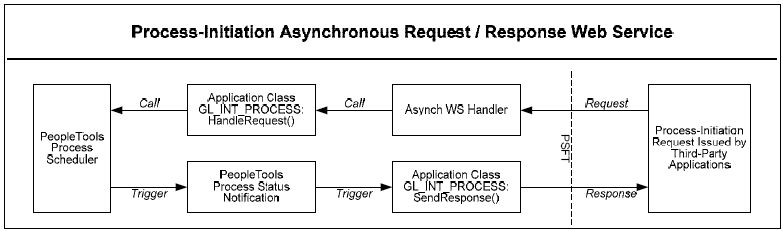
Process Initiation Asynchronous Web Service process flow
PeopleSoft delivers the following as part of the generic process initiation integration between third-party applications and PeopleSoft Financials (PeopleTools 8.51):
Generic process initiation Asynchronous Request/Response Web Service, PROCESS_INITIATION, which can be invoked to initiate any PeopleSoft process.
The PROCESS_INITIATION web service utilizes PeopleTools 8.51 Process Status Notification Service, PRCS_STATUS_NOTIFY, to retrieve the process status and deliver the response to the third-party application with notification of process completion. The response xml includes the URL link(s) to the location of any report files that are created by the process.
Note. PeopleSoft does not deliver routings for this Process Status Notification Service. A Local-to-Local Routing for its Service Operation, PRCS_STATUS_OPER, must be generated manually.
Request and Response messages with Schema:
Request Message, PROCESS_SUBMIT_REQ.V1 with Schema
Response Message, PROCESS_SUBMIT_RES.V1 with Schema
Note. The objects related to this service are delivered as inactive and must be activated in order to use this integration.
See Activating the Objects for the PeopleSoft Integration for Third-Party Applications.
Request Message
The following graphic represents the schema for the request message, PROCESS_SUBMIT_REQ.V1:
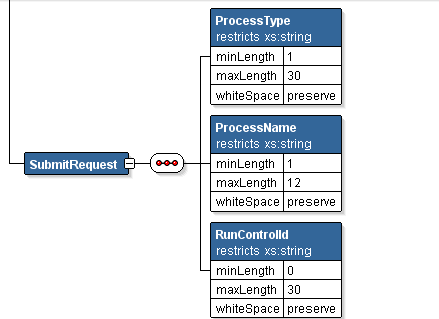
Request Message Schema for PROCESS_SUBMIT_REQ.V1 message
The following three parameters are required in the request xml:
Process Type of the defined PeopleSoft process (maximum length = 30 characters)
Process Name of the defined PeopleSoft process (maximum length = 12 characters)
Run Control ID (must be predefined for that process)
Note. You can review the schema content by accessing PeopleTools, Integration Broker, Integration Setup, Messages, Schema.
Response Message
The Response Message, PROCESS_SUBMIT_RES.V1, returns:
Original three request parameters.
Process description.
Run status (failure or success).
Message (from message log).
Run Status Code (Process Run Status value, not the meaningful translation value).
Process instance and Content ID.
Report URL (link to Report Manager to view resulting report), if applicable.
Note. The Run Status Code, Process Instance, Content ID, and Report URL are only included if they have values.

 Examples of PeopleSoft Processes Initiated Using the Generic Process
Initiation Service for Third-Party Integration
Examples of PeopleSoft Processes Initiated Using the Generic Process
Initiation Service for Third-Party IntegrationThis section lists some examples of PeopleSoft Financials processes that can be initiated using the generic process initiation service through this integration. Other processes can also be initiated using this web service, as long as the required three parameters are included in the request xml.
|
Area |
Process Name |
Navigation |
Required Parameters |
|
Asset Management |
Execute Final Depreciation Process |
Asset Management, Depreciation, Processing, Calculate |
Process Type: Application Engine Process Name: AM_DEPR_CALC Run Control ID: (predefined value) |
|
Asset Management |
AM Execute Create Accounting Entries Process |
Asset Management , Accounting Entries, Create Accounting Entries |
Process Type: Application Engine Process Name: AM_AMAEDIST Run Control ID: (predefined value) |
|
Asset Management |
Execute Depreciation Close Process |
Asset Management, Accounting Entries, Close Depreciation |
Process Type: Application Engine Process Name: AM_DPCLOSE Run Control ID: (predefined value) |
|
Payables |
Execute Open AP Liability Report |
Accounts Payable, Reports, Voucher Reconciliation, Open Liability Reconciliation |
Process Type: PSJob Process Name: APY1400 Run Control ID: (predefined value) |
|
Payables |
Execute Period End Accrual Processing |
Accounts Payable, Batch Processes, Vouchers, Period End Accrual, Create Period End Accruals |
Process Type: Application Engine Process Name: FS_PEACCRL Run Control ID: (predefined value) |
|
Receivables |
Execute Aged AR Trial Balance |
Accounts Receivable, Receivables Analysis, Aging, Aging by ChartField Rpt |
Process Type: SQR Report Process Name: AR30006 Run Control ID: (predefined value) |
|
Billing |
Execute Pre- Load/Load to AR Process |
Billing, Generate Invoices, Non-Consolidated, Load Invoices to AR |
Process Type: PSJob Process Name: BIJOB05 Run Control ID: (predefined value) |
|
Billing |
BI Execute Create Accounting Entries |
Billing, Generate Invoices, Non-Consolidated, Create Accounting Entries |
Process Type: PSJob Process Name: BIJOB06 Run Control ID: (predefined value) |
|
General Ledger |
Execute Journal Edit and Post Process |
General Ledger, Journals, Process Journals, Edit Journals |
Process Type: Application Engine Process Name: GL_JEDIT Run Control ID: (predefined value) |
|
General Ledger |
Execute Trial Balance |
General Ledger, General Reports, Trial Balance |
Process Type: SQR Report Process Name: GLS7012 Run Control ID: (predefined value) |
|
General Ledger |
Execute Allocations Process |
Allocations, Define and Perform Allocations, Request Allocation |
Process Type: Application Engine Process Name: FS_ALLC Run Control ID: (predefined value) |
|
General Ledger |
Execute Consolidations Process |
General Ledger, Consolidate Financial Data, Consolidation, Request Consolidation |
Process Type: COBOL SQL Process Name: GLPOCONS Run Control ID: (predefined value) |
|
General Ledger |
Execute Load Reconciliation Data |
General Ledger, General Reports, GL Subsystem Reconciliation, Load Reconciliation Data |
Process Type: Application Engine Process Name: GL_RECN Run Control ID: (predefined value) |
|
General Ledger |
Execute Process all GL Journals |
General Ledger, Journals, Subsystem Journals, Generate Journals |
Process Type: Application Engine Process Name: FS_JGEN Run Control ID: (predefined value) |
Note. The aforementioned PeopleSoft Financials processes were successfully tested for the delivered web service.

 Activating the Objects for the PeopleSoft Integration for Third-Party
Applications
Activating the Objects for the PeopleSoft Integration for Third-Party
ApplicationsThe objects related to this service are delivered as inactive and must be activated in order to use this integration. Activate gateways and service operations that are specific to the integration with PeopleSoft Financials (PeopleTools 8.51).
Prerequisites
Before activating objects for the generic process initiation service between PeopleSoft Financials and third-party applications, the following technical and functional prerequisites must be met:
Apply bundle for respective PeopleSoft Financials releases. (Resolution ID 842807 for 9.1 or Resolution ID 842806 for 9.0)
PeopleTools 8.51 GA version to support:
Encrypted Security Assertion Markup Language (SAML) Token for Asynchronous Request/Response Web Service with wss10 policy. (However, you have the choice to not enable the SAML Token)
Process Status Notification
Web service management product; for example, Oracle Web Services Manager (OWSM) 11g PS3 on the third-party application
(Optional) Enable Single Sign-on (SSO) between third-party application and PeopleSoft using the Oracle Access Manager (OAM).
See PeopleTools PeopleBook: Security Administration, Implementing Single Signon, Implementing Oracle Access Manager as the PeopleSoft Single Signon Solution.
To call the web service, you must predefine the run controls in the PeopleSoft system for each process that you would like to run from a third-party application.
Activating Integrations
Follow these steps to activate integrations on your PeopleSoft database:
|
Setup Task |
Navigation |
|
Set up and configure Integration Broker Gateway. (Multiple steps are required to set up the gateway. Please see the PeopleTools PeopleBook for details.) |
PeopleTools, Integration Broker, Configuration, Gateways |
|
Activate node definitions. |
PeopleTools, Integration Broker, Integration Setup, Nodes. |
|
Activate Service Operation:
|
PeopleTools, Integration Broker, Integration Setup, Service Operations |
See PeopleTools PeopleBook, Integration Broker Service Operations Monitor.
See PeopleTools PeopleBook: Integration Broker Administration, "Managing Integration Gateways."
Activating the Objects Specific to the Process Initiation Web Service
Activate gateways and service operations that are specific to the integration with PeopleSoft Financials (PeopleTools 8.51):
|
Service / Description |
Service Operation / Messages |
Operation Type / Queue |
Routing |
External Alias |
|
PROCESS_ INITIATION Process Initiation Service |
PROCESS_SUBMIT.V1 PROCESS_SUBMIT_ REQ.V1 (request) PROCESS_SUBMIT_ RES.V1 (response) |
Inbound asynchronous (request/response) PROCESS_INITIATION (request/unordered) PROCESS_INITIATION (response/unordered) |
PROCESS_SUBMIT |
Inbound Request - External Alias = ProcessSubmit.V1 Outbound Response - External Alias = ProcessSubmit_CALLBACK.V1 |
|
PRCS_STATUS_ NOTIFY Process Status Notification |
PRCS_STATUS_OPER. V1 PRCS_STATUS_ MSG.V1 (request) |
Asynchronous (one way) PSRF_REPORTING_ FOLDERS (unordered) |
(No routings delivered. Must generate a Local-to- Local Routing manually) |
N/A |
Set up and configure the Integration Broker (IB) Gateway:
Ping the local gateway to ensure it is running and connectors are loaded – status should be Active. (Access: PeopleTools, Integration Broker, Configuration, Gateways).
Click the Gateway Setup Properties link on the Gateways page and ensure that the default local node, usually the database name, has an entry on the PeopleSoft Node Configuration page.
Ensure that the default local node, usually the database name, is appended to the Target Location URL at the service configuration. Access: PeopleTools, Integration Broker, Configuration, Service Configuration.
Note. The machine and port can be derived from the Gateway URL on the IB Quick Configuration page.
If the PeopleSoft Internet Architecture (PIA) is configured to employ the Secure Sockets Layer (SSL) protocol (for example, https) for data encryption, enter the Secure Target Location as well (also need to append the default local node at the end).
Verify that the Domain and its IB dispatchers are running. (Access: PeopleTools, Integration Broker, Service Operations Monitor, Administration, Domain Status).
Activate the service operations that are listed for this integration (PROCESS_SUBMIT.V1 and .PRCS_STATUS_OPER. V1. (Access PeopleTools, Integration Broker, Integration Setup, Service Operations):
Select the Active check box.
Review service operation security. Click the Service Operation Security link and grant full access.
Activate the Queues. Click the View Queue link from the Service Operations - General page. The queue status should be "Run."
Activate the Handlers (Service Operations – Handlers page). Select the Active status.
Activate and generate the routings for the service operations (as specified in the service operation table presented above). (Access: PeopleTools, Integration Broker, Integration Setup, Service Operations):
Activate the Any-to-Local Routing, PROCESS_SUBMIT, for Service Operation PROCESS_SUBMIT. From the Routings tab, select the Selected check box and click the Activate Selected Routings button.
Generate a Local-to-Local Routing for Service Operation PRCS_STATUS_OPER. From the General tab, select the Generate Local-to-Local check box under Routing Actions Upon Save, and save the page. From the Routings tab, make sure a system generated, named ~GENERATED~NNNNNNNN (NNNNNNNN is a system assigned number) Local-to-Local routing is there with an Active status.
Note. You can rename the system-generated Local-to-Local routing to a meaningful name using the IB Service Administration Utility. (Access PeopleTools, Integration Broker, Service Utilities, Service Administration, Routings.) Open the Rename group box, enter the Routing Name and New Name, and click the Rename button.
Fill in the Portal URI Text value for the delivered Node Name, ERP, for returning Process Monitor URL for PSJob processes. (PeopleTools, Integration Broker, Integration Setup, Nodes, Portal).
To support the OAM single sign-on on the returned Process Monitor URL, you need to append the WebGate Port Number to the Server Name; for example, http://rtdc78132qaemt.us.oracle.com:7777/psp/e900a23nt/. If implementing SSL, you need to append the SSL WebGate Port Number to the Server Name; for example, https://rtdc78132qaemt.us.oracle.com:4443/psp/e900a23nt/.
Similarly, to support the OAM single sign-on on the returned Report/Trace/Log URLs for non-PSJob processes, specify either the non-SSL or SSL WebGate Port Number on the URL under the Distribution Node Details group box on the Report Node Definition page, and specify either the non- SSL or SSL Web Server Port Number on the URI Port under the Connection Information group box.
To set the Report Node Definition for a non-SSL implementation, access the Report Node Definition page (PeopleTools, Process Scheduler, Report Nodes):
To set the Report Node Definition for an SSL implementation, access the Report Node Definition page (PeopleTools, Process Scheduler, Report Nodes):
Note. After the change, be sure to reboot the Process Scheduler servers.
To make the SSO work, the "psreports" servlet needs to be added to the OAM server, just like the other servlets, "psp", "psc", and so on.
In order to post the report/trace/log files to the report repository, ensure the process types are set to use Web as the Default Output on the System Settings – Process Output Type page. (Access PeopleTools, Process Scheduler, System Settings, Process Output Type).
Ensure that the file types are set to Display on the System Settings – Distribution File Options page. (Access PeopleTools, Process Scheduler, System Settings, Distribution File Options)
Note. After the change, reboot the Process Scheduler servers as well as the Application server.
You can enable the Encrypted SAML Token for the generic process initiation service, if needed. To enable the SAML Token with Encryption in the PeopleSoft system:
See “PeopleSoft General Ledger 9.0 and 9.1 Documentation Update: PeopleSoft Financials Generic Process Initiation Service for Third-Party Integration ” posted to MyOracleSupport website: Note ID: 1234623.1
See PeopleTools PeopleBook: Integration Broker Administration, Setting Up Secure Integration Environments.
Generate the WSDL for the web service, PROCESS_INITIATION. (Access PeopleTools, Integration Broker, Integration Setup, Services):
Click the Provide Web Service link.
Select the Service Operation, PROCESS_SUBMIT.V1.
If implementing SSL, select the Use Secure Target Location check box. This check box is available for selection only when the Secure Target Location on the IB Service Configuration page has been defined.
Click the Next button on Step 2 of 4.
Click the Next button on Step 3 of 4.
Click the Finish button on Step 4 of 4.
Make sure you can open the WSDL URL from any web browser.
Note. If you need to regenerate the WSDL, delete the old one first using the IB Service Administration Utility. (Access PeopleTools, Integration Broker, Service Utilities, Service Administration, WSDL.) Select the service and click the Delete button. Then repeat step 10 to regenerate the WSDL.
See PeopleTools PeopleBook, Integration Broker Service Operations Monitor.
See PeopleTools PeopleBook, Integration Broker, Providing Services.
 Integrating PeopleSoft Financials with Hyperion Financial Close Management
Integrating PeopleSoft Financials with Hyperion Financial Close Management
PeopleSoft delivers a service for the integration between PeopleSoft Financials and Hyperion Financial Close Management. Objects related to this service are delivered as inactive and must be activated in order to use this integration.
Prerequisites
Before activating objects for the integration between PeopleSoft Financials and Hyperion Financial Close Management, the following technical and functional prerequisites must be met:
Bundle applied for respective PeopleSoft Financials Management System release (Bundle 7 for release 9.1 and Bundle 32 for release 9.0).
PeopleTools 8.51 GA version to support:
Encrypted Security Assertion Markup Language (SAML) Token for Asynchronous Request/Response Web Service with wss10 policy
Process Status Notification
Hyperion Financial Close Management Talleyrand Level Code and patch for this integration.
Oracle Web Services Manager (OWSM) 11g PS3.
Enable Single Sign-On (SSO) between Financial Close Management and PeopleSoft using the Oracle Access Manager (OAM).
See PeopleTools PeopleBook: Security Administration, Implementing Single Signon, Implementing Oracle Access Manager as the PeopleSoft Single Signon Solution.
To call the web service for automated tasks, the run controls for each process must be predefined in the PeopleSoft system. To accomplish this, use the corresponding End User task.

 Activating Integrations
Activating IntegrationsTo activate PeopleSoft Financials for integrations, be sure that certain Integration Broker setup tasks have been completed.

 Activating Objects for the PeopleSoft Integration to Hyperion Financial
Close Management
Activating Objects for the PeopleSoft Integration to Hyperion Financial
Close ManagementActivate gateways and service operations that are specific to the Hyperion Financial Close Management integration with PeopleSoft Financials 9.0 and 9.1 (PeopleTools 8.51):
See Activating the Objects Specific to the Process Initiation Web Service.
See PeopleTools PeopleBook: Integration Broker Administration, "Managing Integration Gateways."
Activate the service operation(s) that are listed for this integration. To activate the service operations, access PeopleTools, Integration Broker, Integration Setup, Service Operations:
To enable the SAML Token with Encryption in the PeopleSoft system:
Use the Java Keytool Utility command of "-genkeypair" to generate a public key based out of the default local node name, into interop.jks keystore delivered with PeopleTools.
Use the Java Keytool Utility command of "-exportcert" to export the certificate files of public keys rootca & <default local node name> out of interop.jks keystore.
Pass the above two certificate files to Financial Close Management, and request the public certificate file from Financial Close Management OWSM (normally, it is called orakey.cer).
Use the Java Keytool Utility command of "-importcert" to import the Financial Close Management public certificate into interop.jks keystore.
Bounce the Web server for the changes to take effect.
Add the digital certificate for orakey (Alias), which is the public key of OWSM (Oracle Web Services Manager). Add it first with a Type of Root CA. (Access PeopleTools, Security, Security Objects, Digital Certificates)
Click the Add Root link. Open the orakey.cer file that is generated from OWSM default-keystore.jks via any text editor, copy the entire content and paste it in the text box.
Then add orakey with a Type value of Remote.
Click the Import link. Paste the entire content of orakey.cer in the text box.
Add orakey to the SAML Inbound Setup page for each of the OWSM SubjectNames. (Access PeopleTools, Security, SAML Administration Setup, SAML Inbound Setup):
Open the wssSAML.properties file that is located in %PS_HOME%\webserv\peoplesoft\applications\peoplesoft\PSIGW.war\WEB-INF\classes. Replace the two instances of ".peoplesoft.com" with "www.oracle.com" so that they read as follows:
org.apache.ws.security.saml.issuer=www.oracle.com
org.apache.ws.security.saml.subjectNameId.qualifier=www.oracle.com
Reboot the web server.
Enable the SAML with full encryption at the outbound of Routing PROCESS_SUBMIT. (Access PeopleTools, Integration Broker, Integration Setup, Routings, Parameters.) Click the WS Security link and enter the information as follows:
A valid OWSM user ID must be specified in the External User ID field.
Generate the WSDL for the web service, PROCESS_INITIATION. (Access PeopleTools, Integration Broker, Integration Setup, Services)
Click the Provide Web Service link:
Select the Service Operation, PROCESS_SUBMIT.V1. Note: If implementing SSL, select the "Use Secure Target Location" check box. This check box is available for selection only when the Secure Target Location on the IB Service Configuration page has been defined.
Click the Next button on Step 2 of 4.
Click the Next button on Step 3 of 4.
Click the Finish button on Step 4 of 4.
Make sure you can open the WSDL URL from any web browser.
Note. If you need to regenerate the WSDL, delete the old one first using the IB Service Administration Utility. (Access PeopleTools, Integration Broker, Service Utilities, Service Administration, WSDL.) Select the service and click the Delete button. Then repeat Step 13 above to regenerate the WSDL.
See PeopleTools PeopleBook, Integration Broker Service Operations Monitor.
See PeopleTools PeopleBook, Integration Broker," Providing Services."
 Integrating PeopleSoft General Ledger with Oracle's Fusion Accounting
Hub
Integrating PeopleSoft General Ledger with Oracle's Fusion Accounting
Hub
PeopleSoft General Ledger provides the ability to integrate journal entries with Oracle Fusion Accounting Hub. As such, PeopleSoft users can take advantage of Fusion Accounting Hub functionality, such as the embedded Hyperion Essbase features, while continuing to use PeopleSoft General Ledger as the system of record. After configuring the delivered setup pages, you can transform and transfer PeopleSoft General Ledger journals to Fusion General Ledger journals and leverage the analysis and reporting tools within Oracle’s Fusion Accounting Hub.
This integration enables you to perform the following functions:
Map PeopleSoft control data such as business units and ledgers to Fusion ledgers.
Upload and convert chart of accounts data from PeopleSoft to Fusion.
Transfer journals from the PeopleSoft General Ledger to the Fusion General Ledger.
Drilldown from Fusion journal line detail to PeopleSoft journal details.
See Article ID 1365971.1 on My Oracle Support website to access the PeopleSoft General Ledger 9.1 Integration to Oracle ® Fusion Accounting Hub 1.0.1 Implementation Guide and the related PeopleSoft Documentation Update.
Pages Used in the Integration between PeopleSoft General Ledger and Fusion Accounting Hub
Pages primarily used in this integration can be found in General Ledger, Fusion Accounting Hub. All pages are fully documented and can be found in Article ID 1365971.1 on My Oracle Support website. Download related documents.