12 Managing Announcements and Discussions
This chapter describes how to configure and manage announcements and discussions for WebCenter Portal. Both announcements and discussions use the same connection to WebCenter Portal's Discussion Server.
Unless otherwise documented, do not make configuration changes within WebCenter Portal's Discussion Server. Always use Fusion Middleware Control or the WLST command-line tool to review and configure back-end services for WebCenter Portal and Portal Framework applications. For troubleshooting tips with WebCenter Portal's Discussion Server, see Section 12.13, "Troubleshooting Issues with Announcements and Discussions."
Any configuration changes that you make postdeployment are stored in MDS metatdata store as customizations. See Section 1.3.5, "Oracle WebCenter Portal Configuration Considerations."
Note:
Configuration changes for discussions and announcements, through Fusion Middleware Control or using WLST, are not dynamic, so you must restart the managed server on which your application is deployed for changes to take effect. See Section 7.2, "Starting and Stopping Managed Servers for WebCenter Portal Application Deployments."
This chapter includes the following topics:
-
Section 12.4, "Choosing the Active Connection for Discussions and Announcements"
-
Section 12.5, "Modifying Discussions Server Connection Details"
-
Section 12.10, "Granting Administrator Permissions on the Discussions Server"
-
Section 12.11, "Granting Administrator Role on the Discussions Server"
-
Section 12.12, "Configuring Discussion Forum Options for WebCenter Portal"
-
Section 12.13, "Troubleshooting Issues with Announcements and Discussions"
Permissions:
To perform the tasks in this chapter, you must be granted the WebLogic Server Admin role through the Oracle WebLogic Server Administration Console and the Administrator role in the deployed application:
-
WebCenter Portal:
Administratorrole granted through Portal Builder Administration. -
Portal Framework application:
Administratorrole granted through the Administration Console.
For more information about roles and permissions, see Section 1.8, "Understanding Administrative Operations, Roles, and Tools."
12.1 About Discussions Server Connections
Announcements and discussions let users start, publish, and store discussions in WebCenter Portal. Users can create and expose announcements and discussions on the portal pages.
Discussions and announcements require a single connection to WebCenter Portal's Discussion Server. WebCenter Portal's discussion server can be installed with Oracle Fusion Middleware.
You can register additional discussion server connections through the Fusion Middleware Control Console or using WLST, but only one connection is active at a single time. See the following:
-
Section 12.3.1, "Registering Discussions Servers Using Fusion Middleware Control"
-
Section 12.3.2, "Registering Discussions Servers Using WLST"
Some additional configuration is required to use discussions and announcements in WebCenter Portal. This includes choosing the category (on the discussions server) under which all WebCenter Portal discussions and announcements are stored, and more. This configuration takes place inside WebCenter Portal. For more information, see Section 12.12, "Configuring Discussion Forum Options for WebCenter Portal."
12.2 Discussions Server Prerequisites
This section includes the following subsections:
12.2.1 Discussions Server - Installation
While installing WebCenter Portal, select to install WebCenter Portal's Discussion Server. Use the Repository Creation Utility (RCU) to create the DISCUSSIONS schema.
The Oracle Fusion Middleware Configuration Wizard automatically creates managed servers in the domain to host the selected WebCenter Portal components.
12.2.1.1 Discussions Server - High Availability Installation
Note:
Updates to discussion content do not refresh immediately when clustered caching is enabled. Users can click the Refresh icon to force a manual refresh at any time.
To set up WebCenter Portal's Discussion Server for high availability:
-
Install the
WC_Collaborationdomain in a clustered environment. -
Log on to the discussions server admin console as an administrator by using the following URL format:
http://host:port/owc_discussions/admin. -
Go to the Cache Features page, and select to enable clustering (Figure 12-1).
12.2.2 Discussions Server - Configuration
Note:
In a new or patched WebCenter Portal instance, the assigned security policy configuration is set to "no security policy." You must attach Oracle Web Services Manager (OWSM) security policies for the WebCenter Portal web service endpoint and the discussions authenticated web service endpoint.
For detailed information, see Section 36.1.3.1, "Attaching Security Policies for WebCenter Portal and Discussions Web Service Endpoints."
There are numerous WLST commands for configuring the discussions server.
You can view, set, and remove WebCenter Portal's discussion server system properties with the following WLST commands, as described in Table 12-1:
Note:
To execute discussions server WLST commands, such as syncDiscussionServerPermissions, the same user who connected to the admin server must also have administrative privileges on the discussions server.
For more information about WLST commands, see the "Discussions and Announcements" section in the "WebCenter Portal Custom WLST Commands" chapter in Oracle Fusion Middleware WebLogic Scripting Tool Command Reference.
Table 12-1 Discussions Server WLST Commands
| WLST Command | Purpose | More Information |
|---|---|---|
|
|
Return discussion server property values |
See the "getDiscussionsServerProperty" section in Oracle Fusion Middleware WebLogic Scripting Tool Command Reference. |
|
|
Set discussion server properties |
See the "setDiscussionsServerProperty" section in Oracle Fusion Middleware WebLogic Scripting Tool Command Reference. |
|
|
Remove currently set discussion server property values |
See the "removeDiscussionsServerProperty" section in Oracle Fusion Middleware WebLogic Scripting Tool Command Reference. |
|
|
Grant system administrator permissions on the discussions server to a user or a group This command is useful when you connect the discussions server to a new identity store that does not contain any of the current administrators. |
See the "addDiscussionsServerAdmin" section in Oracle Fusion Middleware WebLogic Scripting Tool Command Reference. |
|
|
(WebCenter Portal only) For subportals to inherit discussions server permission changes applied to a parent When you update permissions for discussions or announcements for a portal hierarchy, subportals do not automatically inherit the corresponding permission changes on the discussions server. |
See the "syncDiscussionServerPermissions" section in Oracle Fusion Middleware WebLogic Scripting Tool Command Reference. |
12.2.3 Discussions Server - Security Considerations
-
WS-Security establishes a trust relationship between WebCenter Portal and WebCenter Portal's Discussion Server so that WebCenter Portal can pass the user identity information to the discussions server without knowing the user's credentials.
Configure OWSM WS-Security for WebCenter Portal's Discussion Server, depending on your topology, by following any of the following procedures:
-
WebCenter Portal's Discussion Server-specific web services messages sent by WebCenter Portal to the discussions server are not encrypted. For message confidentiality, access the discussions server URL over Secure Socket Layer (SSL) or protect the Web service end points with an OWSM policy. For more information, see Chapter 35, "Configuring SSL" and Chapter 36, "Configuring WS-Security."
-
By default, WebCenter Portal's Discussion Server is configured to use the embedded LDAP identity store: All users in the embedded LDAP store can log on to the discussions server, and all users in the
Administratorsgroup have administrative privileges on the discussions server.For your production environment, you must reassociate the identity store with an external LDAP server, as described in Section 31.1, "Reassociating the Identity Store with an External LDAP Server." In addition, you must either move the system administrator account to the external LDAP (as described in Section 31.4, "Moving the Administrator Account to an External LDAP Server"), or if you choose not to move the administrator account, you must perform some additional steps to identify the new administrator account for the discussions server as described in Section 31.4.1, "Migrating the Discussions Server to Use an External LDAP."
-
You can configure WebCenter Portal's Discussion Server to leverage single sign-on security using Oracle Access Manager, Oracle Single Sign-On, or SAML-based single sign-on.
Note:
Direct login to the discussions server is not supported after SSO is configured. Log in through the Oracle HTTP Server URL.
For detailed information, see Chapter 33, "Configuring Single Sign-on." For additional discussions-specific configuration instructions for Oracle Access Manager (OAM), see Chapter 33, "Configuring the Discussions Server for SSO."
Note:
If you set up SAML single sign-on, with WebCenter Portal as the source application and WebCenter Portal's Discussion Server as the destination application, then you can access WebCenter Portal's Discussion Server administration pages from WebCenter Portal as follows:
-
Administration > Tools and Services
See Section 12.12.1, "Accessing the Discussions Server Admin Console."
-
Portal_Name > Settings > Tools and Services
However, because the administration pages of WebCenter Portal's Discussion Server do not participate in single sign-on, if you access the administration pages directly, you are required to log in to the discussions server again.
-
-
If WebCenter Portal is not integrated with a single sign-on solution, then different login sessions are required for the
owc_discussionuser (/owc_discussions) and theowc_discussionadmin user (/owc_discussions/admin). -
User Identity: User identity management is handled by authentication providers settings specified in Oracle WebLogic Server using custom JPS Auth Factory. To check that the correct auth factory is running, go to WebCenter Portal's Discussions Server admin console System Properties page and confirm the following property values:
-
owc_discussions.setup.complete_11.1.1.2.0=true -
AuthFactory.className=oracle.jive.security.JpsAuthFactoryIf the
AuthFactory.classNameis set to this value, then set theowc_discussions.setup.complete_11.1.1.2.0property tofalseand restart WebCenter Portal's Discussion Server. This ensures that proper initialization is done for the application.
-
12.2.4 Discussions Server - Limitations
WebCenter Portal's Discussion Server URL supports only English and Spanish languages for displaying labels; however, data can be entered in UTF-8 format. Oracle recommends using WebCenter Portal (with all supported languages) for user operations in the discussions server. All WebCenter Portal-supported languages are supported for data, such as discussion topics or announcements, and they are displayed in the discussions server also.
Discussions and announcements do not support non-ASCII user names if the WebCenter Portal instance is running in a native encoding on Microsoft Windows. In a Linux environment, to allow support for non-ASCII user names in discussions and announcements, the server on which WebCenter Portal is deployed must have the environment variable LC_ALL set to utf-8.
Do not change user permissions in the discussions server, as this might cause unexpected behavior. Always manage user permissions for discussions and announcements in WebCenter Portal. For more information, see Section 43.4.2.2.2, "Discussion Server Role Mapping."
12.3 Registering Discussions Servers
You can register multiple discussions server connections for WebCenter Portal, but only one is active at a single time.
To start using the new (active) connection you must restart the managed server on which WebCenter Portal is deployed.
This section includes the following subsections:
-
Section 12.3.1, "Registering Discussions Servers Using Fusion Middleware Control"
-
Section 12.3.2, "Registering Discussions Servers Using WLST"
12.3.1 Registering Discussions Servers Using Fusion Middleware Control
To register a discussions server:
-
Log in to Fusion Middleware Control and navigate to the home page for the application.
For more information, see:
-
Do one of the following:
-
For WebCenter Portal - From the WebCenter Portal menu, select Settings > Service Configuration.
-
For Framework applications - From the Application Deployment menu, select WebCenter Portal > Service Configuration.
-
-
On the WebCenter Portal Service Configuration page, select Discussions and Announcements.
-
To connect to a new discussions server, click Add (Figure 12-2).
Figure 12-2 Configuring Discussion and Announcement Connections

Description of "Figure 12-2 Configuring Discussion and Announcement Connections"
-
Enter a unique name for this connection, and indicate whether this connection is the active (or default) connection for WebCenter Portal (Table 12-2).
Table 12-2 Discussion and Announcement Connection - Name
Field Description Connection Name
Enter a unique name for the connection.
The name must be unique (across all connection types) within WebCenter Portal.
Active Connection
Select to use this connection for Discussions and Announcements in WebCenter Portal.
While you can register multiple discussions server connections for an application, only one connection is used for discussion and announcement—the default (or active) connection.
-
Enter connection details for the discussions server. For details, see Table 12-3.
Table 12-3 Discussion and Announcement Connection - Connection Details
Field Description Server URL
Enter the URL of the discussions server hosting discussion forums and announcements.
For example:
http://discuss-server.com:8890/owc_discussionsAdministrator User Name
Enter the user name of the discussions server administrator.
This account is used by the Discussions and Announcements tool to perform administrative operations on behalf of WebCenter Portal users.
In the WebCenter Portal application, this account is mostly used for managing portal-related discussions and announcements. It is not necessary for this user to be a
super admin. However, the user must have administrative privileges on the current root category for WebCenter Portal, that is, the category (on the discussions server) under which all portal-related discussions and announcements are stored.Note: If your application does not include portal-related functionality, then the administrator's user name is not required.
Authenticated User Web Service Policy URI
Select the policy this connection uses for authenticated access to the discussions server Web service.
SAML (Security Assertion Markup Language) is an XML-based standard for passing security tokens defining authentication and authorization rights. An attesting entity (that already has a trust relationship with the receiver) vouches for the verification of the subject by a method called sender-vouches.
The client policy specified must be compatible with the service policy that is configured for the
OWCDiscussionsServiceAuthenticatedendpoint in the discussions server. Out-of-the-box, the default service policy is WSS 1.0 SAML Token Service Policy (oracle/wss10_saml_token_service_policy).Options available are:
-
WSS 1.0 SAML Token Client Policy (oracle/wss10_saml_token_client_policy)
-
WSS 1.1 SAML Token With Message Protection Client Policy (oracle/wss11_saml_token_with_message_protection_client_policy)
-
Global Policy Attachment
If your environment supports Global Policy Attachments, you must ensure that the default policy attached to the OWCDiscussionsServiceAuthenticated endpoint in the discussions server is set to
oracle/no_authentication_client_policyusing the WLST commanddetachWebServicePolicyor Enterprise Manager.Public User Web Service Policy URI
Select the client policy this connection uses to enforce message security and integrity for public access to the discussions server Web service.
The client policy specified must be compatible with the service policy that is configured for the
OWCDiscussionsServicePublicendpoint in the discussions server. Out-of-the-box, a service policy is not configured for public access (None).Options available are:
-
None - This is the default setting.
-
WSS 1.1 Message Protection Client Policy (oracle/wss11_with_message_protection_client_policy)
-
Global Policy Attachment
If your environment supports Global Policy Attachments, you must ensure that the default policy attached to the OWCDiscussionsServicePublic endpoint in the discussions server is set to
oracle/no_authentication_client_policyusing the WLST commanddetachWebServicePolicyor Enterprise Manager.Recipient Key Alias
Enter the recipient key alias to be used for message protected policies (applicable to the
OWCDiscussionsServicePublicandOWCDiscussionsServiceAuthenticatedendpoints). This is the alias to the certificate that contains the public key of the discussions server in the configured keystore.See also Chapter 36, "Configuring WS-Security".
-
-
Configure advanced options for the discussion and announcement connection (Table 12-4).
Table 12-4 Discussion and Announcement Connection - Advanced Configuration
Field Description Connection Timeout (seconds)
Specify a suitable timeout for the connection.
This is the length of time (in seconds) WebCenter Portal waits for a response from the discussions server before issuing a connection timeout message.
The default is -1, which means that the service default is used. The service default is 10 seconds.
-
Sometimes, additional parameters are required to connect to the discussions server, for example, those listed in Table 12-5.
Table 12-5 Additional Discussion Connection Properties
Additional
Connection PropertyDescription application.root.category.id(WebCenter Portal only) Application root category ID on the discussions server under which all discussion forums are stored. For example, if set to 3, then all forums are stored in the category with ID 3.
linkURL
URL used to link users to the discussions server's Admin Console. Only required if it is different to the Server URL property; for example, when SSO or HTTPS is configured.
Use the following format to specify an alternative public external URL:
protocol://host:portFor example:
http://example.com:7777If additional parameters are required to connect to the discussions server, expand Additional Properties and enter details as required (Table 12-6).
Table 12-6 Discussion and Announcement Connection - Additional Properties
Field Description Add
Click Add to specify an additional connection parameter:
-
Property Name - Enter the name of the connection property.
-
Property Value - Enter the default value for the property.
-
Is Property Secured - Indicate whether encryption is required. When selected, the property value is stored securely using encryption.
For example, select this option to secure the
admin.passwordproperty where the value is the actual password.
Delete
Click Delete to remove a selected property.
Select the correct row before clicking Delete.
Note: Deleted rows appear disabled until you click OK.
-
-
Click OK to save this connection.
-
To start using the new (active) connection, you must restart the managed server on which WebCenter Portal or your Portal Framework application is deployed.
For more information, see Section 7.2, "Starting and Stopping Managed Servers for WebCenter Portal Application Deployments."
For WebCenter Portal, some additional configuration is recommended for the discussions. For details, see Section 12.12, "Configuring Discussion Forum Options for WebCenter Portal."
12.3.2 Registering Discussions Servers Using WLST
Use the WLST command createDiscussionForumConnection to create a discussions server connection. For command syntax and examples, see the "createDiscussionForumConnection" section in Oracle Fusion Middleware WebLogic Scripting Tool Command Reference.
To configure discussions and announcements to actively use the new connection, set default=true.
Make sure to set additional properties for WS-Security. See Section 12.5.2, "Modifying Discussions Server Connection Details Using WLST."
For information on how to run WLST commands, see Section 1.13.3.1, "Running Oracle WebLogic Scripting Tool (WLST) Commands."
Note:
To start using the new (active) connection, you must restart the managed server on which WebCenter Portal or your Portal Framework application is deployed. For more information, see Section 7.2, "Starting and Stopping Managed Servers for WebCenter Portal Application Deployments.".
12.4 Choosing the Active Connection for Discussions and Announcements
You can register multiple discussions server connections for WebCenter Portal, but only one connection is active at a single time. The active connection becomes the back-end discussions server for:
-
Discussions task flows (Discussion Forum Manager, Discussions, Popular Topics, Recent Topics, Watched Forums, Watched Topics)
-
Announcements task flows (Announcements Manager, Announcements)
This section includes the following subsections:
12.4.1 Choosing the Active Connection for Discussions and Announcements Using Fusion Middleware Control
To change the active connection:
-
Log in to Fusion Middleware Control and navigate to the home page for the application.
For more information, see:
-
Do one of the following:
-
For WebCenter Portal - From the WebCenter Portal menu, select Settings > Service Configuration.
-
For Framework applications - From the Application Deployment menu, select WebCenter Portal > Service Configuration.
-
-
On the WebCenter Portal Services Configuration page, select Discussions and Announcements.
The Manage Discussion and Announcement Connections table indicates the current active connection (if any).
-
Select the connection you want to make the active (or default) connection, and then click Edit.
-
Select the Active Connection check box.
-
Click OK to update the connection.
-
To start using the new (active) connection you must restart the managed server on which WebCenter Portal or your Portal Framework application is deployed.
See Section 7.2, "Starting and Stopping Managed Servers for WebCenter Portal Application Deployments."
12.4.2 Choosing the Active Discussion for Discussions and Announcements Using WLST
Use the WLST command setDiscussionForumConnection with default=1 to activate an existing connection. For command syntax and examples, see the "setDiscussionForumConnection" section in Oracle Fusion Middleware WebLogic Scripting Tool Command Reference.
To disable a Discussions and Announcements connection, either delete it, make another connection the 'active connection', or use the removeDiscussionForumServiceProperty command:
removeDiscussionForumServiceProperty('appName='webcenter', property='selected.connection')
Using this command, connection details are retained but the connection is no longer named as an active connection. For more information, see the "removeDiscussionForumServiceProperty" section in Oracle Fusion Middleware WebLogic Scripting Tool Command Reference.
For information on how to run WLST commands, see Section 1.13.3.1, "Running Oracle WebLogic Scripting Tool (WLST) Commands."
Note:
To start using the new (active) connection you must restart the managed server on which WebCenter Portal or your Portal Framework application is deployed. For more information see the "Starting and Stopping Managed Servers Using WLST" section in Oracle Fusion Middleware Administrator's Guide.
12.5 Modifying Discussions Server Connection Details
You can modify discussions server connection details at any time.
To start using the modified (active) connection you must restart the managed server on which the application is deployed.
This section includes the following subsections:
-
Section 12.5.1, "Modifying Discussions Server Connection Details Using Fusion Middleware Control"
-
Section 12.5.2, "Modifying Discussions Server Connection Details Using WLST"
12.5.1 Modifying Discussions Server Connection Details Using Fusion Middleware Control
To update connection details for a discussions server:
-
Log in to Fusion Middleware Control and navigate to the home page for the application.
For more information, see:
-
Do one of the following:
-
For WebCenter Portal - From the WebCenter Portal menu, select Settings > Service Configuration.
-
For Framework applications - From the Application Deployment menu, select WebCenter Portal > Service Configuration.
-
-
On the WebCenter Portal Service Configuration page, select Discussions and Announcements.
-
Select the connection name, and click Edit.
-
Edit connection details, as required. For detailed parameter information, see Table 12-3 and Table 12-5.
-
Click OK to save your changes.
-
To start using the updated (active) connection you must restart the managed server on which WebCenter Portal or your Portal Framework application is deployed. See Section 7.2, "Starting and Stopping Managed Servers for WebCenter Portal Application Deployments."
12.5.2 Modifying Discussions Server Connection Details Using WLST
Use the WLST command setDiscussionForumConnection to edit connection details. For command syntax and examples, see the "setDiscussionForumConnection" section in Oracle Fusion Middleware WebLogic Scripting Tool Command Reference.
To set additional parameters, use the setDiscussionForumConnectionProperty command. For more information, see the "setDiscussionForumConnectionProperty" section in Oracle Fusion Middleware WebLogic Scripting Tool Command Reference.
For information on how to run WLST commands, see Section 1.13.3.1, "Running Oracle WebLogic Scripting Tool (WLST) Commands."
Note:
To start using the updated (active) connection you must restart the managed server on which WebCenter Portal or your Portal Framework application is deployed. For more information, see the "Starting and Stopping Managed Servers Using WLST" section in Oracle Fusion Middleware Administrator's Guide.
12.6 Deleting Discussions Server Connections
You can delete discussions server connections at any time, but be careful when deleting the active connection. If you delete the active connection, none of the Discussions or Announcements task flows work, as they all require a back-end discussions server.
This section includes the following subsections:
-
Section 12.6.1, "Deleting a Discussions Server Connection Using Fusion Middleware Control"
-
Section 12.6.2, "Deleting a Discussions Server Connection Using WLST"
12.6.1 Deleting a Discussions Server Connection Using Fusion Middleware Control
To delete a discussions server connection:
-
Log in to Fusion Middleware Control and navigate to the home page for the application.
For more information, see:
-
Do one of the following:
-
For WebCenter Portal - From the WebCenter Portal menu, select Settings > Service Configuration.
-
For Framework applications - From the Application Deployment menu, select WebCenter Portal > Service Configuration.
-
-
On the WebCenter Portal Services Configuration page, select Discussions and Announcements.
-
Select the connection name, and click Delete.
Note:
Before restarting the managed server, select another connection as active; otherwise, the discussions and announcements features are disabled.
-
To make this change you must restart the managed server on which WebCenter Portal or your Portal Framework application is deployed.
For more information, see Section 7.2, "Starting and Stopping Managed Servers for WebCenter Portal Application Deployments."
12.6.2 Deleting a Discussions Server Connection Using WLST
Use the WLST command deleteConnection to remove a connection. For command syntax and examples, see the "deleteConnection" section in Oracle Fusion Middleware WebLogic Scripting Tool Command Reference.
Ensure that another connection is marked active; otherwise, the tool is disabled.
For information on how to run WLST commands, see Section 1.13.3.1, "Running Oracle WebLogic Scripting Tool (WLST) Commands."
Note:
To effect this change you must restart the managed server on which WebCenter Portal or your Portal Framework application is deployed. For more information, see the "Starting and Stopping Managed Servers Using WLST" section in Oracle Fusion Middleware Administrator's Guide.
12.7 Setting Up Discussions Defaults
Use the WLST command setDiscussionForumServiceProperty to set defaults for discussions in your application:
-
topics.fetch.size: Maximum number of topics fetched by discussions and displayed in the topics view. -
forums.fetch.size: Maximum number of forums fetched by discussions and displayed in the forums view. -
recentTopics.fetch.size: Maximum number of topics fetched by discussions and displayed in the recent topics view. -
watchedTopics.fetch.size: Maximum number of topics fetched by discussions and displayed in the watched topics view. -
watchedForums.fetch.size: Maximum number of forums fetched by discussions and displayed in the watched forums view. -
application.root.category.id: Application root category ID on the discussions server under which all discussion forums are stored. For example, if set to3, then all forums are stored in the category with ID 3. -
ForumGatewayManager.AUTO_START: Communication through mail distribution lists can be published as discussion forum posts on a Discussions server, as described in the "Publishing Portal Mail in a Discussion Forum" section in Oracle Fusion Middleware Building Portals with Oracle WebCenter Portal. This parameter starts or stops the gateway for this communication.For WebCenter Portal, the default value is
1(true), which means that as soon as you configure mail server settings through administration, the gateway starts. Set this to0(false), and restart the managed server, to stop the gateway and disable this feature.For Portal Framework applications, the default value is
0. Set this to1, and restart the managed server, to start the gateway and enable this feature.
For command syntax and examples, see the "setDiscussionForumServiceProperty" section in Oracle Fusion Middleware WebLogic Scripting Tool Command Reference.
For information on how to run WLST commands, see Section 1.13.3.1, "Running Oracle WebLogic Scripting Tool (WLST) Commands."
12.8 Setting Up Announcements Defaults
Use the WLST command setAnnouncementServiceProperty to set defaults for announcements:
-
miniview.page_size: Maximum number of announcements displayed in the Announcements quick view. -
mainview.page_size: Maximum number of announcements displayed in the Announcements main view. -
linksview.page_size: Maximum number of announcements displayed in the Announcements links view. -
announcements.expiration.days: Number of days that announcements display and remain editable.
For command syntax and examples, see the "setAnnouncementServiceProperty" section in Oracle Fusion Middleware WebLogic Scripting Tool Command Reference.
For information on how to run WLST commands, see Section 1.13.3.1, "Running Oracle WebLogic Scripting Tool (WLST) Commands."
12.9 Testing Discussions Server Connections
Try accessing the discussions server with the following URL:
http://host:port/owc_discussions
You should see a page listing all public information.
12.10 Granting Administrator Permissions on the Discussions Server
The WLST command addDiscussionsServerAdmin grants system administrator permissions on the discussions server to a user or a group. The WLST command addDiscussionsCategoryAdmin grants category administrator permissions on the discussions server to a user or a group for a specific category ID.
These commands are useful when you connect the discussions server to a new identity store that does not contain any of the current administrators.
For command syntax and examples, see the "addDiscussionsServerAdmin" and "addDiscussionsCategoryAdmin" sections in Oracle Fusion Middleware WebLogic Scripting Tool Command Reference.
12.11 Granting Administrator Role on the Discussions Server
The default domain administrator created for WebCenter Portal is also the administrator for WebCenter Portal's Discussion Server. You can make a nondefault user the administrator for the discussions server too.
While creating a domain, if you specify any other user as the domain administrator, that user is granted all the domain administrative rights. However, after creating the domain, you must manually grant the administrator role to that nondefault user in both WebCenter Portal and the discussions server. For information on how to grant administrator privileges to a nondefault user for WebCenter Portal, see Section 32.6.1, "Granting the WebCenter Portal Administrator Role."
For WebCenter Portal's Discussion Server, the default user is the super administrator. This section describes how to grant administrator privileges to a nondefault user.
12.11.1 Granting the Discussions Server Administrator Role using WLST
The WLST command addDiscussionsServerAdmin lets you grant system administrator permissions on the discussions server to a user or a group. This is useful when you connect the discussions server to a new identity store. For command syntax and examples, see the "addDiscussionsServerAdmin" section in Oracle Fusion Middleware WebLogic Scripting Tool Command Reference.
12.11.2 Granting the Discussions Server Administrator Role using the Admin Console
To grant the administrator role for WebCenter Portal's Discussion Server to a nondefault user:
-
Log on to the discussions server admin console as an administrator by using the following URL format:
http://host:port/owc_discussions/admin. -
Click the Settings link in the list of links across the top of the page.
-
Click the Admins/Moderators link, if not selected, in the navigation panel on the left.
-
On the Admins & Moderators page, click the Grant New Permissions tab.
-
Select the System Admin check box.
-
Select the A Specific User check box and specify the user to whom you want to grant administrative privilege for WebCenter Portal's Discussion Server.
-
Click Grant New Permission.
You can now log on to WebCenter Portal's Discussion Server as the user whom you have assigned the administrative privilege.
Figure 12-3 Granting the Administrator Role on WebCenter Portal's Discussion Server
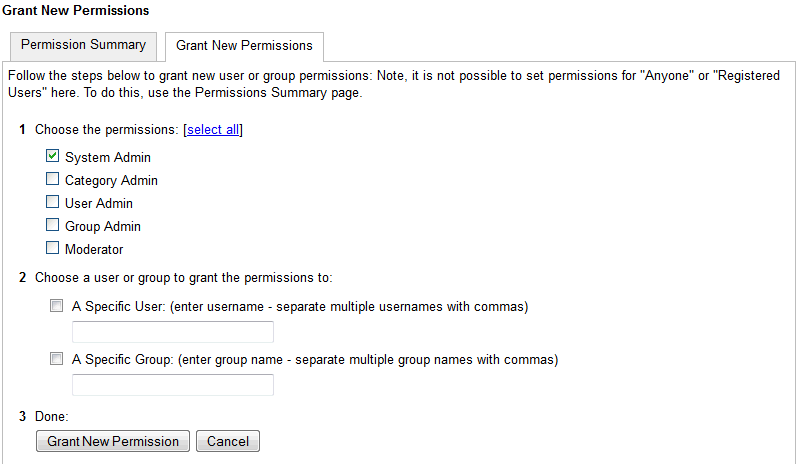
Description of "Figure 12-3 Granting the Administrator Role on WebCenter Portal's Discussion Server"
12.11.3 Revoking the Discussions Server Administrator Role
After assigning the discussions server administrator role to the required nondefault user, you may want to revoke the administrator role from the default user.
To revoke the administrator role:
-
Log on to discussions server admin console as the nondefault user whom you have assigned the administrator role.
See also Section 12.12.1, "Accessing the Discussions Server Admin Console."
-
Click the Settings link in the list of links across the top of the page.
-
Click the Admins/Moderators link, if not selected, in the navigation panel on the left.
-
On the Admins & Moderators page, under the Permission Summary tab, uncheck the System Admin check box for the required user, for example, weblogic. (Figure 12-4)
Figure 12-4 Revoking the Administrator Role
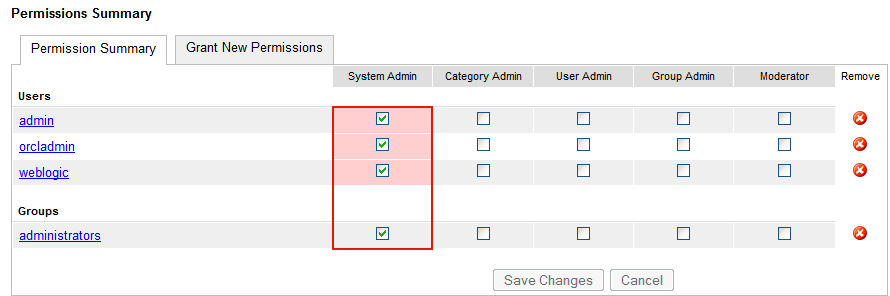
Description of "Figure 12-4 Revoking the Administrator Role"
-
Click Save Changes.
The administrative privileges for managing WebCenter Portal's Discussion Server are now revoked from the default user.
12.12 Configuring Discussion Forum Options for WebCenter Portal
Discussion forums allow members to capture, share, and preserve content that is relevant to their project or community goals.
Note:
To perform the tasks described in this section, you need WebCenter Portal Administrator (Manage All) permissions.
As an administrator, you are responsible for setting discussion forum options for the entire application through WebCenter Portal Administration pages (Figure 12-5).
Figure 12-5 Setting Discussion Forum Options
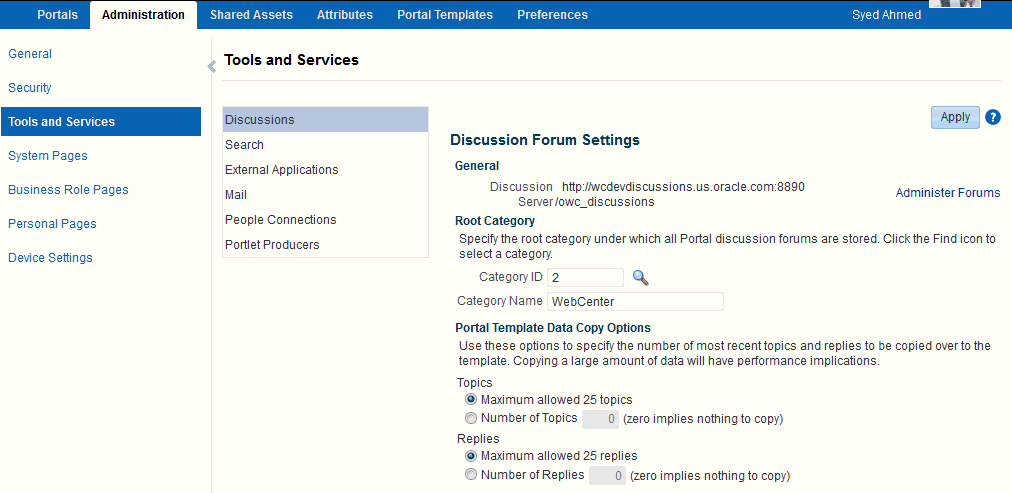
Description of "Figure 12-5 Setting Discussion Forum Options"
From the Discussions page you configure discussions-related setting, as well as access the discussions server administration pages:
-
Section 12.12.1, "Accessing the Discussions Server Admin Console"
-
Section 12.12.3, "Choosing How Many Discussion Topics to Save In Portal Templates"
Note:
The system administrator maintains the connection between WebCenter Portal and the discussions server. If you are experiencing issues with this connection, report the problem to the system administrator. See also Section 12.3, "Registering Discussions Servers."
12.12.1 Accessing the Discussions Server Admin Console
For convenience, you can access the discussions server's Admin Console, a web-based tool for configuring and managing discussion forums, from WebCenter Portal's Administration pages. In the discussions server's Admin Console, you can navigate all categories and forums and edit their properties, create new categories and forums, as well as set cache, security, and various other properties for the discussions server.
-
Open WebCenter Portal Administration pages.
For details, see Section 47.2, "Accessing the Portal Builder Administration Page."
-
Click Tools and Services, and then select Discussions.
-
Click Administer Forums (Figure 12-6).
Figure 12-6 Administer Forums Link on the Discussion Forum Settings
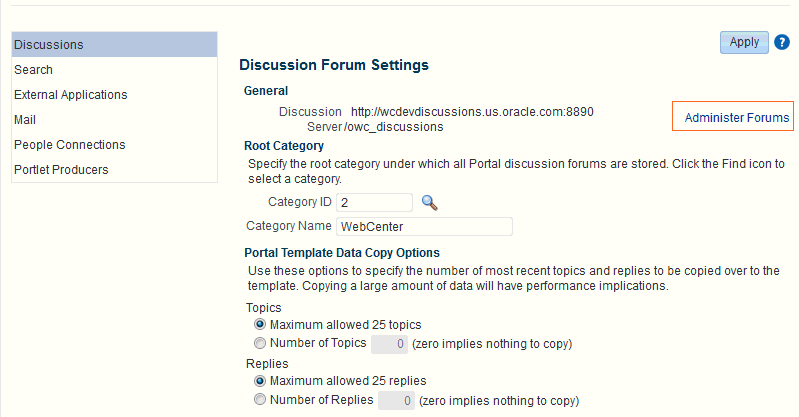
Description of "Figure 12-6 Administer Forums Link on the Discussion Forum Settings"
-
Enter your discussions server administrator login credentials in the login page that appears.
Note:
If the Forum Administration link does not work, it could be because single sign-on or HTTPS is configured. Your system administrator must specify a public external URL (using the linkURL property).
12.12.2 Specifying Where Discussions and Announcements are Stored on the Discussions Server
WebCenter Portal administrators can change the root category (on the discussions server) under which all WebCenter Portal discussions and announcements are stored.
The default system root category is suitable in most cases but you can choose a different location. This might be useful when WebCenter Portal is connected to a discussions server that is hosting discussion forums for multiple applications.
Oracle recommendations:
-
Choose a category that is dedicated to WebCenter Portal. There may be conflicts when multiple WebCenter Portals share the same root category.
-
Do not switch the root category after WebCenter Portal is up and running. If you change the root category, then all the discussion forums under the old root continue to work, but you cannot create links to discussions or announcements stored in the old category.
You can retain existing discussions in a portal template saved with the data copy option. For example, in the WebCenter Portal Administration Tools and Services - Discussions page, enter the number (between 1 and 25) of most recent topics and replies to be copied over to the template.
Portal templates support single or multiple forums under the root category that you specify. With some templates, one forum is created automatically under the root category for each new portal based on that template.
To specify where discussion forums are stored:
-
Open WebCenter Portal Administration.
For details, see Section 47.2, "Accessing the Portal Builder Administration Page."
-
Click Tools and Services, and then select Discussions (Figure 12-7).
Figure 12-7 Specifying Where Discussions and Announcements are Stored
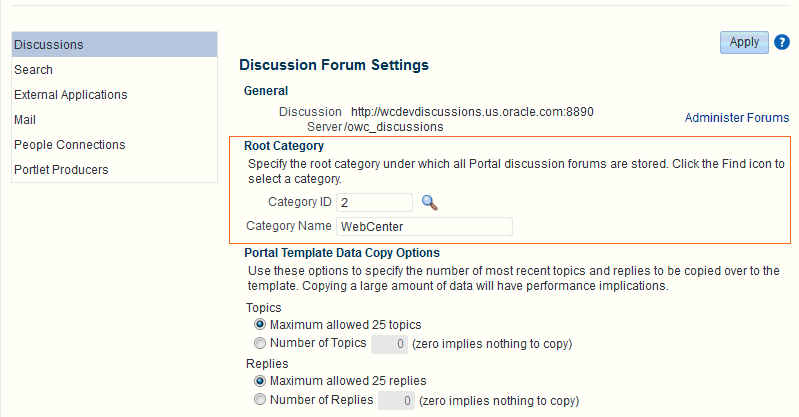
Description of "Figure 12-7 Specifying Where Discussions and Announcements are Stored"
-
Specify an appropriate Root Category for storing discussions.
Click the Find icon to view the categories available and then select the most appropriate location.
To create a new category, click Create Category. You must have system administrator permissions on the discussions server to create new categories.
-
Click Apply to save the settings.
12.12.3 Choosing How Many Discussion Topics to Save In Portal Templates
WebCenter Portal administrators can limit how many recent topics and replies are copied to portal templates. Because copying large amounts of data has performance implications, there is an upper limit of 25 topic or replies. If you prefer not to include any recent topics or replies in portal templates, specify zero.
-
Open WebCenter Portal Administration.
For details, see Section 47.2, "Accessing the Portal Builder Administration Page."
-
Click Tools and Services, and then select Discussions (Figure 12-8).
Figure 12-8 Specifying the Number of Topics and Replies in a Portal
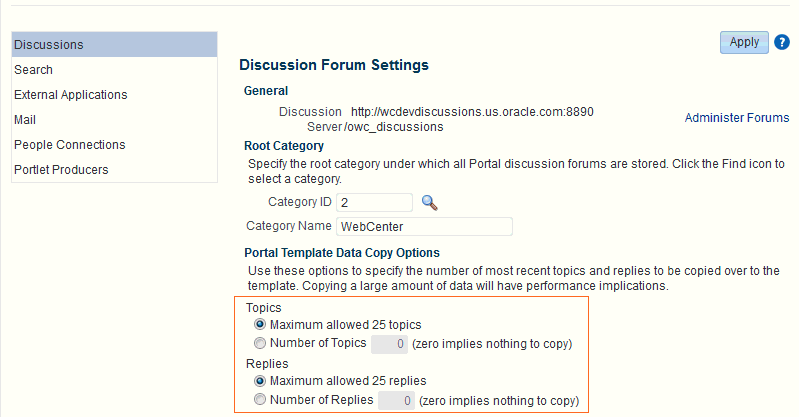
Description of "Figure 12-8 Specifying the Number of Topics and Replies in a Portal"
-
Specify an appropriate number of Topics and Replies to save in portal templates.
-
Click Apply to save the settings.
12.13 Troubleshooting Issues with Announcements and Discussions
This troubleshooting section includes the following subsections:
-
Section 12.13.2, "Discussions Cannot Be Enabled in WebCenter Portal"
-
Section 12.13.4, "Login Does Not Function Properly After Configuring Oracle Access Manager"
12.13.1 Authentication Failed
WS-Security does not appear to be set properly for the connection between WebCenter Portal and the back-end discussions server. You may see the following error:
failure to authenticate the user WebLogic, due to: Authentication Failed
This error may be caused due to various reasons. Check the following:
-
Ensure that the OWSM SAML policy setting is appropriately defined between the discussions connection and the discussions server.
-
Review
WC_Spaces-diagnostic.logfor errors and exceptions relating to discussion services in WebCenter Portal. If the log does not provide enough information to correct errors, then turn on debugging for theoracle.webcenter.collab.shareandoracle.webcenter.collab.forumpackages. -
For the discussions server, review
WC_Collaboration-diagnostics.logandjive.error.loginside your domain'sDOMAIN_HOME/config/fmwconfig/servers/SERVER_NAME/owc_discussions/logsdirectory. If the logs do not provide enough information to correct errors, then turn debugging on for the discussions server. To turn on debug logs, log on to the discussions server admin console, go to page logs, the Debug tab, and enable. Restart the WC_Collaboration managed server to change the logging setting. -
Make sure that time settings on WebCenter Portal and the back-end discussions server are in sync. This is important with OWSM WS-Security.
12.13.2 Discussions Cannot Be Enabled in WebCenter Portal
Discussions cannot be enabled in any portal in your WebCenter Portal installation.
This error may be caused due to various reasons. Check the following:
-
The back-end discussions server is up and running and accessible. See Section 12.9, "Testing Discussions Server Connections."
-
Administrator User Name (
adminUser) property configured for the active connection has administrative privileges on the application root category (the category configured for WebCenter Portal). See Section 12.3, "Registering Discussions Servers."It is not necessary for this user to be a
super admin. However, the user must have administrative privileges on the application root category configured for WebCenter Portal, that is, the category (on the discussions server) under which all WebCenter Portal discussions and announcement are stored. -
Application root category, where all WebCenter Portal discussions and announcements are stored, exists on the back-end discussions server.
You can check the application root category ID configured for WebCenter Portal by navigating to WebCenter Portal Administration, then selecting Tools and Services, and then Discussions. See Section 12.12.2, "Specifying Where Discussions and Announcements are Stored on the Discussions Server."
12.13.3 Login Failed
You may see the following login exception:
caught exception running task oracle.webcenter.collab.share.LoginFailedException: failure to authenticate the user monty, due to: Failed to read user monty from database. at oracle.webcenter.collab.forum.internal.jive.JiveAuthenticator.login(JiveAuthenticator.java:213)
This occurs when an incorrect admin user name is specified.
Follow these steps:
-
Confirm that the admin user specified while creating the discussion forum connection has access to the Discussions Administration console at
http://host:port/owc_discussions/admin.If the user does not have admin privileges, then use the WLST command
addDiscussionsServerAdminto provision the user. For more information, see Section 12.11.1, "Granting the Discussions Server Administrator Role using WLST." -
Confirm that you have configured the discussion server with the appropriate
DISCUSSIONSschema. If not, then create or extend the domain usingconfig.shorwas_config.sh.
12.13.4 Login Does Not Function Properly After Configuring Oracle Access Manager
When you log in to WebCenter Portal's Discussion Server after configuring Oracle Access Manager single sign-on, a 500 - Internal Server Error occurs.
-
If one does not exist, add a user as super admin on WebCenter Portal's Discussion Server using the WLST command
addDiscussionsServerAdmin. For command syntax and examples, see the "addDiscussionsServerAdmin" section in Oracle Fusion Middleware WebLogic Scripting Tool Command Reference. -
Log on to the Discussions Admin Console with the super admin account, and navigate to System - System Properties.
See Section 12.12.1, "Accessing the Discussions Server Admin Console."
-
Create or edit the property
owc_discussions.sso.mode, and set its value totrue.For more information, see Section 33.2.6.2, "Configuring the Discussions Server for SSO."
-
Restart WebCenter Portal's Discussion Server.
12.13.5 Category Not Found Exceptions
If you change the connection to use a different discussions server, and if you change WebCenter Portal's root category ID from Administration - Tools and Services - Discussions, then you could see exceptions like, "Category Not Found."
Restart the managed server on which WebCenter Portal is deployed.
12.13.6 Watched Topics and Recent Topics Not Displaying Topics From Multiple Discussion Forums
Portals created from the Discussion Site template include Recent Topics and Watched Topics task flows on the Home page. By default, both these task flows are configured to display information for a single forum. If your portal is configured to support multiple forums, topics from the other forums do not display in these task flows.
Edit the Watched Topics and Recent Topics task flows to remove the task flow parameters from the Forum ID field. In this instance, the Forum ID will be set to ${sessionContext['oracle.webcenter.collab.forum'].groupInfo[portalContext.currentPortalName].forumId}. Delete this value and save the page.
