In a price list that inherits from a base price list, you can override the inherited price for a specified product or SKU.
The following procedure describes how to override inherited prices in the Price Lists view. To override inherited prices in the Price List tab for a product or SKU, see Creating and Managing Products or Creating and Managing SKUs.
In a Manage Commerce Assets project, navigate to Price Lists and show Price Lists.
In the Navigation pane, select the price list whose prices you want to edit.
In the Details pane, click the Price Lists tab and show Products, Products and Sub Skus, or Skus.
In the row for the product or SKU whose price you want to change, uncheck Inherited.
Enter a new price in the price box that appears:
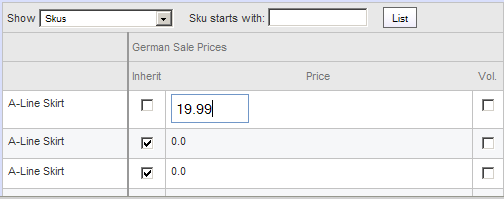
Repeat steps 4 and 5 for each inherited price you want to override.
Click Save at the bottom of the Details pane.
To change a price in a price list:
Open a Merchandising project.
Select Price Lists in the application dropdown menu at the top of the browse pane.
Select Price Lists in the Show menu.
Find and click the price list in the Browse pane.
Click the Price Lists tab in the editing pane.

