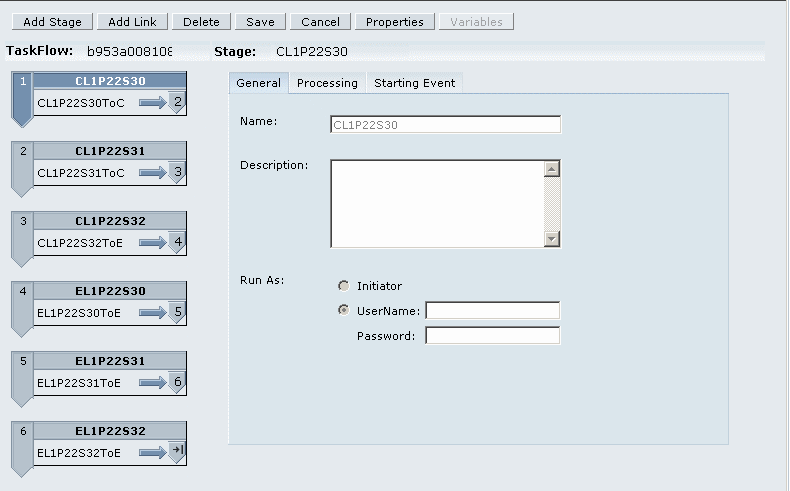Taskflows automate business processes, in whole or part. Tasks are passed from one taskflow participant to another, according to a set of procedural rules. In Profitability and Cost Management, taskflows are created in these circumstances:
Staging tables are imported
POV data is copied
Calculation database is deployed
Reporting database is deployed
Calculation and genealogy scripts are generated and executed
Data is transferred from the calculation database to the reporting database
Note: | Taskflows are not available when validating the model contents or structure. |
A taskflow ID is automatically generated for each task. Every time you run a task, a new task ID is generated. A taskflow can include one or more steps. Each taskflow step represents a single action in Profitability and Cost Management:
A one-step taskflow performs one action, such as the generation of the Essbase database.
Multistep taskflows perform multiple actions, such as the script processing to generate or execute a calculation script.
In Figure 1, Example of Multiple Step Taskflow, you can see an example of a multistep taskflow with six steps:
Three steps for creating scripts (shown with a “C” prefix), and
Three steps for executing scripts (shown with an “E” prefix).
Note:
The taskflow step numbers indicate the task sequence, not the stage sequence.
When you initiate a taskflow, a taskflow step is created and a taskflow ID is assigned (for example, 'wf-1201275329264'). The ID enables you to monitor the progress of the taskflow. A new Taskflow ID is created each time you initiate a taskflow instance. If a taskflow is interrupted or restarted, it always begins again at step 1.
Each taskflow step is executed in sequence, beginning with the first step. When the results for one step are completed, the next step is initiated. Status is only complete when all steps in the taskflow have been performed.
You can use the Job Process option to view the taskflow status and details, or to schedule the running of the taskflow on a one-time or recurring basis.
In order to access the Job Process monitoring option, the following conditions must be satisfied:
Profitability and Cost Management must be configured to use external authentication and Shared Services functionality. See the Oracle Hyperion Enterprise Performance Management System Installation and Configuration Guide.
Taskflow users must be assigned one of the following Shared Services roles to perform taskflow operations:
Manage Taskflows—Permits users to create and edit taskflows.
Run Taskflows—Permits users to only run and view taskflows. Users with this role cannot create or edit taskflows.
Note:
Both Oracle's Hyperion® Shared Services roles are global user roles. Users assigned these roles can either modify or run taskflows for any application and product. See the Oracle Hyperion Enterprise Performance Management System User and Role Security Guide.
A taskflow must be created by calculating or generating calculation scripts and models before you can view details in the Job Process options. See Calculating Models.
Caution! | Although you can add or remove steps and links, and create new taskflows from the Taskflow screens, Oracle recommends that you do not modify Profitability and Cost Management taskflows. For additional information on using EPM Workspace taskflows for other products, see the Oracle Enterprise Performance Management Workspace User's Guide. |
Use these procedures to monitor and schedule taskflows: