| Skip Navigation Links | |
| Exit Print View | |

|
Sun Blade X4-2B HTML Documentation Collection |
Front Panel Indicators and Buttons
Location of Front Panel Indicators and Buttons
Service Action Required Indicator
Rear Panel of the Server Module
UCP and the Multi-Port Dongle Cable
Attach the Multi-Port Dongle Cable
The Chassis Monitoring Module (CMM)
Replaceable Components (FRUs and CRUs)
Troubleshooting the Server Module
Troubleshooting Server Module Hardware Faults
Service Troubleshooting Task List
Troubleshooting and Diagnostic Information
Locate the Server Module Serial Number
Troubleshoot Server Module Power Problems
About the DIMM and Processor Test Circuit
Recover the SP Firmware Using the Preboot Menu (Service Only)
Powering Down the Server Module
About Server Power States and Resets
Power Off, Graceful (Power Button)
Power Off, Immediate (Power Button)
Power Off, Remote (Oracle ILOM CLI)
Power Off, Remote (Oracle ILOM Web Interface)
Performing ESD and Anti-static Prevention Measures
Use an Anti-static Wrist Strap and an Anti-static Mat
Remove the Server Module from the Sun Blade Chassis
Server Module and Component Filler Panels
Install Server Module Filler Panels
Remove the Server Module Top Cover
Turning the Locate Indicator On and Off
Turn On the Locate Indicator Remotely (Oracle ILOM CLI)
Turn On the Locate Indicator Remotely (Oracle ILOM Web Interface)
Turn the Locate Indicator On and Off Locally
Servicing Server Module Components
Servicing a Storage Drive (CRU)
Identifying Storage Drive Indicators and Mechanical Components
Service Action Required Indicator
Lever and Lever Release Button
Storage Drive Failure and RAID
Remove Storage Drive Filler Panels
Insert Storage Drive Filler Panels
DIMM Fault Remind Circuit and ECC Errors
Fault Remind Button and Charge Status Indicator
Inconsistencies Between DIMM Fault LEDs and the BIOS Isolation of Faulty DIMMs
DIMM Population Rules and Guidelines
Detailed Memory Population Rules
Servicing USB Flash Sticks (CRU)
Servicing a Fabric Expansion Module (CRU)
Servicing a RAID Expansion Module (CRU)
Replace a REM Battery on the REM Card
Selecting the Correct Processor Removal/Replacement Tool
Processor Fault Remind Circuit
Fault Remind Button and Charge Status Indicator
Remove a Processor Heat Sink (FRU)
Install a Processor Heat Sink (FRU)
Servicing the Motherboard Assembly (FRU)
Remove Motherboard Assembly Components (FRU)
Install Motherboard Assembly Components (FRU)
Servicing the System Battery (CRU)
Returning the Server Module to Operation
Return the Server Module to Operation
Install the Server Module Top Cover
Remove Server Module Filler Panel
Install the Server Module in the Chassis
Power On Using the Power Button
Power On (Oracle ILOM SP Web Interface)
BIOS Power-On Self-Test (POST) Checkpoints
POST Code Checkpoint Memory Testing
View BIOS POST Code Checkpoints (Oracle ILOM Web Interface)
View BIOS POST Code Checkpoints (Oracle ILOM CLI)
POST Code Checkpoint Reference
Standard Checkpoints: SEC Phase
Standard Checkpoints: PEI Phase
Standard Checkpoints: DXE Phase
OEM-Reserved Checkpoint Ranges
BIOS Setup Utility Menu Options
This procedure describes how to prepare the server module for service, so you can:
Remove or replace the server module
Remove or install server module internal components
Add new server module components
Use the motherboard DIMM and processor Fault Remind circuitry
Before You Begin
Important: Before performing removal and installation procedures, review the Sun Blade X4-2B Product Notes .
If necessary, back up BIOS and SP/ILOM configurations. For configuration back up options, refer to http://www.oracle.com/goto/x86AdminDiag/docs
For troubleshooting information, see Troubleshooting the Server Module.
You need a server module filler panel or a replacement server module or storage module. For more information, see Install Server Module Filler Panels.
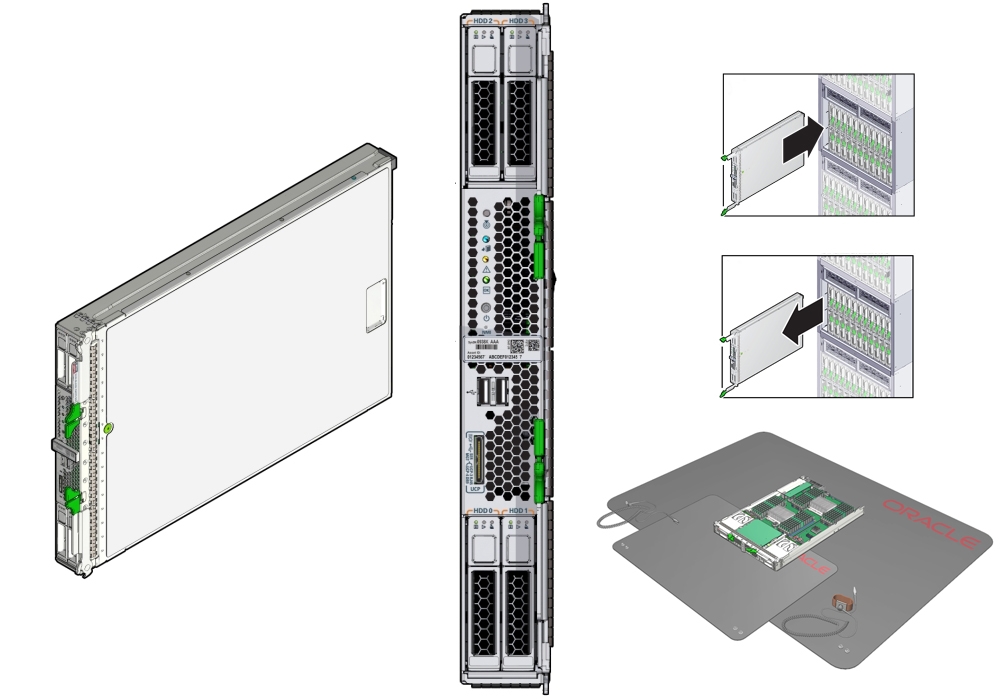
To prepare the server for service:
See Powering Down the Server Module for detailed instructions.
Type the IP address into a web browser and log in as a user with root or administrator privileges. For CLI log-in instructions, see Oracle Integrated Lights Out Manager (ILOM) 3.1 Documentation Collection.
This action powers off the server to standby power mode.
This action activates the Locate indicator on the server front panel.
See Turning the Locate Indicator On and Off.
The following sample screen shows the Actions section of the Summary screen with the server power off and the Locate indicator turned on.
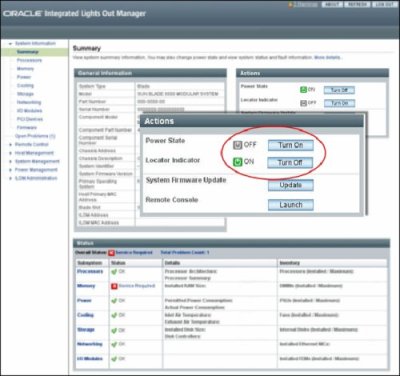
Open a terminal window.
Type: ssh root@ ipaddress
where ipaddress is the IP address of the server module SP.
Type the password.
-> set /System/ action=prepare_to_remove
This command takes the server offline and activates the blue Ready to Remove indicator on the server module front panel.
-> show /System/ health
In the command output, view the health property. The value should appear as Offline. For example:
/System
Properties:
health = Offline
->
The server module can be accessed locally and removed from the chassis.
Before removing the server module from the chassis, prepare the service location. See Set Up for ESD Prevention.
Next Steps